VMware ESXi 8 : Download2023/12/20 |
| [1] |
This is the configuration examples for VMware ESXi 8.
Download the VMware ESXi 8 ISO file for installation from the following site.
⇒ https://customerconnect.vmware.com/evalcenter?p=free-esxi8 |
|
VMware ESXi 8 : Create installation media (USB memory stick)
|
|
Write the ISO image to a USB memory stick to create installation media for ESXi 8. |
|
| [2] |
Download Rufus from the following site. |
| [3] | Attach USB memory stick to your computer. Existing data on the USB memory stick will be lost, so be careful if you have any necessary data. Next, when you start the Rufus, following screen will appear. Specify the ISO image for ESXi and start writing with the following settings. (UEFI is required from ESXi 8) |
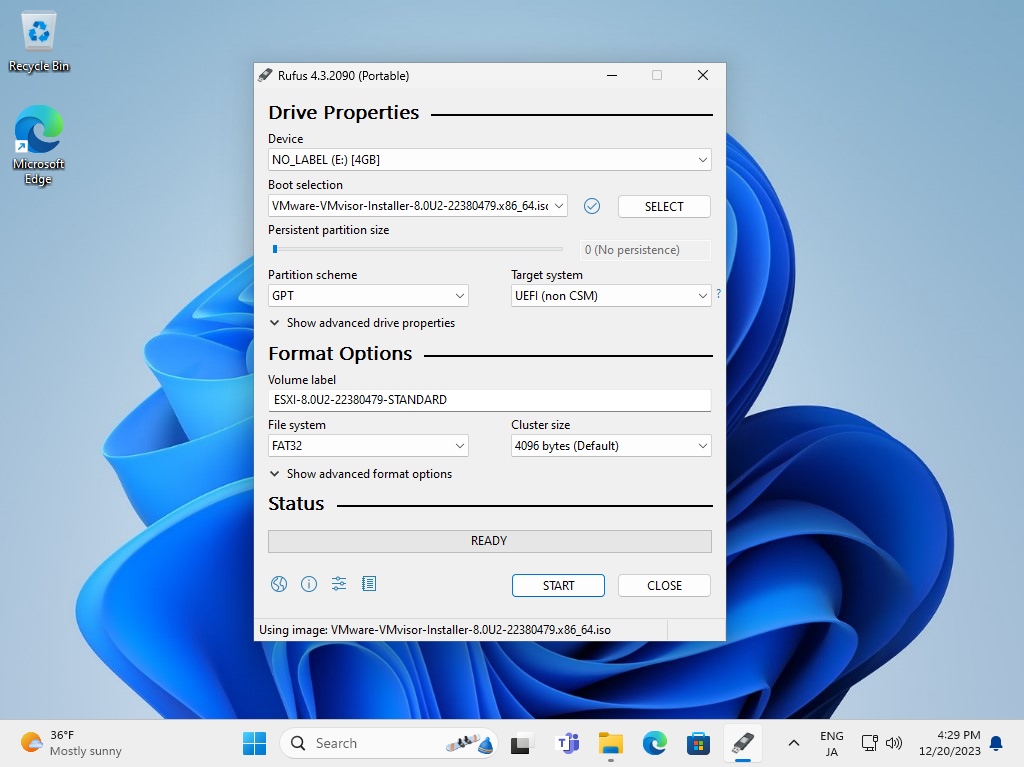
|
| [4] | When writing is completed successfully, [READY] will be displayed and the USB memorystick for installation will be completed. |
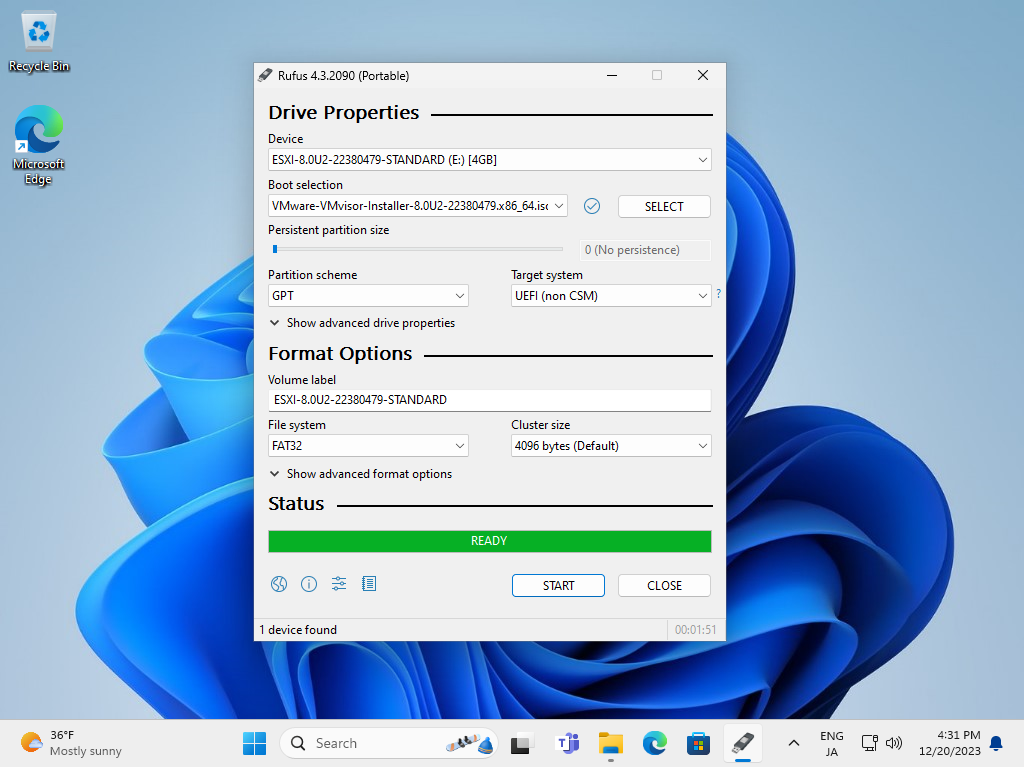
|
|
VMware ESXi 8 : Create installation media (DVD)
|
|
Write the ISO image to a DVD to create installation media for ESXi 8.
If you create it with the feature of Windows 10/11, refer to follows. |
|
| [5] | Insert an empty DVD media in DVD drive. Next, right-click the ISO image of VMware ESXi 8 and select [Burn Disk image] in the menu. |
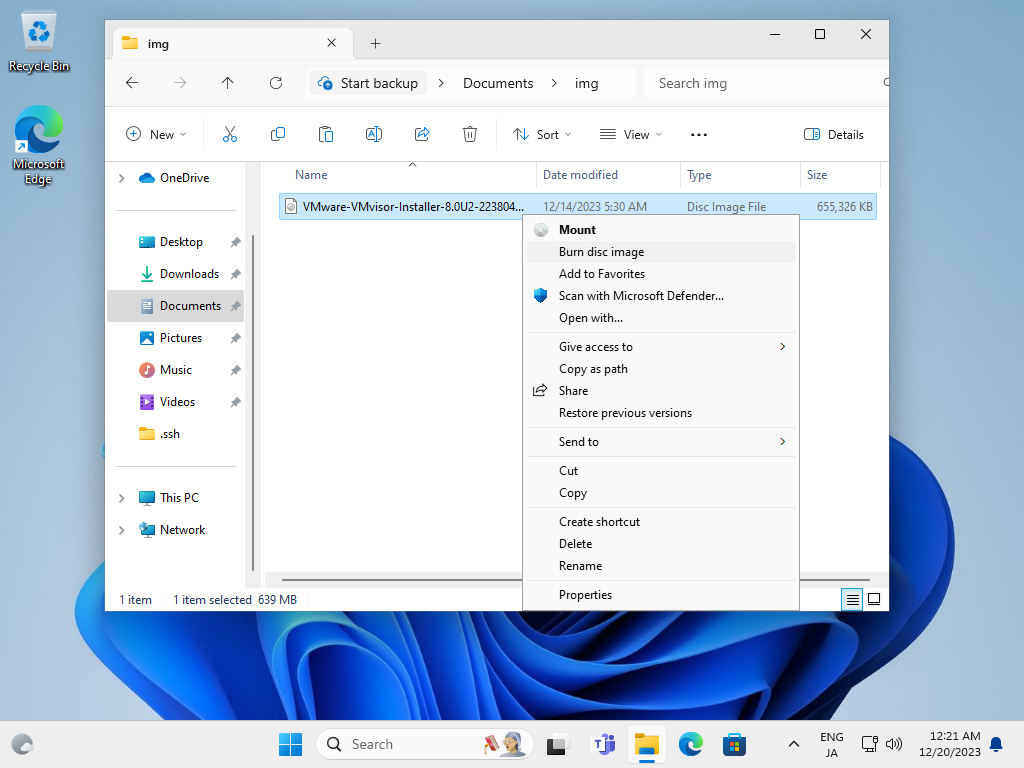
|
| [6] | Click [Burn] button and start burning. After finishing burning, eject the disk and proceed to the installation step. |
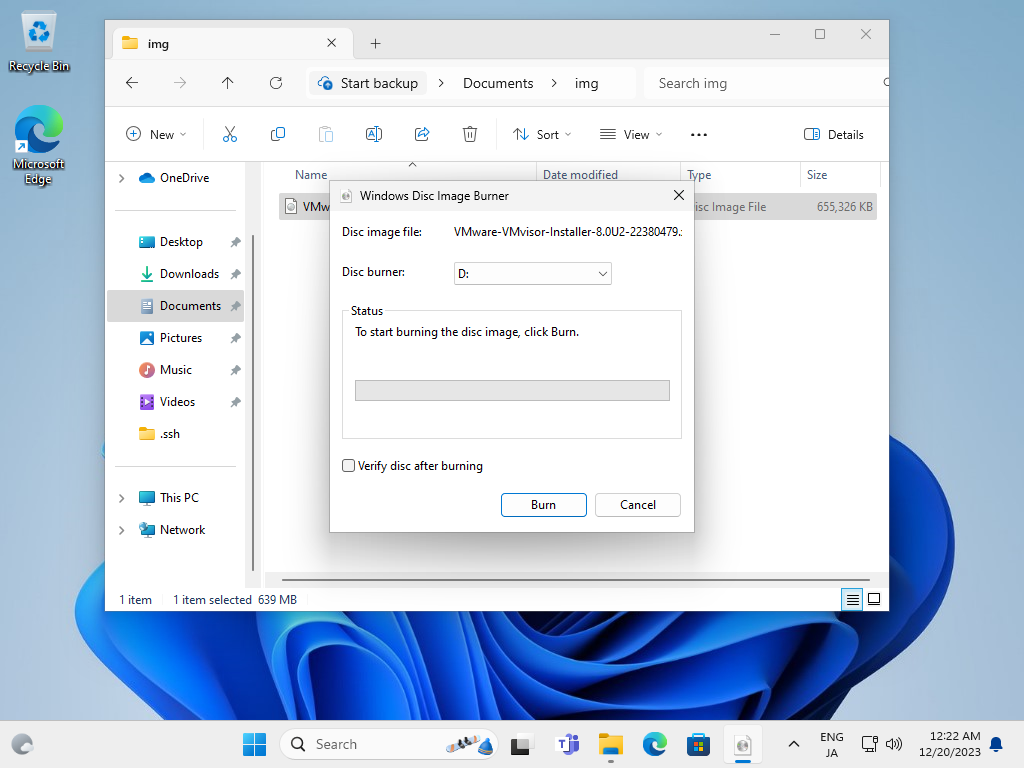
|
Matched Content