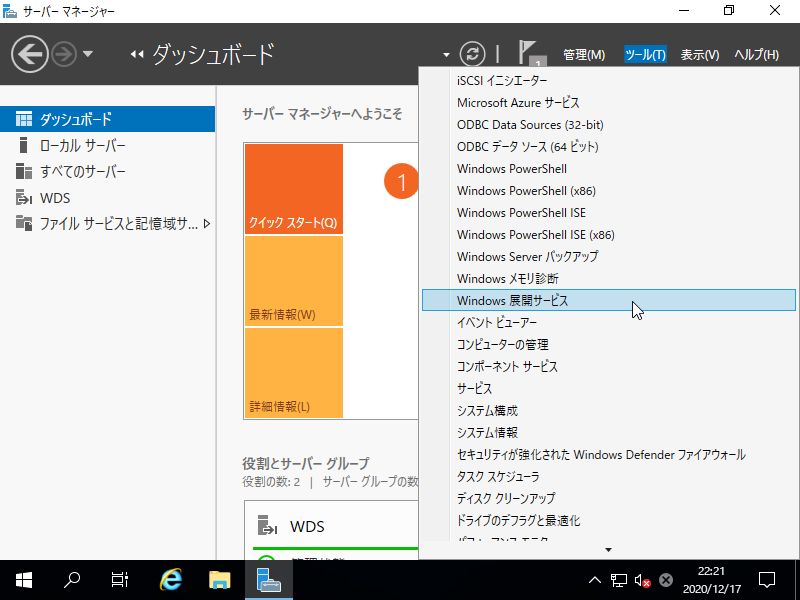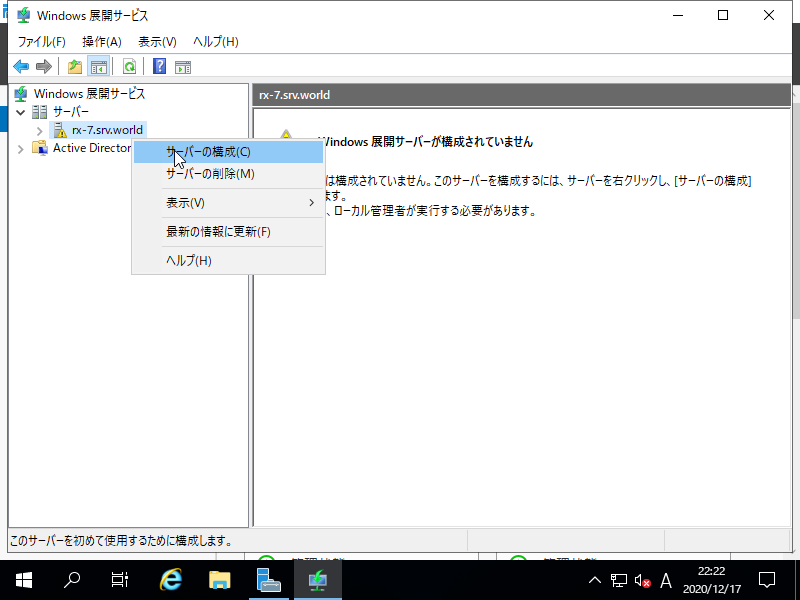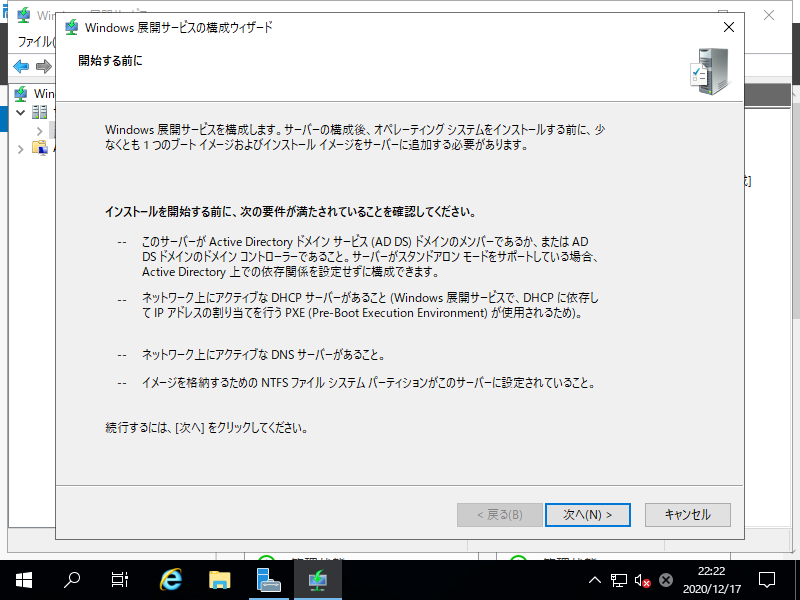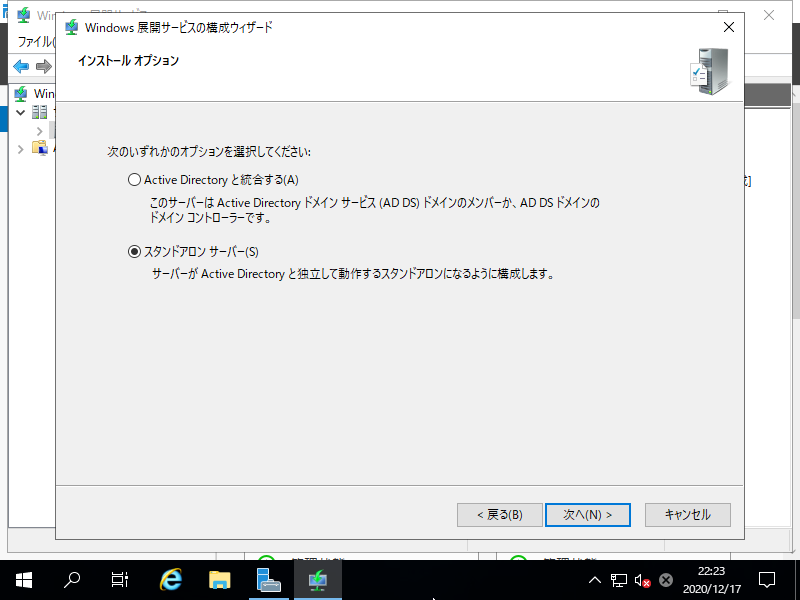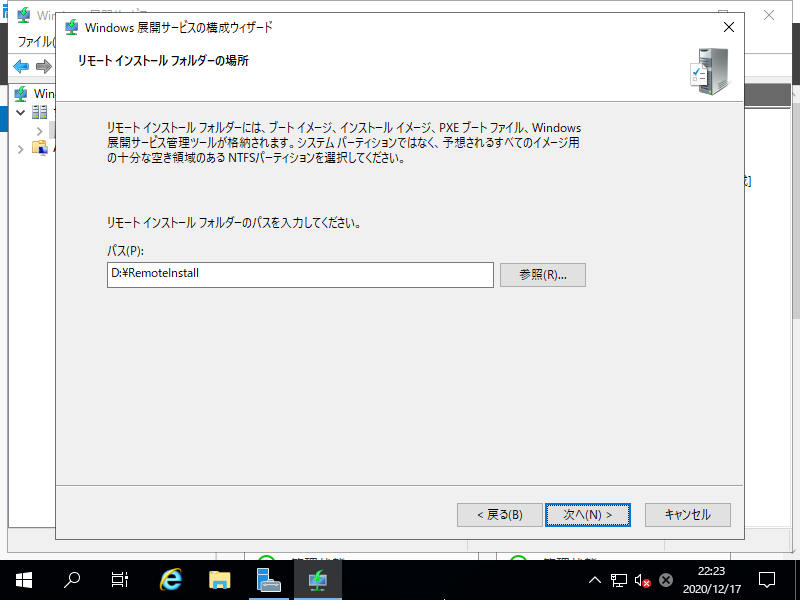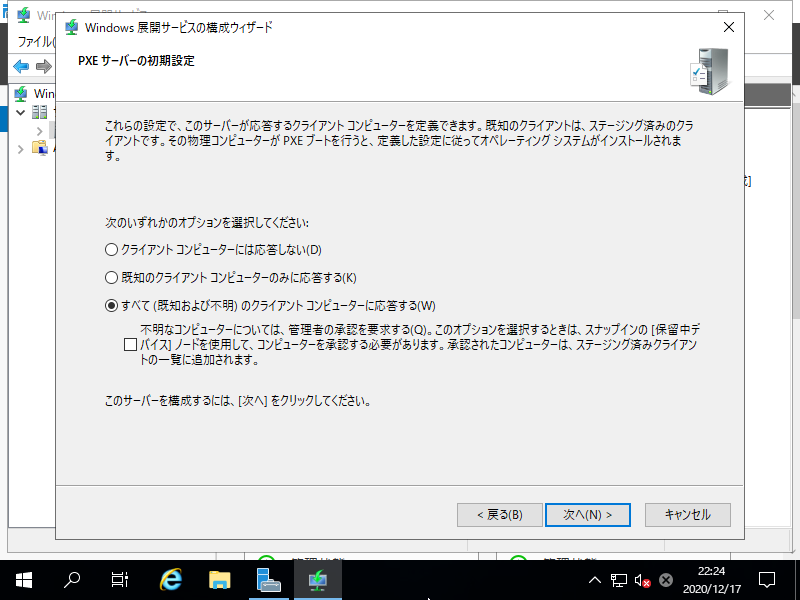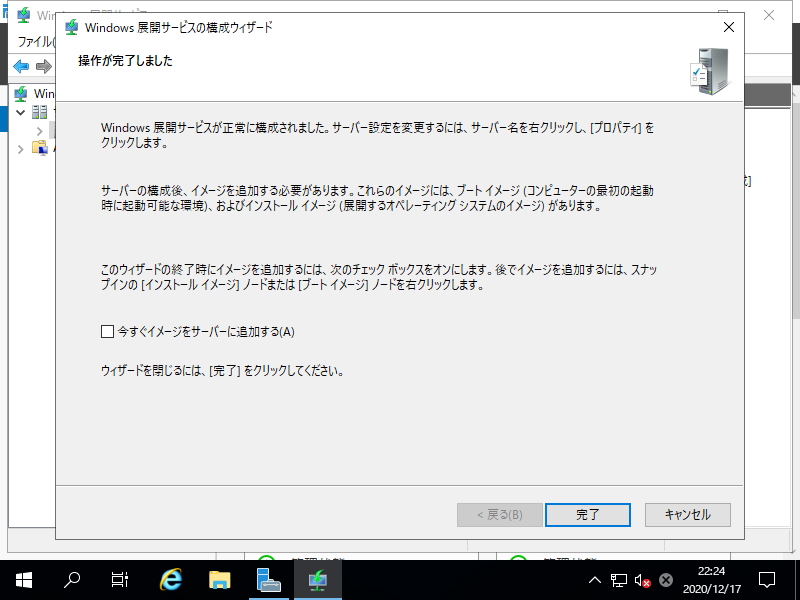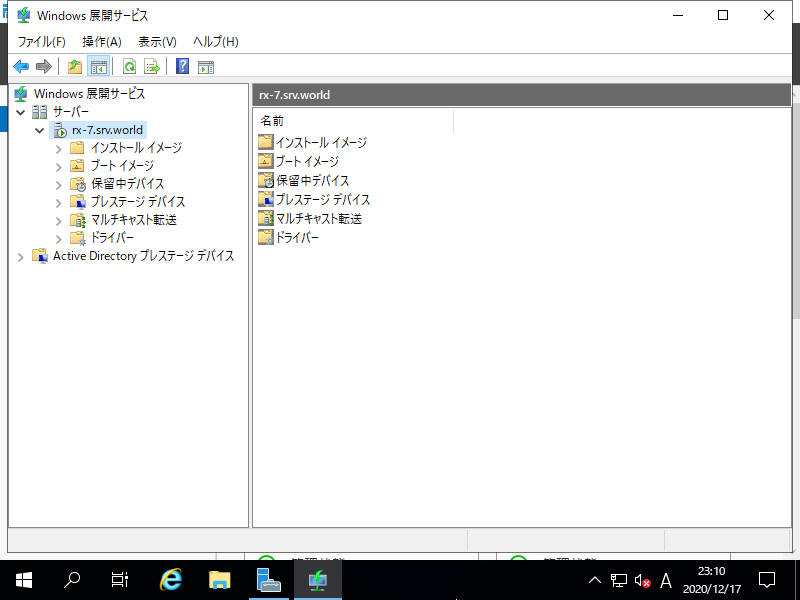Windows PowerShell
Copyright (C) Microsoft Corporation. All rights reserved.
# 任意のパスにクライアント向けイメージ格納フォルダー作成
PS C:\Users\Administrator> mkdir D:\RemoteInstall
# /Server:(WDS を構成するサーバーのホスト名)
# /remInst:(クライアント向けイメージ格納フォルダーのパス)
# /Standalone ⇒ スタンドアロンで構成する場合は当オプション付加
PS C:\Users\Administrator> wdsutil /Initialize-Server /Server:rx-7.srv.world /remInst:D:\RemoteInstall /Standalone
Windows Deployment Services Management Utility [Version 10.0.17763.1]
© 2018 Microsoft Corporation. All rights reserved.
The command completed successfully.
# クライアントへの応答オプションを設定
# /AnswerClients:(All | Known | None)
# All ⇒ すべてのクライアントコンピューターに応答
# Known ⇒ 既知のクライアントコンピューターにのみ応答
# None ⇒ クライアントコンピューターには応答しない
PS C:\Users\Administrator> wdsutil /Set-Server /Server:rx-7.srv.world /AnswerClients:All
Windows Deployment Services Management Utility [Version 10.0.17763.1]
© 2018 Microsoft Corporation. All rights reserved.
The command completed successfully.
# 設定確認
PS C:\Users\Administrator> wdsutil /Get-Server /Server:rx-7.srv.world /Show:Config
Windows Deployment Services Management Utility [Version 10.0.17763.1]
© 2018 Microsoft Corporation. All rights reserved.
SETUP INFORMATION FOR SERVER rx-7.srv.world
[-----------------------------------------------------------------------------]
Server State:
OS version: 10.0
WDS operational mode: Native
Standalone configuration: Yes
Installation State:
RemoteInstall location: D:\RemoteInstall
RemoteInstall share up-to-date: Yes
Boot files installed:
x86 - Yes
x64 - Yes
arm64 - Yes
arm - Yes
x86uefi - Yes
x64uefi - Yes
.....
.....
|