OpenStack Dalmatian : Create Instances (Windows)2024/10/10 |
|
Create and Start Virtual Machine Instance that Windows is installed. |
|
| [1] | Create Windows image on a Compute Node and add it to Glance. For example on here, it creates Windows Server 2022 image. Download Windows Server 2022 installation ISO beforehand. |
|
# download VirtIO driver for Windows [root@dlp ~(keystone)]# wget https://fedorapeople.org/groups/virt/virtio-win/direct-downloads/stable-virtio/virtio-win.iso -O /home/virtio-win.iso
# install Windows
[root@dlp ~(keystone)]# virt-install \
--name Win2k22 \
--ram 6144 \
--disk path=/var/kvm/images/Win2k22.img,size=40,bus=virtio \
--disk path=/home/virtio-win.iso,device=cdrom \
--vcpus 4 \
--os-variant win2k22 \
--network default,model=virtio \
--graphics vnc,listen=0.0.0.0,password=password \
--video vga \
--cdrom /home/Win2022_EN-US_20348.169.210806-2348.fe.iso
# if enable secure boot, specify like follows
[root@dlp ~(keystone)]# virt-install \
--name Win2k22 \
--ram 6144 \
--disk path=/var/kvm/images/Win2k22.img,size=40,bus=virtio \
--disk path=/home/virtio-win.iso,device=cdrom \
--cpu host-passthrough \
--vcpus=4 \
--os-variant win2k22 \
--network default,model=virtio \
--graphics vnc,listen=0.0.0.0,password=password \
--video virtio \
--cdrom /home/Win2022_EN-US_20348.169.210806-2348.fe.iso \
--features kvm_hidden=on,smm=on \
--boot loader=/usr/share/edk2/ovmf/OVMF_CODE.secboot.fd,loader_ro=yes,loader_type=pflash,nvram_template=/usr/share/edk2/ovmf/OVMF_VARS.secboot.fd
|
| [2] | During the installation, load VirtIO driver to detect disks. Click the [Load driver] link. |
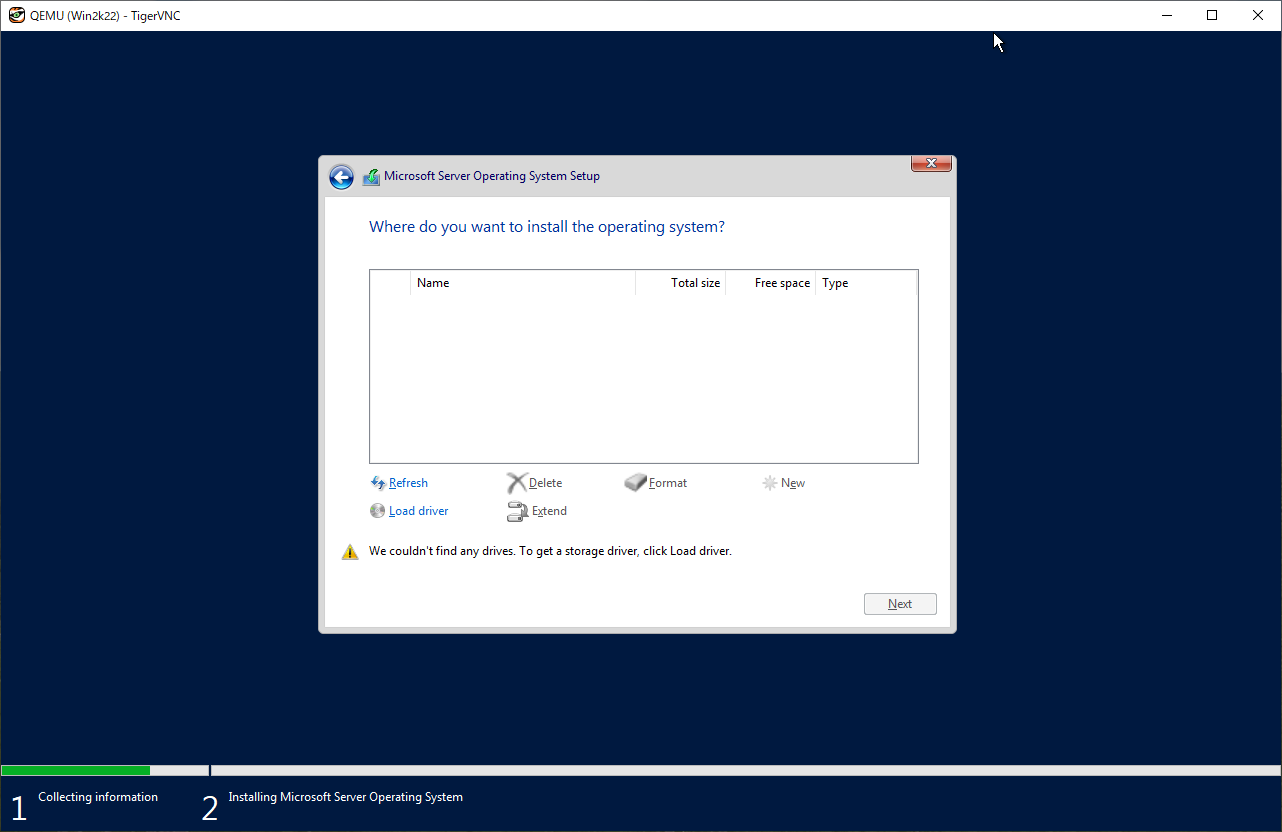
|
| [3] | Specify a folder under the [virtio-win.iso]. For the case of x64 System, specify the folder [amd64] - [2k22]. After that, proceed installation steps with common procedure. |
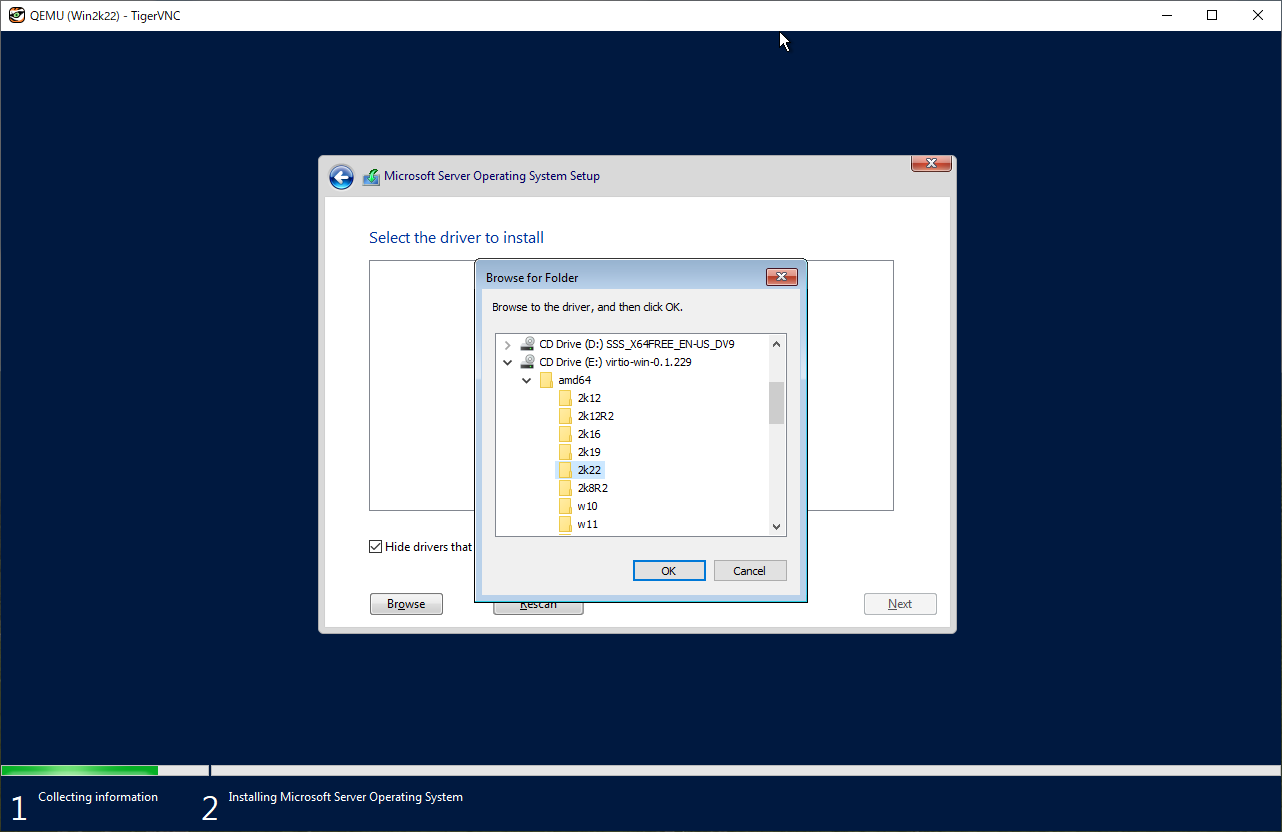
|
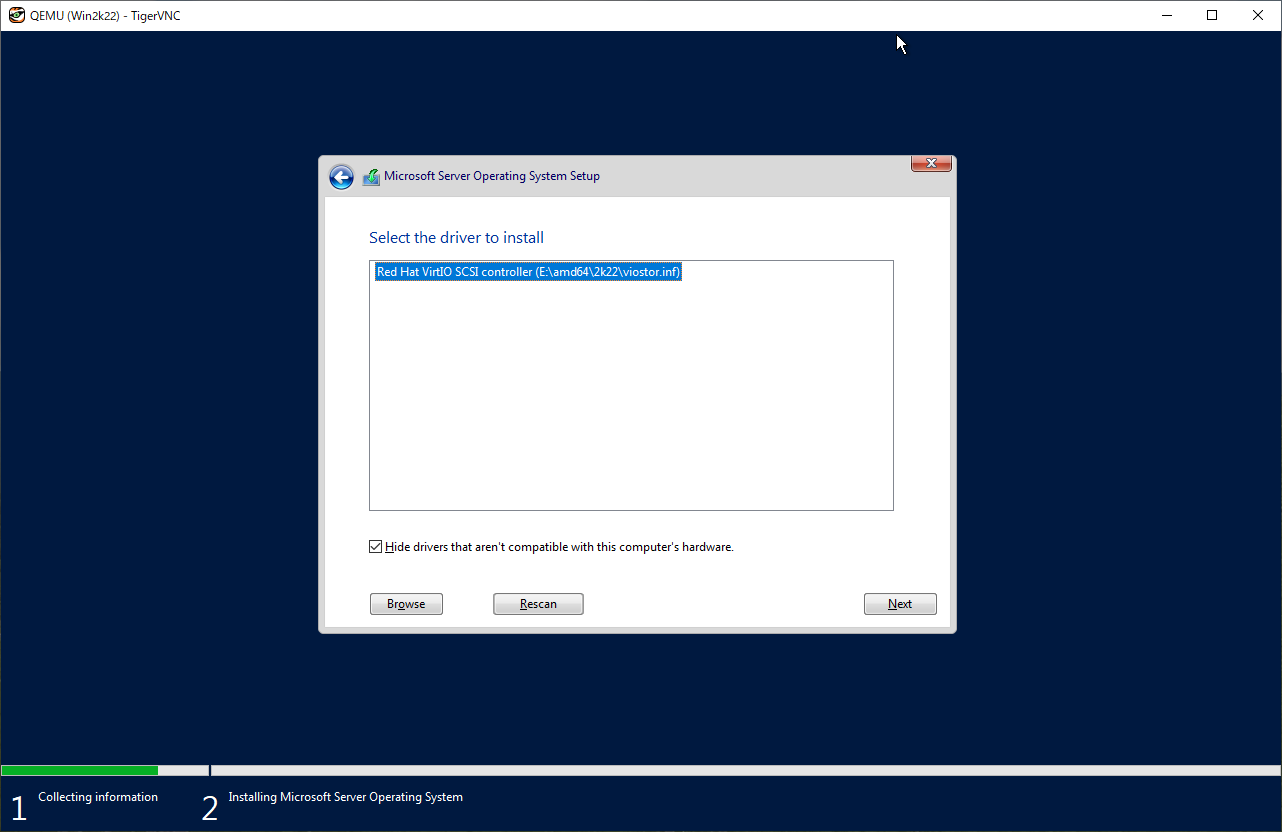
|
| [4] | After finishing installation, logon to the Windows and apply VirtIO driver to the network device. For others, if you need, apply VirtIO driver to display device and PCI device. |
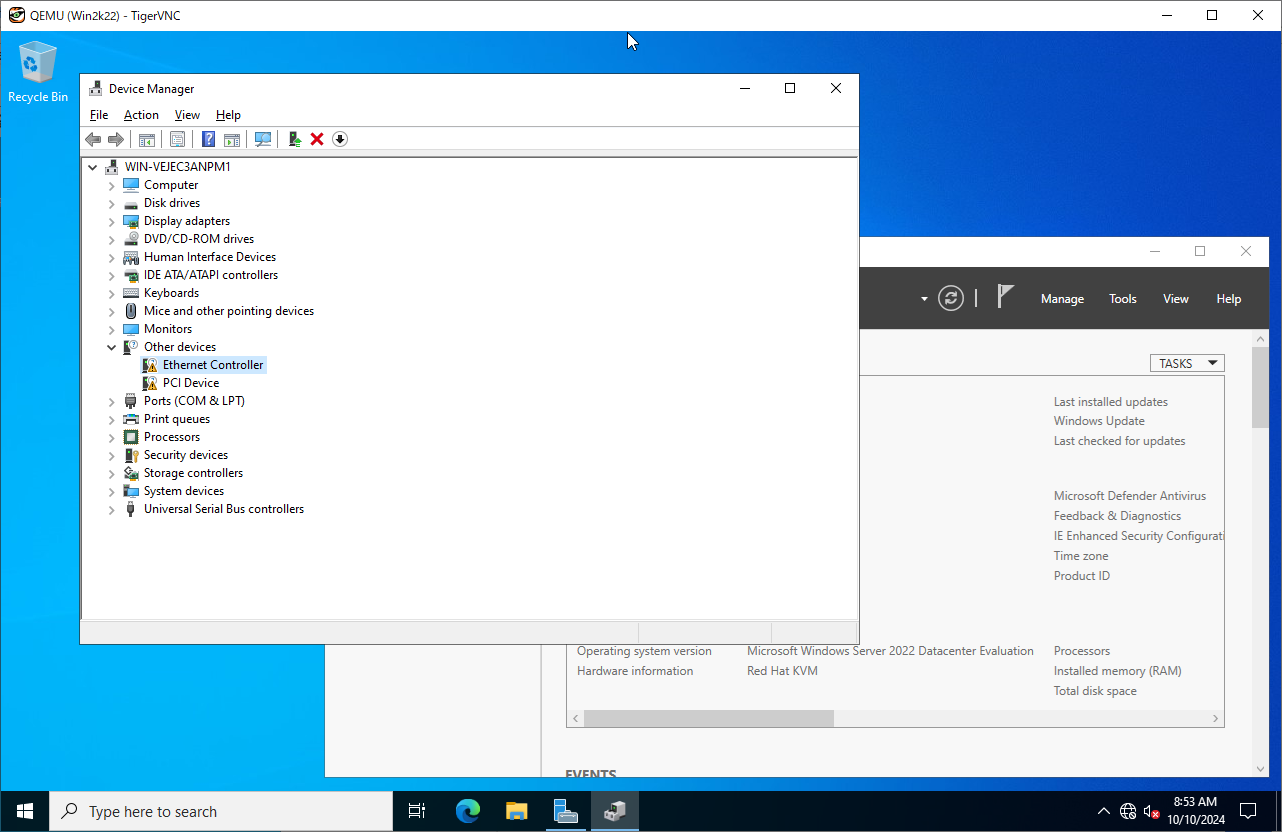
|
| [5] | Run PowerShell with admin privilege and change ExecutionPolicy to Unrestricted. PS > Set-ExecutionPolicy Unrestricted |
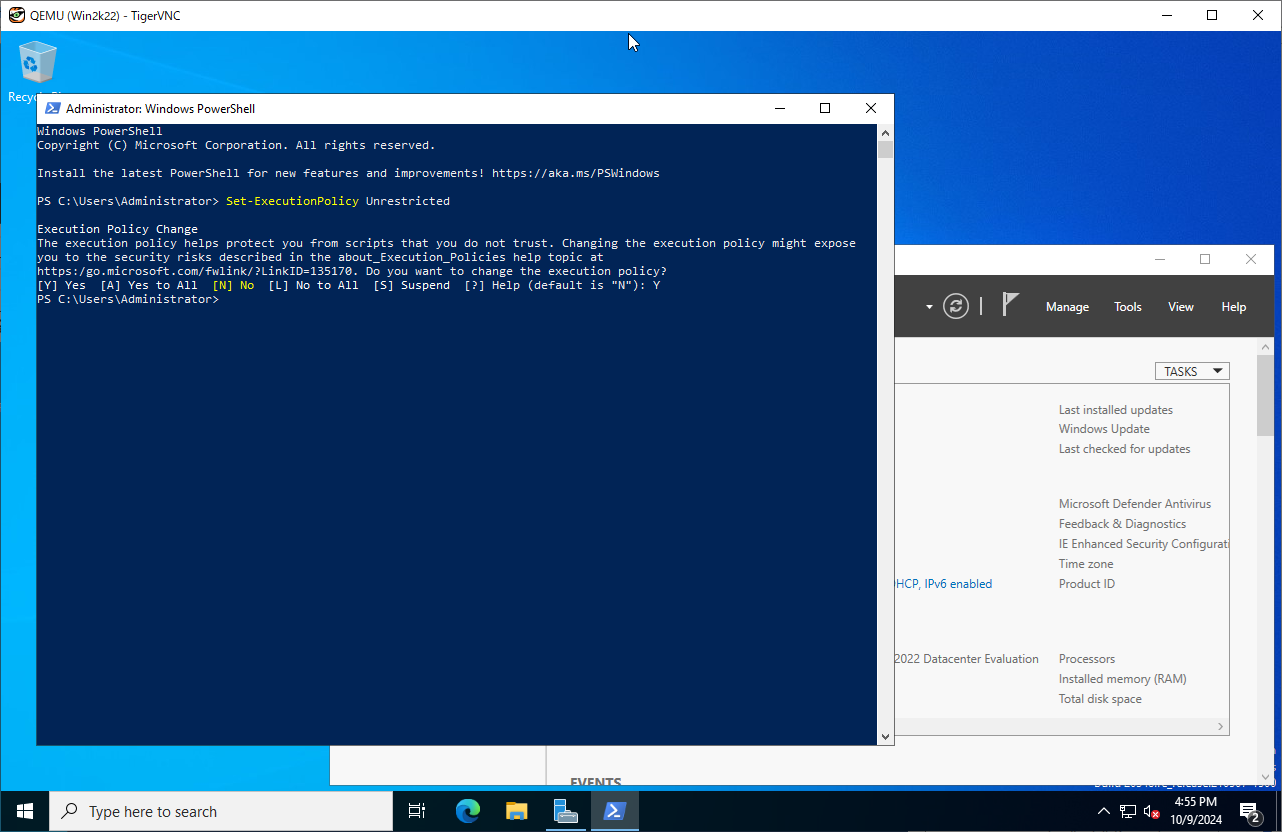
|
| [6] | Download and Install CloudbaseInit. PS > curl.exe -L https://cloudbase.it/downloads/CloudbaseInitSetup_Stable_x64.msi -o cloudbaseinit.msi PS > ./cloudbaseinit.msi |
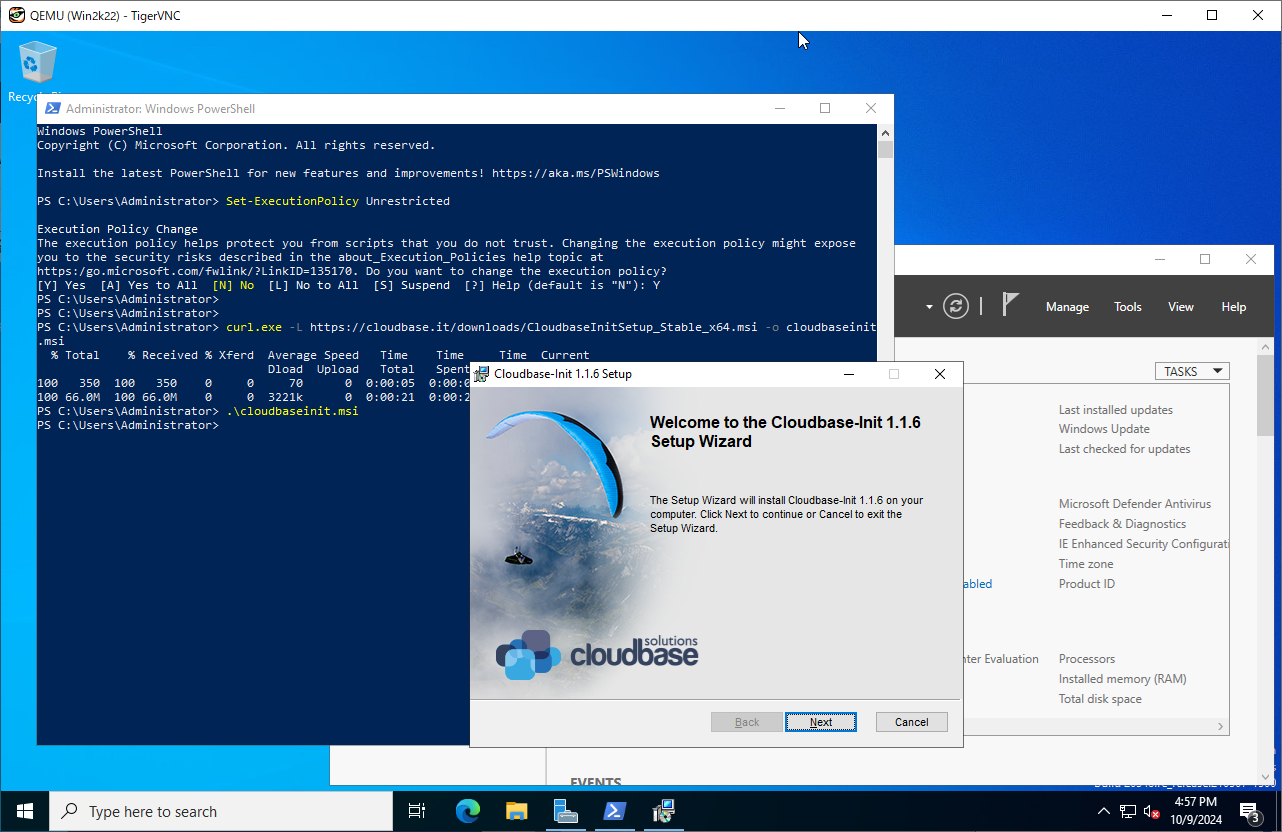
|
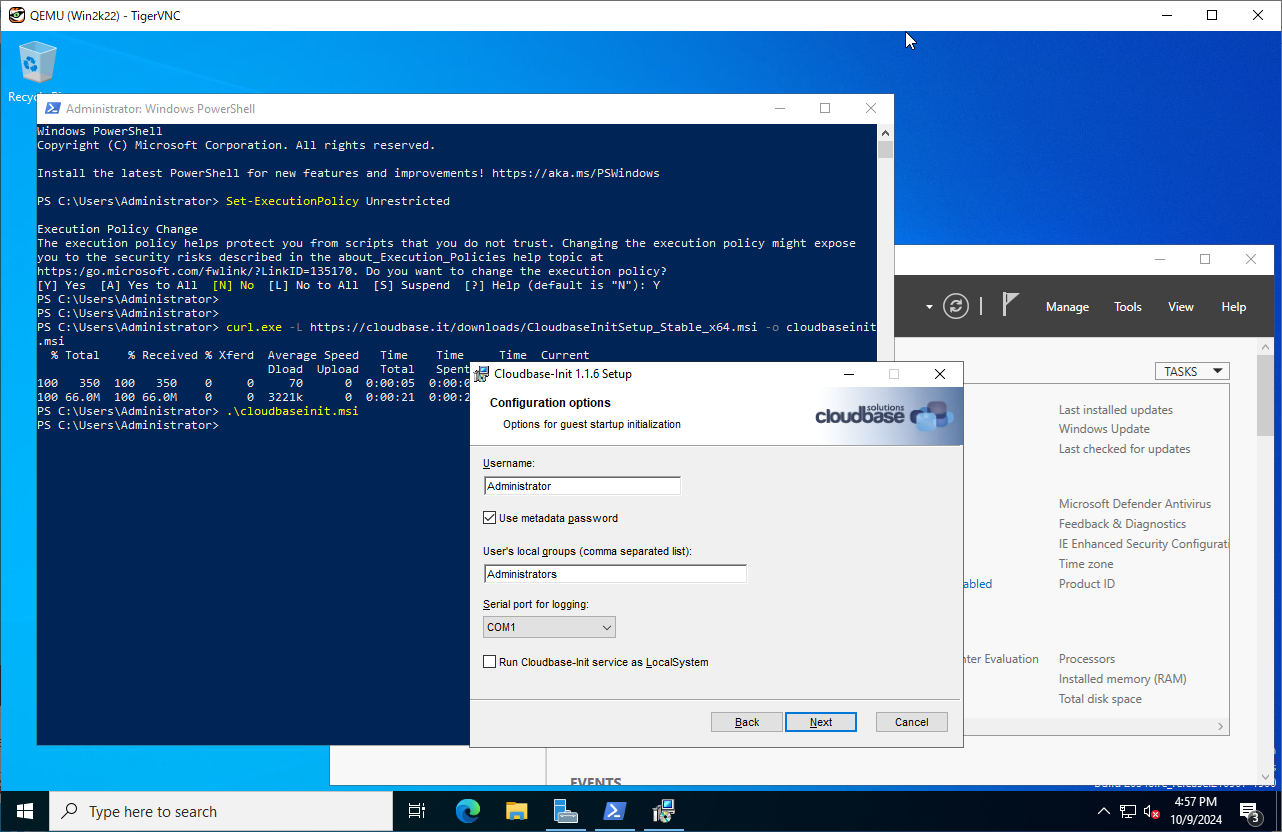
|
| [7] | Check boxes all to shutdown Windows after running Sysprep and Click the [Finish] button. |
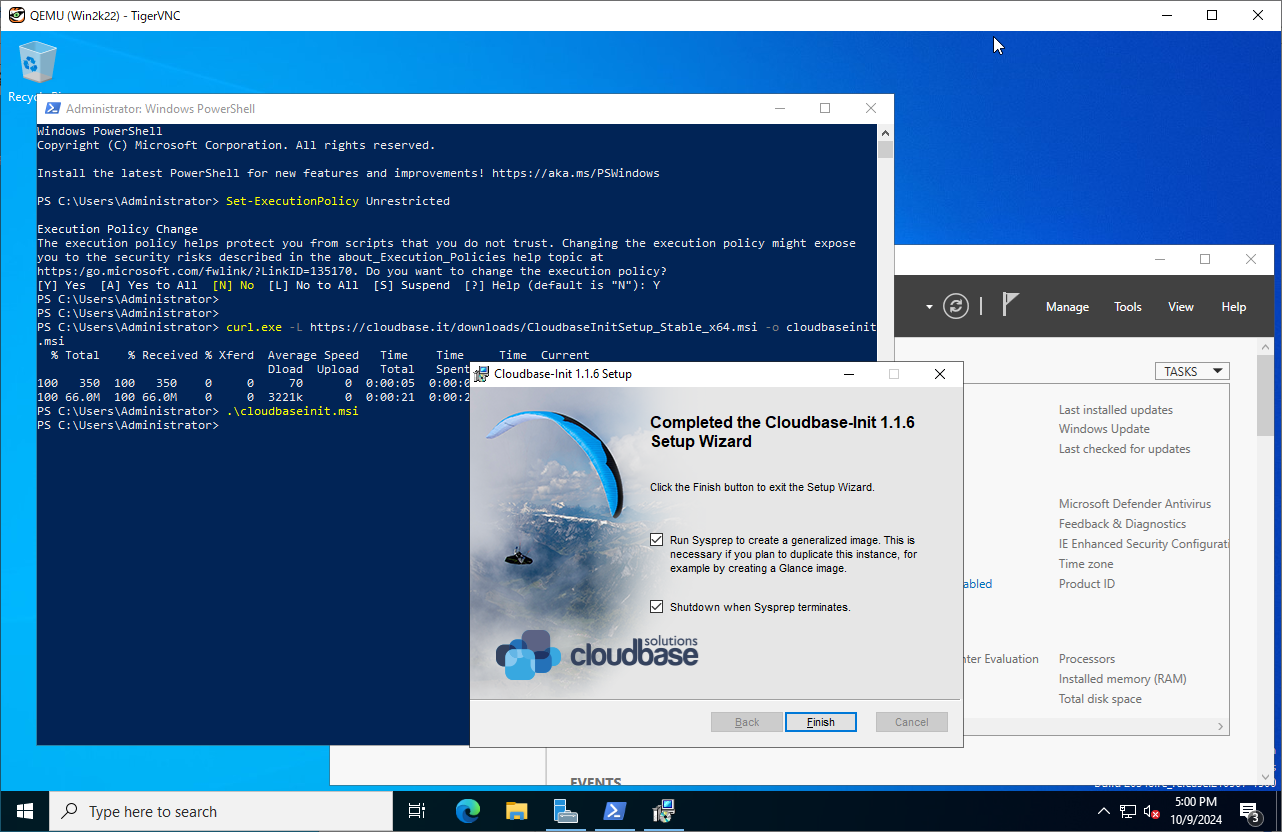
|
| [8] | Add Windows image to Glance. |
|
[root@dlp ~(keystone)]#
openstack image create "Win2k22" --file /var/kvm/images/Win2k22.img --disk-format qcow2 --container-format bare --public
# if you installed Windows with secure boot, add properties like follows [root@dlp ~(keystone)]# openstack image create "Win2k22" --file /var/kvm/images/Win2k22.img --disk-format qcow2 --container-format bare --public \ --property hw_firmware_type=uefi --property hw_machine_type=q35 --property os_secure_boot=optional # undefine the VM from the libvirt [root@dlp ~(keystone)]# virsh undefine Win2k22 |
| [9] | Create Windows instance with an Openstack user. |
|
[cent@dlp ~(keystone)]$ openstack flavor list +----+-----------+-------+------+-----------+-------+-----------+ | ID | Name | RAM | Disk | Ephemeral | VCPUs | Is Public | +----+-----------+-------+------+-----------+-------+-----------+ | 1 | m1.tiny | 2048 | 10 | 0 | 1 | True | | 2 | m1.small | 4096 | 10 | 0 | 2 | True | | 3 | m1.medium | 8192 | 10 | 0 | 4 | True | | 4 | m1.large | 16384 | 10 | 0 | 8 | True | | 5 | m2.large | 16384 | 10 | 10 | 8 | True | | 6 | m2.medium | 8192 | 50 | 0 | 4 | True | +----+-----------+-------+------+-----------+-------+-----------+[cent@dlp ~(keystone)]$ openstack image list +--------------------------------------+----------------+--------+ | ID | Name | Status | +--------------------------------------+----------------+--------+ | 75e0d976-4075-4488-8f26-87d4a50aebe9 | CentOS-Stream9 | active | | cb5546ad-e462-4250-a637-0a52d3e9707c | Win2k22 | active | +--------------------------------------+----------------+--------+[cent@dlp ~(keystone)]$ openstack security group list +--------------------------------------+------------+------------------------+----------------------------------+------+ | ID | Name | Description | Project | Tags | +--------------------------------------+------------+------------------------+----------------------------------+------+ | 8cf6191b-d9e3-4ffa-bbe0-505a66631030 | secgroup01 | secgroup01 | 756e2b4937c44d3991028e294f92d89a | [] | | b7870e42-4f47-439b-adbf-6e9912bcb675 | default | Default security group | 756e2b4937c44d3991028e294f92d89a | [] | +--------------------------------------+------------+------------------------+----------------------------------+------+[cent@dlp ~(keystone)]$ openstack network list +--------------------------------------+------------+--------------------------------------+ | ID | Name | Subnets | +--------------------------------------+------------+--------------------------------------+ | 6939c291-ee09-481b-985a-baaee9248d3b | sharednet1 | 8a92efea-7b16-45b0-9f99-9e787371e95b | +--------------------------------------+------------+--------------------------------------+
[cent@dlp ~(keystone)]$
netID=$(openstack network list | grep sharednet1 | awk '{ print $2 }')
# [admin_pass=***] : set any Administrator password [cent@dlp ~(keystone)]$ openstack server create --flavor m2.medium --image Win2k22 --security-group secgroup01 --nic net-id=$netID --property admin_pass="P@ssw0rd01" Windows-2022
openstack server list +--------------------------------------+--------------+---------+-----------------------+----------------+-----------+ | ID | Name | Status | Networks | Image | Flavor | +--------------------------------------+--------------+---------+-----------------------+----------------+-----------+ | c61ec5b7-da84-4cf7-ac7a-008ff8298a8a | Windows-2022 | ACTIVE | sharednet1=10.0.0.254 | Win2k22 | m2.medium | | b993f42a-adc7-45dd-b36f-6131a12b9eb7 | CentOS-St9 | SHUTOFF | sharednet1=10.0.0.230 | CentOS-Stream9 | m1.small | +--------------------------------------+--------------+---------+-----------------------+----------------+-----------+[cent@dlp ~(keystone)]$ openstack console url show Windows-2022 +----------+-----------------------------------------------------------------------------------------------+ | Field | Value | +----------+-----------------------------------------------------------------------------------------------+ | protocol | vnc | | type | novnc | | url | https://dlp.srv.world:6080/vnc_auto.html?path=%3Ftoken%3D2e1e1088-d923-4093-a4ce-2ca52c98d42a | +----------+-----------------------------------------------------------------------------------------------+ |
| [10] | It needs to change admin password when initial logon. The current password is the one you set on [openstack server create] command. |
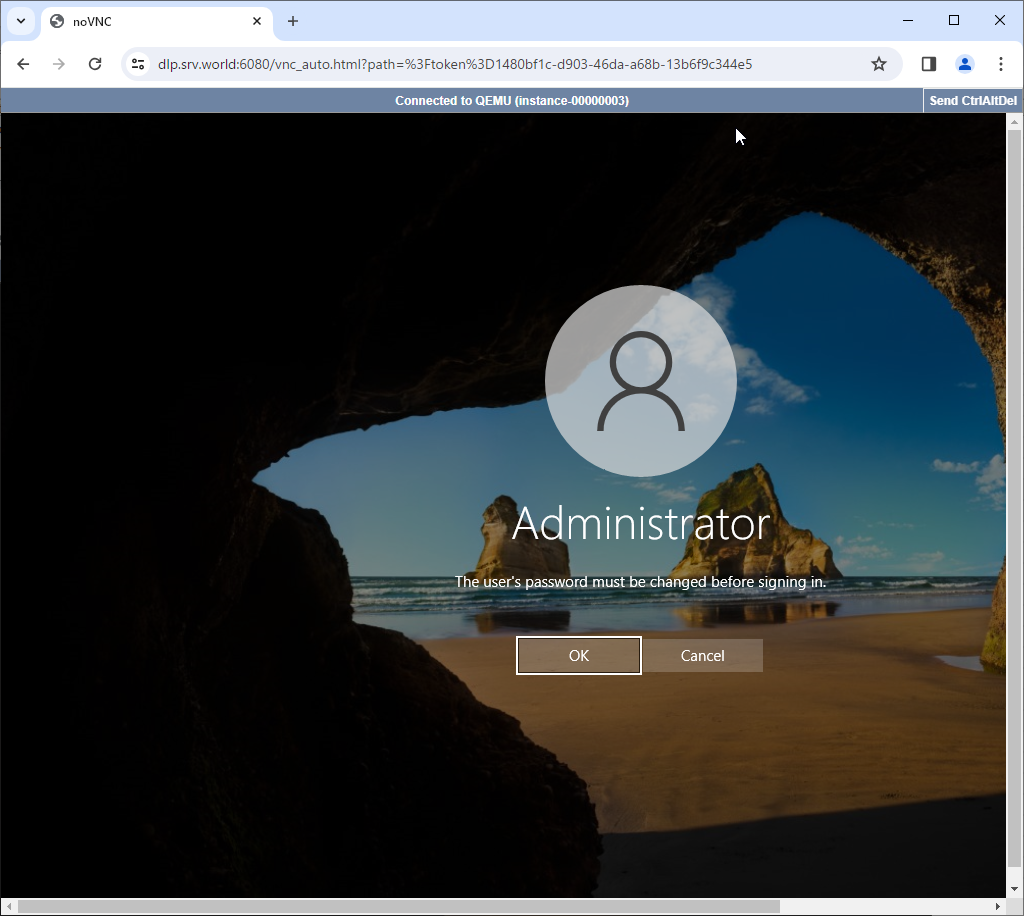
|
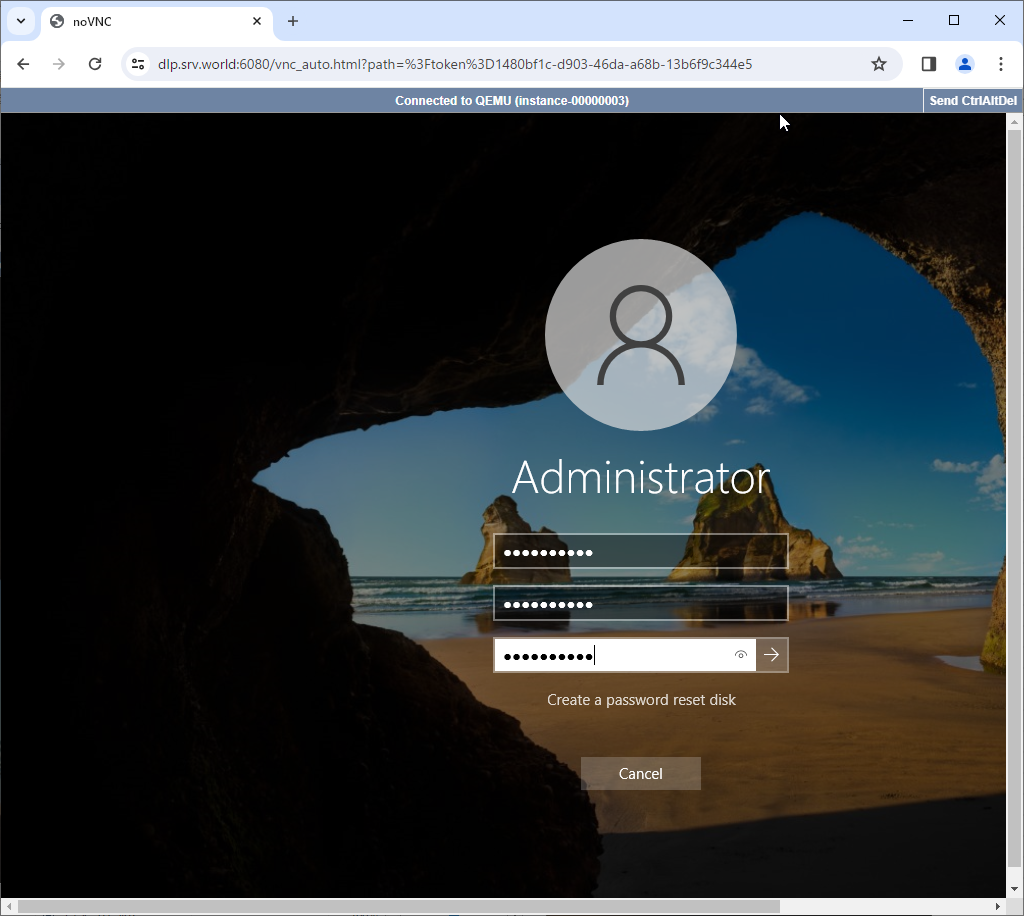
|
| [11] | That's OK if you logon successfully after changing password. |
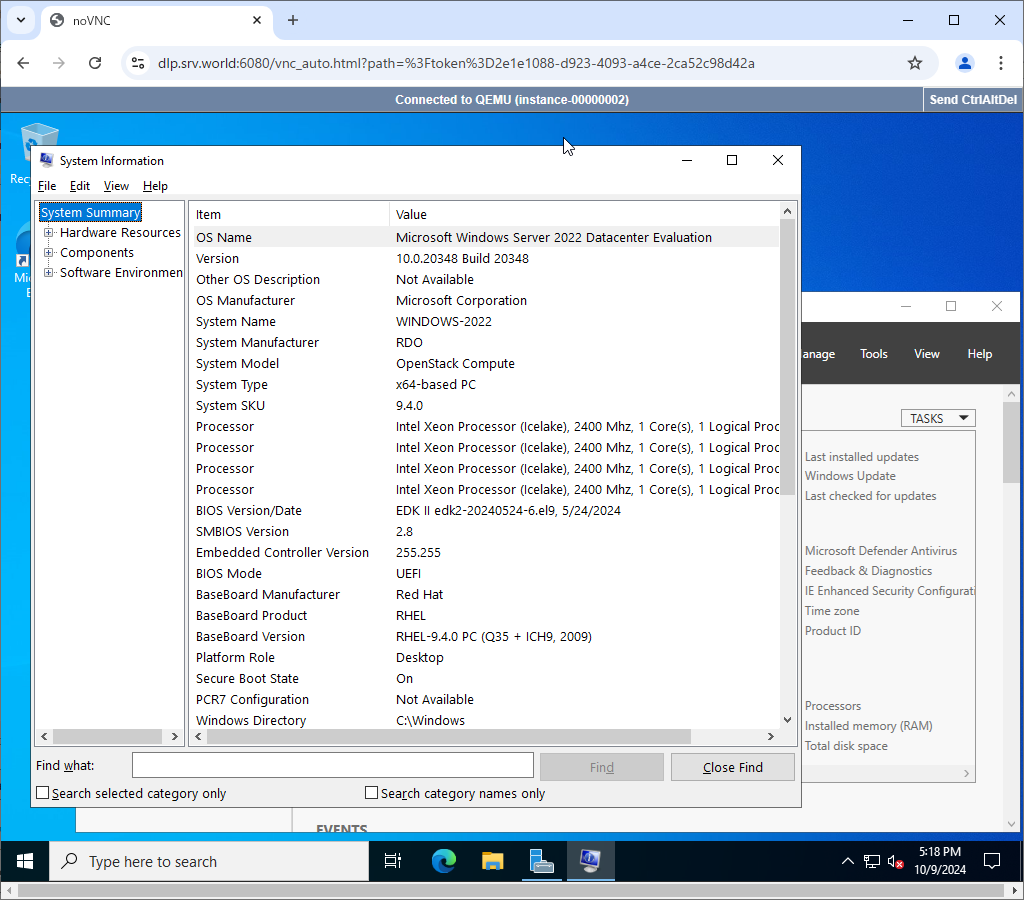
|
Matched Content