Install Fedora 182013/01/16 |
| [1] | Insert Install media and start Computer. Following screen is shown, then Push Enter key. |
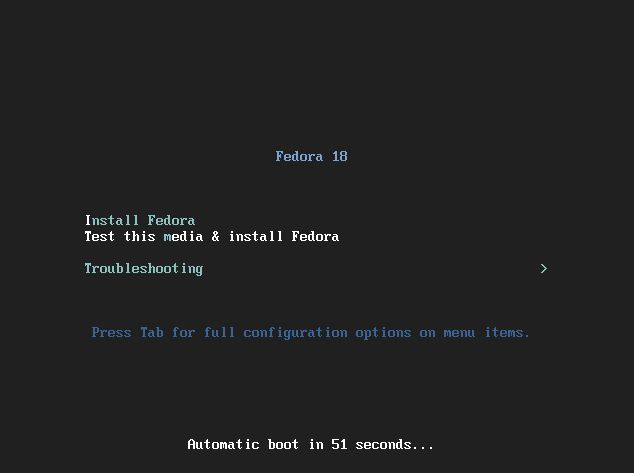
|
| [2] | Select the language you'd like to use during the installation. |
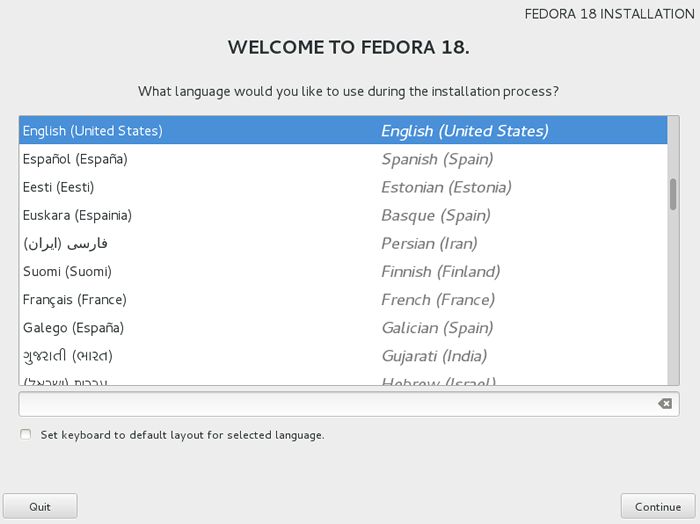
|
| [3] | This is the default screen for some configuration. First, set time zone, click DATE&TIME icon. |
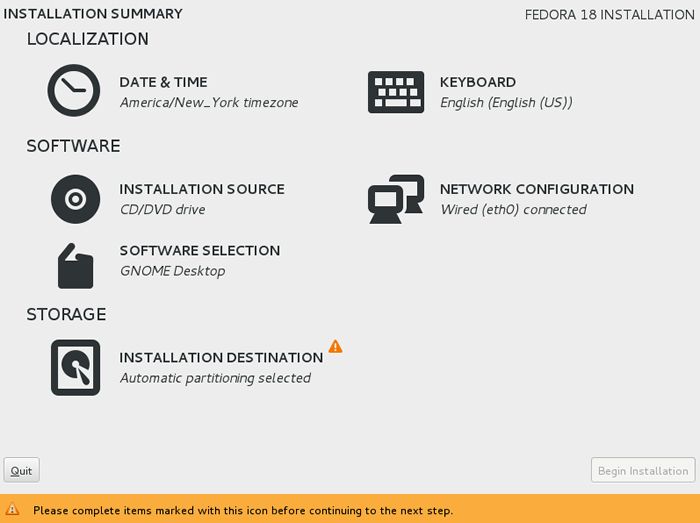
|
| [4] | Click a point on the map you'd like to set you time zone and push "Done" button which is on the upper left. |
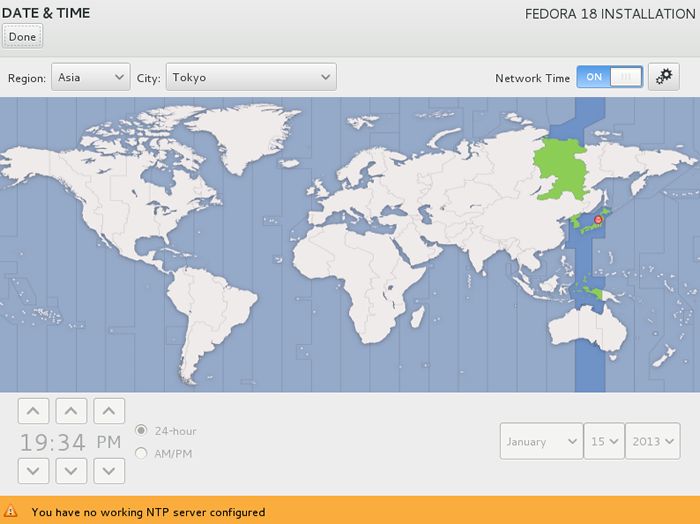
|
| [5] | Back to the default screen. Next, set the keyboard rayout. Click KEYBOARD icon and next, click "+" button which is lower left and select your keyboard type on the list, and finally click "Add" button. |
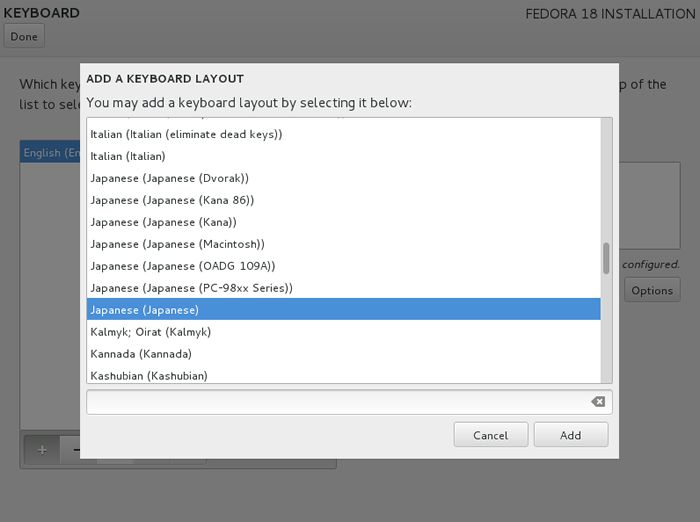
|
| [6] | After adding keyboard rayout, send up your keyboard on the top like follows and click "Done" button which is upper left to finish. |
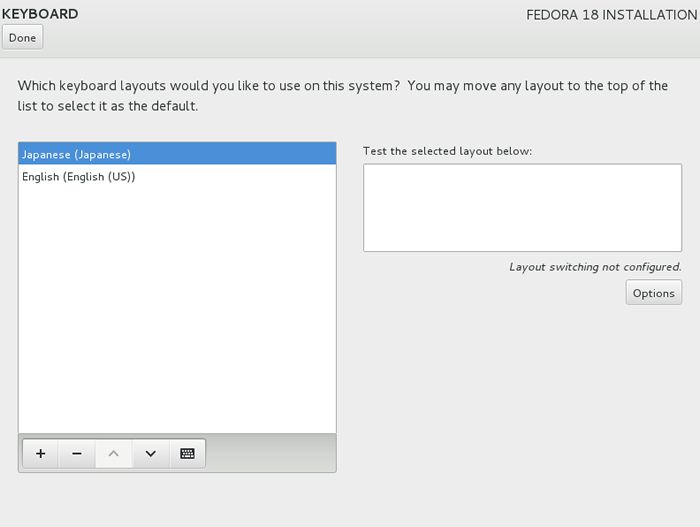
|
| [7] | Back to the default screen. Set softwares to install. Click SOFTWARE SELECTION icon and select "Minimal Install" like follows and click "Done" button to finish. It's unnecessarry to install many packages at first. |
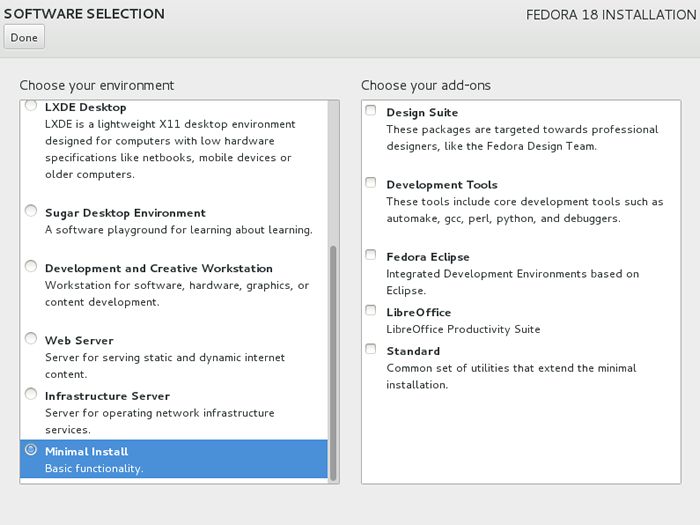
|
| [8] | Back to the default screen. Click "INSTALLATION DESTINATION" and select installation disk. If your computer has a disk, continue with no action, If your computer has more than 2 disks, choose disks to install. |
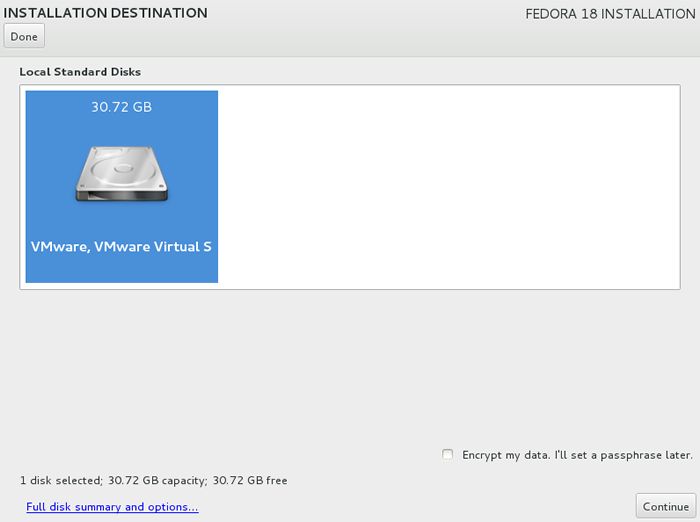
|
| [9] | Proceecd to click "Continue" button. In this case, partition rayouts are configured automatically. |
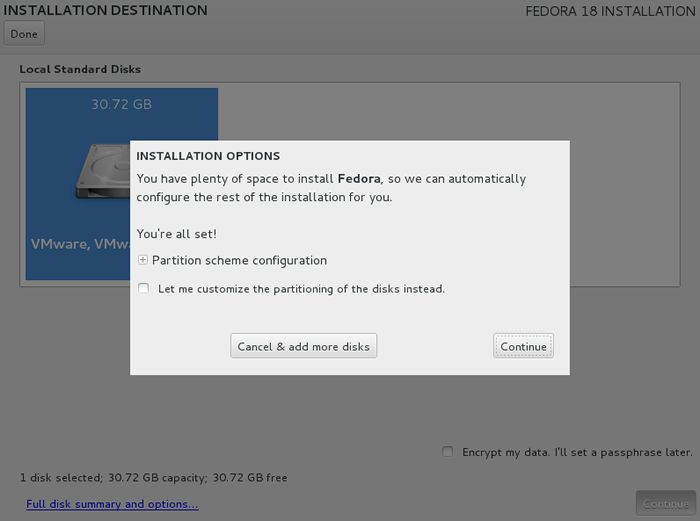
|
| [10] | Click "Begin Installation" if all are OK. |
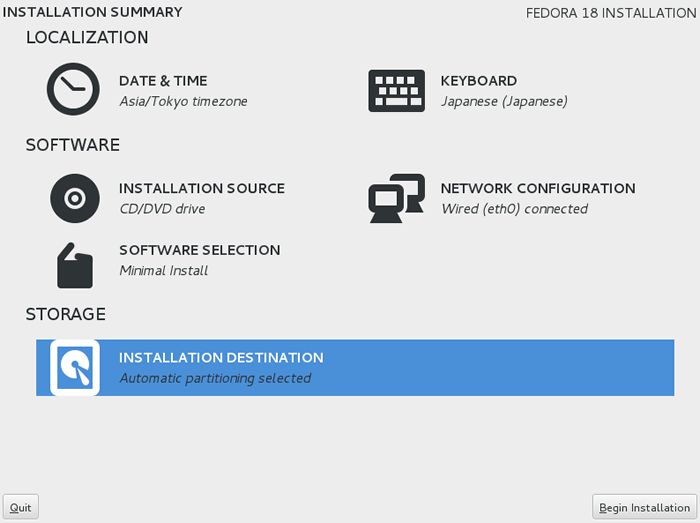
|
| [11] | root password is required to set like following screen. Click ROOT PASSWORD icon to proceed. |
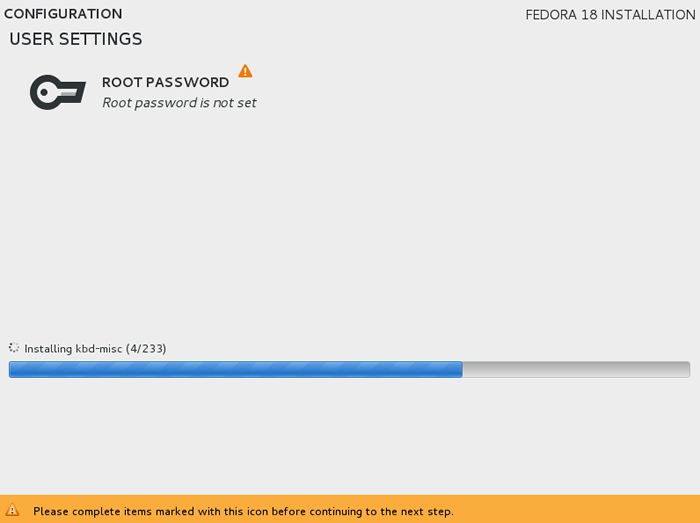
|
| [12] | Set any password you like and click "Done" button to finish. |
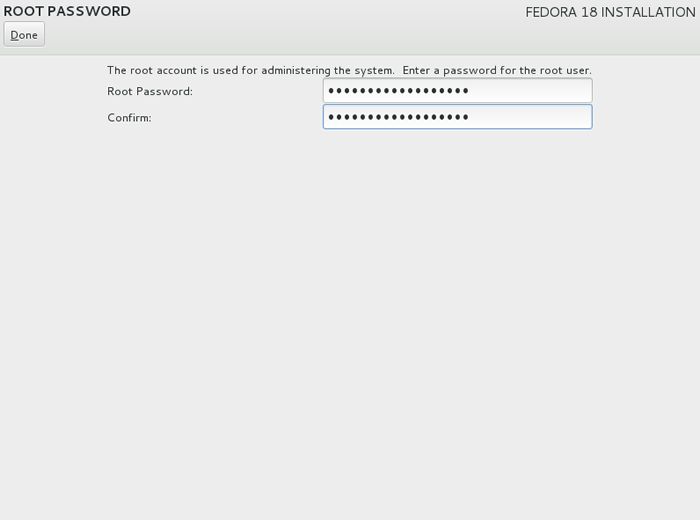
|
| [13] | Click "Finish Configuration" lower right. |
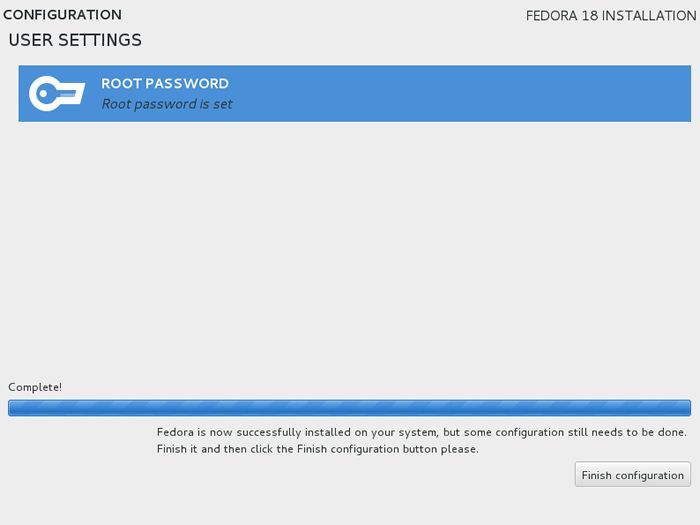
|
| [14] | After finishing installation, click "Reboot" button. |
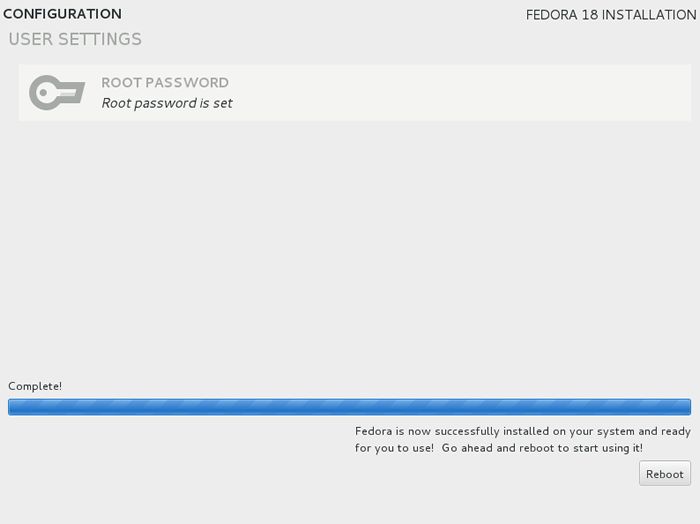
|
| [15] | After rebooting, login prompt is shown like follows. login with root user and password you set during installation. Installing Fedora 18 completes if you can login normally. |

|
Matched Content