Install Fedora 192013/07/03 |
| [1] | Insert the Fedora install disk and start Computer. Then, Following screen is displayed, Push Enter key to proceed. |
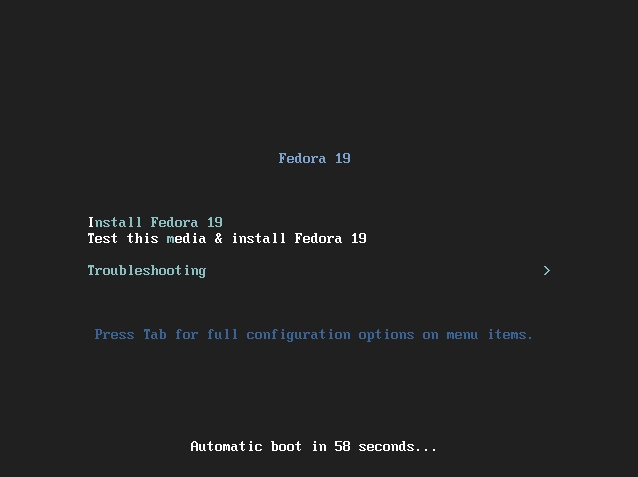
|
| [2] | Select the language you'd like to use during the installation. |
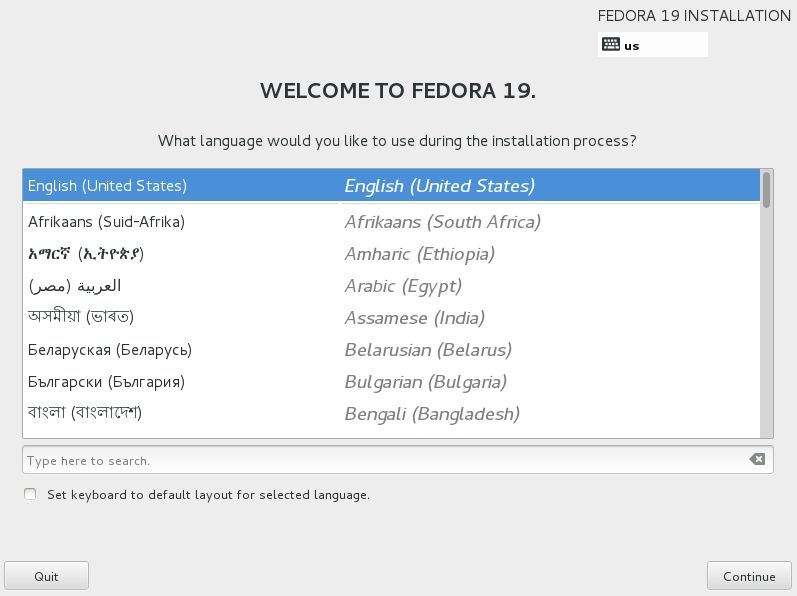
|
| [3] | This is the default screen for some basic configuration. First, set timezone, click DATE&TIME icon. |
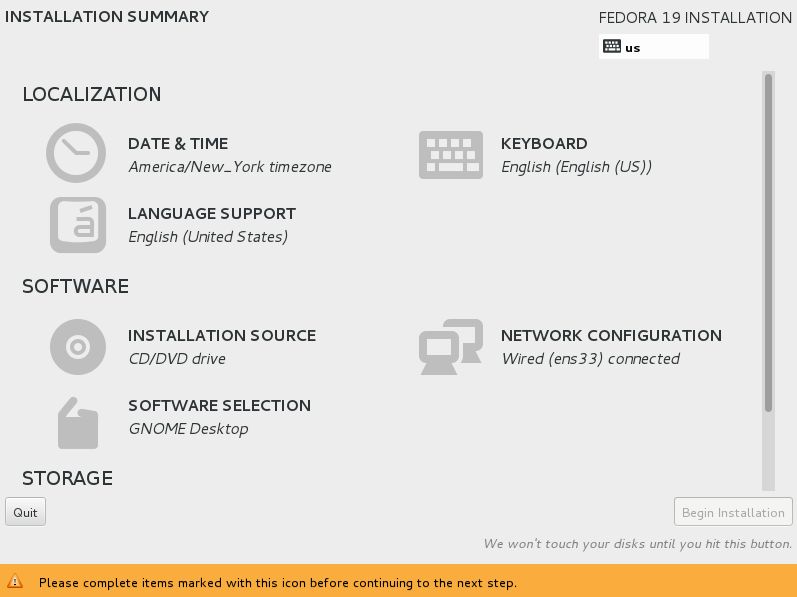
|
| [4] | Click a point on the map you'd like to set your timezone and push "Done" button which is on the upper left. |
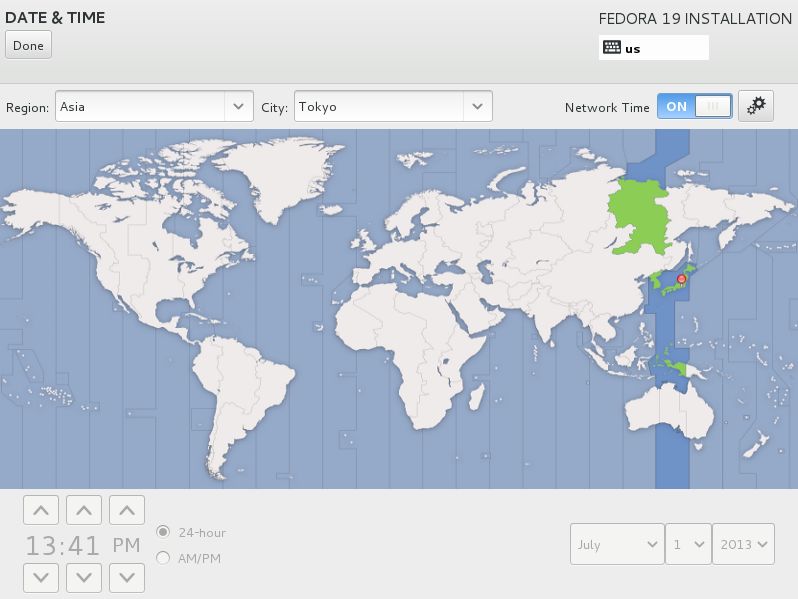
|
| [5] | Back to the default screen. Next, set the keyboard rayout. Click KEYBOARD icon and next, click "+" button which is lower left and select your keyboard type on the list, and finally click "Add" button. |
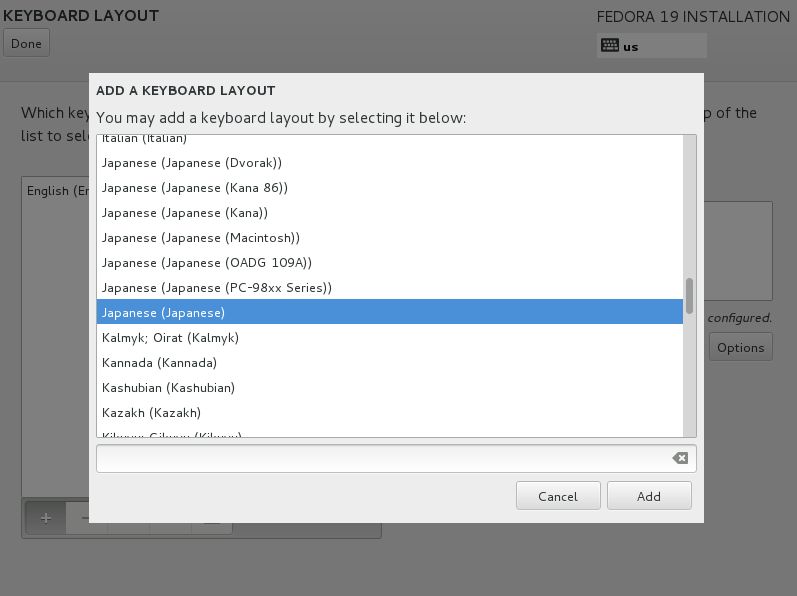
|
| [6] | After adding keyboard rayout, send up your keyboard on the top for 1st priority like follows and click "Done" button which is upper left to finish. |
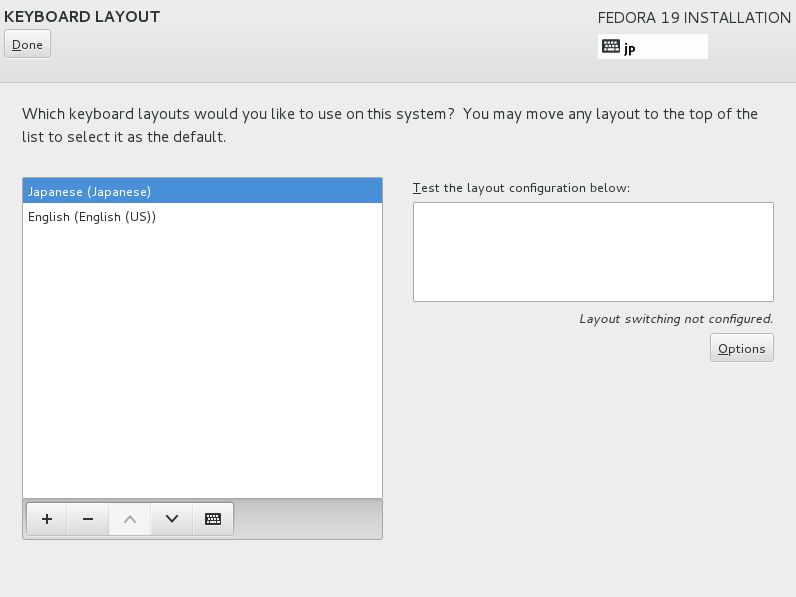
|
| [7] | Back to the default screen. Set softwares to install. Click SOFTWARE SELECTION icon and select "Minimal Install" like follows and click "Done" button to finish. It's unnecessarry to install many packages at first. |
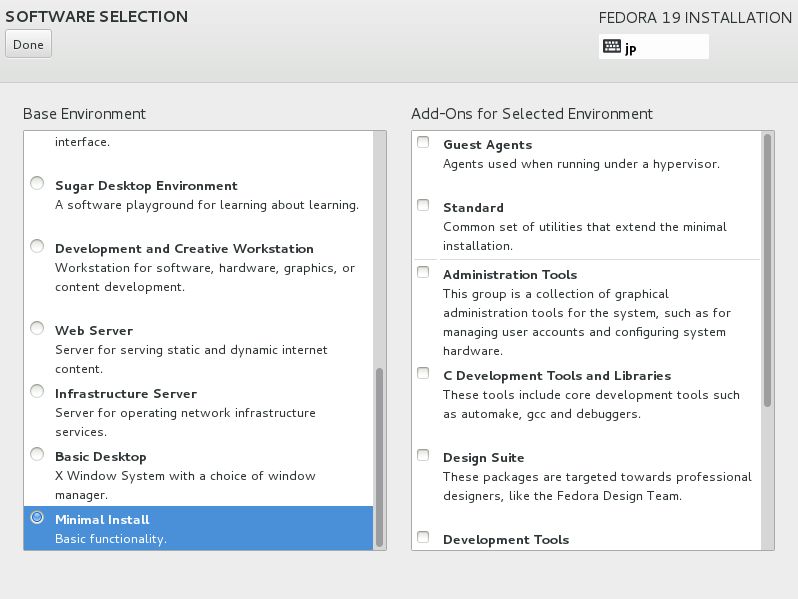
|
| [8] | Back to the default screen. Click "INSTALLATION DESTINATION" and select installation disk. Click the disk icon you'd like to install Fedora and next click "Done" button on upper left to proceed. |
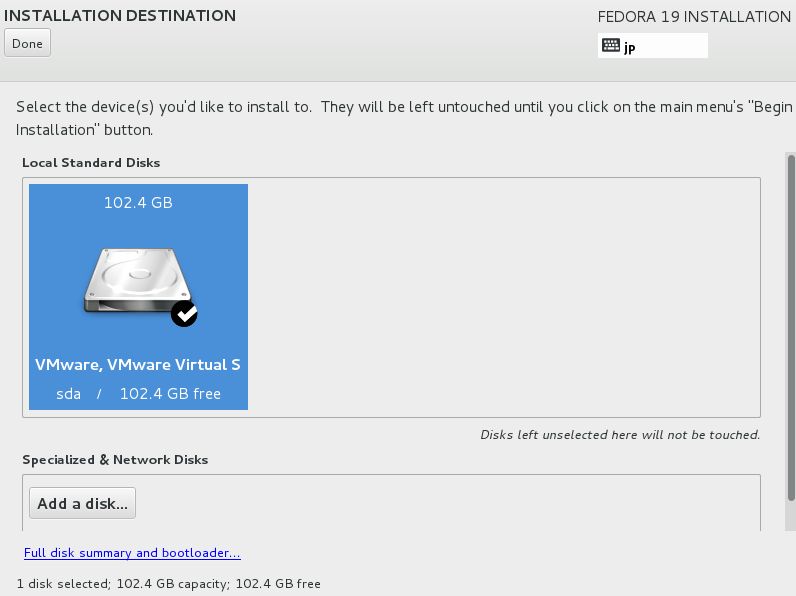
|
| [9] | On this example, select "Automatically configure ***" and proceed to next. But if you'd like to edit the partition rayouts manually, select "I want to review ***" and proceed to next. |
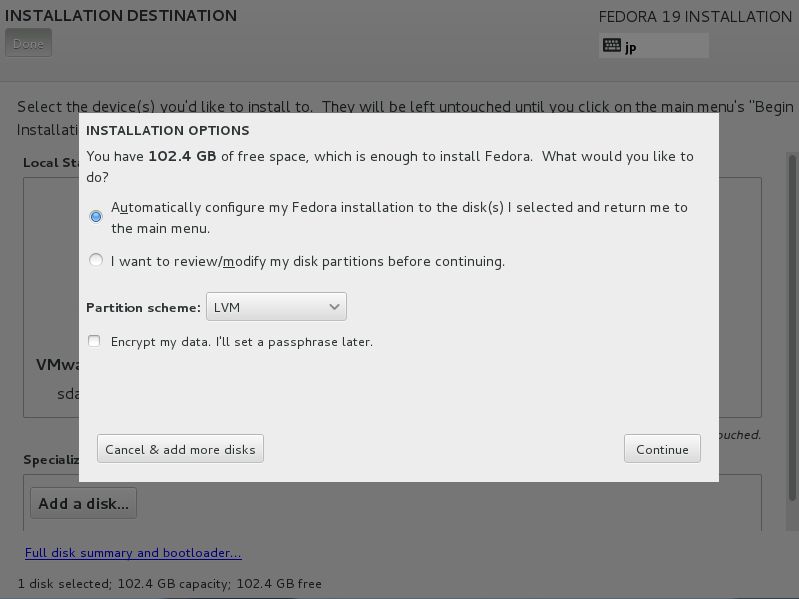
|
| [10] | If it's OK all, click "Begin Installation" and proceed to next. |
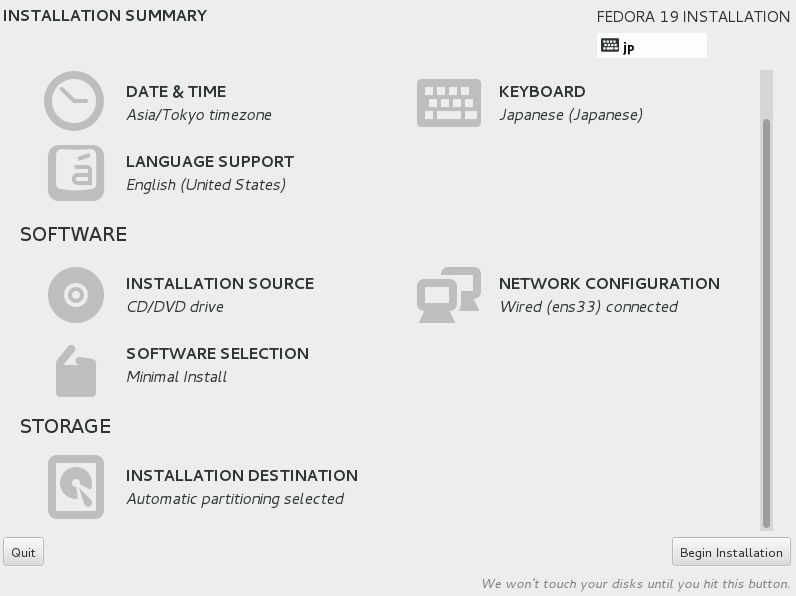
|
| [11] | Installation starts and required to set root password and to create a common user. Click the each icon and move to configuration. |
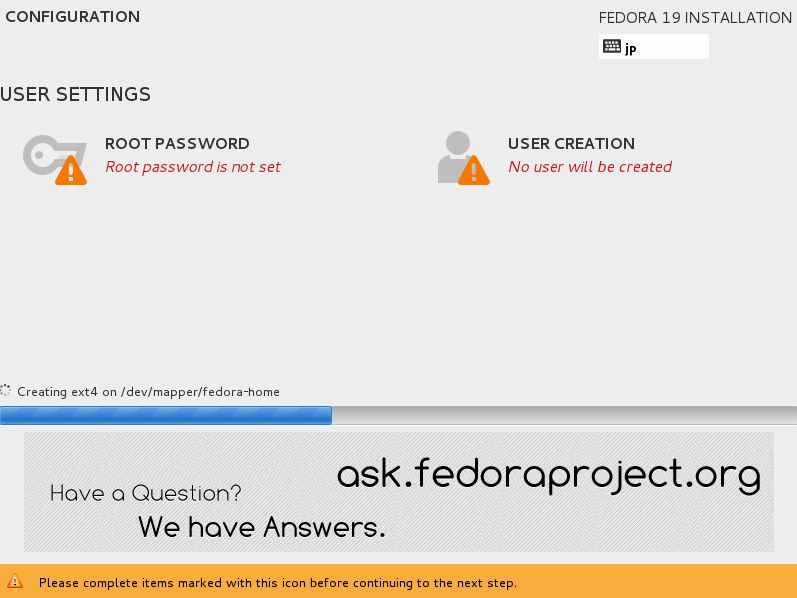
|
| [12] | On the root password settings, input any password you like and click "Done" button to finish as follows. |
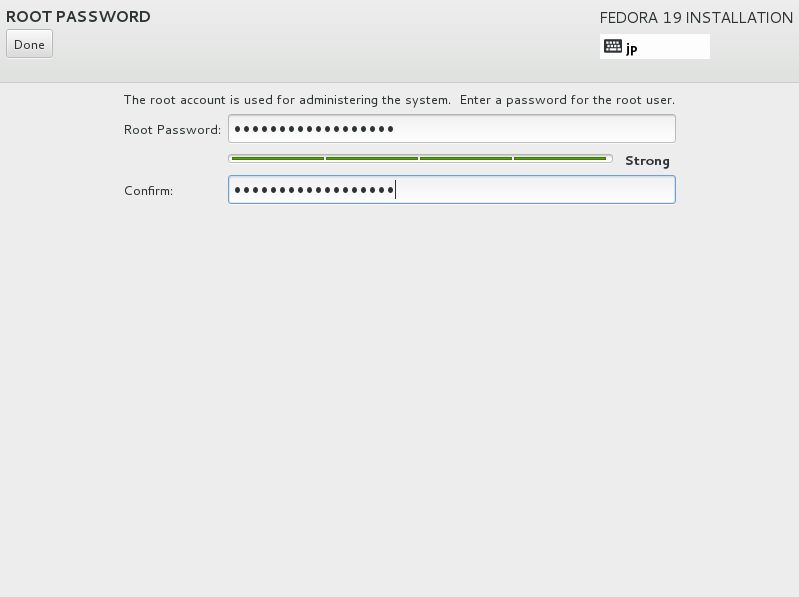
|
| [13] | On the common user settings, input any user name and password you like and click "Done" button to finish as follows. |
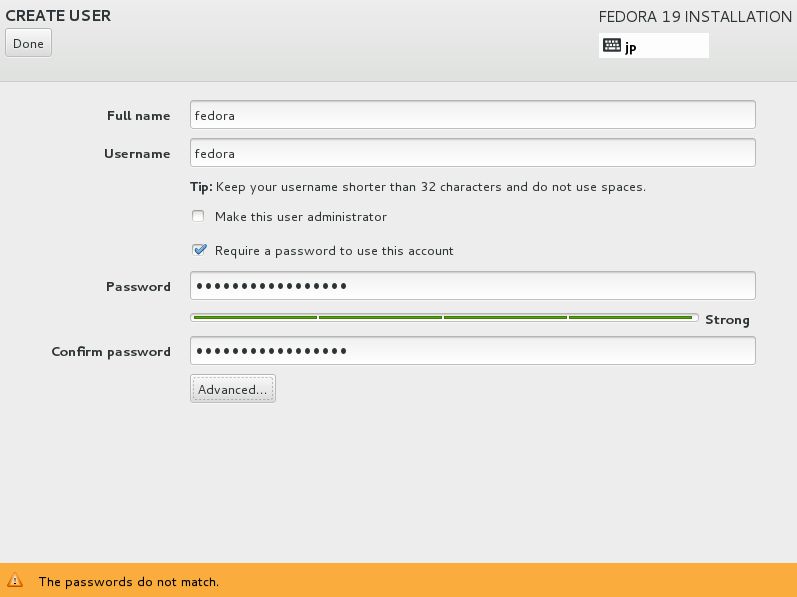
|
| [14] | Click "Finish Configuration" in the lower right. |
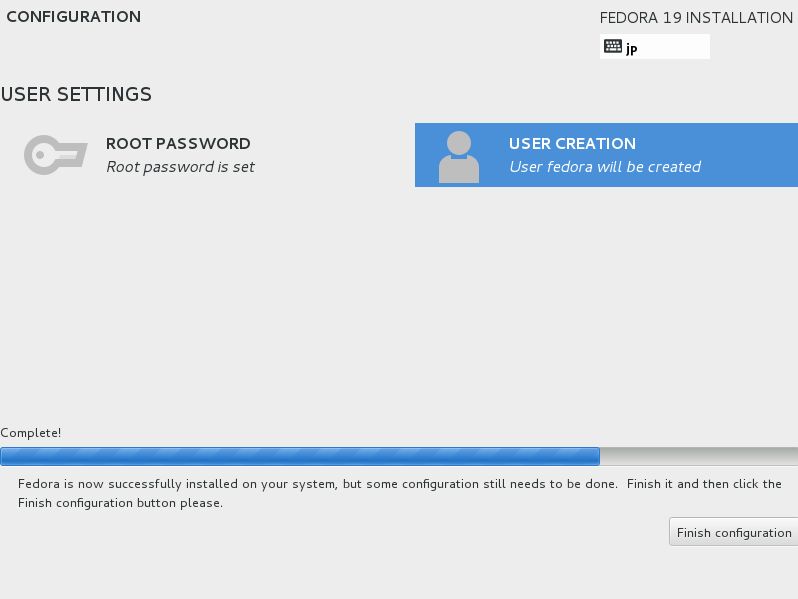
|
| [15] | After finishing installation, click "Reboot" button. |
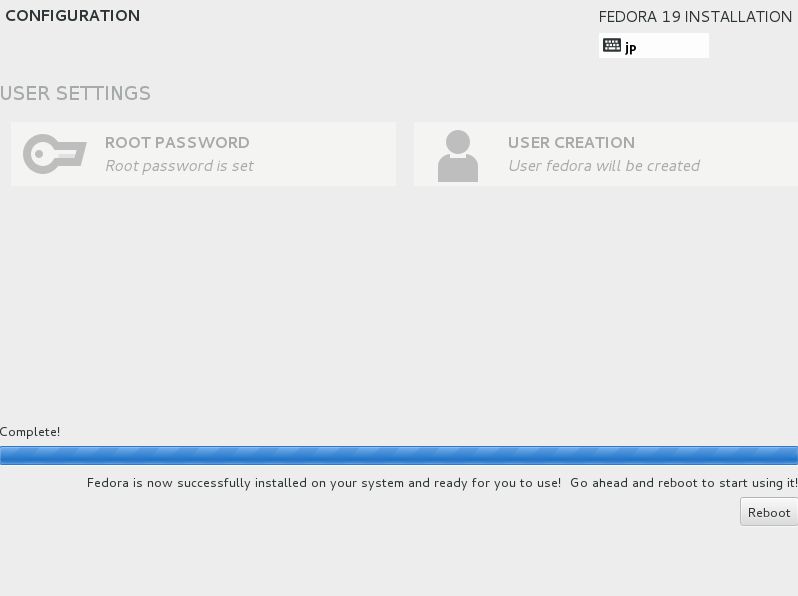
|
| [16] | After rebooting, login prompt is shown like follows. login with root user and password you set during installation. Installing Fedora 19 completes if you can login normally. |

|
Matched Content