OpenSSH : Password Authentication2020/05/01 |
|
Configure SSH Server to operate server from remote computers.
|
|
| [1] | OpenSSH is already installed by default even if you installed Fedora with Minimal Install, so it does not need to install new packages. You can login with Password Authentication by default. |
|
[root@dlp ~]# systemctl status sshd
* sshd.service - OpenSSH server daemon
Loaded: loaded (/usr/lib/systemd/system/sshd.service; enabled; vendor pres>
Active: active (running) since Thu 2020-04-30 23:37:36 EDT; 8min ago
Docs: man:sshd(8)
man:sshd_config(5)
Main PID: 807 (sshd)
Tasks: 1 (limit: 4665)
Memory: 2.5M
CPU: 14ms
CGroup: /system.slice/sshd.service
+- 807 /usr/sbin/sshd -D -oCiphers=aes256-gcm@openssh.com,chacha20->
|
| [2] | If Firewalld is running, allow SSH service. SSH uses [22/TCP]. (Generally it is allowed by default) |
|
[root@dlp ~]# firewall-cmd --add-service=ssh --permanent success [root@dlp ~]# firewall-cmd --reload success |
|
SSH Client : Fedora
|
|
Configure SSH Client for Fedora.
|
|
| [3] | Install SSH Client. |
|
[root@client ~]# dnf -y install openssh-clients
|
| [4] | Connect to SSH server with any common user. |
|
# sssh [username@(hostname or IP address)] [root@client ~]# ssh fedora@dlp.srv.world The authenticity of host 'dlp.srv.world (10.0.0.30)' can't be established. ECDSA key fingerprint is SHA256:WMCgZZSX9WHA+CCaEM3LqQezWKMsSq+AmsvdFzHWdVQ. Are you sure you want to continue connecting (yes/no/[fingerprint])? yes Warning: Permanently added 'dlp.srv.world,10.0.0.30' (ECDSA) to the list of known hosts. fedora@dlp.srv.world's password: Web console: https://dlp.srv.world:9090/ or https://10.0.0.30:9090/ [fedora@dlp ~]$ # logined |
| [5] | It's possbile to execute commands on remote Host with SSH like follows. |
|
# for example, run [cat /etc/passwd] [fedora@client ~]$ ssh fedora@dlp.srv.world "cat /etc/passwd" fedora@dlp.srv.world's password: root:x:0:0:root:/root:/bin/bash bin:x:1:1:bin:/bin:/sbin/nologin daemon:x:2:2:daemon:/sbin:/sbin/nologin ..... ..... dnsmasq:x:989:989:Dnsmasq DHCP and DNS server:/var/lib/dnsmasq:/usr/sbin/nologin tcpdump:x:72:72::/:/sbin/nologin fedora:x:1000:1000::/home/fedora:/bin/bash |
|
SSH Client : Windows #1
|
|
Configure SSH Client for Windows.
|
|
| [6] |
Download a SSH Client software for Windows.
Install and start Putty, then Input your server's Hostname or IP address on [Host name] field and Click [Open] button to connect.
On this example, it shows Putty (www.chiark.greenend.org.uk/~sgtatham/putty/). |

|
| [7] | After successing authentication, it's possible to login and operate Fedora server from remote computer. |
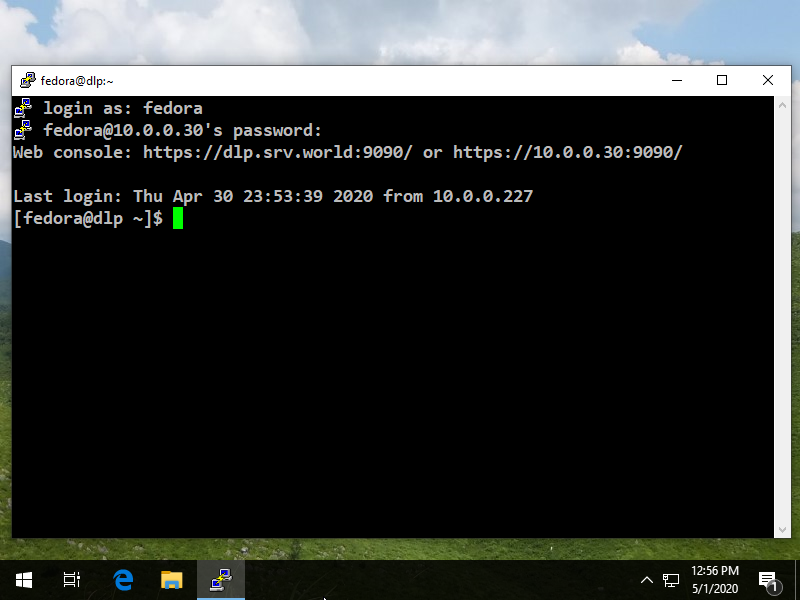
|
|
SSH Client : Windows #2
|
| [8] | If you are using Windows 10 version 1803 or later, OpenSSH Client has been implemented as a Windows feature, so it's possible to use [ssh] command on PowerShell or Command Prompt without Putty or other 3rd party SSH softwares. It's the same usage because it's the OpenSSH Client, refer to [4], [5] section. |
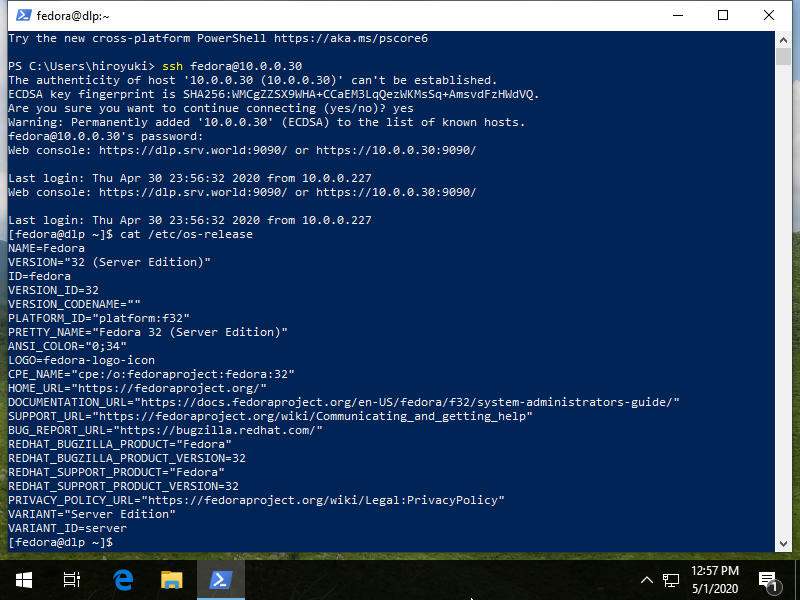
|
Matched Content