Desktop Environment : GNOME Desktop2024/11/04 |
|
If you installed Fedora without GUI but now need GUI because of GUI required applications and so on, Install Desktop Environment like follows. |
|
| [1] | Install GNOME Desktop Environment on this example. |
|
[root@dlp ~]# dnf -y install gnome-desktop4 gnome-session-wayland-session gnome-classic-session f41-backgrounds-gnome gnome-control-center gnome-panel gnome-terminal gnome-text-editor gnome-calculator gnome-calendar gnome-disk-utility gnome-font-viewer gnome-logs gnome-usage gnome-system-monitor gnome-session-xsession firefox libreoffice |
| [2] | If you would like to change your System to Graphical Login as default, Change setting like here and restart computer. Then, Graphical Login screen is shown like follows. |
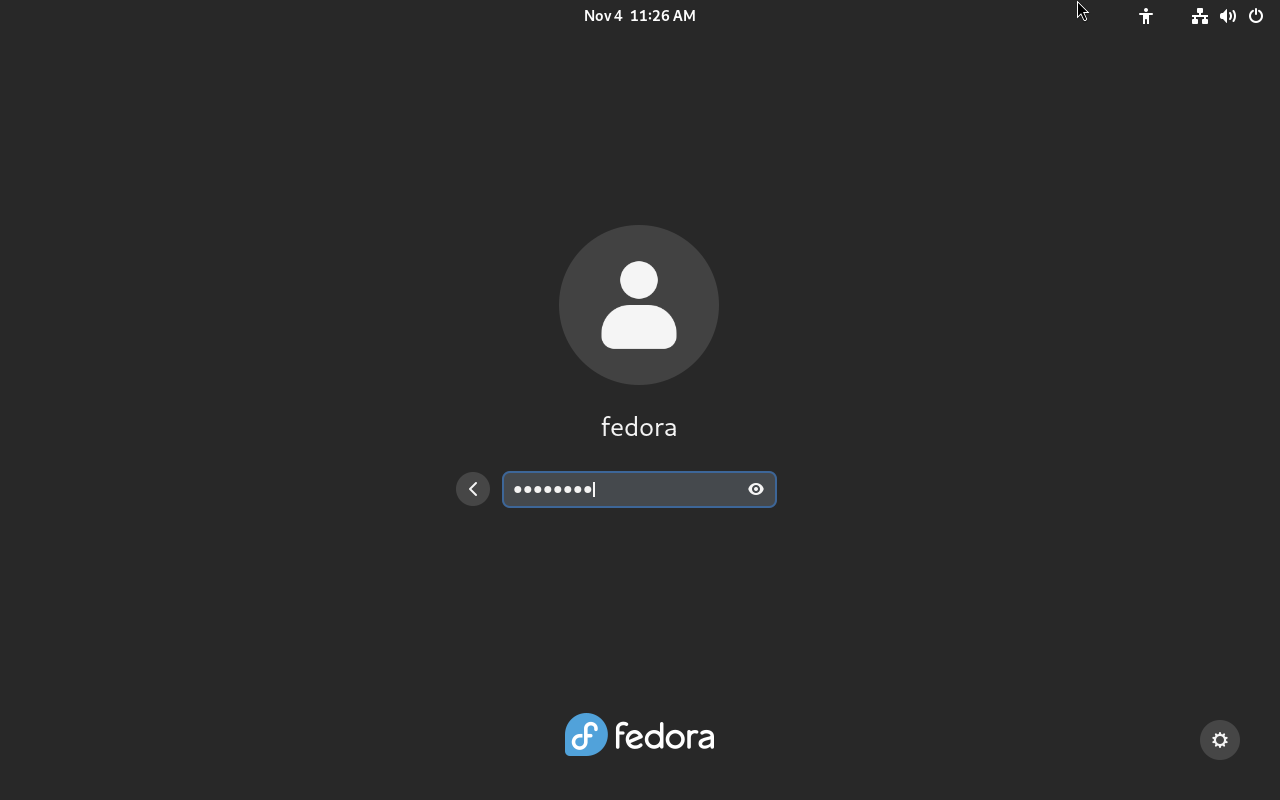
|
| [3] | When initial login for each user, they should select language or keyboard settings. After configuring initial login settings, GNOME Desktop session starts like follows. |
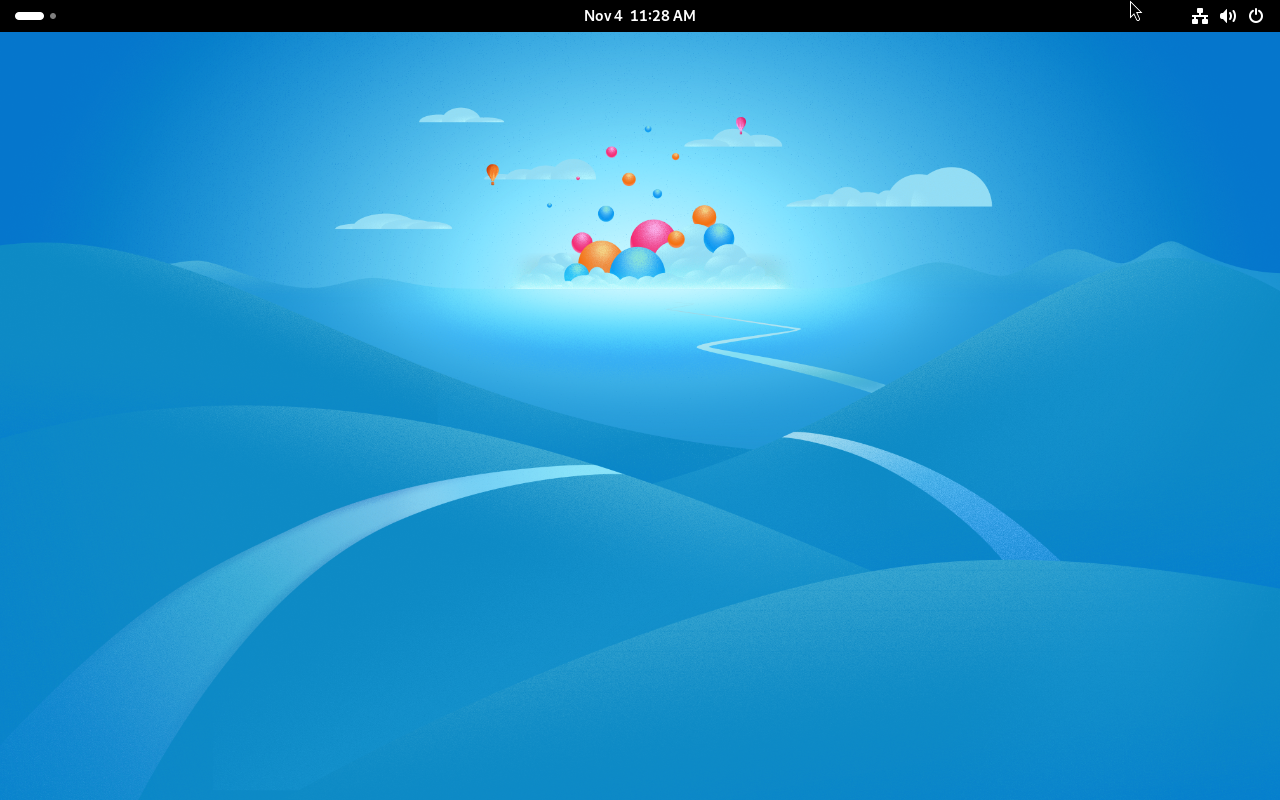
|
| [4] | GNOME Shell is set default but if you would like to change to Classic mode, then Click the footprints icon that is placed on the upper-right on the login screen and Select [GNOME Classic] on the selection like follows. |
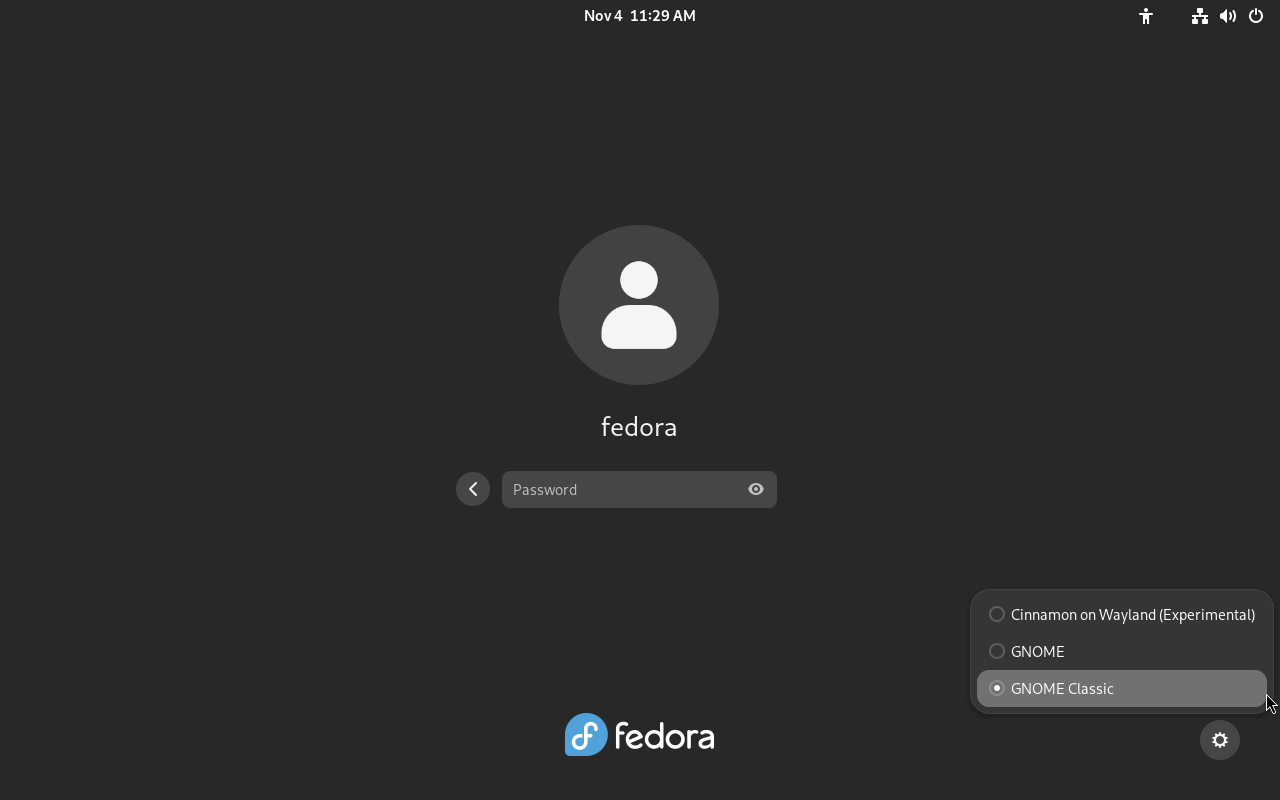
|
| [5] | GNOME Desktop Classic Session starts. |
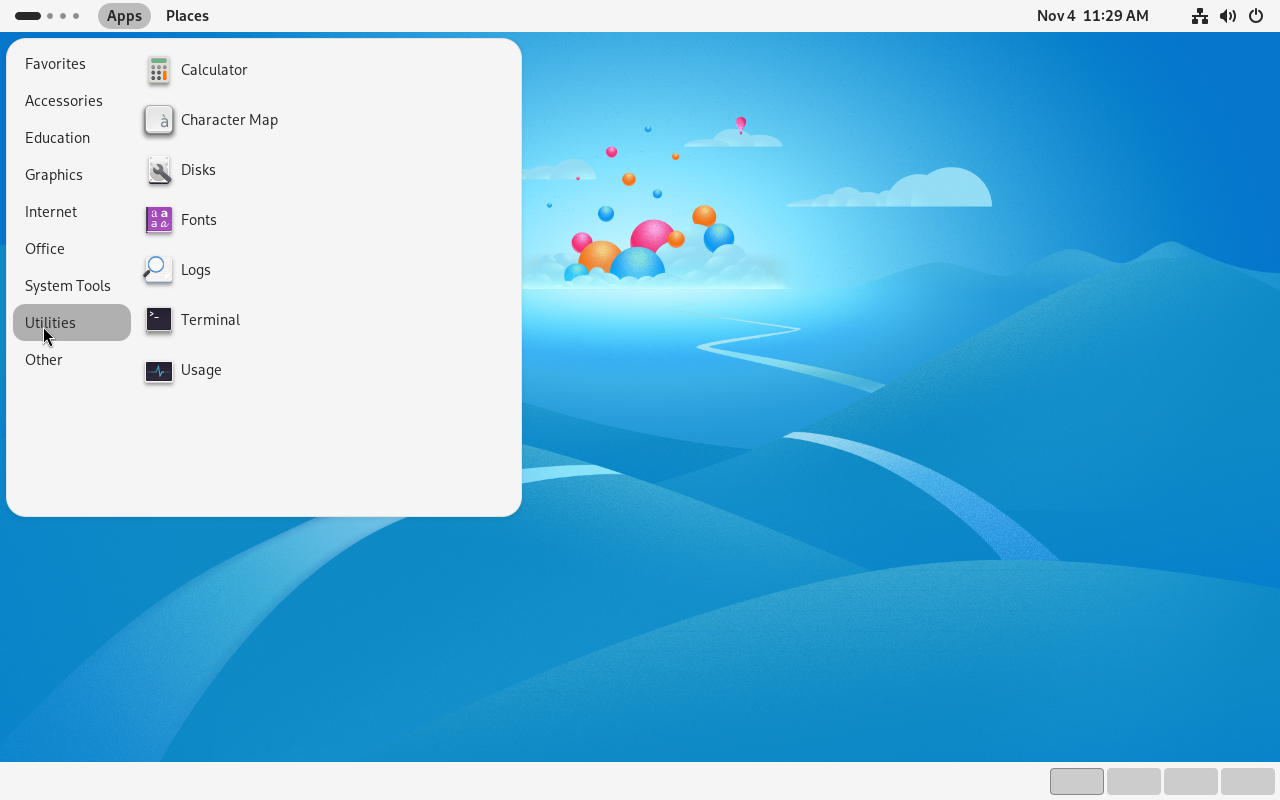
|
Matched Content