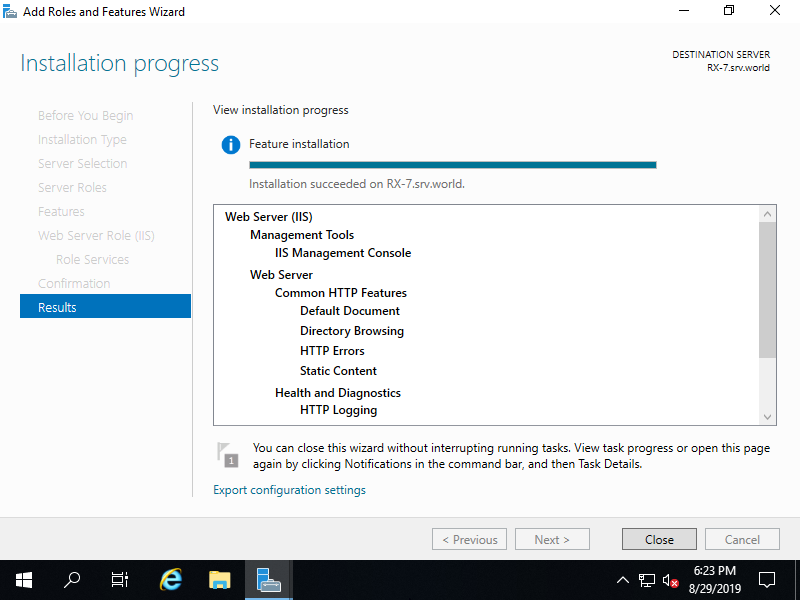Windows PowerShell
Copyright (C) Microsoft Corporation. All rights reserved.
# install IIS with admin tools
PS C:\Users\Administrator> Install-WindowsFeature Web-Server -IncludeManagementTools
Success Restart Needed Exit Code Feature Result
------- -------------- --------- --------------
True No Success {Common HTTP Features, Default Document, D...
# verify running to access to default web site
PS C:\Users\Administrator> Invoke-WebRequest http://localhost
StatusCode : 200
StatusDescription : OK
Content : <!DOCTYPE html PUBLIC "-//W3C//DTD XHTML 1.0 Strict//EN"
"http://www.w3.org/TR/xhtml1/DTD/xhtml1-strict.dtd">
<html xmlns="http://www.w3.org/1999/xhtml">
<head>
<meta http-equiv="Content-Type" cont...
RawContent : HTTP/1.1 200 OK
Accept-Ranges: bytes
Content-Length: 703
Content-Type: text/html
Date: Wed, 28 Aug 2019 02:02:51 GMT
ETag: "a40a0f9435dd51:0"
Last-Modified: Wed, 28 Aug 2019 01:57:40 GMT
Server...
Forms : {}
Headers : {[Accept-Ranges, bytes], [Content-Length, 703], [Content-Type, text/html], [Date, Wed, 28 Aug 2019
02:02:51 GMT]...}
href="http://go.microsoft.com/fwlink/?linkid=66138&clcid=0x409"><IMG alt=IIS
src="iisstart.png" width=960 height=600></A>; outerText=; tagName=A;
href=http://go.microsoft.com/fwlink/?linkid=66138&clcid=0x409}}
ParsedHtml : System.__ComObject
RawContentLength : 703
|