Hyper-V : Install2022/01/17 |
|
Install Hyper-V to build Virtualization Environment.
System requirements are like follows.
1. x64 (64bit) Computer, and CPU has Intel XD bit (Execute Disable bit) or AMD NX bit (No-Execute bit) feature.
2. Possible to enable Intel XD bit or AMD NX bit on BIOS setting and it is now enabled. |
|
| [1] | On CUI installation, Run PowerShell with Admin Privilege and Install Hyper-V. |
Windows PowerShell Copyright (C) Microsoft Corporation. All rights reserved. # install Hyper-V with admin tools PS C:\Users\Administrator> Install-WindowsFeature Hyper-V -IncludeManagementTools Success Restart Needed Exit Code Feature Result ------- -------------- --------- -------------- True Yes SuccessRest... {Hyper-V, Hyper-V Module for Windows Power... WARNING: You must restart this server to finish the installation process. # restart computer to apply changes PS C:\Users\Administrator> Restart-Computer -Force # after restarting, create a virtual switch for virtual machines network connection # confirm network adaptor name PS C:\Users\Administrator> Get-NetAdapter Name InterfaceDescription ifIndex Status MacAddress LinkSpeed ---- -------------------- ------- ------ ---------- --------- Ethernet0 Intel(R) 82574L Gigabit Network Conn... 6 Up 00-0C-29-C7-54-1A 1 Gbps # create a virtual switch PS C:\Users\Administrator> New-VMSwitch -Name "Bridge01" -AllowManagementOS $True -NetAdapterName "Ethernet0" # confirm PS C:\Users\Administrator> Get-VMSwitch Name SwitchType NetAdapterInterfaceDescription ---- ---------- ------------------------------ Bridge01 External Intel(R) 82574L Gigabit Network Connection |
|
Hyper-V : Install (GUI)
|
|
On GUI installation, set like follows.
|
|
| [2] | Run [Server Manager] and click [Add roles and features]. |

|
| [3] | Click [Next] button. |

|
| [4] | Select [Role-based or feature-based installation]. |
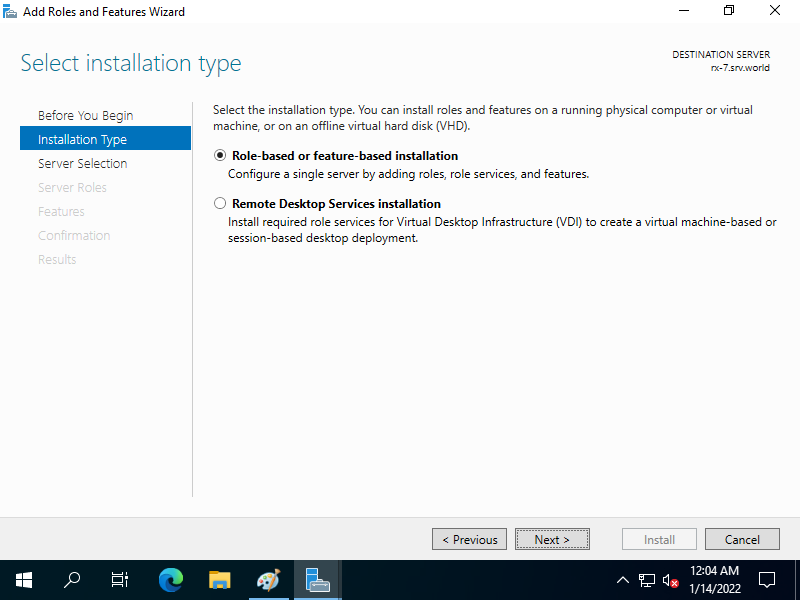
|
| [5] | Select a Host which you'd like to add services. |

|
| [6] | Check a box [Hyper-V]. |

|
| [7] | Addtional features are required to add Hyper-V. Click [Add Features] button and proceed to Next. |

|
| [8] | Click [Next] button. |

|
| [9] | Click [Next] button. |

|
| [10] | This is the section to create Virtual Switches. Select a Network adapter for it. |

|
| [11] | This is the section for Migration for Virtual Machines. On this example, keep default and proceed Next. |

|
| [12] | This is the section to specify the location of Virtual Machines' configuration. On this example, keep default and proceed Next. |

|
| [13] | Click [Install] button to begin installation. |

|
| [14] | After finishing installation, Click [Close] button and restart Computer. |

|
Matched Content