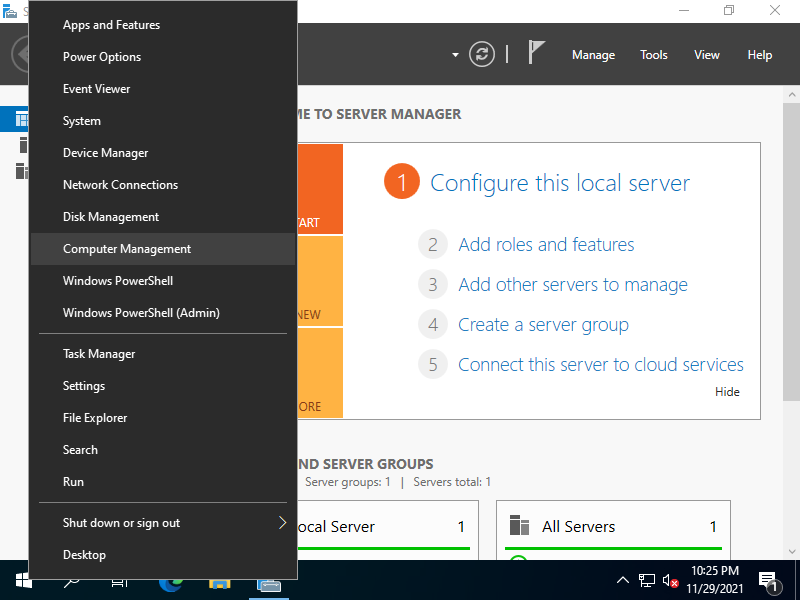Windows PowerShell
Copyright (C) Microsoft Corporation. All rights reserved.
# for example, add [Serverworld] user
# [P@ssw0rd01] ⇒ the password you set (replace it you like)
# [PasswordNeverExpires] ⇒ set password never expire(if set default expiration, do not specify this option)
PS C:\Users\Administrator> New-LocalUser -Name "Serverworld" `
-FullName "Server World" `
-Description "Administrator of this Computer" `
-Password (ConvertTo-SecureString -AsPlainText "P@ssw0rd01" -Force) `
-PasswordNeverExpires `
-AccountNeverExpires
Name Enabled Description
---- ------- -----------
Serverworld True Administrator of this Computer
# if grant privilege to the user, add it to [Administrators] group
PS C:\Users\Administrator> Add-LocalGroupMember -Group "Administrators" -Member "Serverworld"
# verify
PS C:\Users\Administrator> Get-LocalUser -Name Serverworld
Name Enabled Description
---- ------- -----------
Serverworld True Administrator of this Computer
PS C:\Users\Administrator> Get-LocalGroupMember -Group "Administrators"
ObjectClass Name PrincipalSource
----------- ---- ---------------
User WIN-PA24S3GQ6G3\Administrator Local
User WIN-PA24S3GQ6G3\Serverworld Local
# if remove an user, do like follows
PS C:\Users\Administrator> Remove-LocalUser -Name "Serverworld"
|