NextCloud : Use Address Book2024/07/29 |
|
Configure Address Book to synchronize it on your computer with NextCloud Address Book.
It's possible to configure if Address Book application on your computer implements CardDAV protocol (RFC 6352). |
|
| [1] | Login to NextCloud Web with your own account and Click [Contacts] icon on the top menu. Next, Click [Contacts Settings] on the bottom of left pane. |
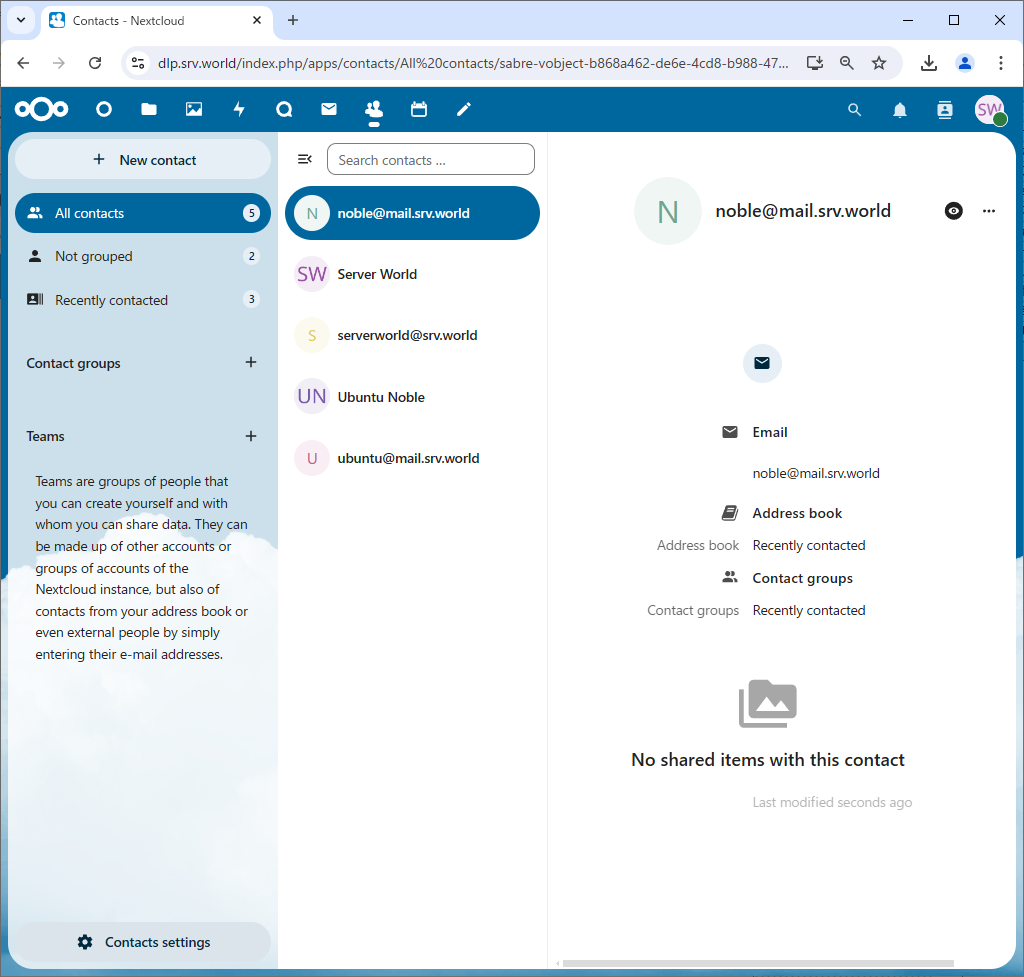
|
| [2] | Next, Click (...) icon like follows, then select [Copy link] on the menu. After that, URL to access to your Address Book is copied on your clipboard, remember it on any memopad. The copied URL on this example is like follows. ⇒ https://dlp.srv.world/remote.php/dav/addressbooks/users/serverworld/contacts/ |
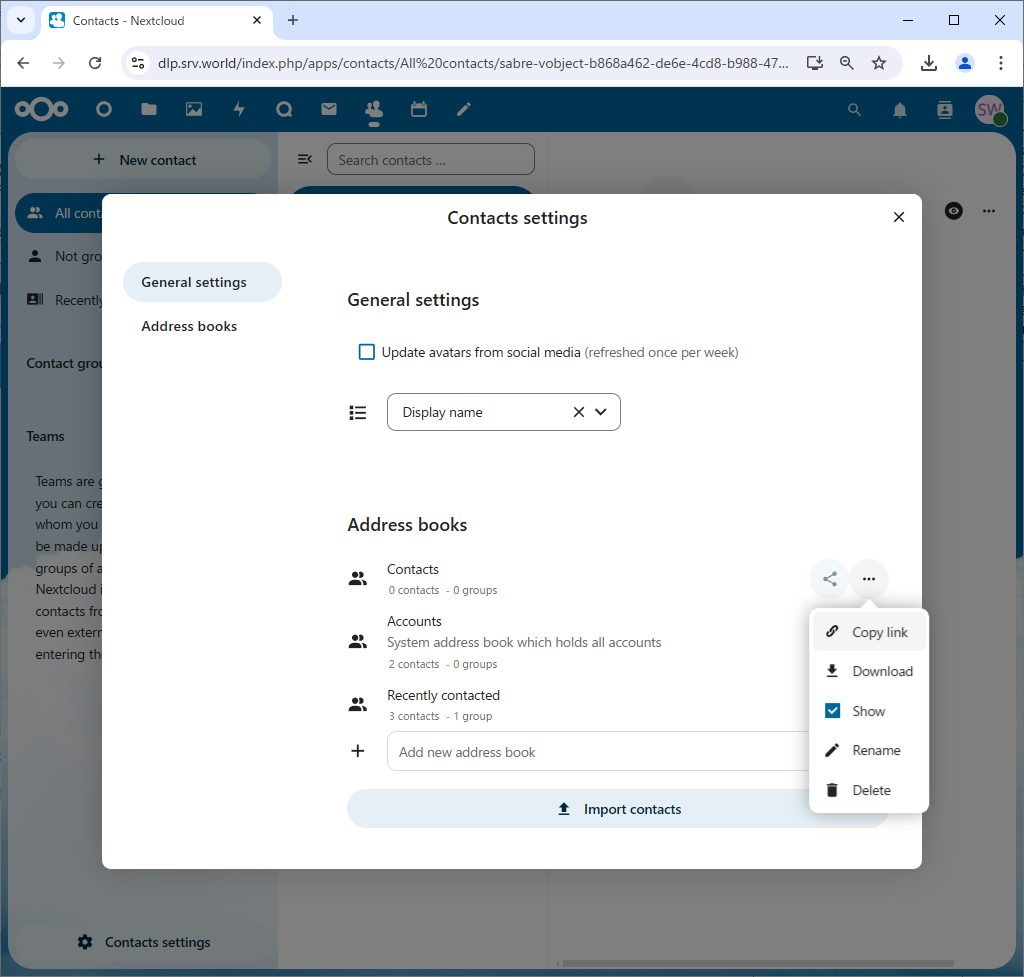
|
| [3] | Configure Client computer. It shows Thunderbird on Windows 11 as an example. Start Thunderbird and show the top menu, then Open [Tools] - [Add-ons] on the menu. |
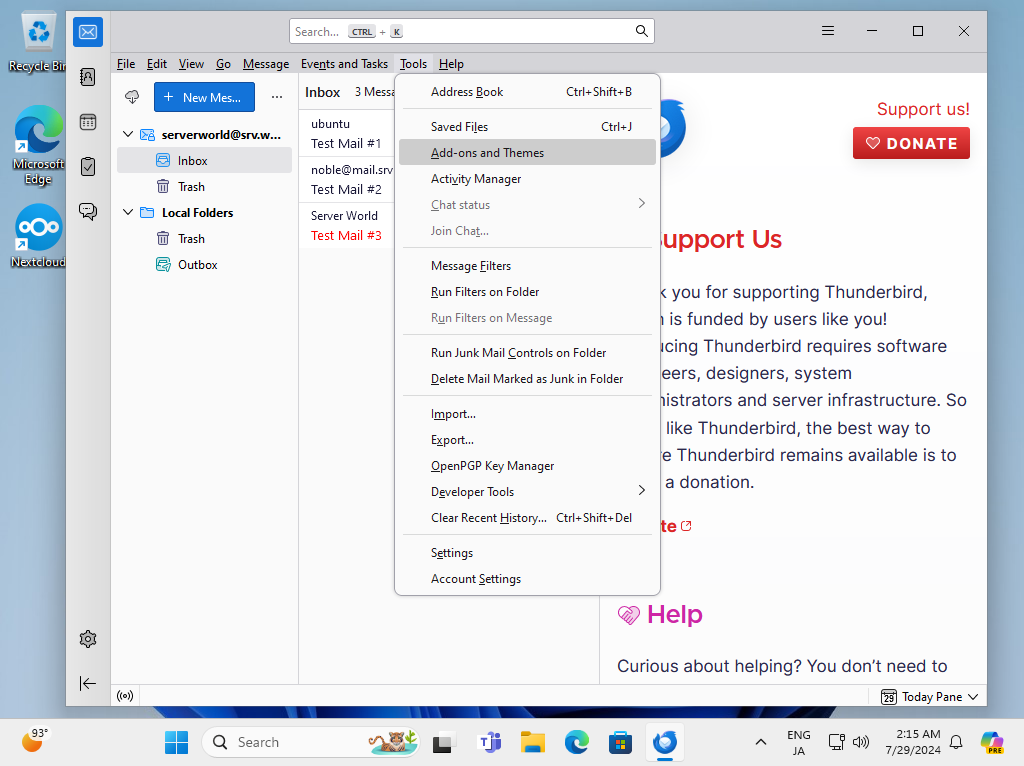
|
| [4] | Input [cardbook] on the search box on upper-right and search CardBook add-on. Next, [CardBook (featured)] add-on is shown as a result, Install it on your Thunderbird. |
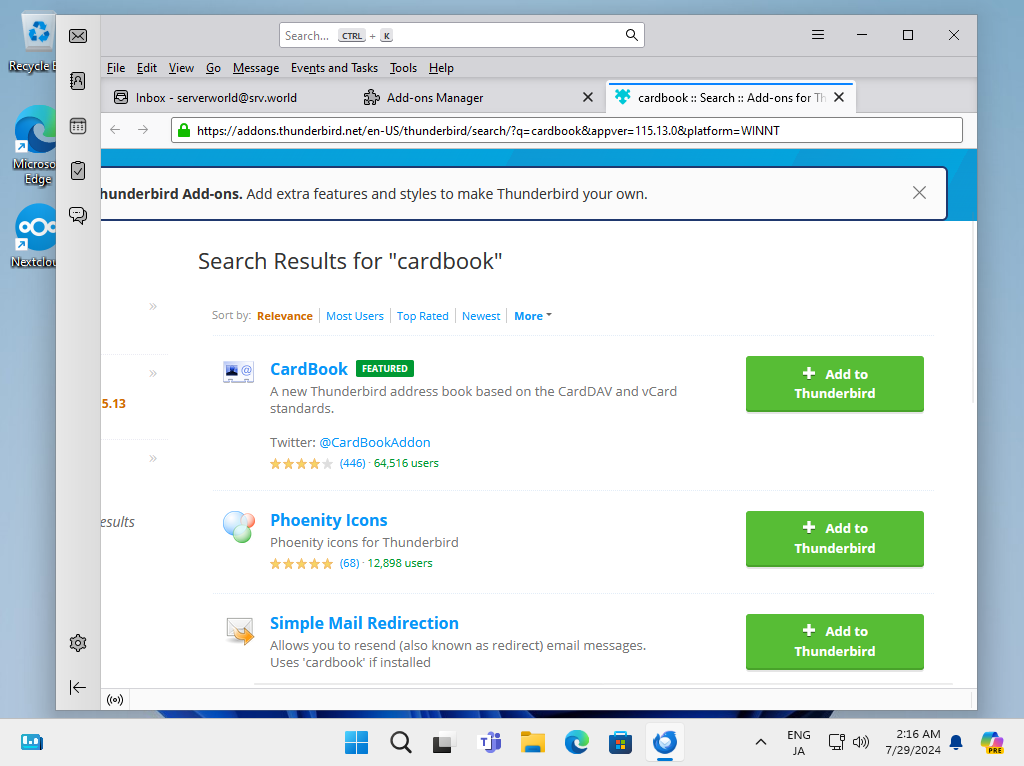
|
| [5] | After installing CardBook, Click [CardBook] icon on the left bar. |
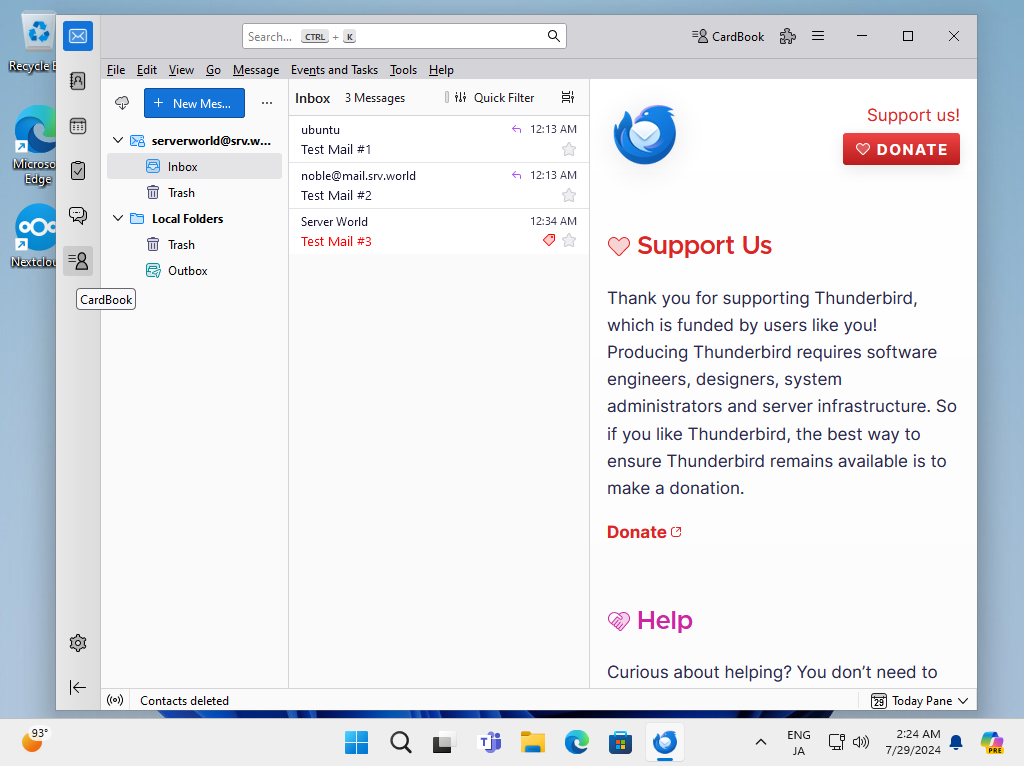
|
| [6] | Right-click on the left pane and select [New Address Book] on the menu. |
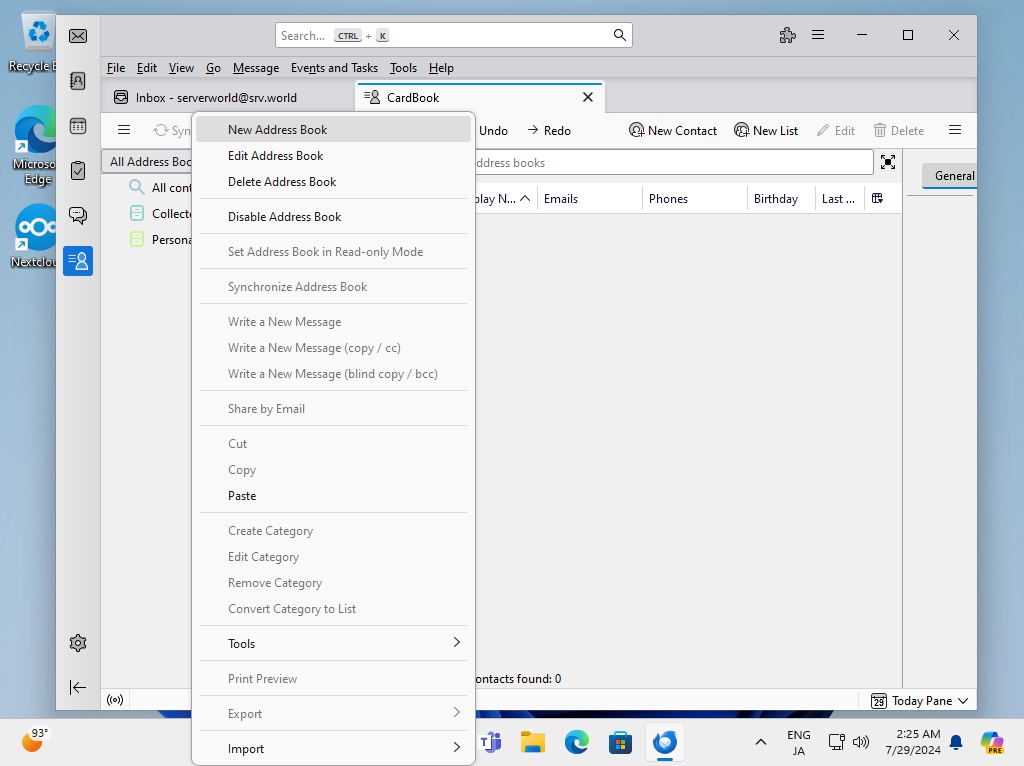
|
| [7] | Check a box [Remote] and Click [Next] button. |
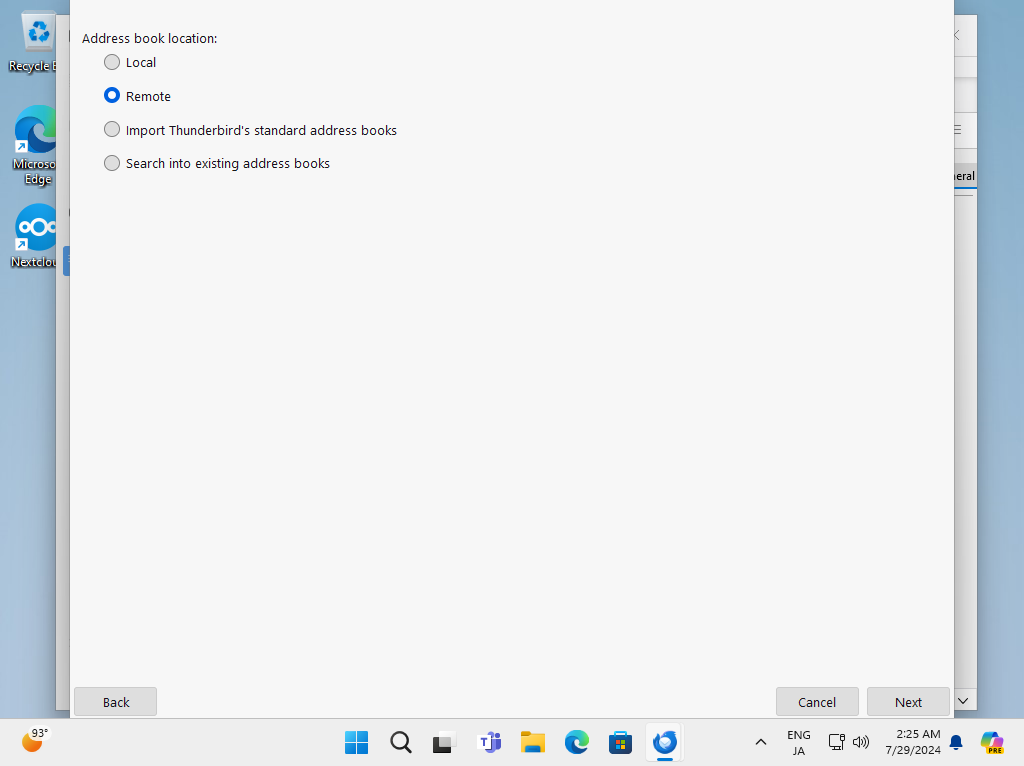
|
| [8] | Select [CardDAV] for [Type] section and for [URL] section, input the Address Book URL you confirmed on [2]. Next, Click [Validate] button that is located on the lower right end and if that's OK, [Next] button is enabled to proceed. |
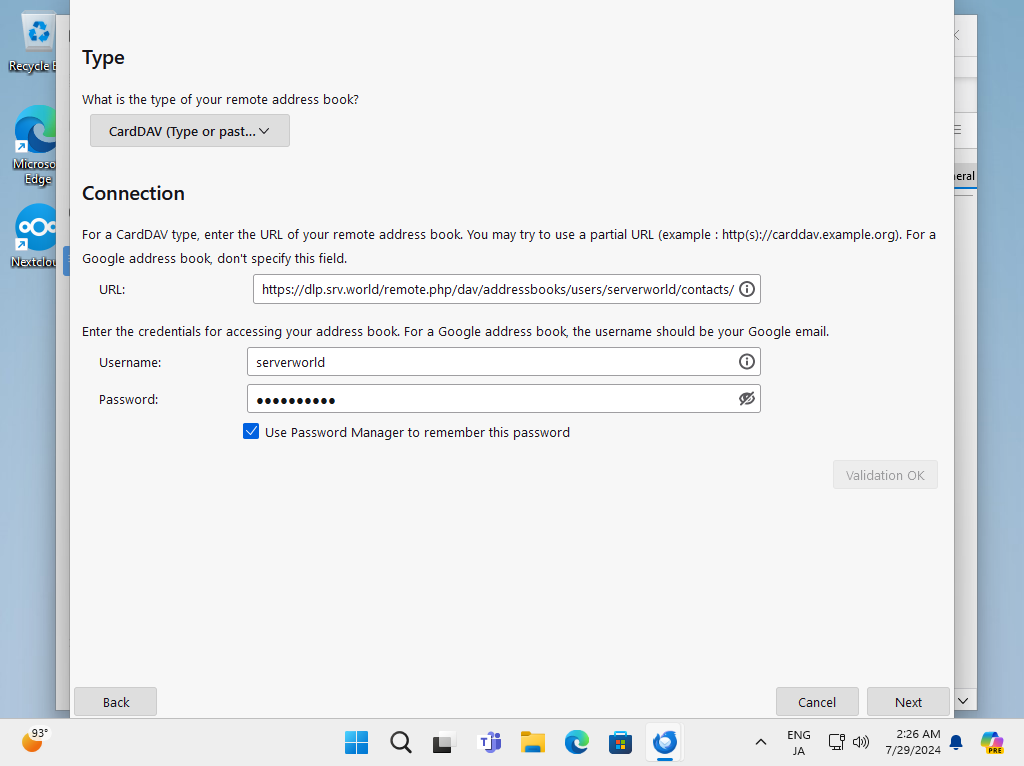
|
| [9] | Input any Address Book name and Click [Next] button. |
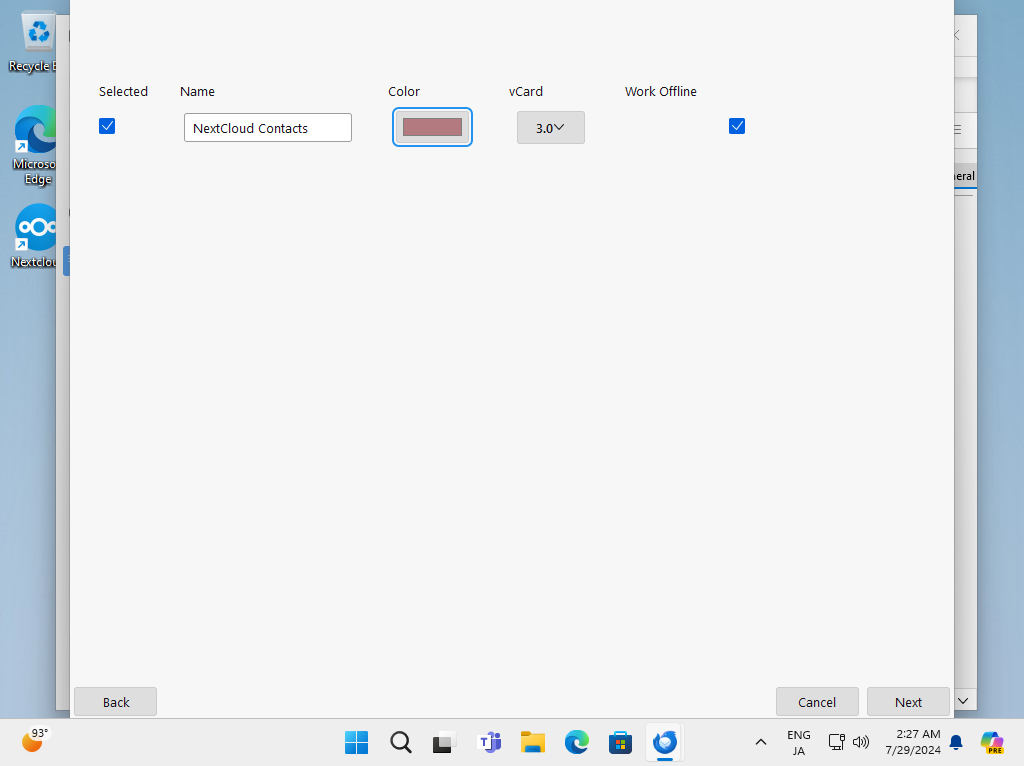
|
| [10] | Click [Finish] button. |
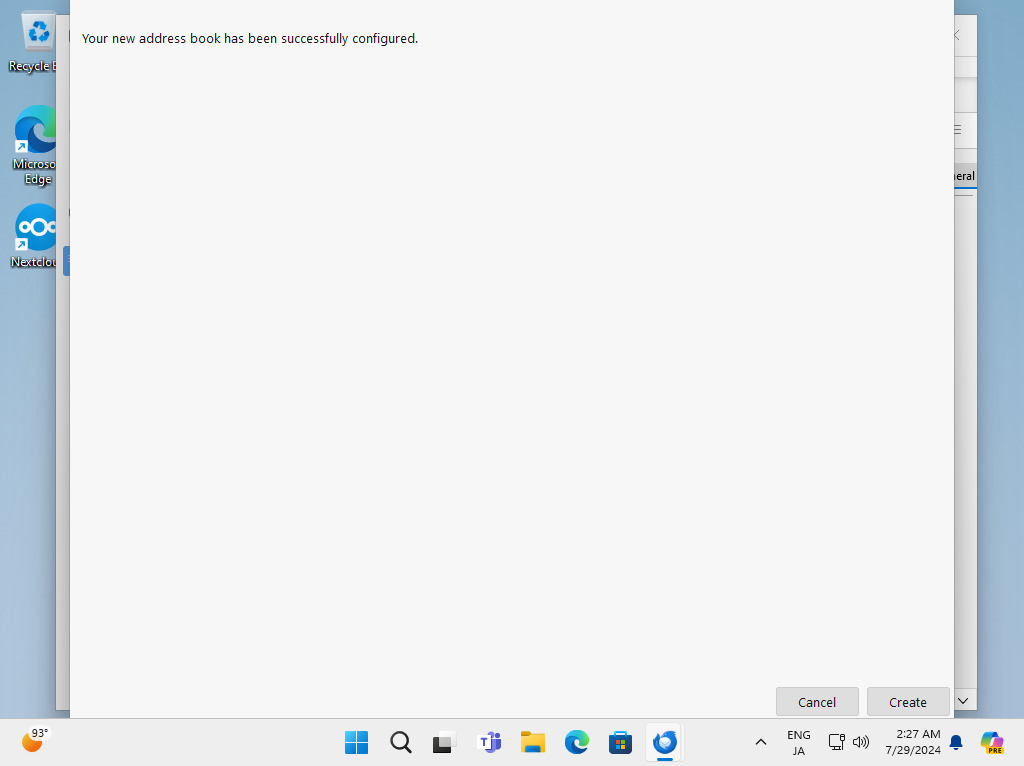
|
| [11] | Confirm to open Address Book which are added on NextCloud web. Also confirm to add contacts on Thunderbird and which are shown on NextCloud Web. |
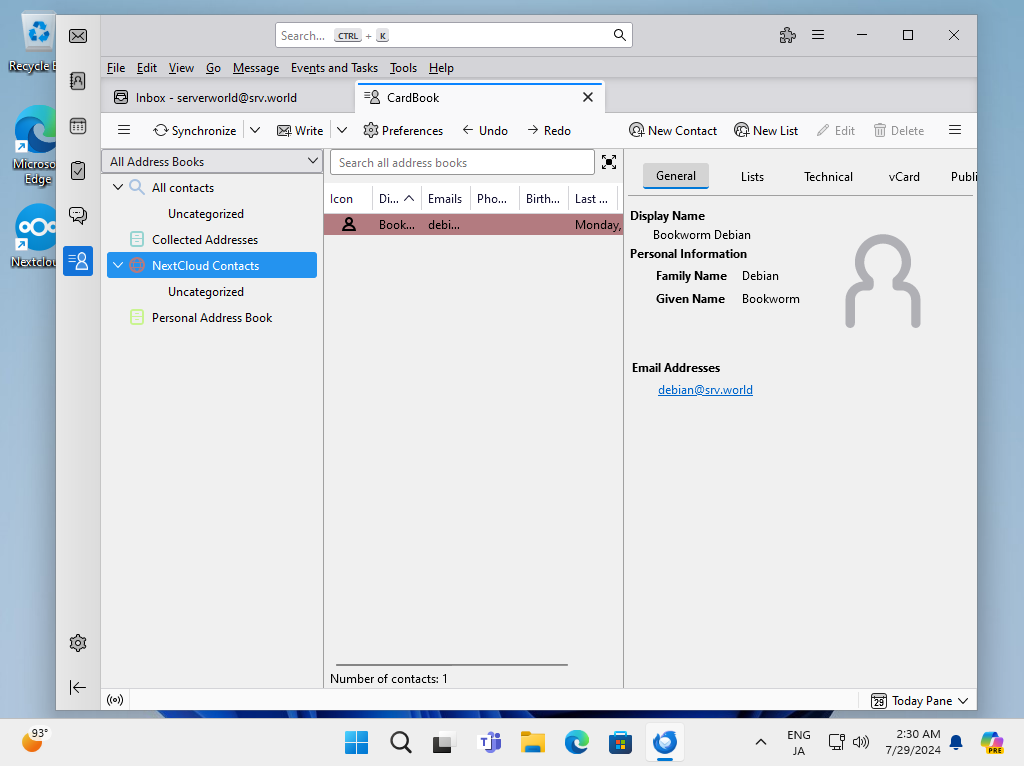
|
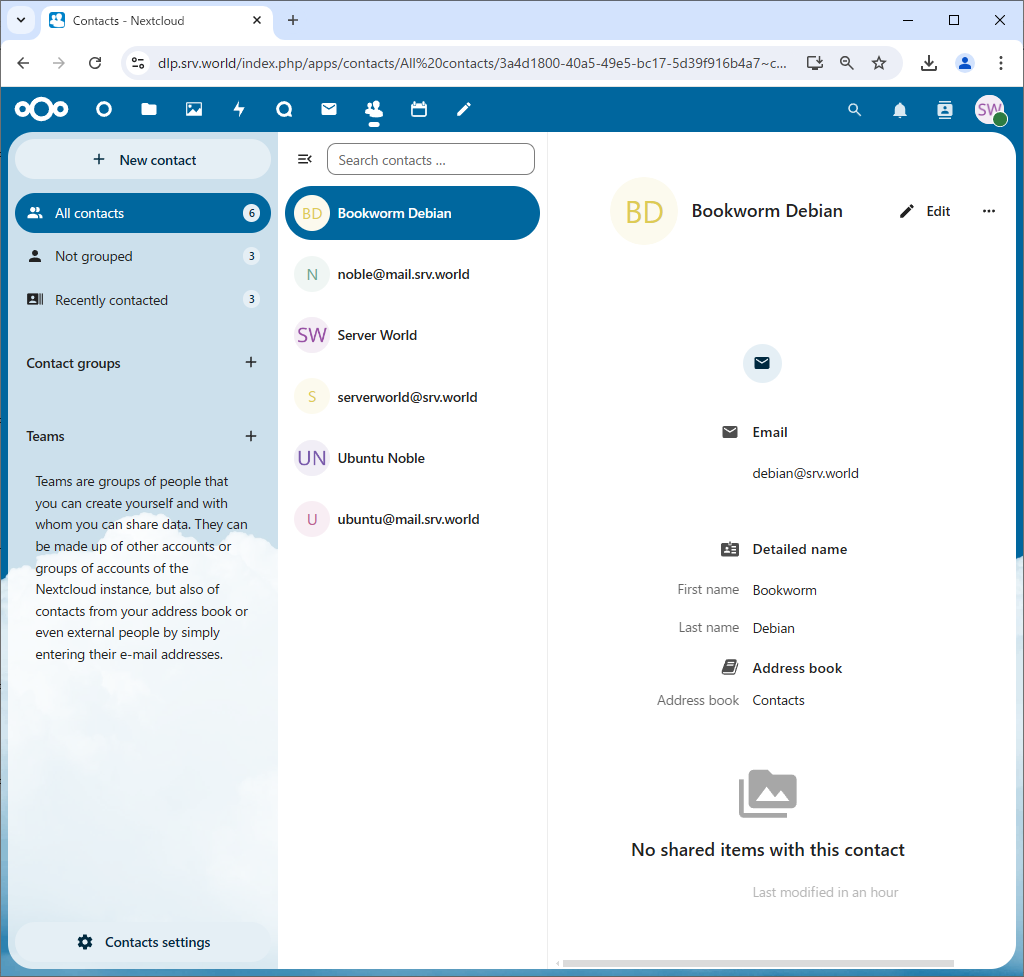
|
Matched Content