Ansible : AWX : Add Projects2022/07/22 |
|
This is the basic configuration for Ansible AWX to run Ansible Playbooks.
To run Playbooks on target Hosts on AWX, it needs to configure the following settings.
* Add inventories
* Add credentials * Add projects * Add job templates
To add projects, configure like follows.
Before it, it needs to prepare Source Control repository that Playbooks are stored. When adding a Project, you can select Source Control Type like follows. [Manual], [Git], [Subversion], [RedHat Insights], [Remote Archive] |
|
| [1] | Login to Ansible AWX Web and click [Projects] on the left pane. |
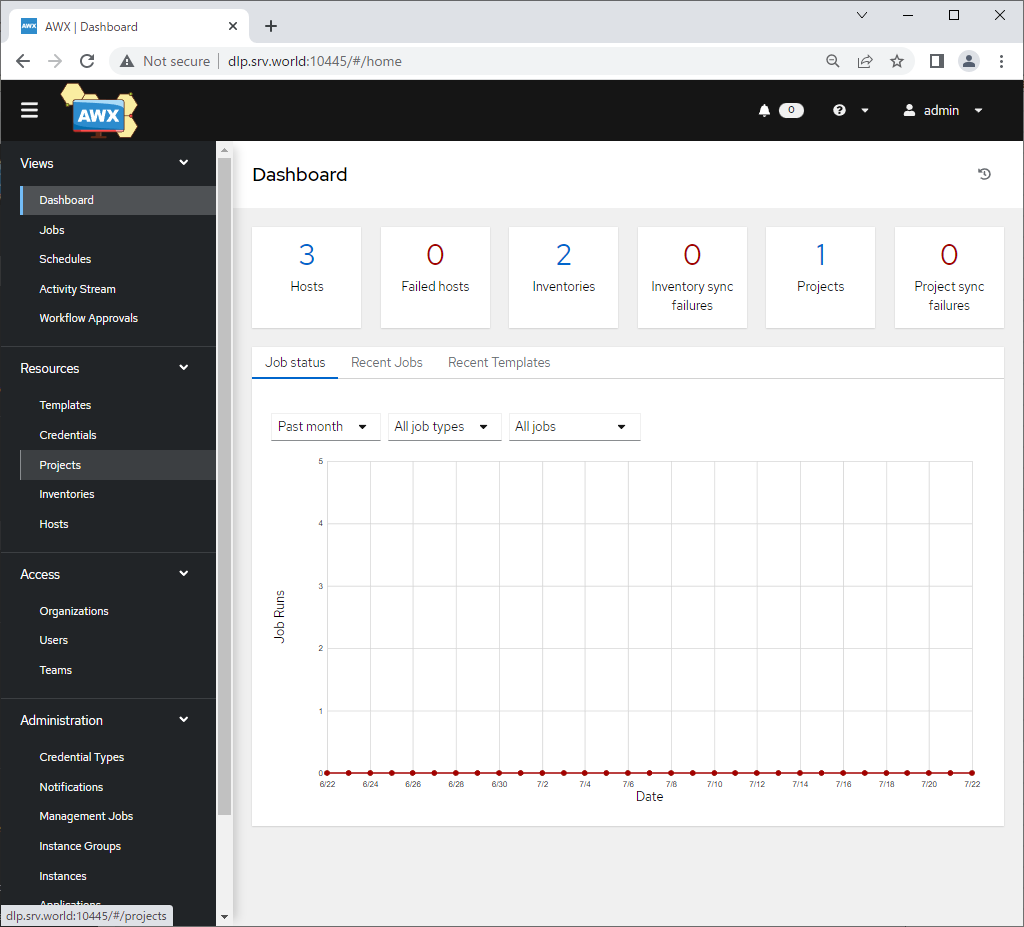
|
| [2] | Click [Add] button on the right pane. |
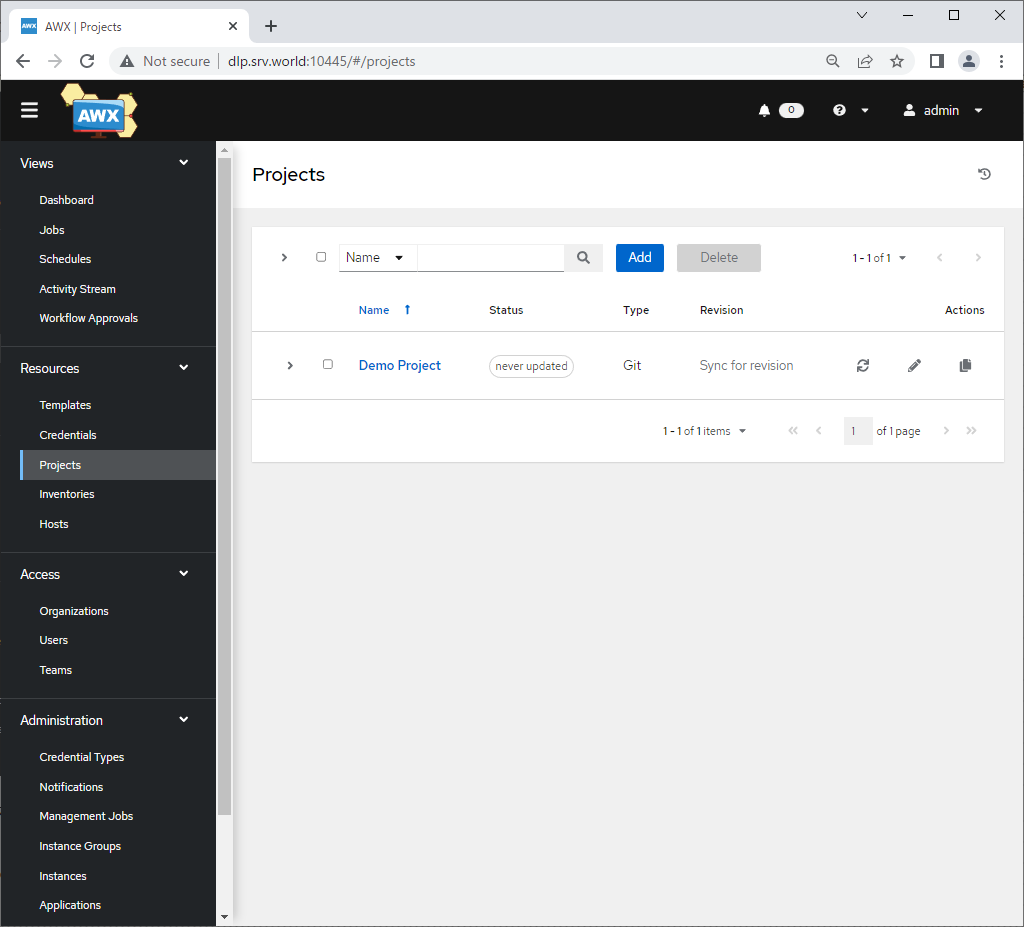
|
| [3] |
Input basic information for project and click [Save] button to save.
|
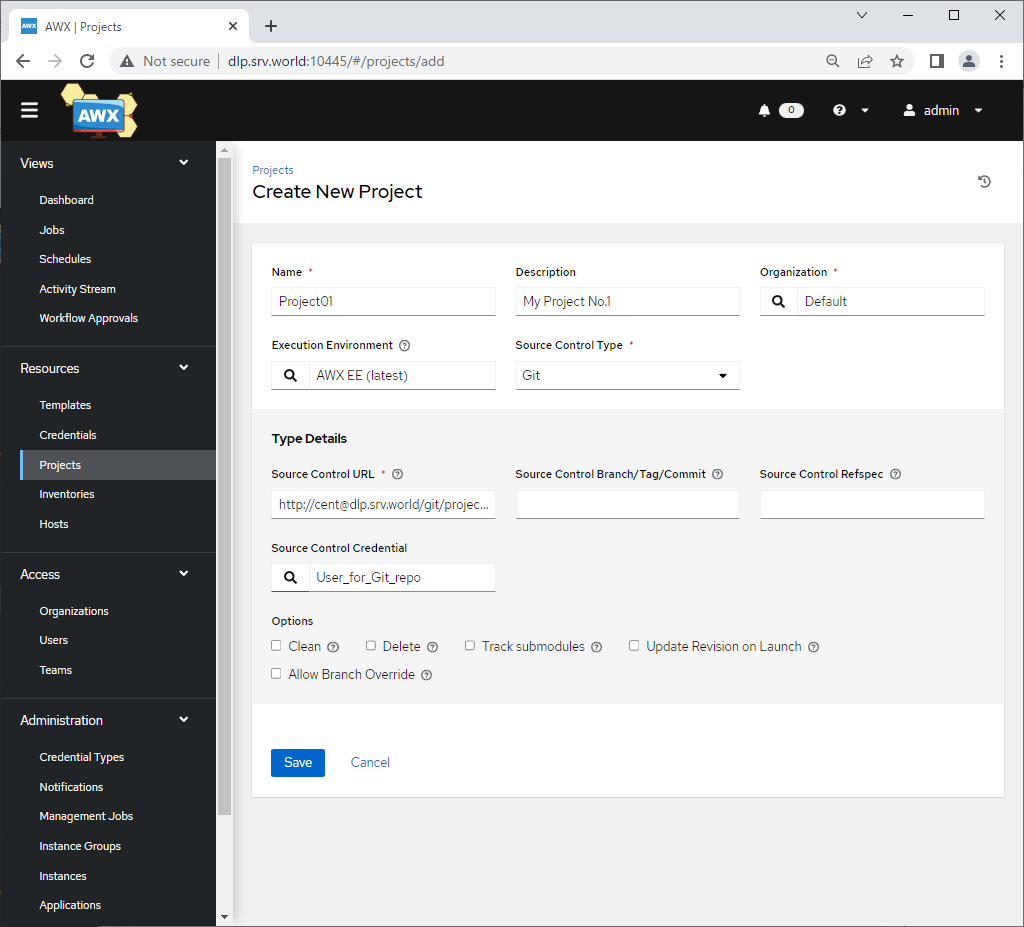
|
| [4] | After Saving credential, that's OK if following screen is shown. |
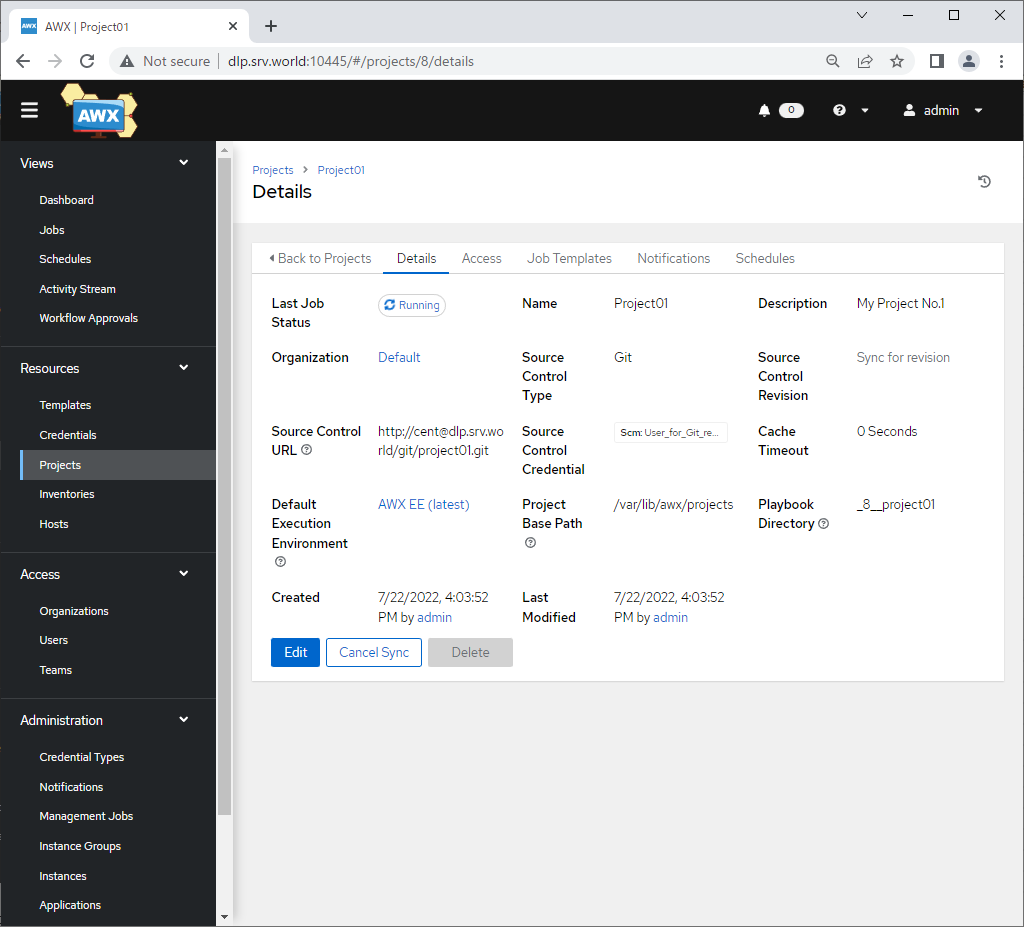
|
| [5] | After adding a project, That's OK if new project is displayed and also status is [Successful]. |
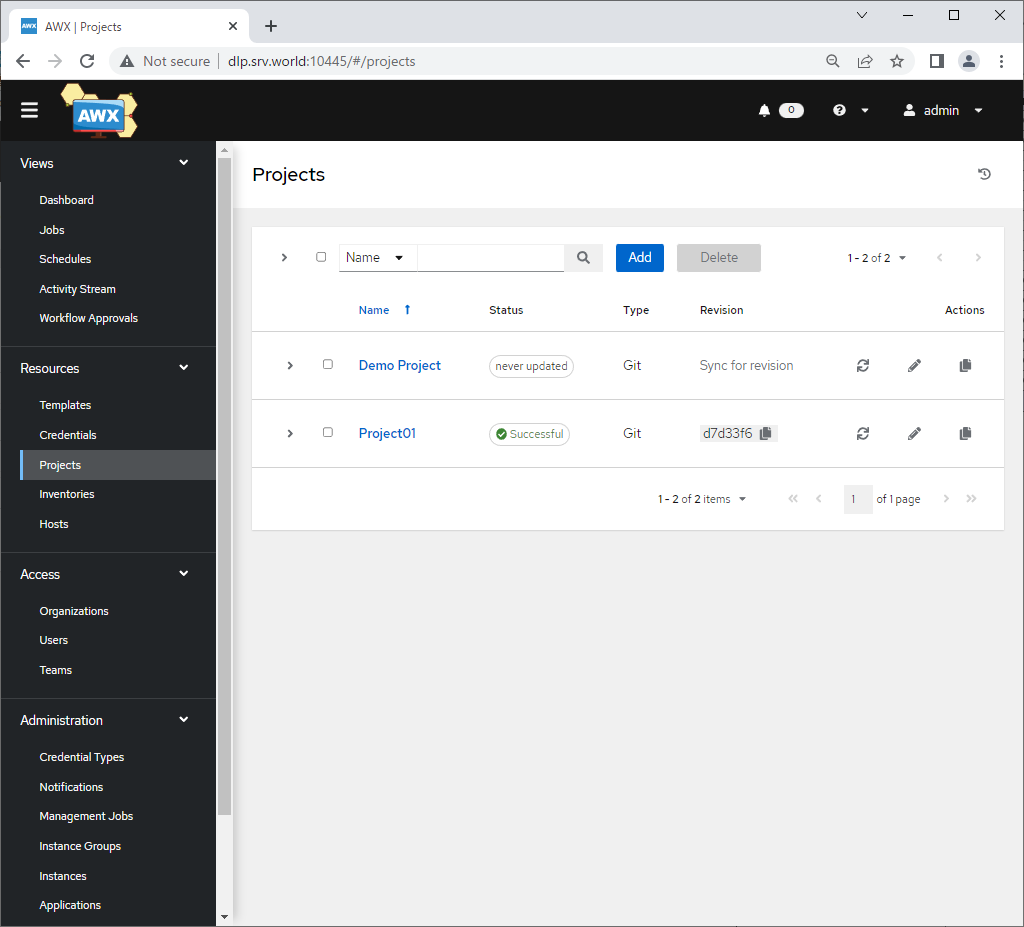
|
Matched Content