oVirt 4.2 : Add oVirt Compute Nodes2018/10/12 |
|
Add oVirt Compute Nodes on oVirt Web Admin Console from any Client Hosts.
This example is based on the environment like follows. +----------------------+ | +----------------------+ | [ oVirt Management ] |10.0.0.30 | 10.0.0.51| [ oVirt Node ] | | dlp.srv.world +----------+----------+ node01.srv.world | | | | | +----------------------+ +----------------------+ |
| [1] | Add oVirt repository on the oVirt Node and Install required packages. |
|
[root@node01 ~]#
[root@node01 ~]# yum -y install http://resources.ovirt.org/pub/yum-repo/ovirt-release42.rpm [root@node01 ~]# yum -y install qemu-kvm libvirt virt-install bridge-utils vdsm systemctl start libvirtd [root@node01 ~]# systemctl enable libvirtd |
| [2] | Access to [https://(oVirt admin server's hostname or IP address)/] with Web browser on Client Host and then click [Administration Portal]. |
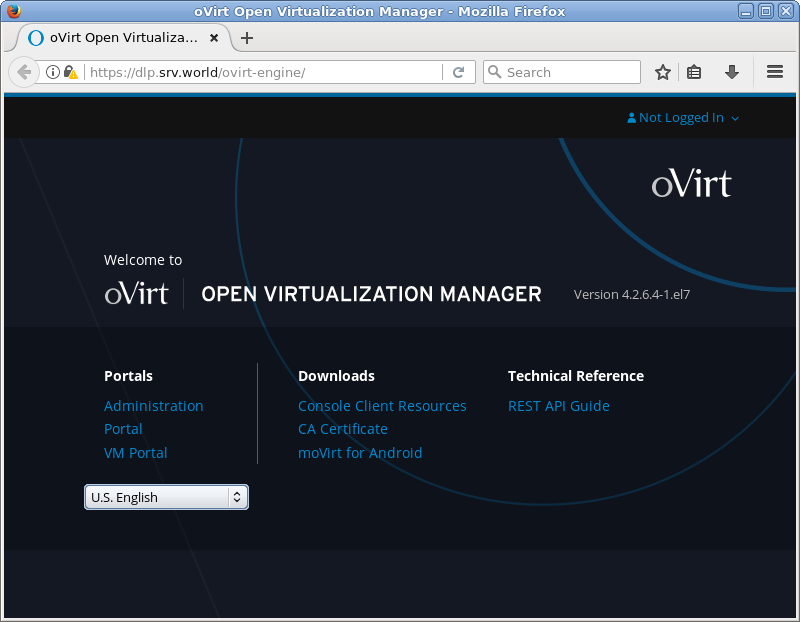
|
| [3] | Login form is shown, login with the admin user which you set during Installation of oVirt Administration Server. |
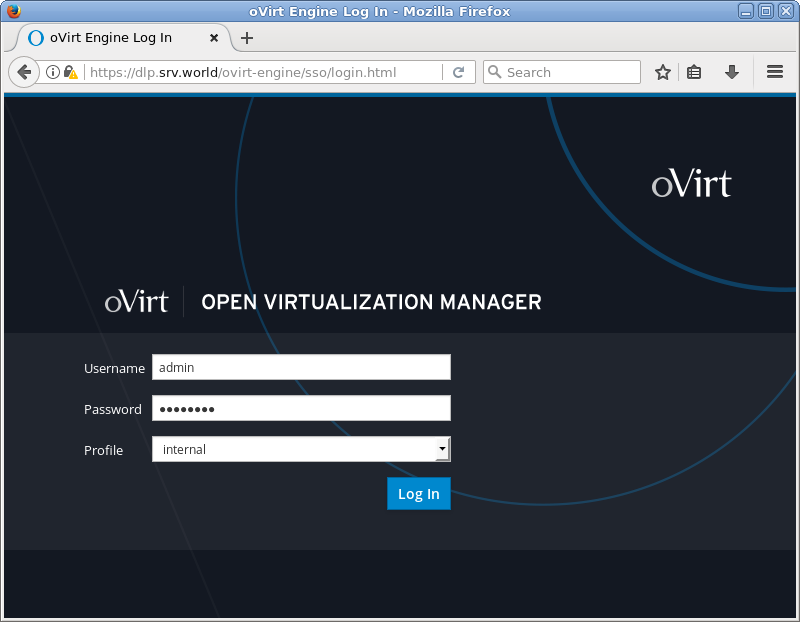
|
| [4] | Just logined. This is the index of oVirt Web Admin Portal. |
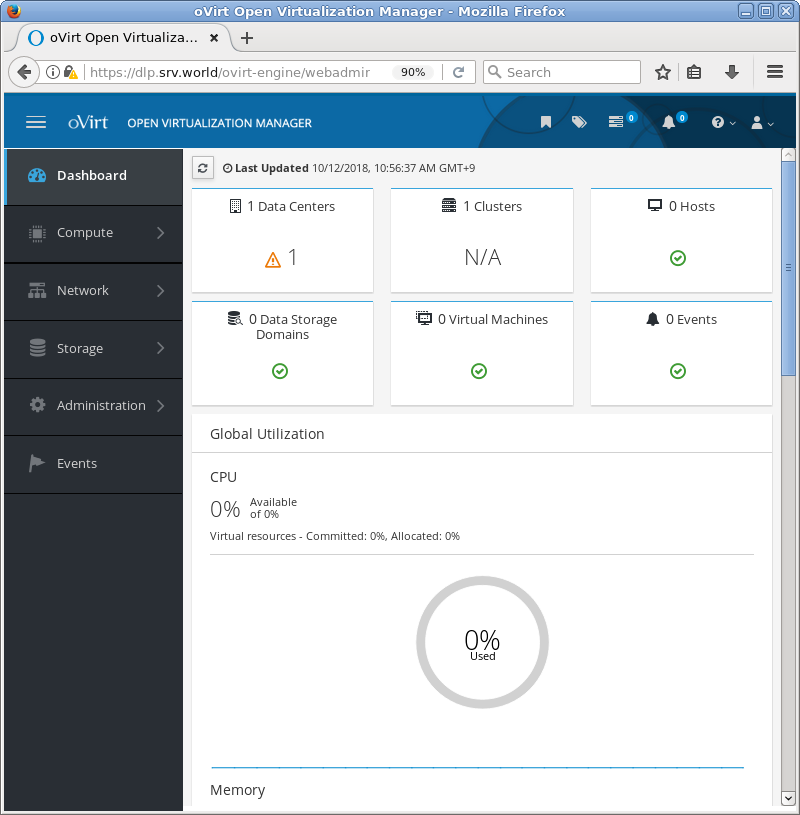
|
| [5] | Add oVirt Compute Nodes. Click [Compute] - [Hosts] on the left pane. |
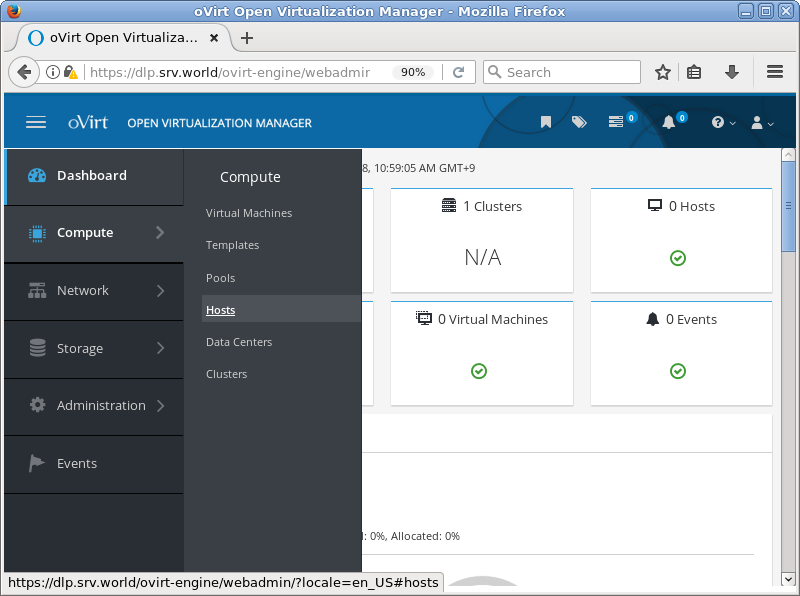
|
| [6] | Click [New] button on the top of right pane. |
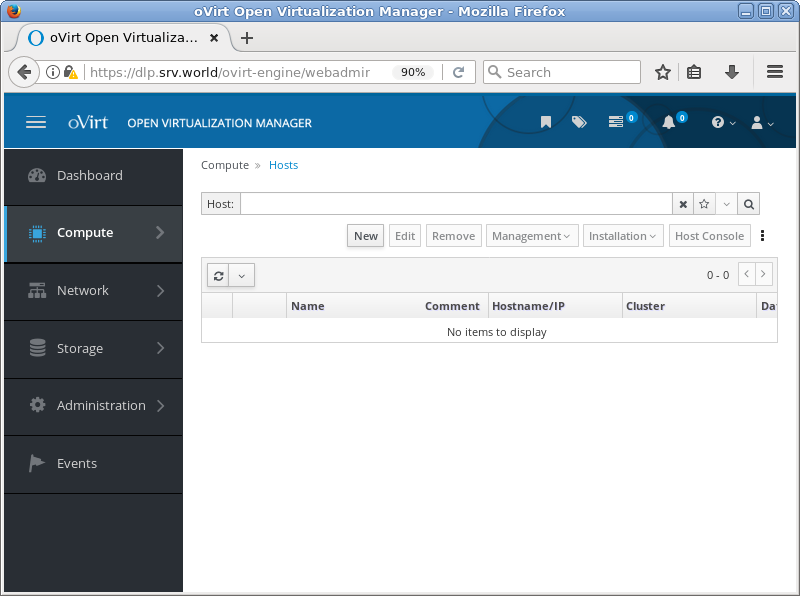
|
| [7] | Inpugt information of the Compute Node and click [OK] button. |
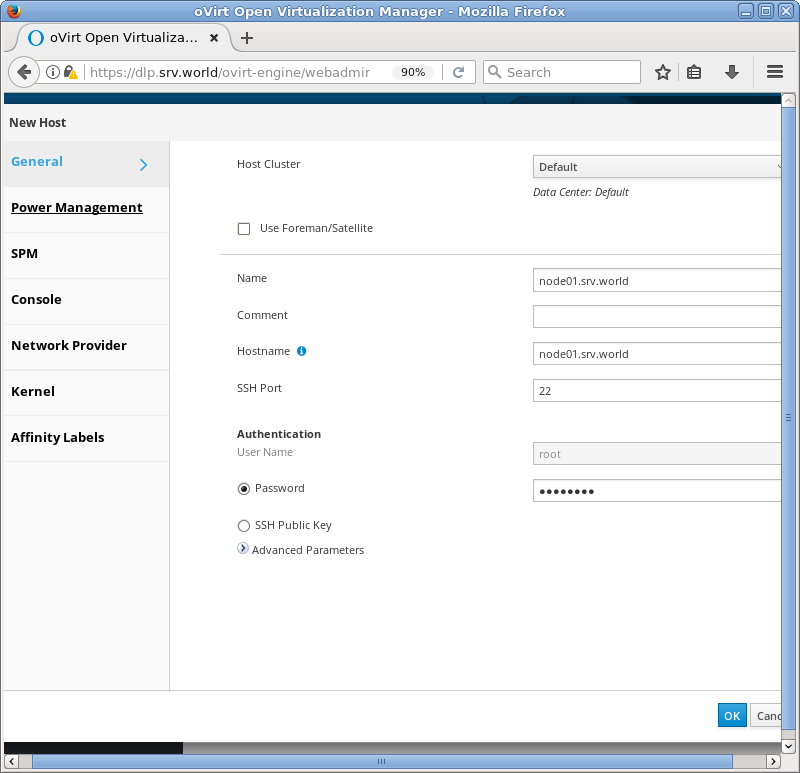
|
| [8] | Configure [Power Management]. This function enables on hardwares which has IPMI. So if your Machine correspond, configure, or if not, Click [OK] to proceed without configuring it. |

|
| [9] | After adding Compute Node, required packages are installed on it and also configured as a Node, so [Status] is [Installing]. |
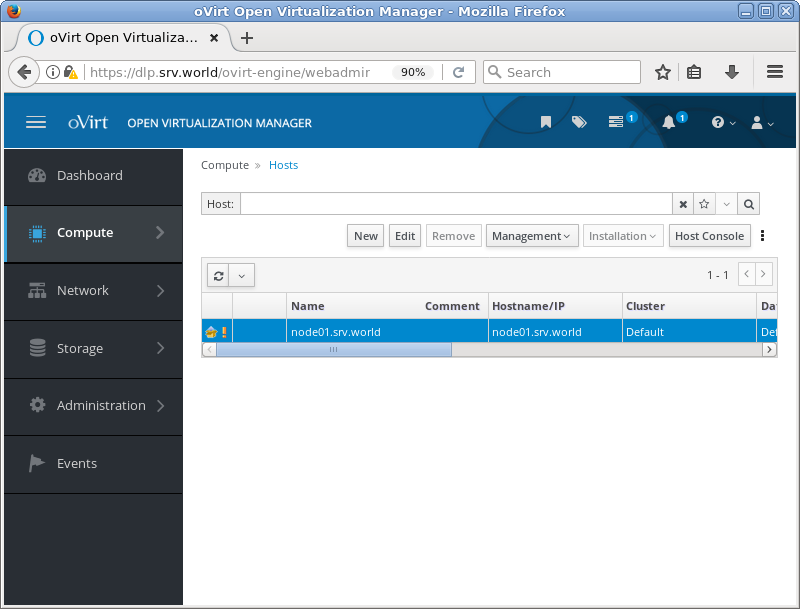
|
| [10] | After finishing Configuration for target Node, [Status] turns [Up]. |
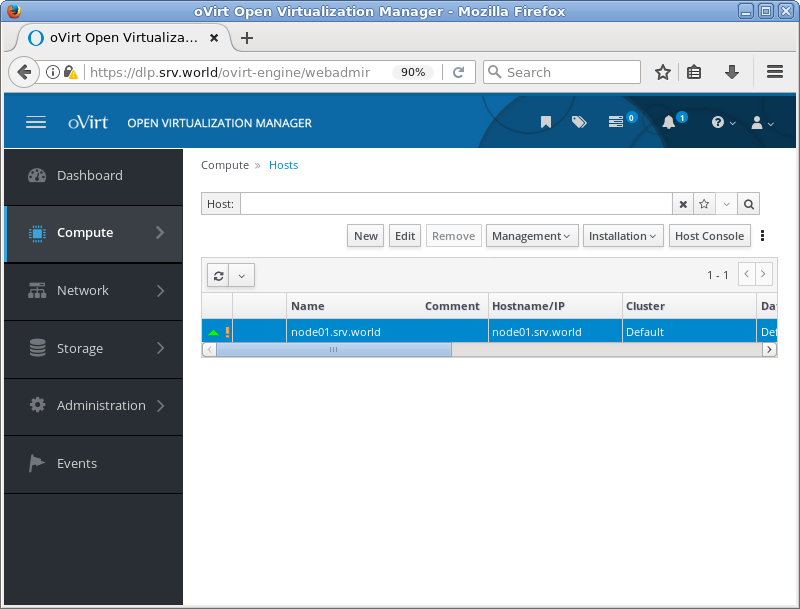
|
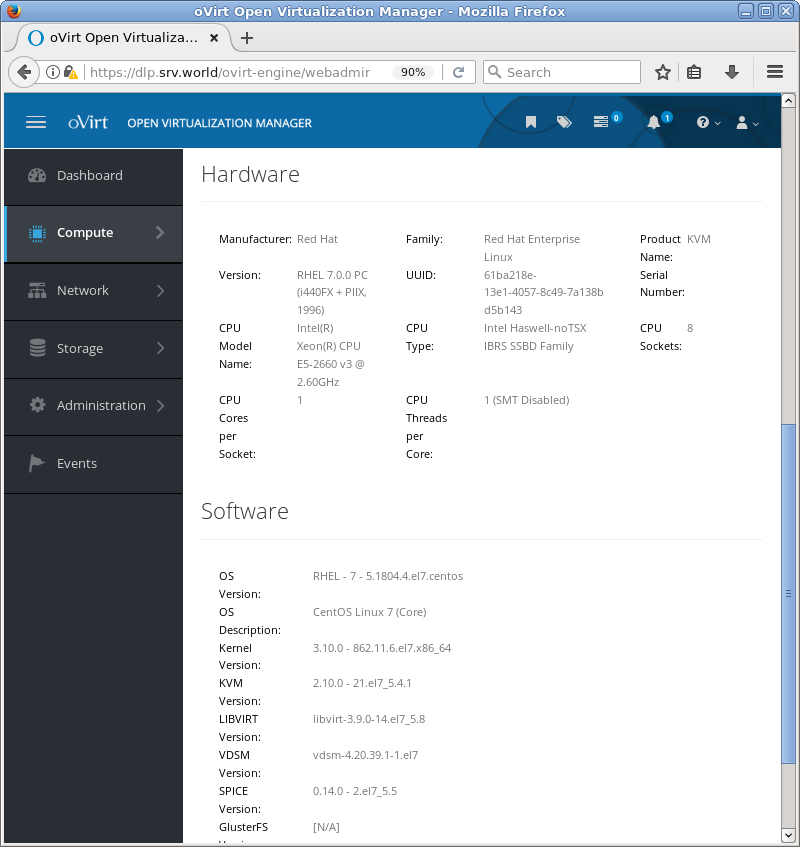
|
Matched Content