SQL Server 2019 : Connect from Windows Client2020/01/16 |
|
It's possible to connect to SQL Server on Linux from Windows Clients.
|
|
| [1] | This example is on Windows 10. Download SQL Server Management Studio (SSMS) and install it. ⇒ https://docs.microsoft.com/ja-jp/sql/ssms/download-sql-server-management-studio-ssms |
| [2] | After finishing installation, Run SSMS. |
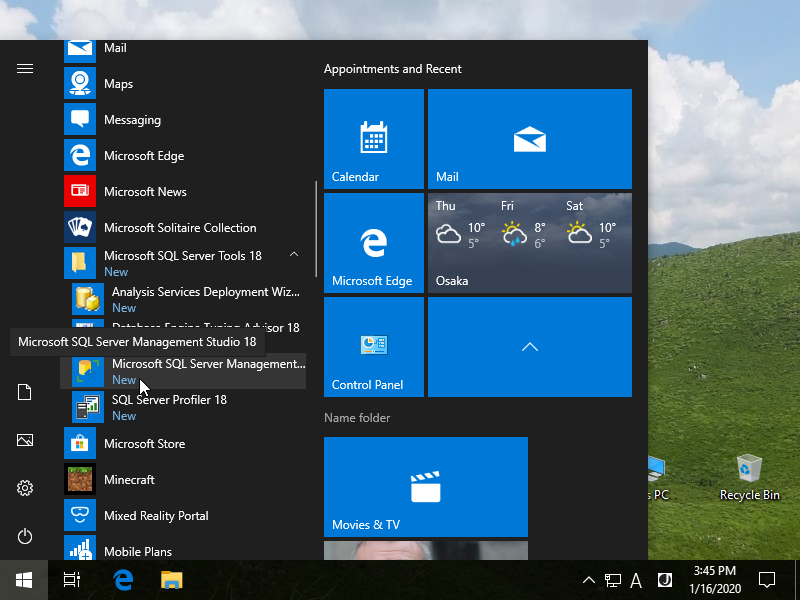
|
| [3] | The Windows [Connect to Server] is opened like follows. Input your Server name or IP address and username/password to connect. For Authentication, Select [SQL Server Authentication]. This example shows to connect with admin user [SA]. |

|
| [4] | Just connected. It's possible to operate SQL Server on GUI with SSMS. |

|

|
| [5] |
For [sqlcmd] command, it is not included in SSMS 18 or later, so it needs to install manually if you need. Download it from the link below.
After installing [sqlcmd], it's also possible to connect to SQL Server on Linux.
⇒ https://docs.microsoft.com/en-us/sql/tools/sqlcmd-utility?view=sql-server-ver15 |

|
Matched Content