Limited Accessed Shared Folder2014/12/23 |
|
Install Samba to build a File Server.
This example shows to create a shared Folder which requires user authentication.
|
|
| [1] | Configure Samba. |
|
[root@lan ~]#
[root@lan ~]# yum -y install samba samba-client groupadd security [root@lan ~]# mkdir /home/security [root@lan ~]# chgrp security /home/security [root@lan ~]# chmod 770 /home/security
[root@lan ~]#
vi /etc/samba/smb.conf # near line 66: add follows unix charset = UTF-8
dos charset = CP932 # line 90: change (Windows' default) workgroup = WORKGROUP
# line 96: uncomment and change IP address you allow hosts allow = 127. 10.0.0.
# add follows to the end [Security]
# any name you like path = /home/security writable = yes create mode = 0770 directory mode = 0770 share modes = yes guest ok = no # guest not allowed valid users = @security # allow only security group
[root@lan ~]#
systemctl start smb [root@lan ~]# systemctl start nmb [root@lan ~]# systemctl enable smb [root@lan ~]# systemctl enable nmb
# add a user in Samba [root@lan ~]# smbpasswd -a fedora New SMB password: # set password Retype new SMB password: # confirm Added user fedora. [root@lan ~]# usermod -G security fedora |
| [2] | It's the way to access to the shared folder. This example is on Windows 7. Select [Computer] - [Map Network Drive]. |
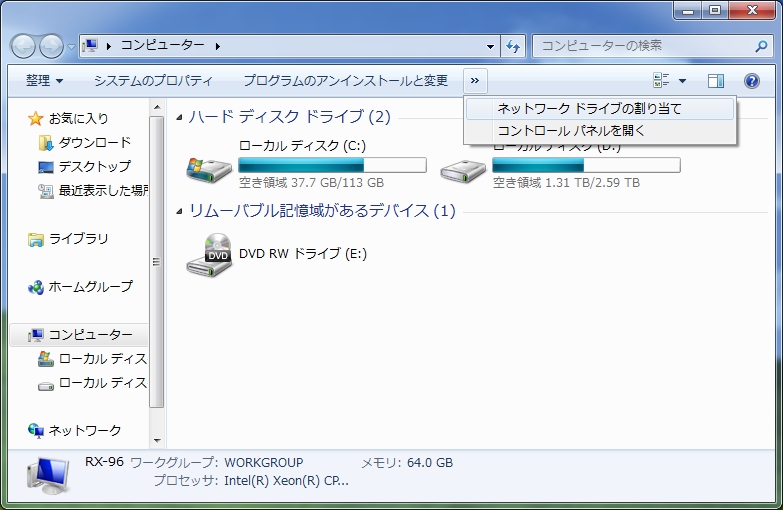
|
| [3] | Specify the shared folder's place in Folder section and Click the 'Finish' button to enter. |
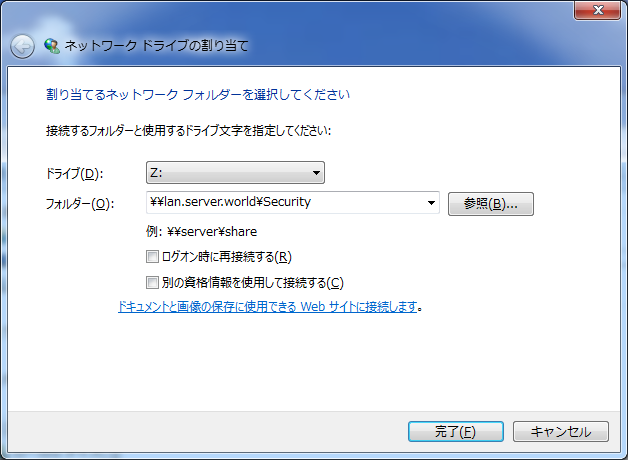
|
| [4] | Authentication required. Input the username and password you added in Samba. |
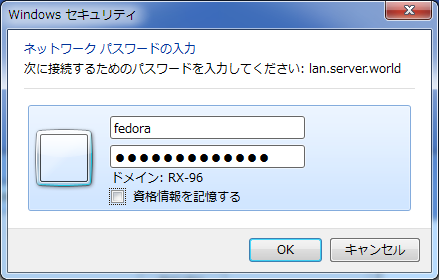
|
| [5] | Just accessed. |
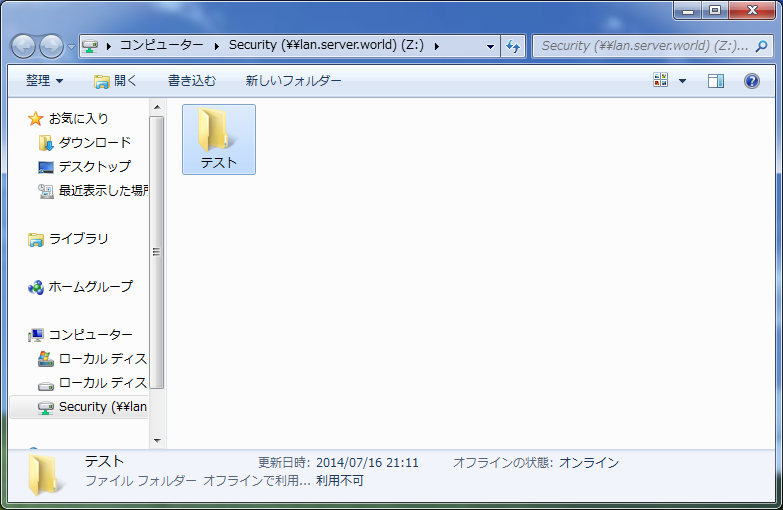
|
Matched Content