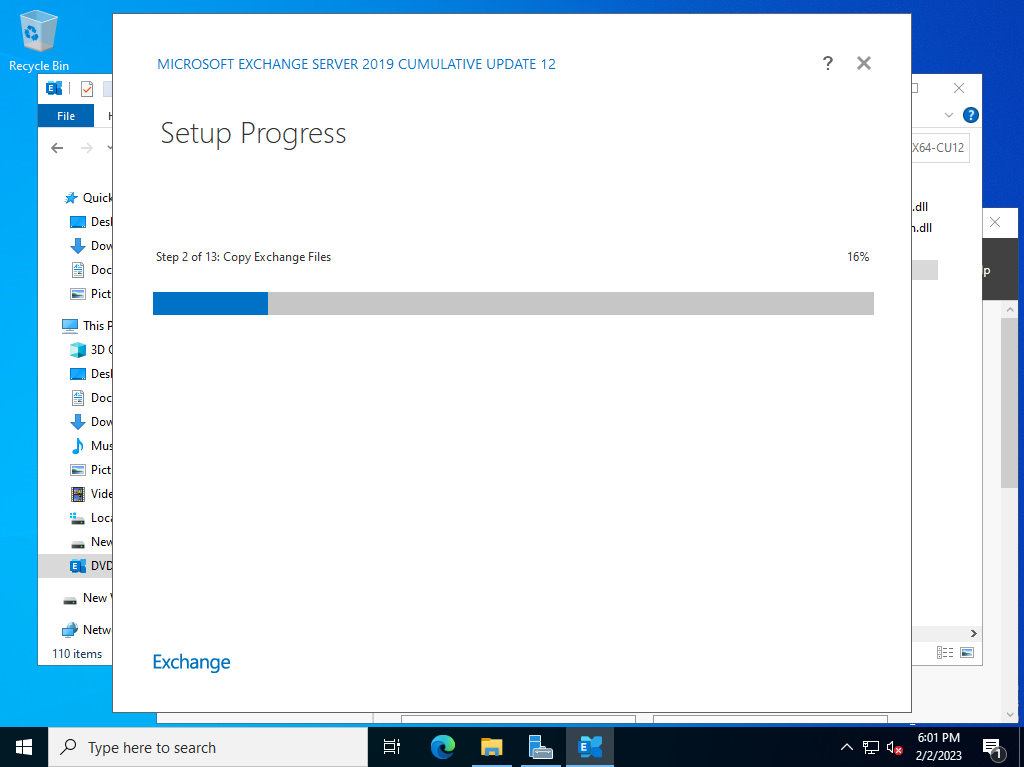Windows PowerShell
Copyright (C) Microsoft Corporation. All rights reserved.
# mount ISO media
PS C:\Windows\system32> Mount-DiskImage C:\Users\exchangeadmin\Documents\ExchangeServer2019-x64-CU12.iso
Attached : True
BlockSize : 0
DevicePath : \\.\CDROM1
FileSize : 6267277312
ImagePath : C:\Users\exchangeadmin\Documents\ExchangeServer2019-x64-CU12.iso
LogicalSectorSize : 2048
Number : 1
Size : 6267277312
StorageType : 1
PSComputerName :
PS C:\Windows\system32> Get-Volume
DriveLetter FriendlyName FileSystemType DriveType HealthStatus OperationalStatus SizeRemaining Size
----------- ------------ -------------- --------- ------------ ----------------- ------------- ----
NTFS Fixed Healthy OK 85.68 MB 523 MB
FAT32 Fixed Healthy OK 67.21 MB 96 MB
D New Volume NTFS Fixed Healthy OK 74.62 GB 79.98 GB
C NTFS Fixed Healthy OK 96.7 GB 119.37 GB
E Unknown CD-ROM Healthy Unknown 0 B 0 B
F EXCHANGESERVER2019-X64-CU12 Unknown CD-ROM Healthy OK 0 B 5.84 GB
PS C:\Windows\system32> cd F:\
# run installation
# [/Mode=***] : Install | Uninstall | Upgrade | RecoverServer
# [/Roles=***] : Mailbox | EdgeTransport | ManagementTools
# ⇒ default is [Mailbox]
# [InstallWindowsComponents] : install required Windows roles and features
PS F:\> .\setup.exe /Mode:Install /IAcceptExchangeServerLicenseTerms_DiagnosticDataON /Roles:Mailbox /InstallWindowsComponents
Microsoft Exchange Server 2019 Cumulative Update 12 Unattended Setup
Copying Files...
File copy complete. Setup will now collect additional information needed for installation.
Languages
Management tools
Mailbox role: Transport service
Mailbox role: Client Access service
Mailbox role: Mailbox service
Mailbox role: Front End Transport service
Mailbox role: Client Access Front End service
Performing Microsoft Exchange Server Prerequisite Check
Configuring Prerequisites COMPLETED
Prerequisite Analysis COMPLETED
Configuring Microsoft Exchange Server
Preparing Setup COMPLETED
Stopping Services COMPLETED
Copying Exchange Files COMPLETED
Language Files COMPLETED
Restoring Services COMPLETED
Language Configuration COMPLETED
Exchange Management Tools COMPLETED
Mailbox role: Transport service COMPLETED
Mailbox role: Client Access service COMPLETED
Mailbox role: Mailbox service COMPLETED
Mailbox role: Front End Transport service COMPLETED
Mailbox role: Client Access Front End service COMPLETED
Finalizing Setup COMPLETED
The Exchange Server setup operation completed successfully.
Setup has made changes to operating system settings that require a reboot to take effect. Please reboot this server
prior to placing it into production.
# restart to apply changes
PS F:\> Restart-Computer -Force
# after restarting, verify installation on [Exchange Management Shell]
PS C:\Users\exchangeadmin> LaunchEMS
Welcome to the Exchange Management Shell!
Full list of cmdlets: Get-Command
Only Exchange cmdlets: Get-ExCommand
Cmdlets that match a specific string: Help *<string>*
Get general help: Help
Get help for a cmdlet: Help <cmdlet name> or <cmdlet name> -?
Exchange team blog: Get-ExBlog
Show full output for a command: <command> | Format-List
Show quick reference guide: QuickRef
VERBOSE: Connecting to rx-7.srv.world.
VERBOSE: Connected to rx-7.srv.world.
[PS] C:\Users\exchangeadmin> Get-ExchangeServer | Format-Table -AutoSize -Wrap
Name Site ServerRole Edition AdminDisplayVersion
---- ---- ---------- ------- ---------
RX-7 srv.world/Configuration/Sites/Default-First-Site-Name Mailbox StandardEvaluation Version 15.2 (Build 1118.7)
|