Active Directory : Configure DC2024/11/29 |
|
Configure New DC (Domain Controler). On CUI Configuration, Execute Commands like follows. |
|
| [1] | For example, Configure new DC with Root Domain name as [srv.world]. After finishing commands, Computer will restart automatically. |
Windows PowerShell Copyright (C) Microsoft Corporation. All rights reserved. # set forest/domain functional level as Windows Server 2025 = [Win2025] # other available levels : [Win2008], [Win2008R2], [Win2012], [Win2012R2], [WinThreshold] (=2016) # for [-DomainNetbiosName], set any NetBIOS name # for [-SafeModeAdministratorPassword], set any password for SafeMode PS C:\Users\Administrator> Install-ADDSForest -DomainName "srv.world" ` -ForestMode Win2025 ` -DomainMode Win2025 ` -DomainNetbiosName FD3S01 ` -SafeModeAdministratorPassword (ConvertTo-SecureString -AsPlainText "P@ssw0rd01" -Force) ` -InstallDNS The target server will be configured as a domain controller and restarted when this operation is complete. Do you want to continue with this operation? [Y] Yes [A] Yes to All [N] No [L] No to All [S] Suspend [?] Help (default is "Y"): Y WARNING: A delegation for this DNS server cannot be created because the authoritative parent zone cannot be found or it does not run Windows DNS server. If you are integrating with an existing DNS infrastructure, you should manually create a delegation to this DNS server in the parent zone to ensure reliable name resolution from outside the domain "srv.world". Otherwise, no action is required. Message Context RebootRequired Status ------- ------- -------------- ------ Operation completed successfully DCPromo.General.3 False Success # after finishing configuration, computer restarts automatically |
|
Active Directory : Configure DC (GUI)
|
|
On GUI Configuration, Configure like follows. |
|
| [2] | Run [Server Manager] and click [AD DS], next, on the screen below, Click [More...] link which is upper-right on the left pane. |
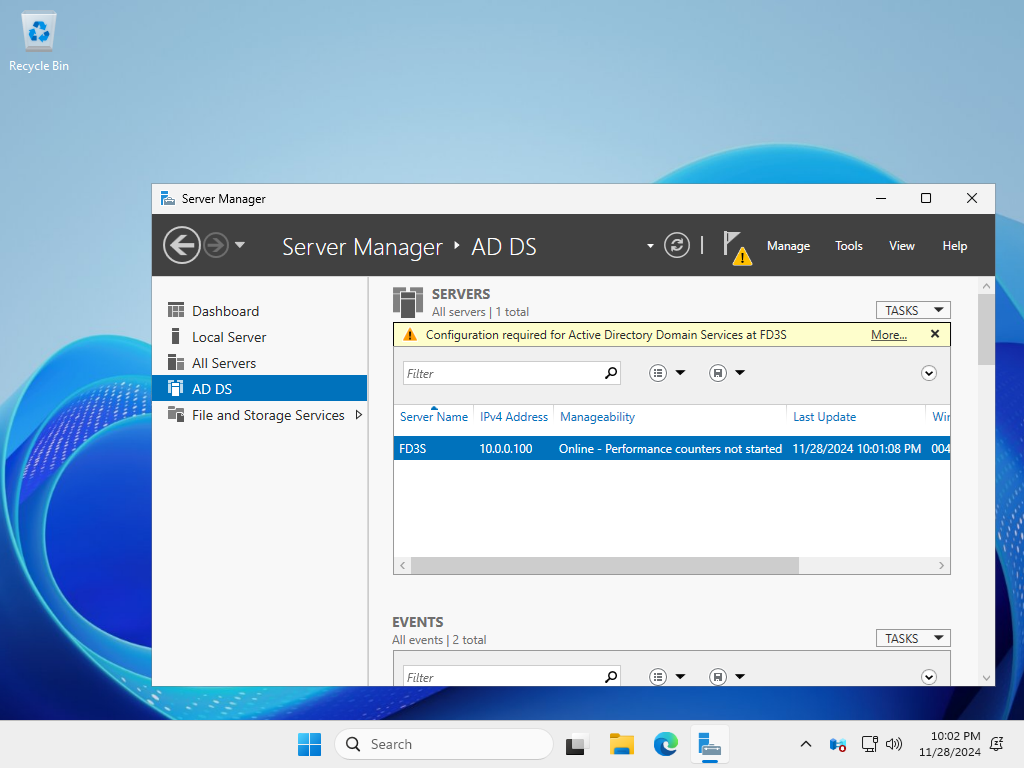
|
| [3] | Click [Promote this server to domain...] link. |
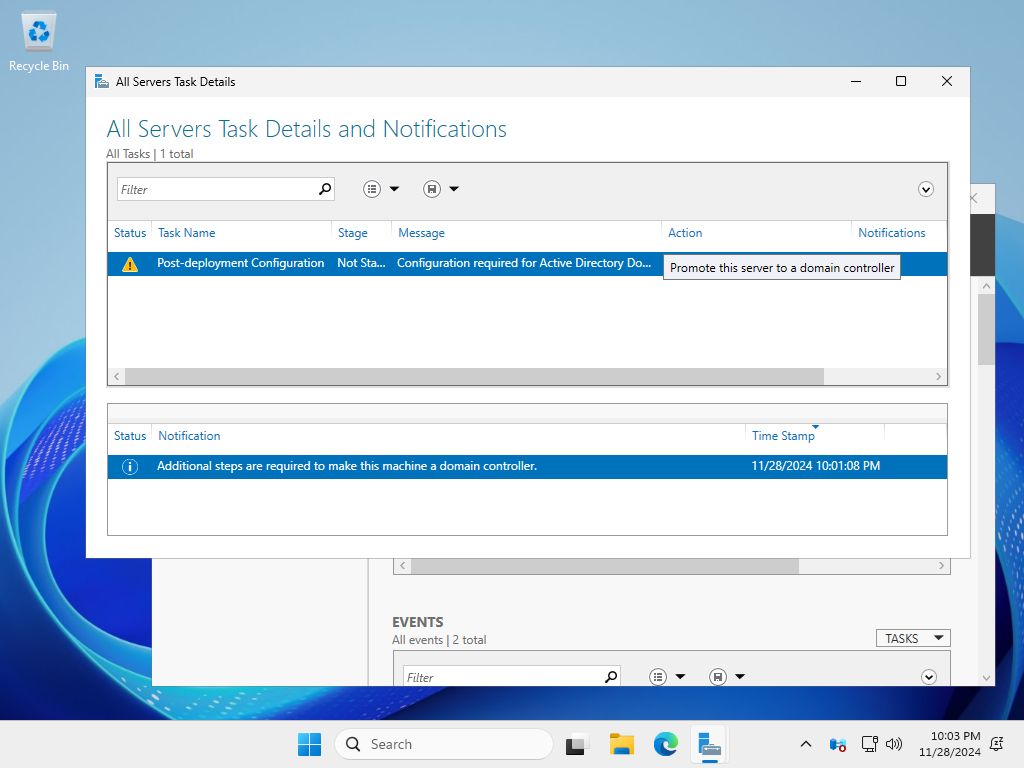
|
| [4] | Check a box [Add a new forest] and input any Domain name you'd like to set for [Root domain name] field. |
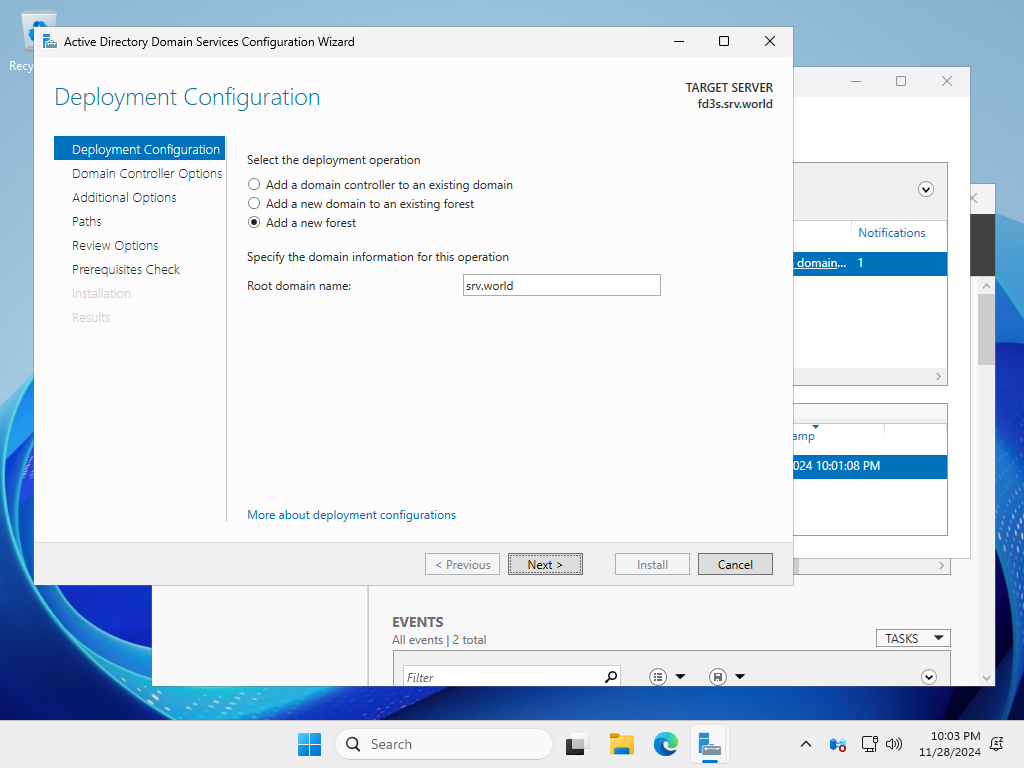
|
| [5] | Select [Forest functional level] and [Domain functional level]. Furthermore, Set any password for Directory Services Restore Mode. |
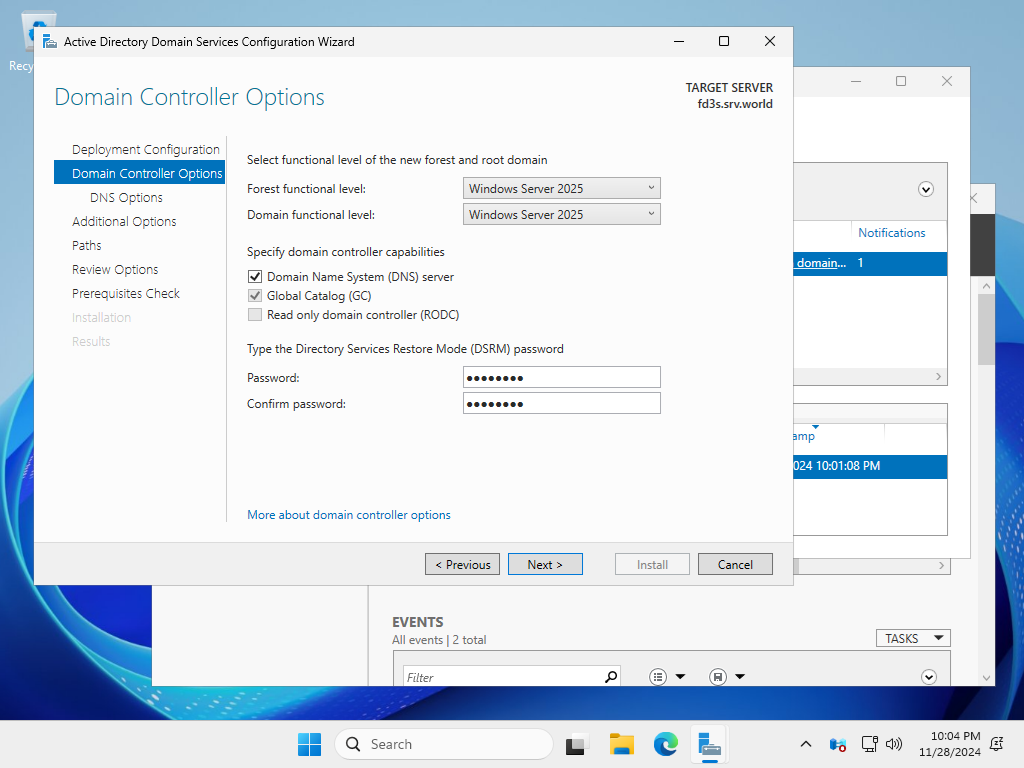
|
| [6] | Regarding the DNS server, if there is no authoritative parent zone or the DNS service is not running, the following message will be displayed, but this is not a required function so you can proceed to the next step. |
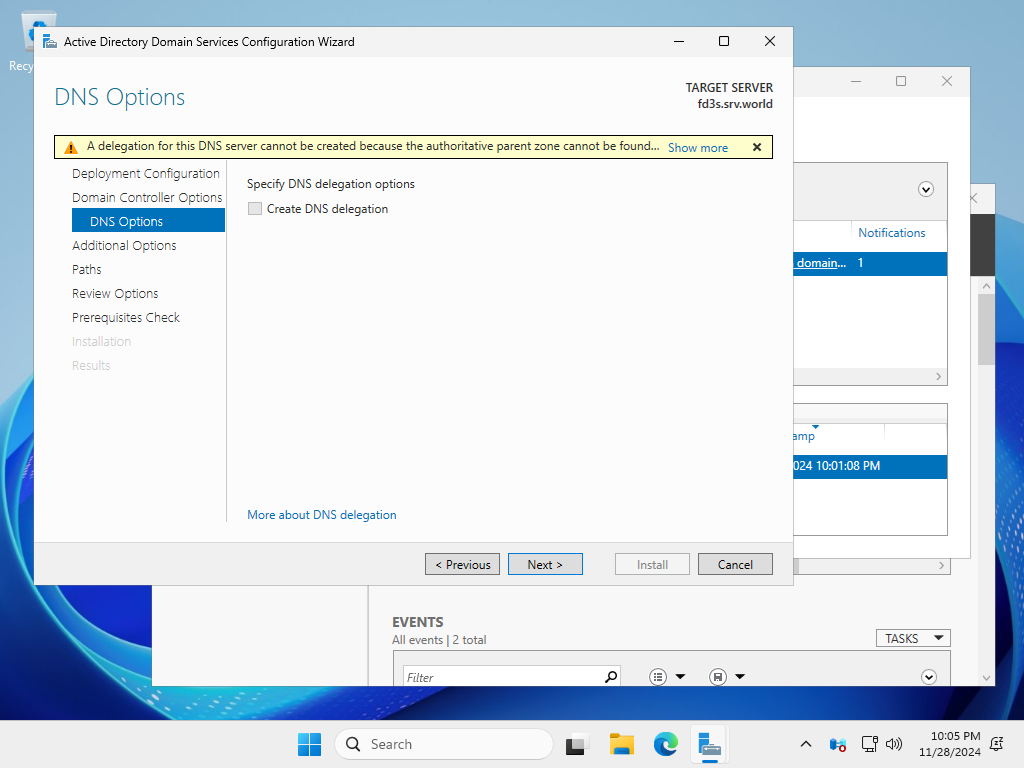
|
| [7] | Input NetBIOS domain name you'd like to set. |
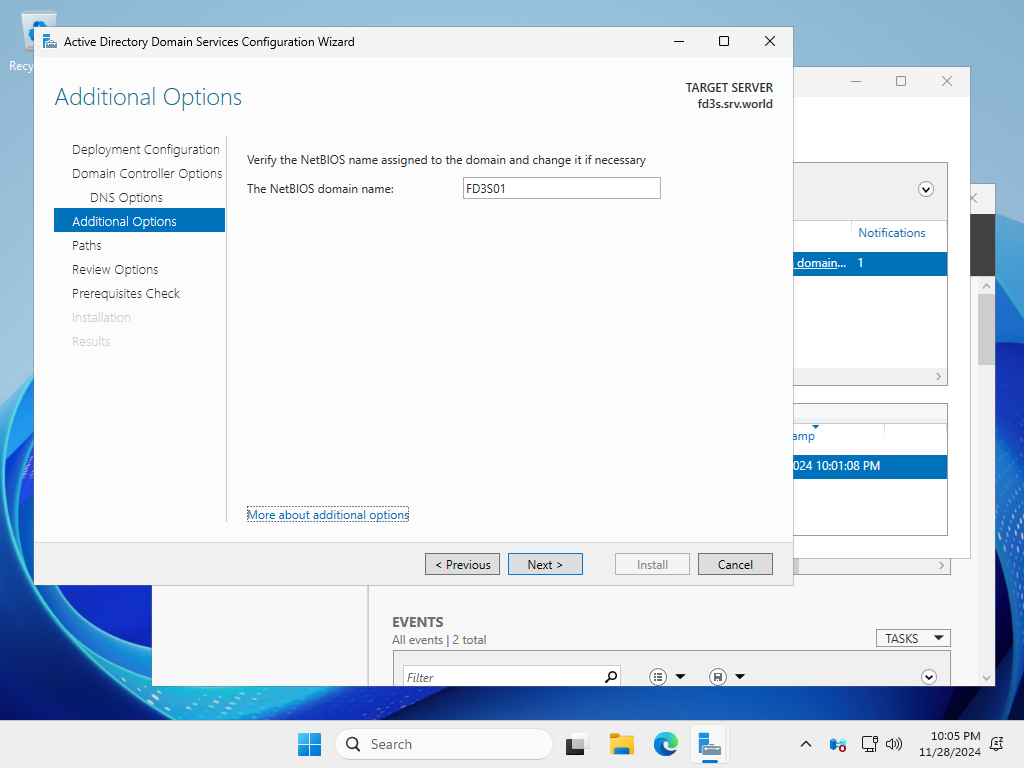
|
| [8] | Specify Database folder or Log folder and so on. It's Ok to keep default if you don't have specific requirements. |
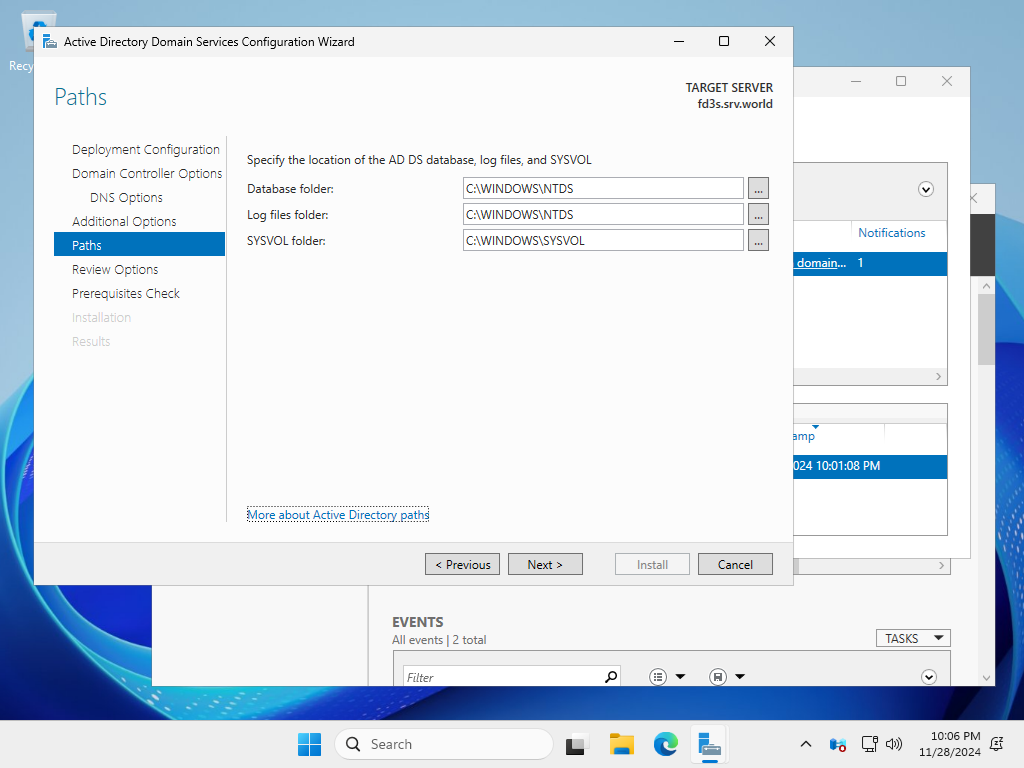
|
| [9] | Check the contents you configured and click [Next] button. |
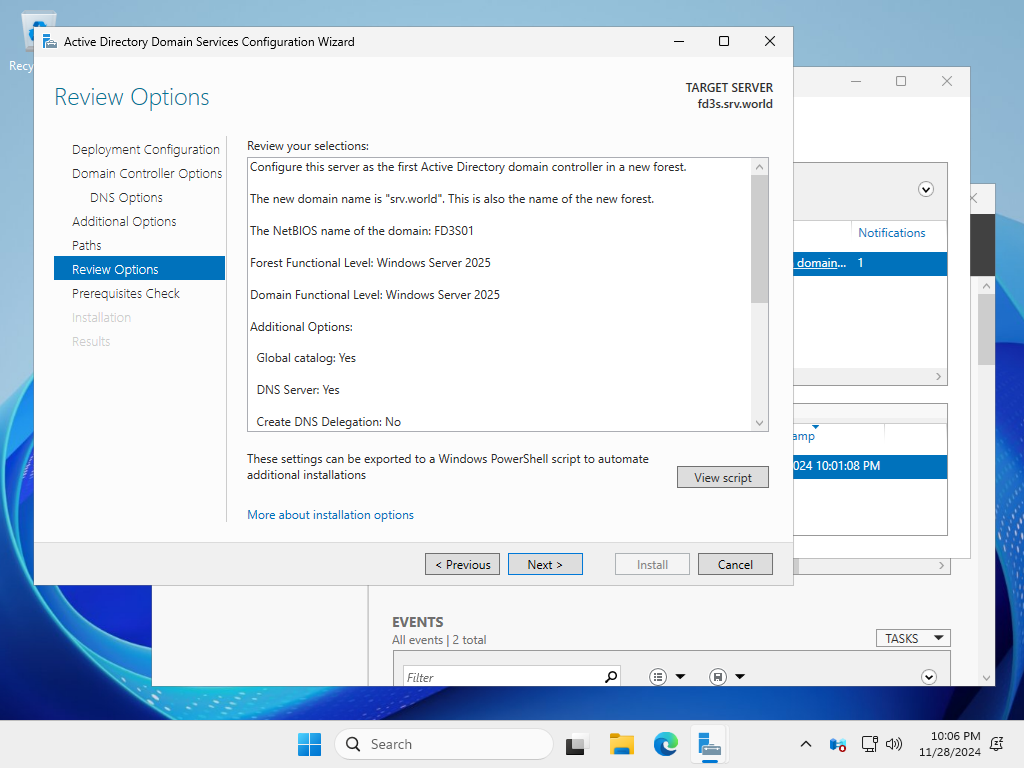
|
| [10] | Click the [Install] button. |
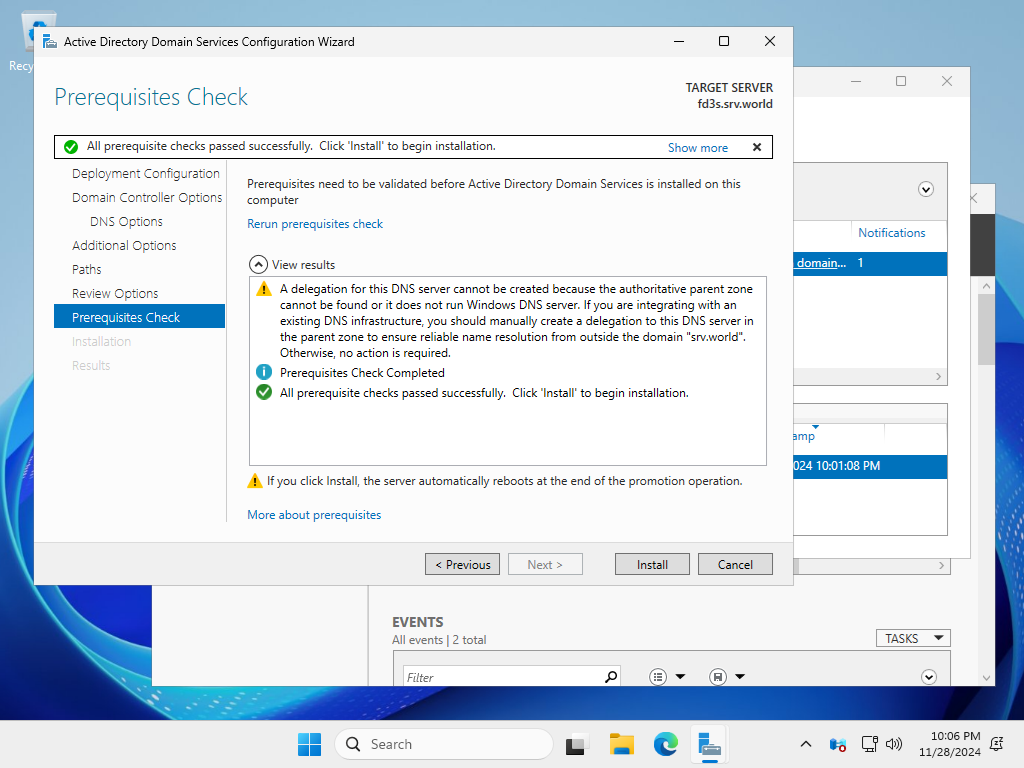
|
| [11] | After the installation is complete, the following screen will appear and the system will automatically restart. |
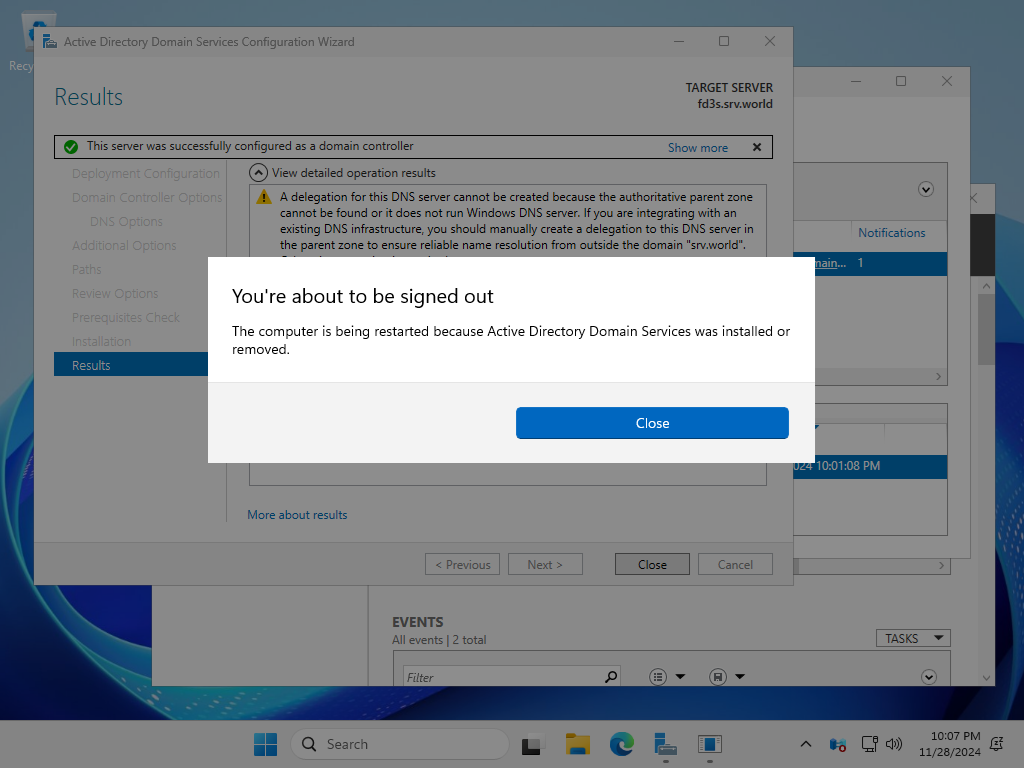
|
| [12] | After reboot, the default logon destination on the logon screen will be the domain. |
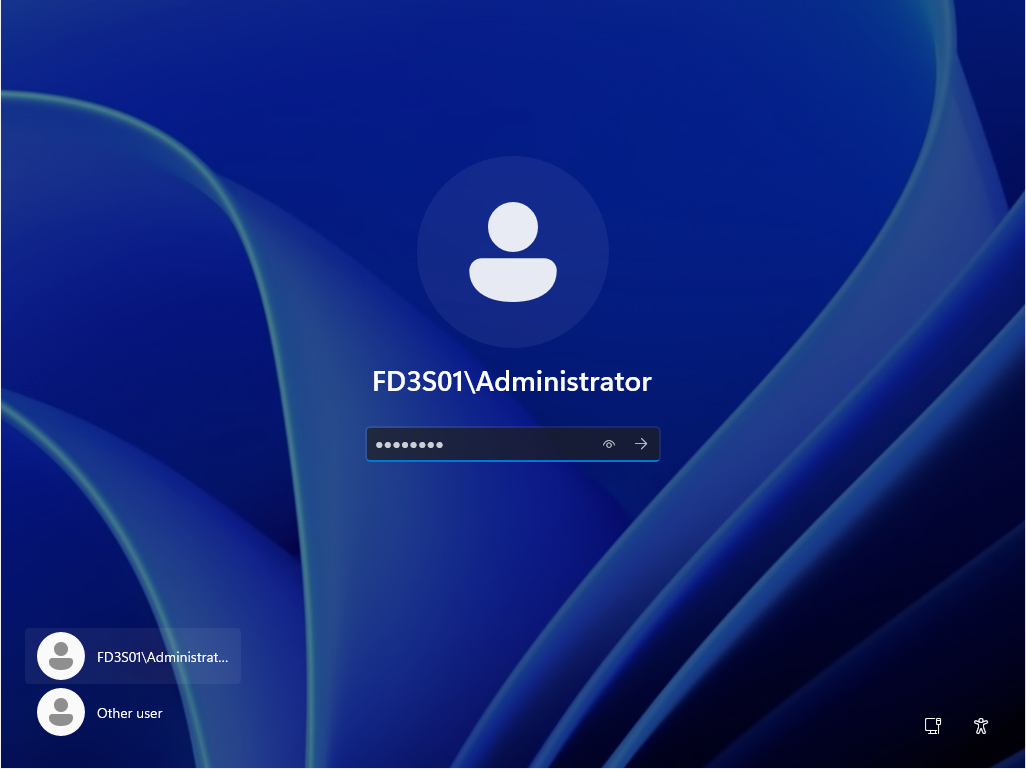
|
| [13] | If you can log on successfully, the basic setup of the DC is complete. |
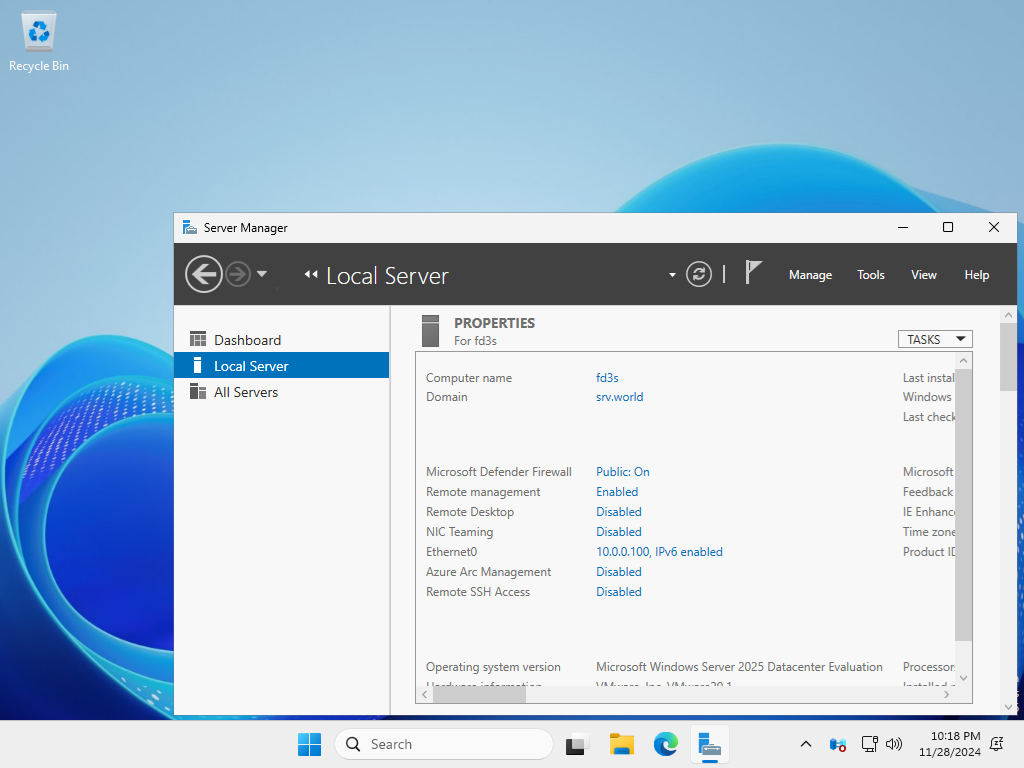
|
Matched Content