KVM : Create Virtual Machine (GUI)2023/02/28 |
|
If you installed Desktop Environment, it's possible to create a Virtual machine on GUI.
This example shows to install Windows Server 2022 on GUI. |
|
| [1] | Install required packages. |
|
[root@dlp ~]# dnf -y install virt-manager
|
| [2] | Start Desktop and run [Virtual Machine Manager]. |

|
| [3] | Click [New] button (it's just the PC-icon on upper-left) and open a wizard to create a new Virtual Machine. |

|
| [4] | Specify the installation source. |
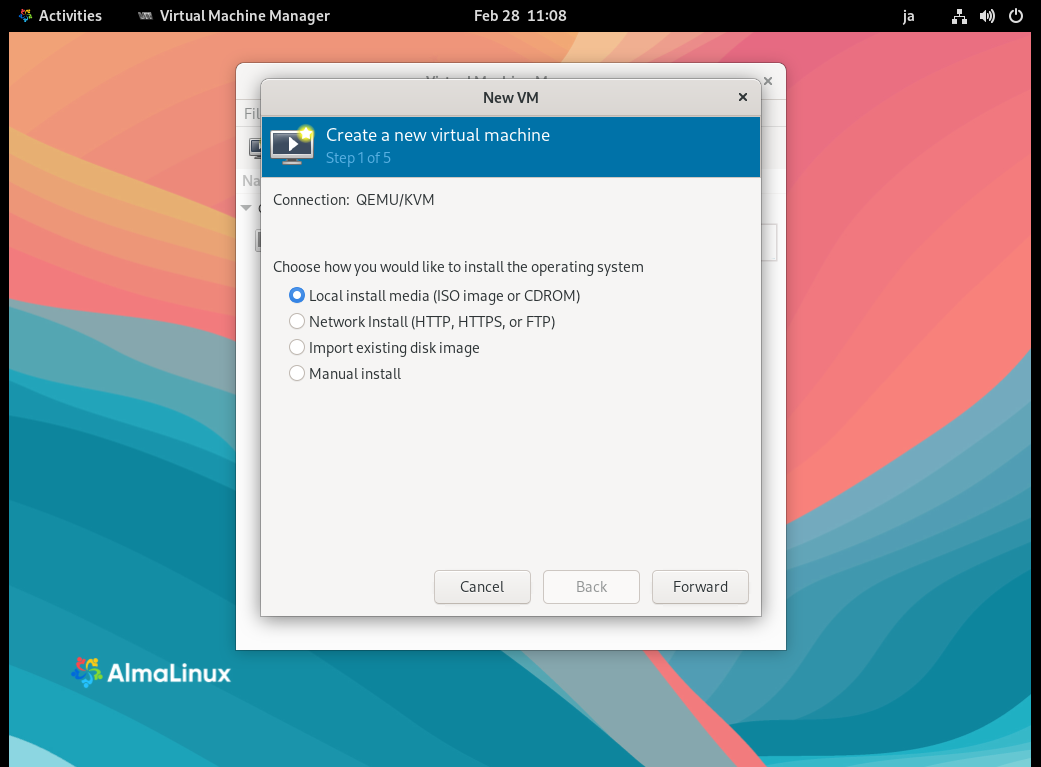
|
| [5] | Select Installation media or ISO image, and specify OS type and version. Generally OS type and version are detected automatically from the installation media. |

|
| [6] | Specify the amount of memory and number of virtual CPUs. |
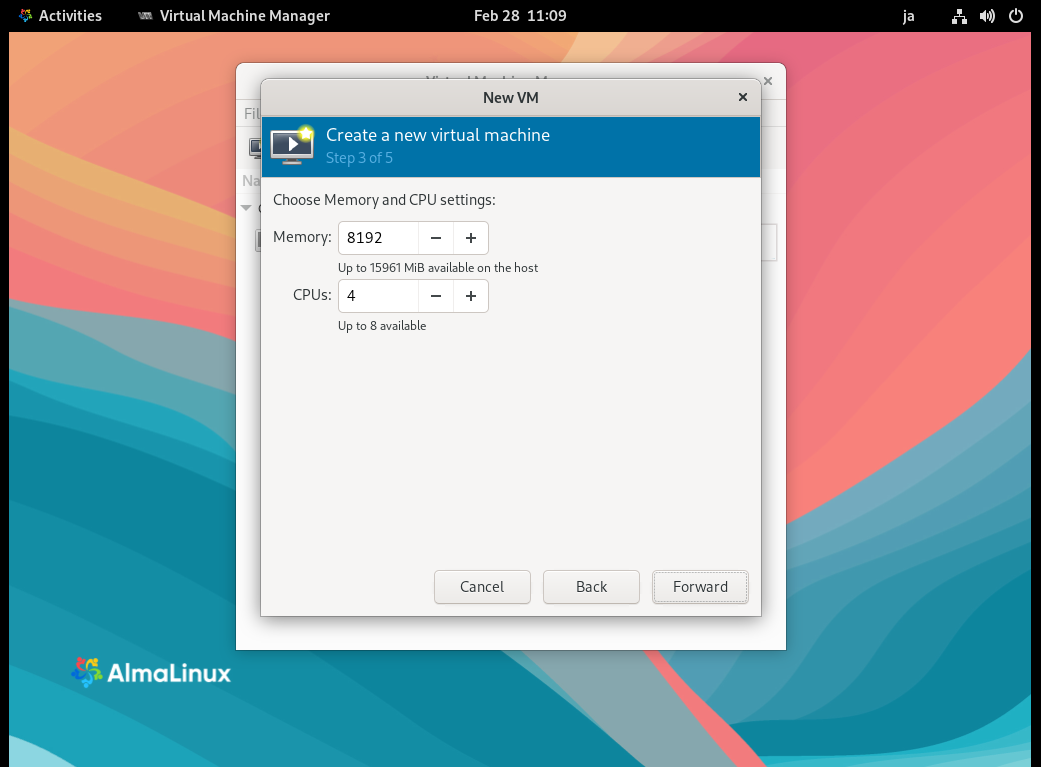
|
| [7] | Specify the amount of disk, and also the Path of it if you set the custom Path. (default is [/var/lib/libvirt/images]) |
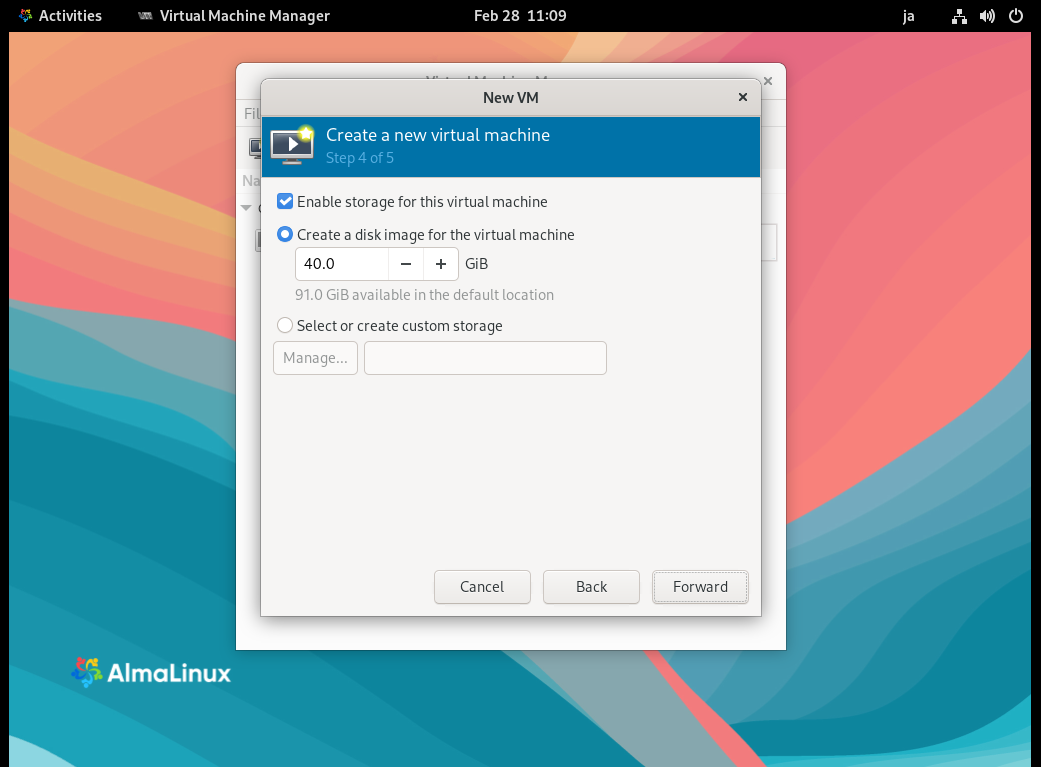
|
| [8] | Set Virtual Machine's name and also confirm selections. |

|
| [9] | Windows Server 2022 installer starts. |
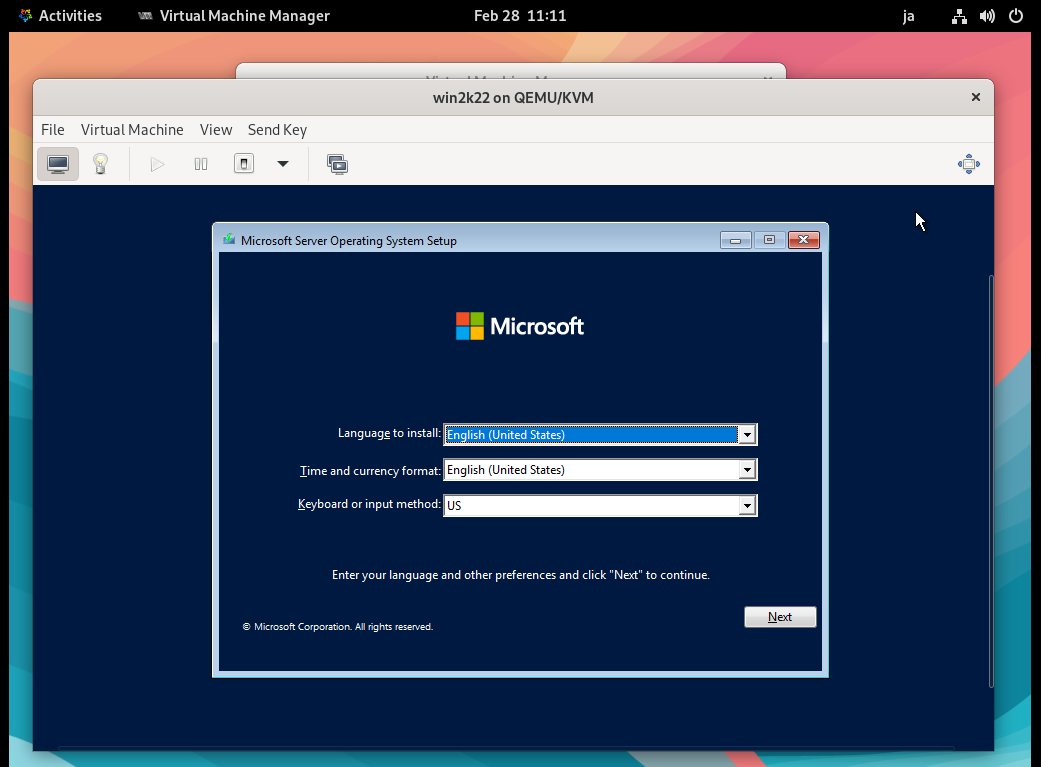
|
| [10] | Installation finished and Windows Server 2022 is running now. |
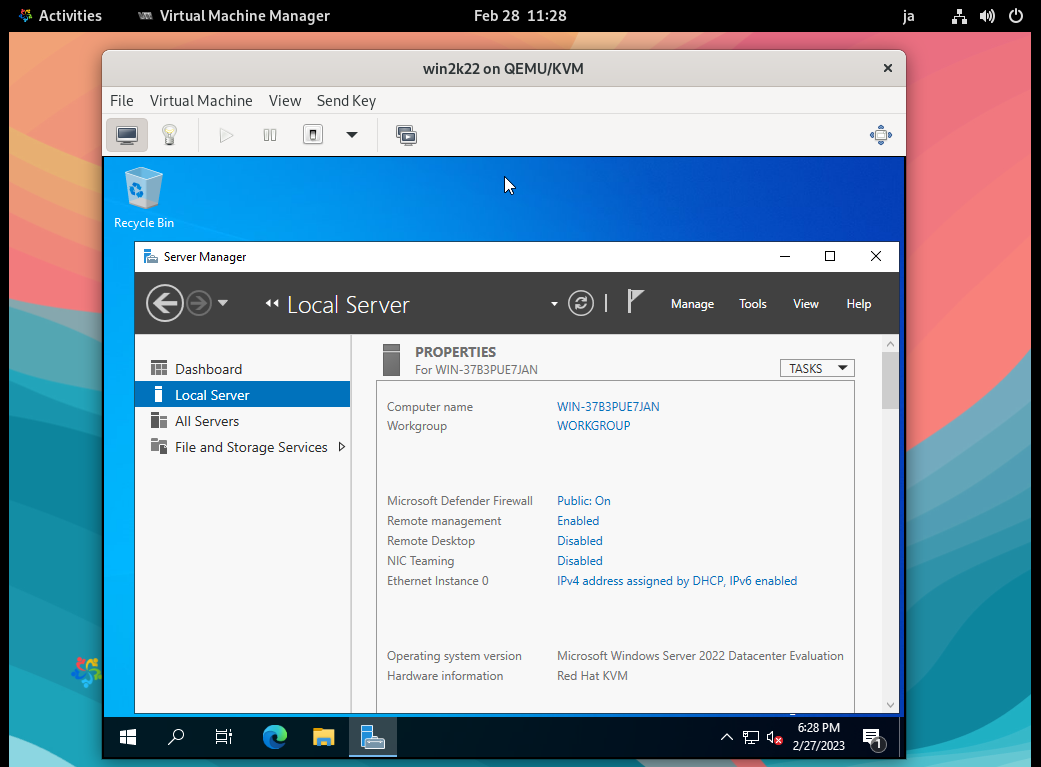
|
Matched Content