OpenShift Origin 3.6 : Deploy Applications2017/11/23 |
|
Deploy Applications.
This is the tutorial for common developper users who use Openshift System.
This example is based on the environment like follows.
-----------+-----------------------------------------------------------+------------
|10.0.0.30 |10.0.0.51 |10.0.0.52
+----------+-----------+ +----------+-----------+ +----------+-----------+
| [ dlp.srv.world ] | | [ node01.srv.world ] | | [ node02.srv.world ] |
| (Master Node) | | (Compute Node) | | (Compute Node) |
| (Compute Node) | | | | |
+----------------------+ +----------------------+ +----------------------+
|
| [1] | Login with a user who has beed added as an Openshift user on Master Node. |
|
[cent@dlp ~]$ oc login Authentication required for https://dlp.srv.world:8443 (openshift) Username: cent
Password:
Login successful.
You don't have any projects. You can try to create a new project, by running
oc new-project <projectname>
# create [test-project] project [cent@dlp ~]$ oc new-project test-project
Now using project "test-project" on server "https://dlp.srv.world:8443".
You can add applications to this project with the 'new-app' command. For example, try:
oc new-app centos/ruby-22-centos7~https://github.com/openshift/ruby-ex.git
to build a new example application in Ruby.
# tag an application image from Docker Hub [cent@dlp ~]$ oc tag --source=docker openshift/deployment-example:v2 deployment-example:latest Tag deployment-example:latest set to openshift/deployment-example:v2. # deploy [deployment-example] application [cent@dlp ~]$ oc new-app deployment-example
--> Found image da61bb2 (2 years old) in image stream "test-project/deployment-example" under
tag "latest" for "deployment-example"
* This image will be deployed in deployment config "deployment-example"
* Port 8080/tcp will be load balanced by service "deployment-example"
* Other containers can access this service through the hostname "deployment-example"
* WARNING: Image "test-project/deployment-example:latest" runs as the 'root' user which may not be
permitted by your cluster administrator
--> Creating resources ...
deploymentconfig "deployment-example" created
service "deployment-example" created
--> Success
Run 'oc status' to view your app.
# show status [cent@dlp ~]$ oc status
In project test-project on server https://dlp.srv.world:8443
svc/deployment-example - 172.30.141.119:8080
dc/deployment-example deploys istag/deployment-example:latest
deployment #1 deployed 18 seconds ago - 1 pod
View details with 'oc describe <resource>/<name>' or list everything with 'oc get all'.
# describe application [cent@dlp ~]$ oc describe svc/deployment-example Name: deployment-example Namespace: test-project Labels: app=deployment-example Annotations: openshift.io/generated-by=OpenShiftNewApp Selector: app=deployment-example,deploymentconfig=deployment-example Type: ClusterIP IP: 172.30.141.119 Port: 8080-tcp 8080/TCP Endpoints: 10.129.0.3:8080 Session Affinity: None Events: <none> # show Pods status [cent@dlp ~]$ oc get pods NAME READY STATUS RESTARTS AGE deployment-example-1-0w7fq 1/1 Running 0 8m # access to the ClusterIP to verify working [cent@dlp ~]$ curl 172.30.141.119:8080 <!DOCTYPE html> <html lang="en"> <head> <meta charset="utf-8"> <title>Deployment Demonstration</title> ..... ..... </head> <body> <div class="box"><h1>v2</h1><h2></h2></div> </body> # shell access to the Pod [cent@dlp ~]$ oc exec -it deployment-example-1-0w7fq bash bash-4.2$ hostname deployment-example-1-0w7fq bash-4.2$ exit exit # if delete application, run like follows [cent@dlp ~]$ oc delete all -l app=deployment-example deploymentconfig "deployment-example" deleted service "deployment-example" deleted pod "deployment-example-1-4bmf4" deleted [cent@dlp ~]$ oc get pods No resources found. |
| [2] | It's also possible to verify status of application on OpenShift admin console. |
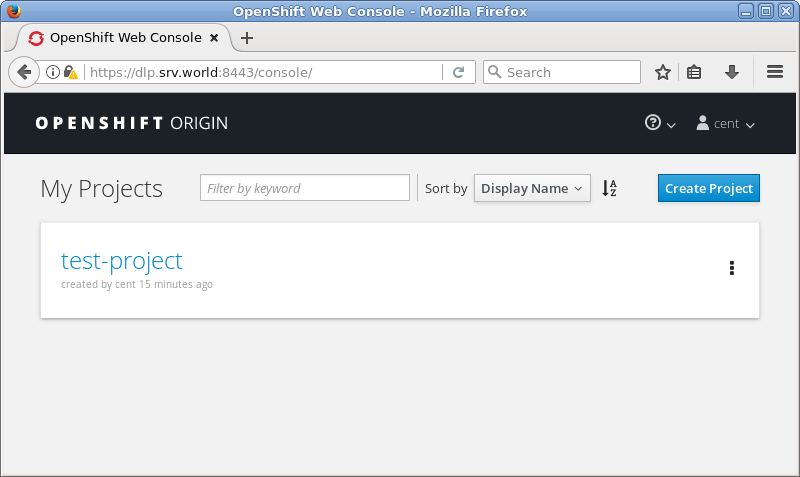
|
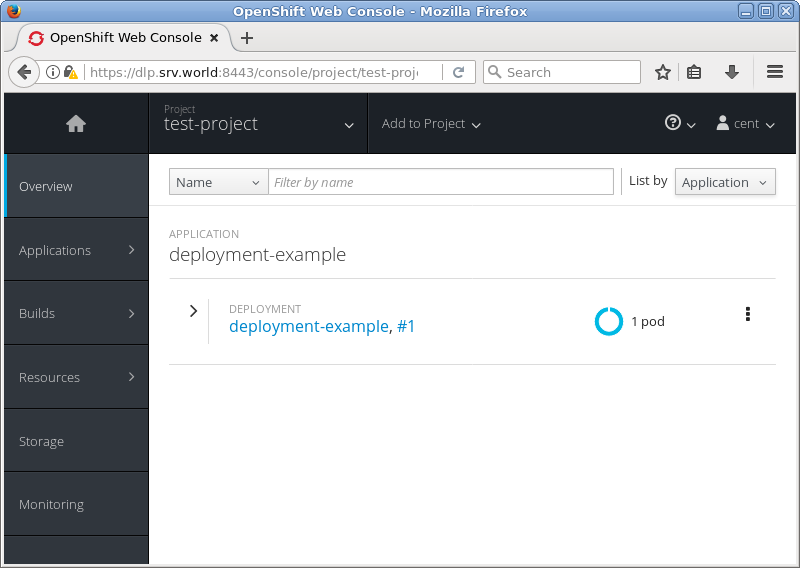
|
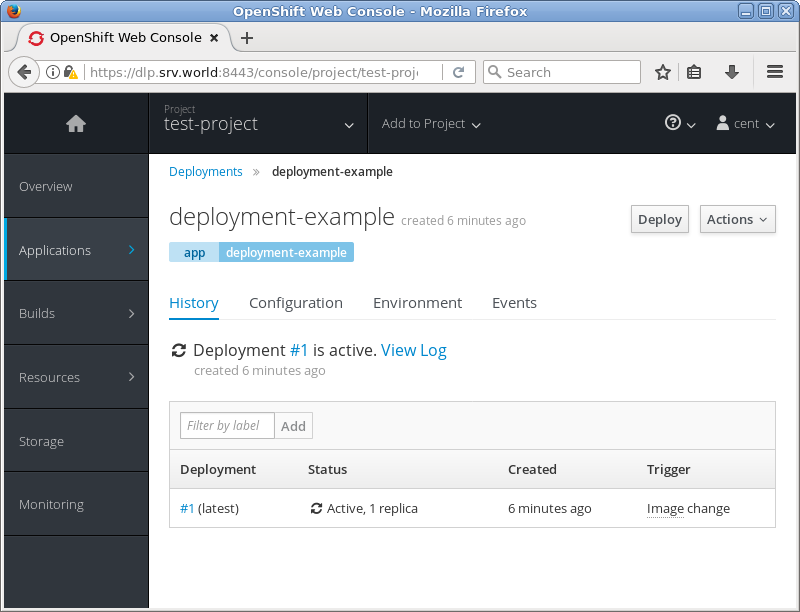
|
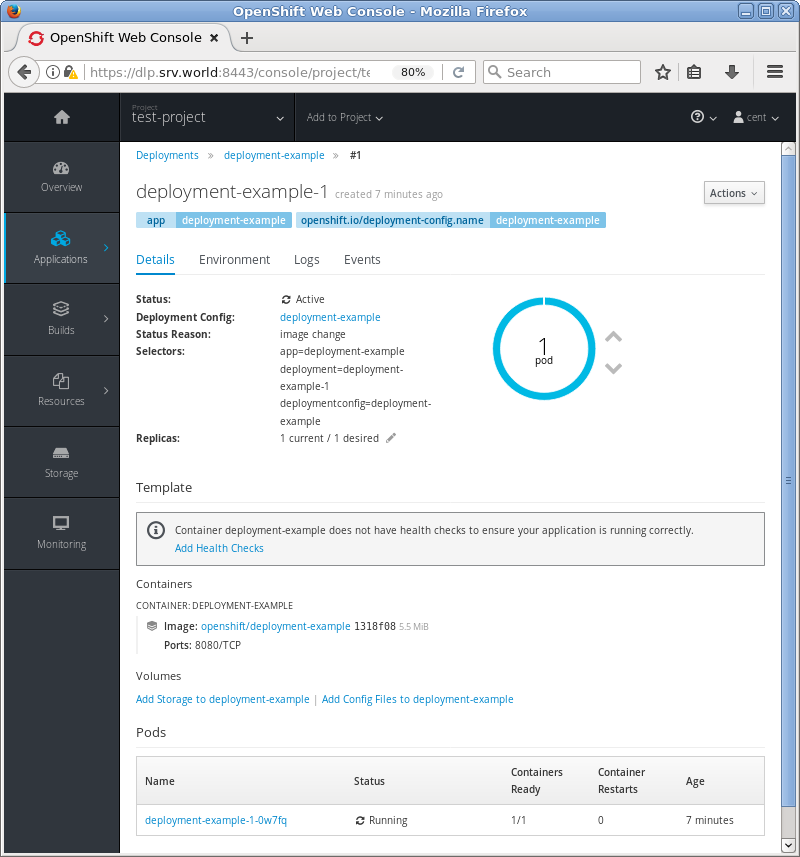
|
Matched Content