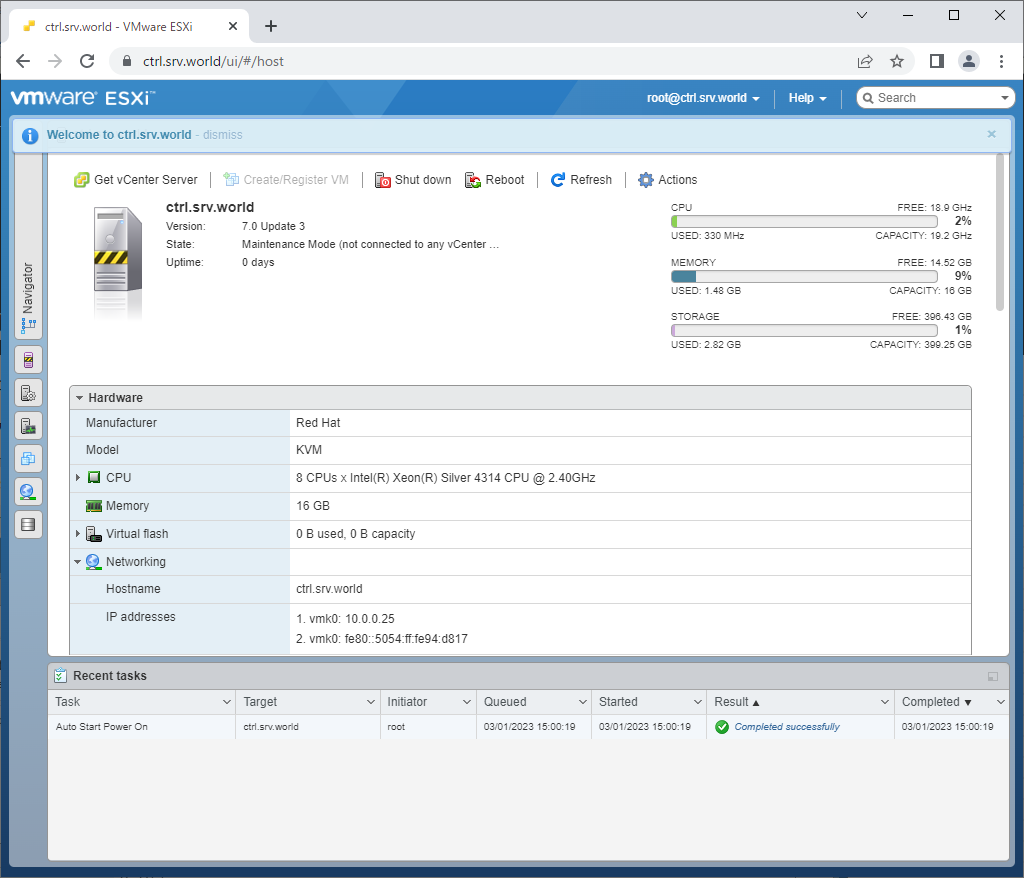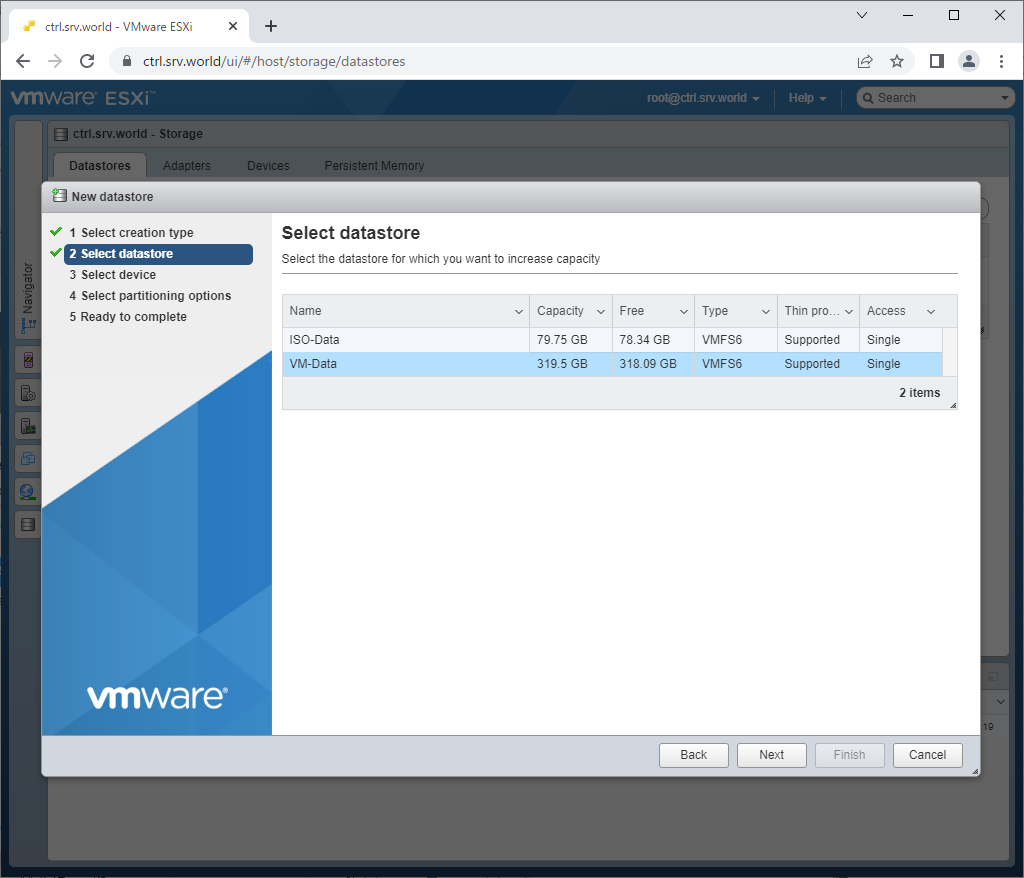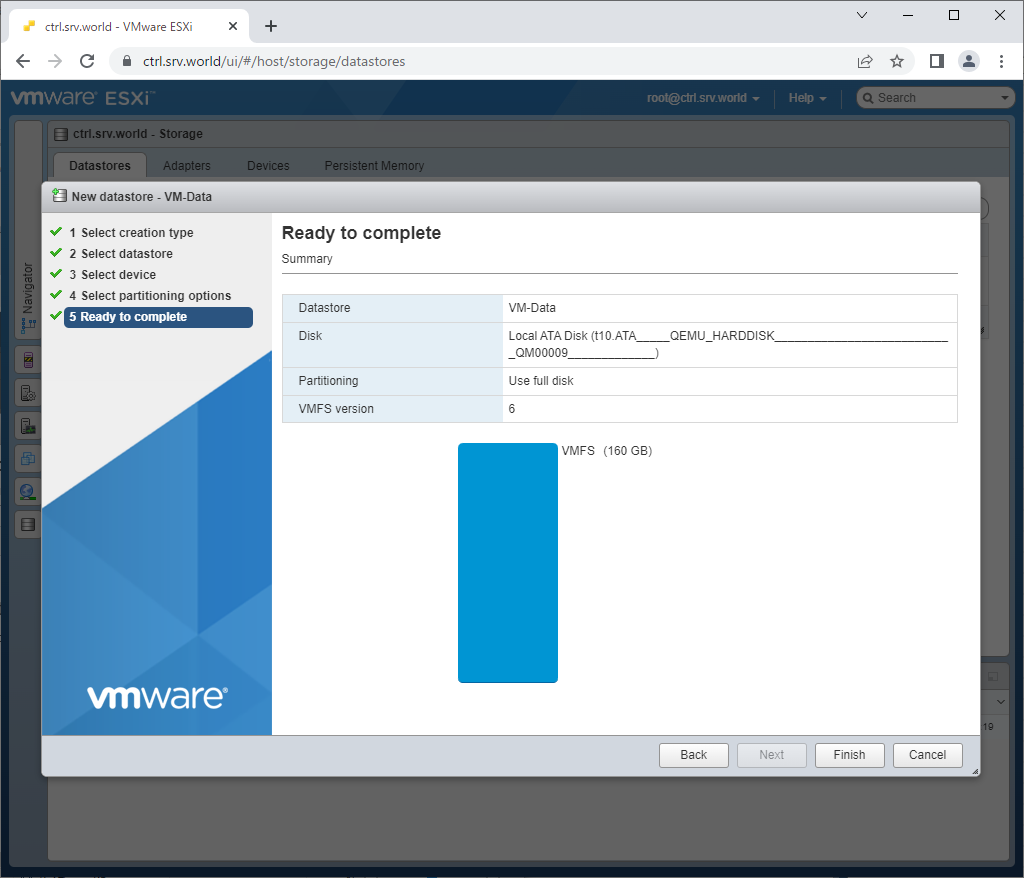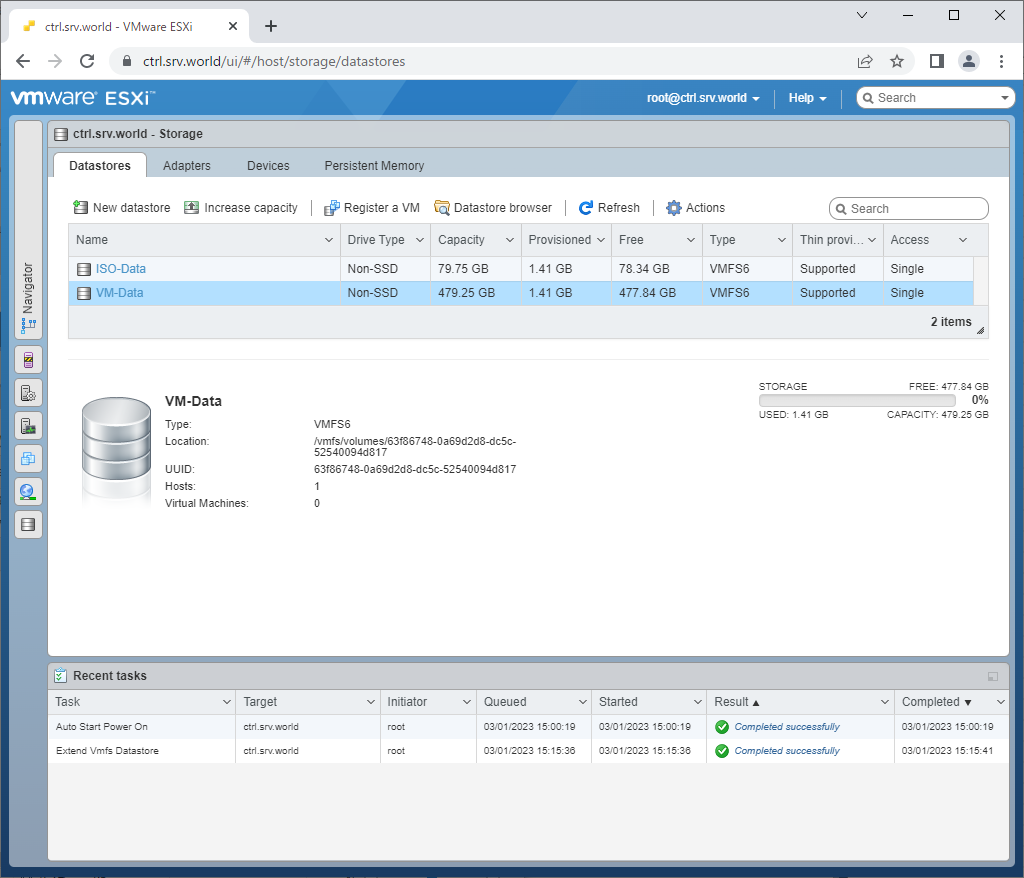|
[root@ctrl:~] /usr/lib/vmware/misc/bin/fdisk -l
Found valid GPT with protective MBR; using GPT
Disk /dev/disks/t10.ATA_____QEMU_HARDDISK___________________________QM00005_____________: 167772160 sectors, 0
Logical sector size: 512
Disk identifier (GUID): b0862907-2625-4ce0-89f6-eb5a72566c04
Partition table holds up to 128 entries
First usable sector is 34, last usable sector is 167772126
Number Start (sector) End (sector) Size Name
1 2048 167770112 79.9G
Disk /dev/disks/t10.ATA_____QEMU_HARDDISK___________________________QM00007_____________: 160 GB, 171798691840 bytes, 335544320 sectors
20886 cylinders, 255 heads, 63 sectors/track
Units: sectors of 1 * 512 = 512 bytes
Disk /dev/disks/t10.ATA_____QEMU_HARDDISK___________________________QM00007_____________ doesn't contain a valid partition table
Found valid GPT with protective MBR; using GPT
# ↑ new disk
Disk /dev/disks/t10.ATA_____QEMU_HARDDISK___________________________QM00001_____________: 167772160 sectors, 0
Logical sector size: 512
Disk identifier (GUID): 2ccb2252-4403-4683-8e8f-92cfd09865d9
Partition table holds up to 128 entries
First usable sector is 34, last usable sector is 167772126
Number Start (sector) End (sector) Size Name
1 64 204863 100M BOOT
5 208896 8595455 4095M BOOTBANK1
6 8597504 16984063 4095M BOOTBANK2
7 16986112 167772126 71.9G OSDATA
Found valid GPT with protective MBR; using GPT
Disk /dev/disks/t10.ATA_____QEMU_HARDDISK___________________________QM00003_____________: 335544320 sectors, 0
Logical sector size: 512
Disk identifier (GUID): 18b24210-e47c-4dbe-b654-0ea98a503a3b
Partition table holds up to 128 entries
First usable sector is 34, last usable sector is 335544286
Number Start (sector) End (sector) Size Name
1 2048 335542272 159G
[root@ctrl:~] esxcli storage core device capacity list
Device Physical Blocksize Logical Blocksize Logical Block Count Size Format Type
------------------------------------------------------------------------ ------------------ ----------------- ------------------- ---------- -----------
t10.ATA_____QEMU_HARDDISK___________________________QM00007_____________ 512 512 335544320 163840 MiB 512n
t10.ATA_____QEMU_HARDDISK___________________________QM00001_____________ 512 512 167772160 81920 MiB 512n
t10.ATA_____QEMU_HARDDISK___________________________QM00003_____________ 512 512 335544320 163840 MiB 512n
t10.ATA_____QEMU_HARDDISK___________________________QM00005_____________ 512 512 167772160 81920 MiB 512n
[root@ctrl:~] partedUtil get "/vmfs/devices/disks/t10.ATA_____QEMU_HARDDISK___________________________QM00007_____________"
20886 255 63 335544320
# create GPT partition table on the new disk
# partedUtil setptbl [device] gpt ["(partiton num) (start sector) (end sector) (type) (attribute)"]
# start sector ⇒ specify 2048 on VMFS-6
# type ⇒ specify VMFS Datastore → AA31E02A400F11DB9590000C2911D1B8
# VMFS : Virtual Machine File System
[root@ctrl:~] partedUtil setptbl \
"/vmfs/devices/disks/t10.ATA_____QEMU_HARDDISK___________________________QM00007_____________" gpt \
"1 2048 $(expr 335544320 - 2048) AA31E02A400F11DB9590000C2911D1B8 0"
gpt
0 0 0 0
1 2048 335542272 AA31E02A400F11DB9590000C2911D1B8 0
[root@ctrl:~] partedUtil get "/vmfs/devices/disks/t10.ATA_____QEMU_HARDDISK___________________________QM00007_____________"
20886 255 63 335544320
1 2048 335542272 0 0
[root@ctrl:~] esxcli storage vmfs extent list
Volume Name VMFS UUID Extent Number Device Name Partition
------------------------------------------ ----------------------------------- ------------- ------------------------------------------------------------------------ ---------
VM-Data 63f86748-0a69d2d8-dc5c-52540094d817 0 t10.ATA_____QEMU_HARDDISK___________________________QM00003_____________ 1
ISO-Data 63f86a02-6a87729a-0e75-52540094d817 0 t10.ATA_____QEMU_HARDDISK___________________________QM00005_____________ 1
OSDATA-63edd31c-7f6b194e-4446-52540094d817 63edd31c-7f6b194e-4446-52540094d817 0 t10.ATA_____QEMU_HARDDISK___________________________QM00001_____________ 7
# add new partition to [VM-Data] partition
# vmkfstools -Z [span-partiton] [head-partition]
[root@ctrl:~] vmkfstools -Z \
/vmfs/devices/disks/t10.ATA_____QEMU_HARDDISK___________________________QM00007_____________:1 \
/vmfs/devices/disks/t10.ATA_____QEMU_HARDDISK___________________________QM00003_____________:1
VMware ESXi Question:
All data on /vmfs/devices/disks/t10.ATA_____QEMU_HARDDISK___________________________QM00007_____________:1 will be lost. Continue and format?
0) _Yes
1) _No
Select a number from 0-1: 0
Successfully spanned volume
[root@ctrl:~] df -h /vmfs/volumes/VM-Data
Filesystem Size Used Available Use% Mounted on
VMFS-6 319.5G 1.4G 318.1G 0% /vmfs/volumes/VM-Data
|