Use VMware Remote Console2023/03/10 |
|
Install VMware Remote Console application in any client computer, then it's possible to connect to Virtual machine console with it.
The example below is based on Windows 11.
|
|
| [1] |
Download VMware Remote Console from the official site below and install it.
⇒ https://customerconnect.vmware.com/en/downloads/details?downloadGroup=VMRC1203&productId=974 |
| [2] |
After installing VMware Remote Console, run PowerShell and execute commands like follows to connect to Virtual Machine.
PS> cd "C:Program Files (x86)VMwareVMware Remote Console"* for Virtual Machine ID below, it's possible to look it by the command [# vim-cmd vmsvc/getallvms] on shell access PS> ./vmrc.exe vmrc://(username who has the right to connect to VM)@(ESXi Hostname or IP address)/?moid=(Virtual Machine ID) |

|
| [3] | Authenticate with the user you specified. |

|
| [4] | Click [Connect Anyway] button. |

|
| [5] | After establishing connection, you can operate Virtual Machine on console window. |
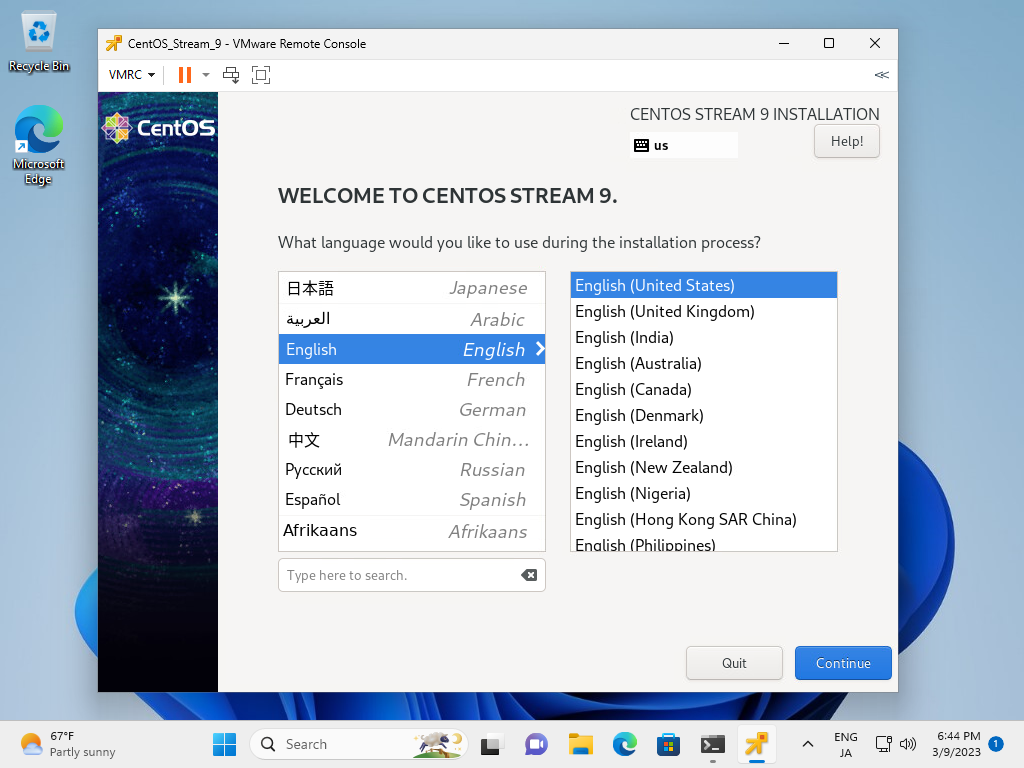
|
Matched Content