KVM : Create Virtual Machine (GUI)2020/06/02 |
|
If you installed Desktop Environment,
it's possible to create a Virtual machine on GUI. This example shows to install Windows Server 2019 on GUI. |
|
| [1] | Install required packages. |
|
root@dlp:~# apt -y install virt-manager qemu-system
|
| [2] | Start Desktop and run [Virtual Machine Manager], then, Click [New] button (it's just the PC-icon on upper-left) and open a wizard to create a new Virtual Machine. |
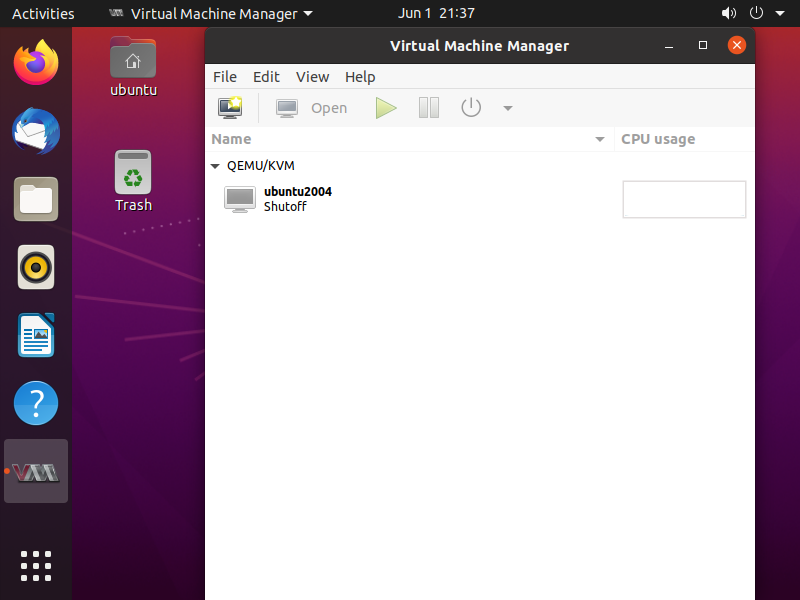
|
| [3] | Specify the installation source. This example selects local media. |

|
| [4] | Select Installation media or ISO image, and specify OS type and version. Windows Server 2019 is not listed in Version choices yet, so Windows Server 2016 is selected automatically. |

|
| [5] | Specify the amount of memories and number of virtual CPUs. |
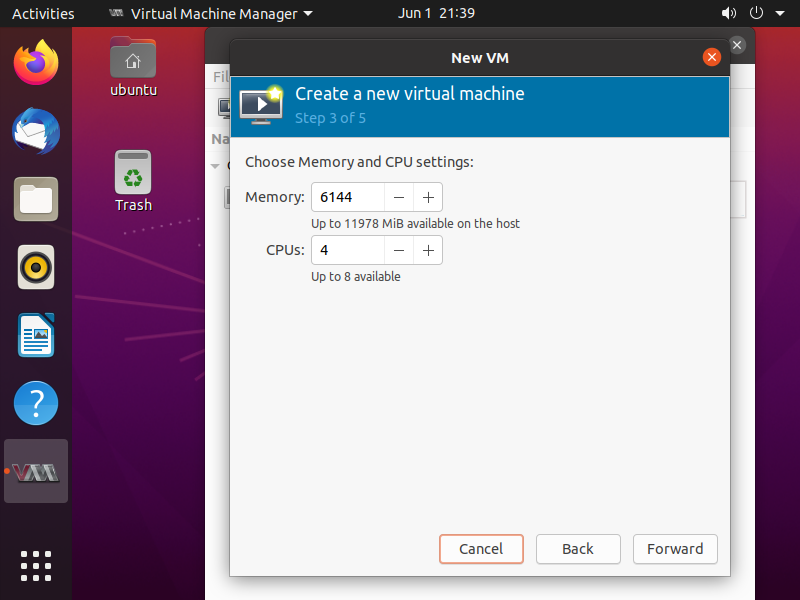
|
| [6] | Specify the amount of disks. |

|
| [7] | Input Virtual Machine's name and also confirm selections. |

|
| [8] | Windows Server 2019 installer starts. |

|
| [9] | Installation finished and Windows Server 2019 is running. |
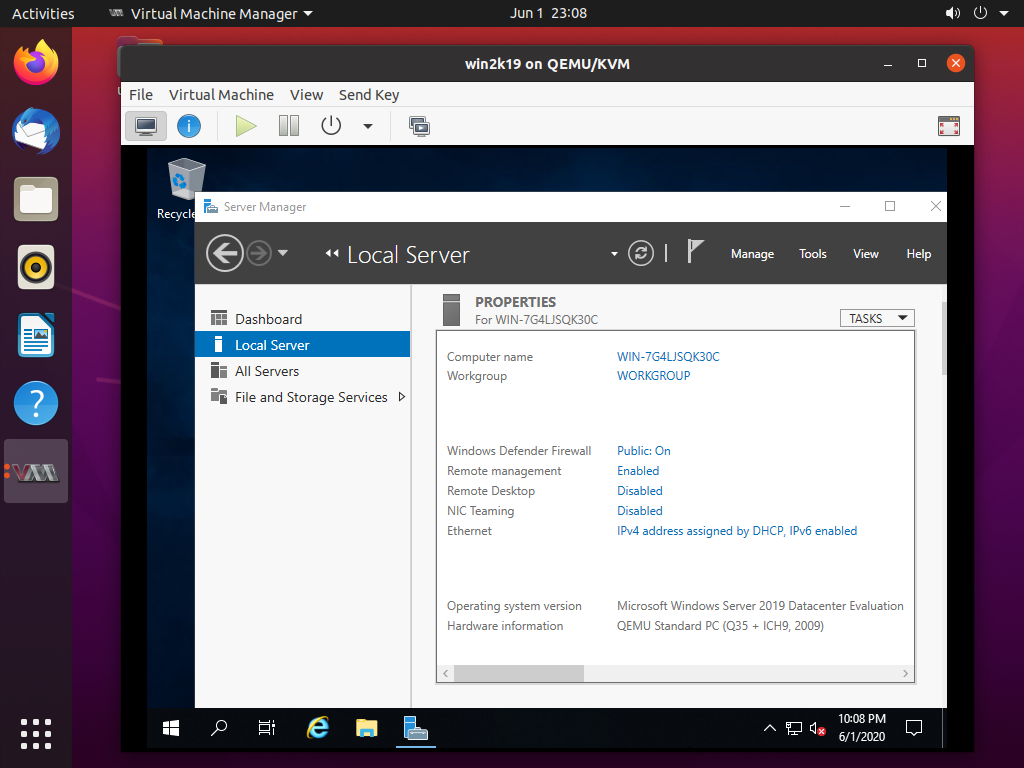
|
Matched Content