Active Directory : Join in Domain2019/02/21 |
|
Join in Active Directory Domain from Other Windows Client Hosts.
This example is based on Windows 10 (1809). |
|
| [1] | Before setting, change to DNS settings to refer Active Directory Host. |

|
| [2] | Open [System] and click [Change settings] link which is lower-right. |

|
| [2] | Move to [Computer Name] tab and click [Change] button. |
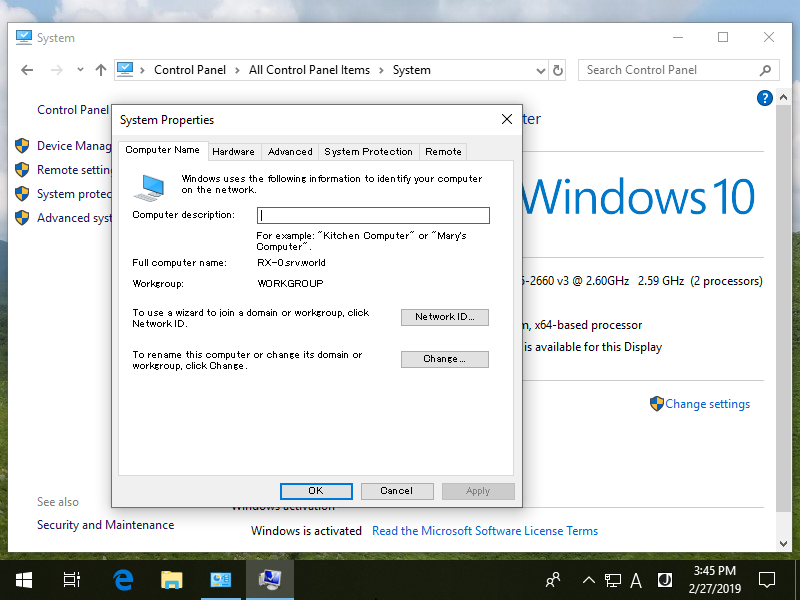
|
| [3] | Check a box [Domain] and input domain name and next, click [OK] button. |

|
| [4] | Authentication is required, authenticate with a domain User in Active Directory. |

|
| [5] | After successing authentication, Welcome message is shown like follows. Restart the Computer once. |

|
| [6] | On the logon screen after restarting Computer, click [another user] to switch Domain user to logon. |

|
| [7] | Authenticate with a Domain user you added. |

|
| [8] | Just Logon to Active Directory Domain. |

|
Matched Content