MicroK8s : Enable Dashboard2023/06/22 |
|
To enable Dashboard on MicroK8s Cluster, Configure like follows.
|
| [1] | Enable Dashboard add-on on primary Node. |
|
root@dlp:~# microk8s enable dashboard Infer repository core for addon dashboard Enabling Kubernetes Dashboard Infer repository core for addon metrics-server Addon core/metrics-server is already enabled Applying manifest serviceaccount/kubernetes-dashboard created service/kubernetes-dashboard created secret/kubernetes-dashboard-certs created secret/kubernetes-dashboard-csrf created secret/kubernetes-dashboard-key-holder created configmap/kubernetes-dashboard-settings created role.rbac.authorization.k8s.io/kubernetes-dashboard created clusterrole.rbac.authorization.k8s.io/kubernetes-dashboard created rolebinding.rbac.authorization.k8s.io/kubernetes-dashboard created clusterrolebinding.rbac.authorization.k8s.io/kubernetes-dashboard created deployment.apps/kubernetes-dashboard created service/dashboard-metrics-scraper created deployment.apps/dashboard-metrics-scraper created secret/microk8s-dashboard-token unchanged If RBAC is not enabled access the dashboard using the token retrieved with: microk8s kubectl describe secret -n kube-system microk8s-dashboard-token Use this token in the https login UI of the kubernetes-dashboard service. In an RBAC enabled setup (microk8s enable RBAC) you need to create a user with restricted permissions as shown in: https://github.com/kubernetes/dashboard/blob/master/docs/user/access-control/creating-sample-user.mdroot@dlp:~# microk8s enable dns Infer repository core for addon dns Enabling DNS Using host configuration from /etc/resolv.conf Applying manifest serviceaccount/coredns created configmap/coredns created deployment.apps/coredns created service/kube-dns created clusterrole.rbac.authorization.k8s.io/coredns created clusterrolebinding.rbac.authorization.k8s.io/coredns created Adding argument --cluster-domain to nodes. Adding argument --cluster-dns to nodes. Restarting kubelet Restarting nodes. DNS is enabledroot@dlp:~# microk8s kubectl get services -n kube-system NAME TYPE CLUSTER-IP EXTERNAL-IP PORT(S) AGE metrics-server ClusterIP 10.152.183.235 <none> 443/TCP 3m47s kubernetes-dashboard ClusterIP 10.152.183.35 <none> 443/TCP 2m1s dashboard-metrics-scraper ClusterIP 10.152.183.115 <none> 8000/TCP 2m1s kube-dns ClusterIP 10.152.183.10 <none> 53/UDP,53/TCP,9153/TCP 106s # confirm security token root@dlp:~# microk8s config | grep token
token: Q1BOYnhLMFJUQUZZdkJaaWZCYWJGdGM5eGY1WUNJdmZKZ1A1UHdlLzdCTT0K
# set port-forwarding to enable external access if you need root@dlp:~# microk8s kubectl port-forward -n kube-system service/kubernetes-dashboard --address 0.0.0.0 10443:443 Forwarding from 0.0.0.0:10443 -> 8443 |
| [2] | Access to [https://(MicroK8s primary node's Hostname or IP address):10443/] with an web browser on any Client computer in local network. Copy and paste the security token you confirmed on [1] to [Enter token] section and Click [Sing In] button. |

|
| [3] | After authentication successfully passed, MicroK8s Cluster Dashboard is displayed. |
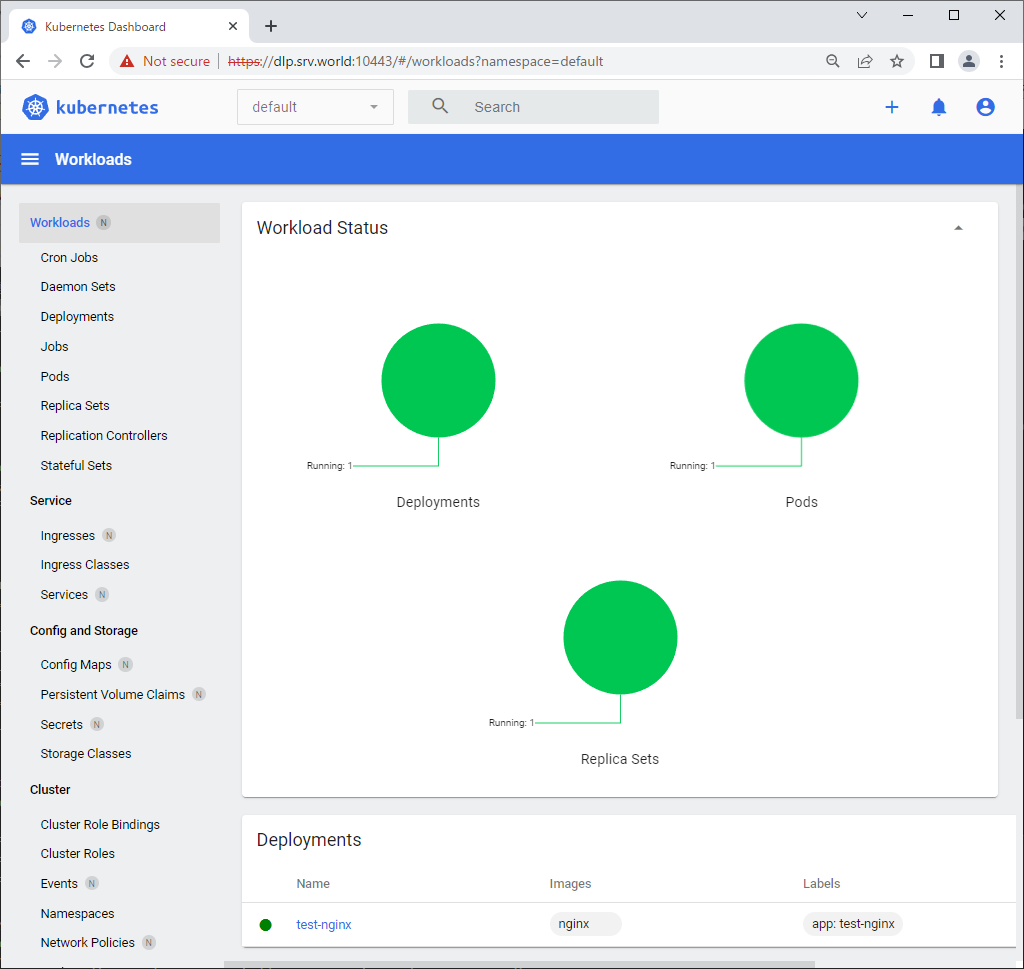
|

|
Matched Content