VirtualBox : Create Virtual Machines (GUI)2023/07/20 |
|
If you installed Desktop Environment, it's possible to create Virtual Machines on GUI.
This example shows to install Windows Server 2022 on GUI. |
|
| [1] | Run [Applications] - [Oracle VM VirtualBox]. |
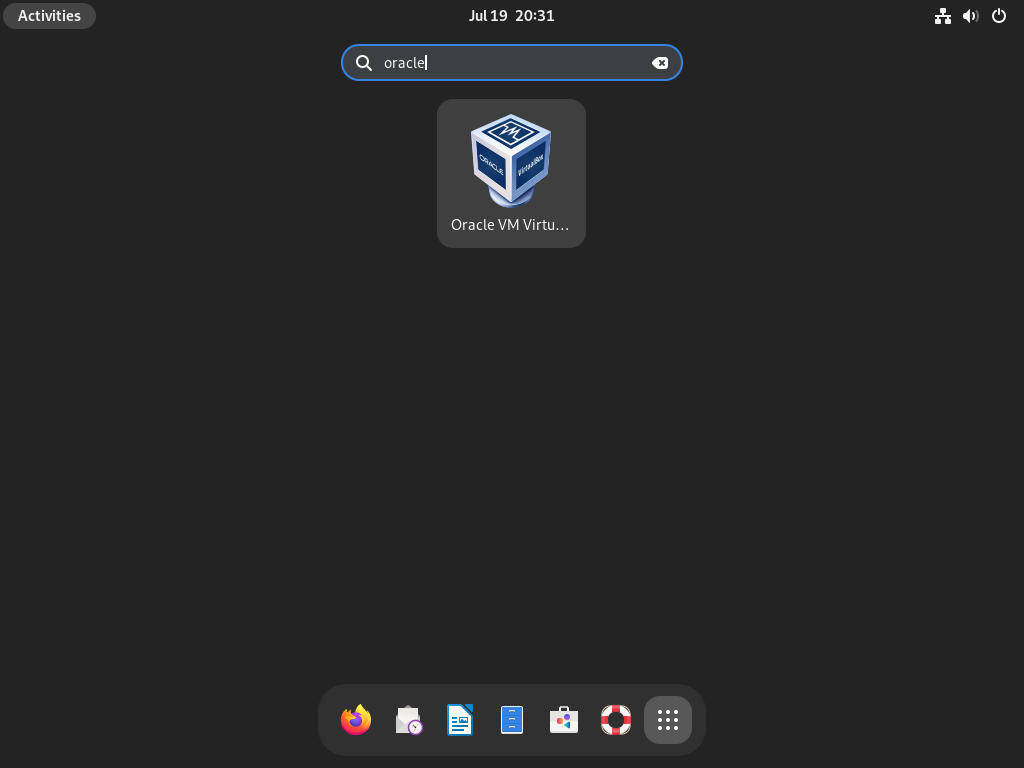
|
| [2] | Click the [New] button on upper menu. |
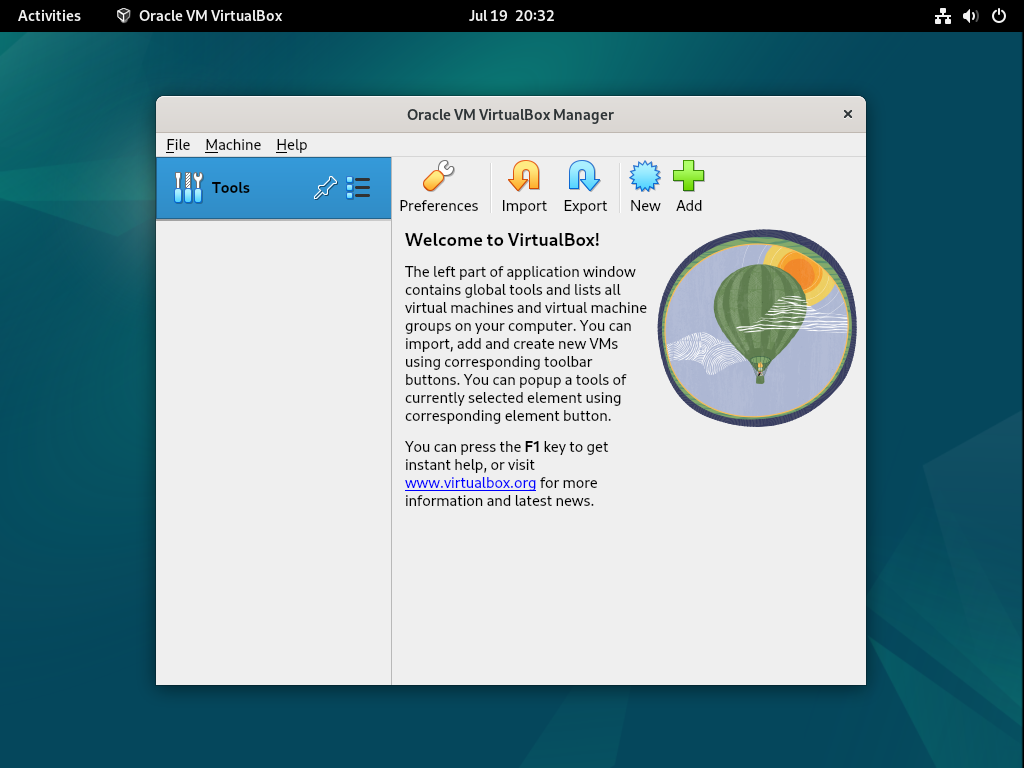
|
| [3] | Configure the name of VM and the type of OS and so on. |

|
| [4] | Specify the amount of memory and CPU count for Virtual Machine. |

|
| [5] | Configure Virtual hard disk. |

|
| [6] | Confirm settings you selected and click the [Finish] button if that's OK. |

|
| [7] | Click the [Start] icon on upper menu to start Virtual Machine. |

|
| [8] | Virtual Machine started. |

|
| [9] | Installation has finished and Virtual Machine is running. |

|
Matched Content