Prometheus : Add Monitoring Target (Windows)2024/06/12 |
|
If you want to add a Windows computer as a monitored node, configure it as follows.
|
|
| [1] |
Install Windows exporter on the target Windows computer. ⇒ https://github.com/prometheus-community/windows_exporter/releases |
| [2] | After installed, [windows_exporter] will start and listen on port [9182]. An incoming rule will also be registered in Windows Firewall. |
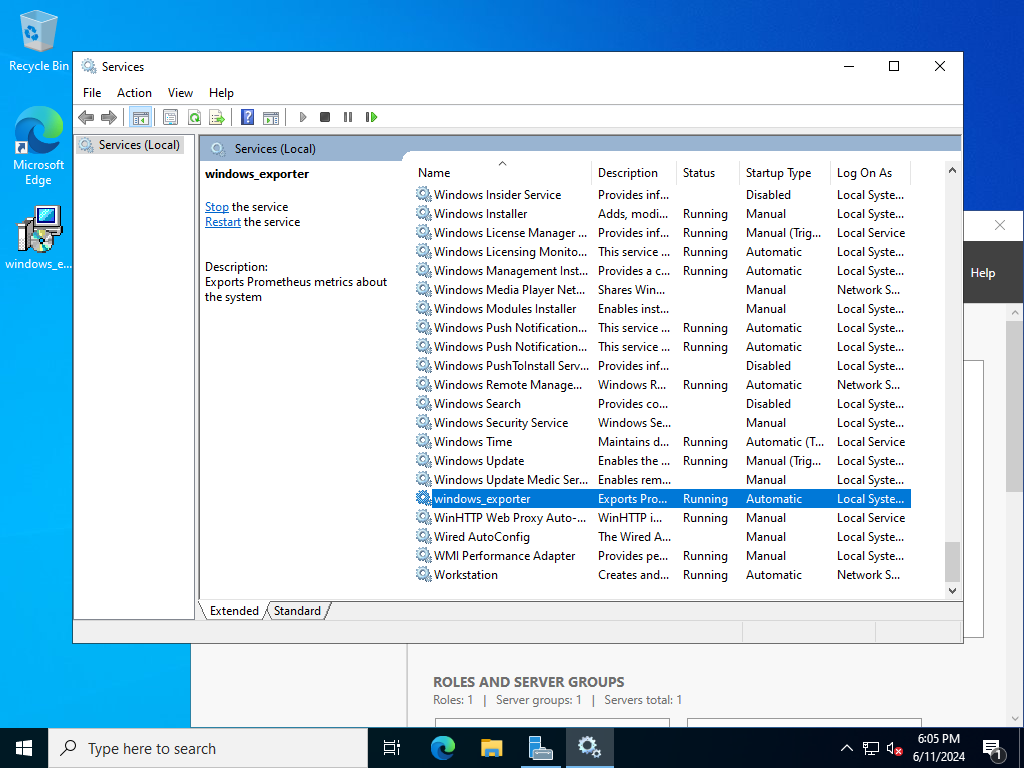
|
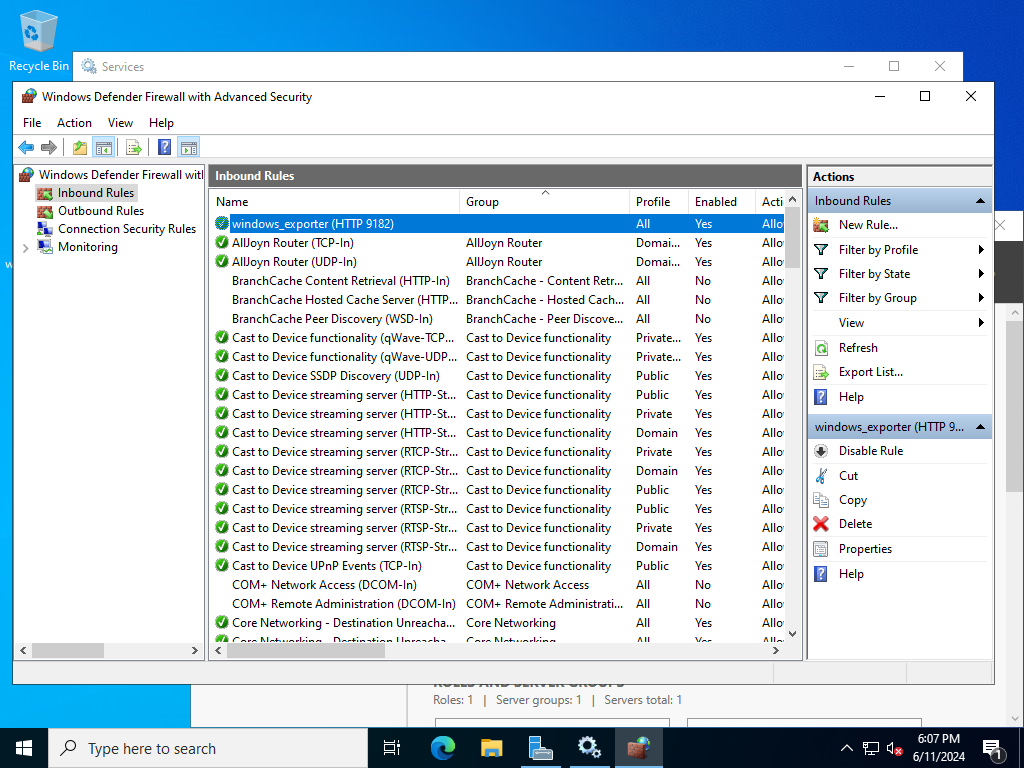
|
| [3] | Add setting on Prometheus Server Configuration. |
|
root@dlp:~#
vi /etc/prometheus/prometheus.yml
.....
.....
scrape_configs:
# The job name is added as a label `job=<job_name>` to any timeseries scraped
from this config.
- job_name: 'prometheus'
# Override the global default and scrape targets from this job every 5 seconn
ds.
scrape_interval: 5s
scrape_timeout: 5s
# metrics_path defaults to '/metrics'
# scheme defaults to 'http'.
static_configs:
- targets: ['localhost:9090']
- job_name: node
# If prometheus-node-exporter is installed, grab stats about the local
# machine by default.
# line 44 : add new Windows Host to [targets] line
static_configs:
- targets: ['localhost:9100', 'rx-7.srv.world:9182']
# alternatively, if you'd like to add to another group,
# add [job_name] section like follows
# any name is OK for [job_name]
- job_name: Windows
static_configs:
- targets: ['rx-7.srv.world:9182']
root@dlp:~# systemctl restart prometheus
|
| [4] | Access to the Prometheus Web UI and click [Status] - [Targets] to verify new nodes are listed. |
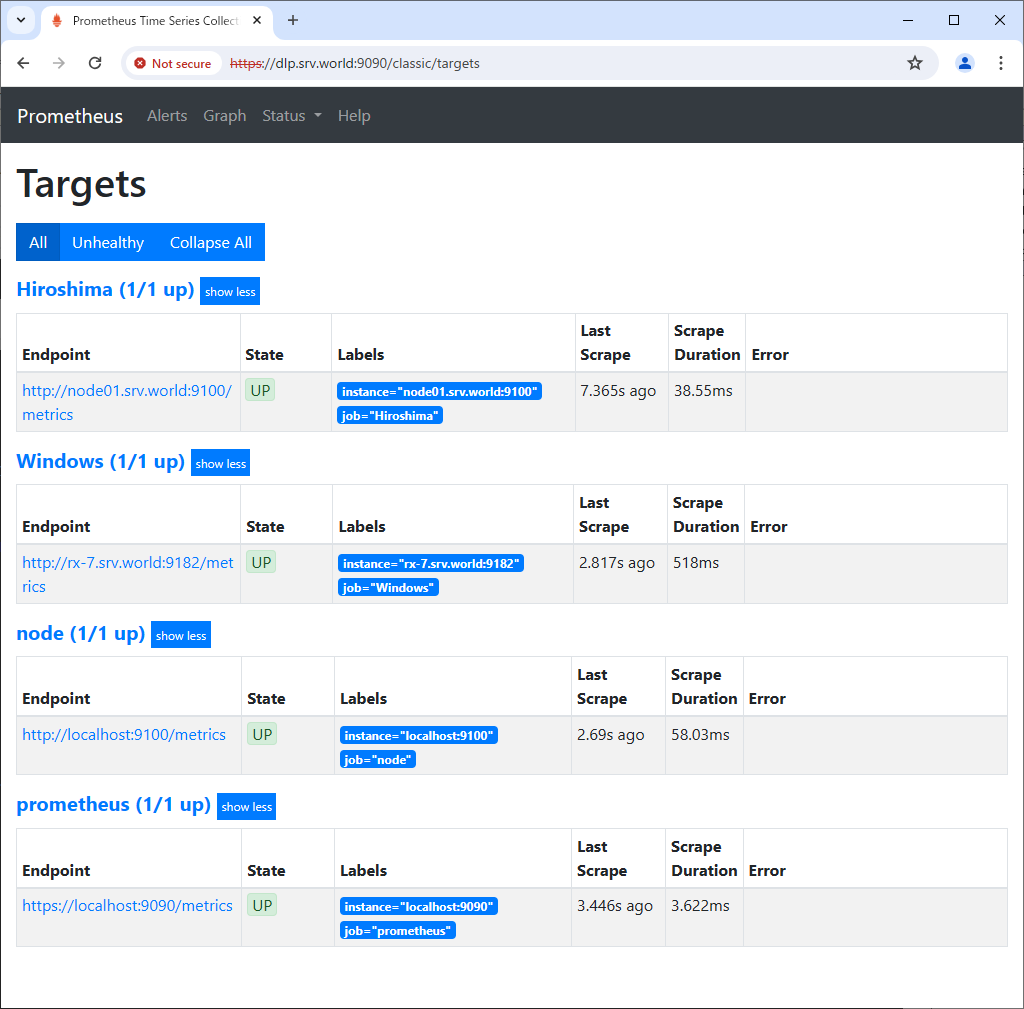
|
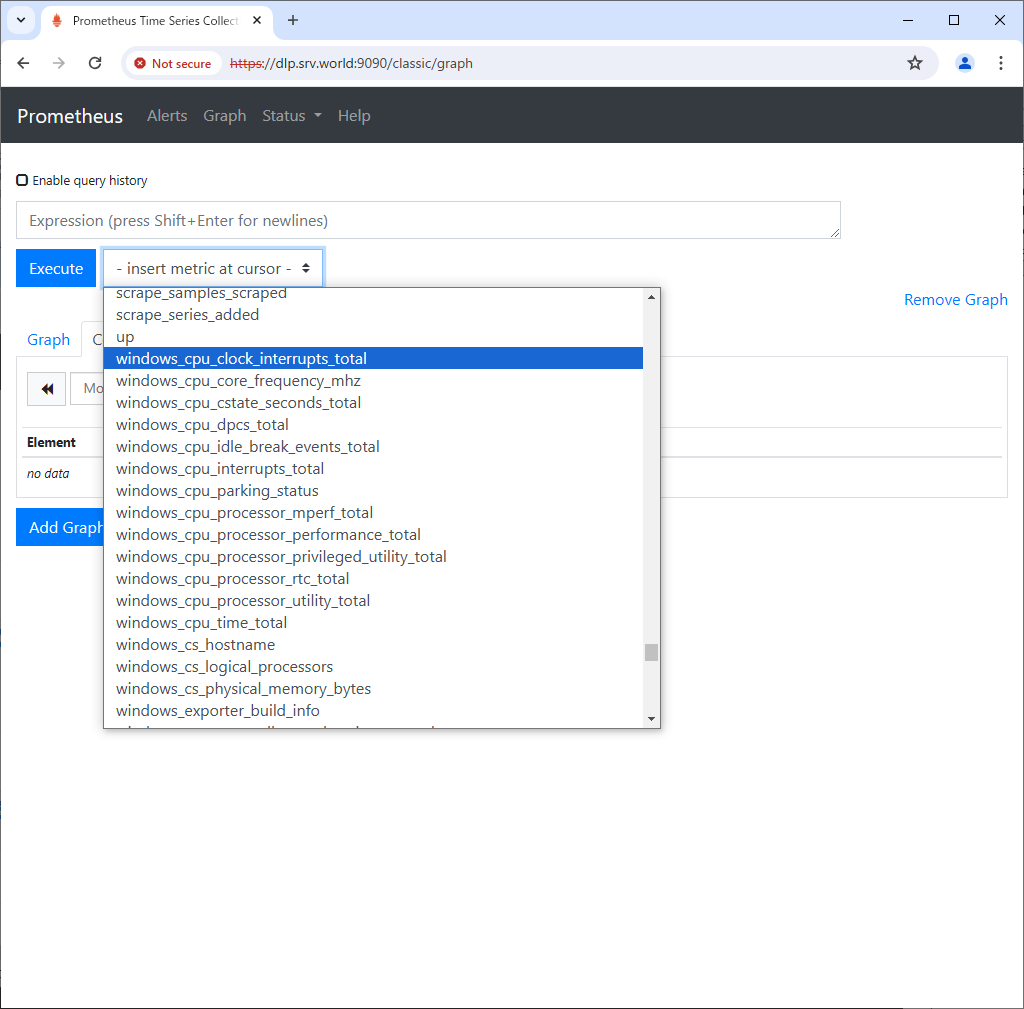
|
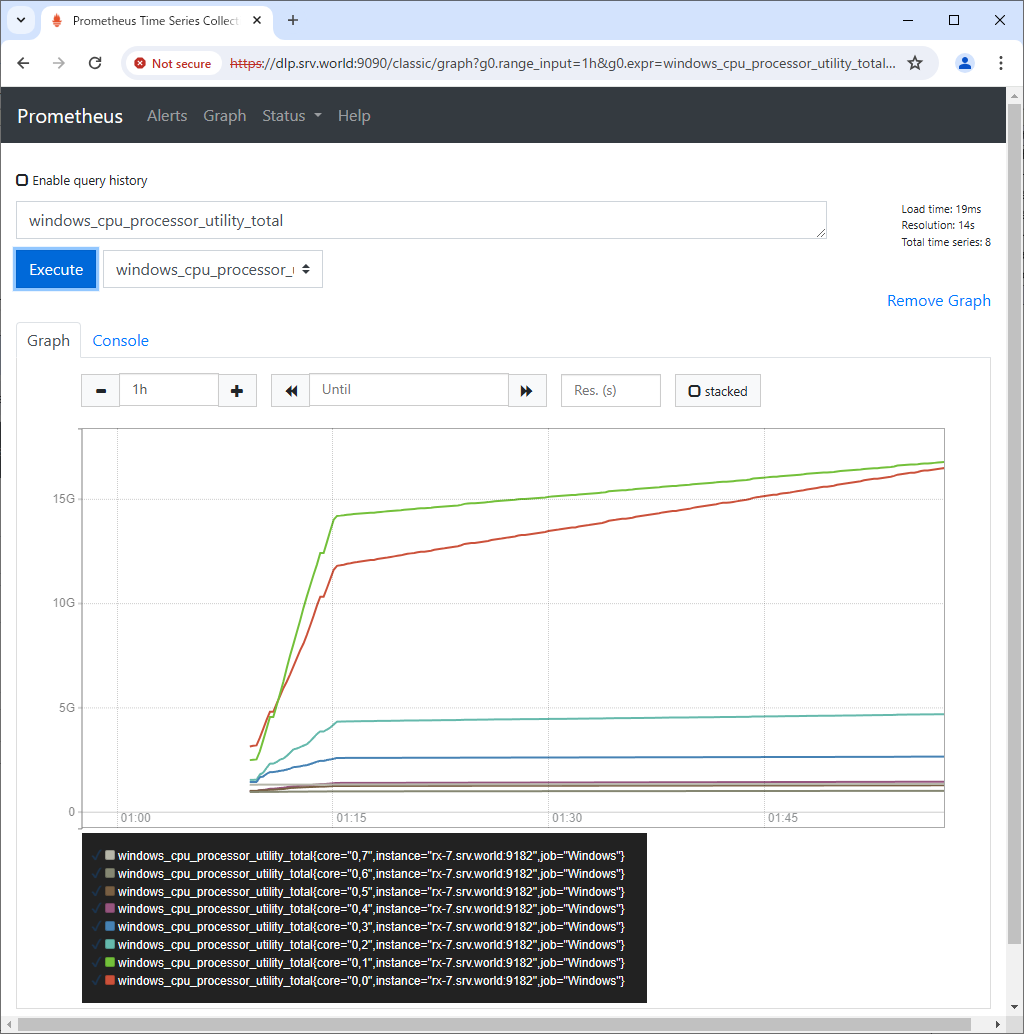
|
Matched Content