Windows Server Failover Clustering : Add Shared Storage2024/12/23 |
|
Add New Shared Storage for data saving as a Cluster Disk to existing WSFC Cluster.
|
+----------------------+ | +----------------------+
| [ AD DS ] |10.0.0.100 | 10.0.0.110| [ iSCSI Target ] |
| fd3s.srv.world +-----------+-----------+ tgt01.srv.world |
| | | | |
+----------------------+ | +----------------------+
|
+----------------------+ | +----------------------+
| [ Cluster Node#1 ] |10.0.0.101 | 10.0.0.102| [ Cluster Node#2 ] |
| rx-7.srv.world +-----------+-----------+ rx-8.srv.world |
| | | |
+----------------------+ +----------------------+
|
|
On CUI Configuration, run PowerShell and Set like follows. |
|
| [1] | |
| [2] | Configure shared storage on iSCSI Target Server that is used as Data disk in Cluster. |
Windows PowerShell Copyright (C) Microsoft Corporation. All rights reserved. PS C:\Users\Administrator> Get-IscsiServerTarget ChapUserName : username ClusterGroupName : ComputerName : tgt01.srv.world Description : EnableChap : True EnableReverseChap : False EnforceIdleTimeoutDetection : True FirstBurstLength : 65536 IdleDuration : 00:00:00 InitiatorIds : {IPAddress:10.0.0.101, IPAddress:10.0.0.102} LastLogin : 12/22/2024 5:30:12 PM LunMappings : {TargetName:iSCSITarget01;VHD:"C:\iSCSIDisk\Quorum01.vhdx";LUN:0} MaxBurstLength : 262144 MaxReceiveDataSegmentLength : 65536 ReceiveBufferCount : 10 ReverseChapUserName : Sessions : {400001370000-0200, 400001370001-0300} Status : Connected TargetIqn : iqn.1991-05.com.microsoft:tgt01-iscsitarget01-target TargetName : iSCSITarget01 # create a shared disk for Data (specify any size you need for Data disk) PS C:\Users\Serverworld> New-IscsiVirtualDisk -Path "C:\iSCSIDisk\DataDisk01.vhdx" -SizeBytes 30GB ClusterGroupName : ComputerName : tgt01.srv.world Description : DiskType : Dynamic HostVolumeId : {95471308-8C32-4533-A343-B2338BD6D05F} LocalMountDeviceId : OriginalPath : ParentPath : Path : C:\iSCSIDisk\DataDisk01.vhdx SerialNumber : 6C2CCA3A-B854-41B3-9B66-E1C51486D420 Size : 32212254720 SnapshotIds : Status : NotConnected VirtualDiskIndex : 1150887299 # assign disks to iSCSI target PS C:\Users\Serverworld> Add-IscsiVirtualDiskTargetMapping -TargetName "iSCSITarget01" -Path "C:\iSCSIDisk\DataDisk01.vhdx" # confirm settings PS C:\Users\Serverworld> Get-IscsiServerTarget -TargetName "iSCSITarget01" ChapUserName : username ClusterGroupName : ComputerName : tgt01.srv.world Description : EnableChap : True EnableReverseChap : False EnforceIdleTimeoutDetection : True FirstBurstLength : 65536 IdleDuration : 00:00:00 InitiatorIds : {IPAddress:10.0.0.101, IPAddress:10.0.0.102} LastLogin : 12/22/2024 5:30:12 PM LunMappings : {TargetName:iSCSITarget01;VHD:"C:\iSCSIDisk\Quorum01.vhdx";LUN:0, TargetName:iSCSITarget01;VHD:"C:\iSCSIDisk\DataDisk01.vhdx";LUN:1} MaxBurstLength : 262144 MaxReceiveDataSegmentLength : 65536 ReceiveBufferCount : 10 ReverseChapUserName : Sessions : {400001370000-0200, 400001370001-0300} Status : Connected TargetIqn : iqn.1991-05.com.microsoft:tgt01-iscsitarget01-target TargetName : iSCSITarget01 |
| [3] | On a Node which is the primary in Cluster, Format iSCSI disk with NTFS and add it to the Cluster. |
# show disks PS C:\Users\Serverworld> Get-Disk | Format-Table -AutoSize -Wrap Number Friendly Name Serial Number HealthStatus OperationalStatus Total Size Partition Style ------ ------------- ------------- ------------ ----------------- ---------- --------------- 0 QEMU HARDDISK QM00001 Healthy Online 80 GB GPT 2 MSFT Virtual HD 6C2CCA3A-B854-41B3-9B66-E1C51486D420 Healthy Offline 30 GB RAW 1 MSFT Virtual HD 67D31FBD-27F5-4FE5-A609-0496236D39EA Healthy Online 512 MB GPT # turn to online and initialize with GPT PS C:\Users\Serverworld> Set-Disk -Number 2 -IsOffline $False PS C:\Users\Serverworld> Initialize-Disk -Number 2 -PartitionStyle GPT # create partition with assigning drive letter PS C:\Users\Serverworld> New-Partition -DiskNumber 2 -UseMaximumSize -AssignDriveLetter DiskPath: \\?\Disk{8950ea02-cfb2-ec6f-9e42-9c2c4ec45abb} PartitionNumber DriveLetter Offset Size Type --------------- ----------- ------ ---- ---- 2 E 16777216 29.98 GB Basic # format with NTFS PS C:\Users\Serverworld> Format-Volume -DriveLetter E -FileSystem NTFS -Force DriveLetter FriendlyName FileSystemType DriveType HealthStatus OperationalStatus SizeRemaining Size ----------- ------------ -------------- --------- ------------ ----------------- ------------- ---- E NTFS Fixed Healthy OK 29.91 GB 29.98 GB # add new disk to the cluster PS C:\Users\Serverworld> Get-Disk -Number 2 | Add-ClusterDisk Name State OwnerGroup ResourceType ---- ----- ---------- ------------ Cluster Disk 2 Online Available Storage Physical Disk PS C:\Users\Serverworld> Get-ClusterResource Name State OwnerGroup ResourceType ---- ----- ---------- ------------ Cluster Disk 1 Online Cluster Group Physical Disk Cluster Disk 2 Online Available Storage Physical Disk Cluster IP Address Online Cluster Group IP Address Cluster Name Online Cluster Group Network Name User Manager Online User Manager Group User Manager |
|
Windows Server Failover Clustering : Add Shared Storage (GUI)
|
|
On GUI Configuration, Configure like follows. |
|
| [4] |
Configure iSCSI Target Server to create a shared storage that is used as Data disk in Cluster, refer to here.
iSCSI Target ⇒ [iSCSITarget01] |
| [5] | On primary Node, format the new disk with NTFS and next, run [Failover Cluster Manager]. Click [Storage] - [Disks] - [Add Disk] on the left pane. |

|
| [6] | Select a disk you'd like to add to the cluster and click [OK] button. |
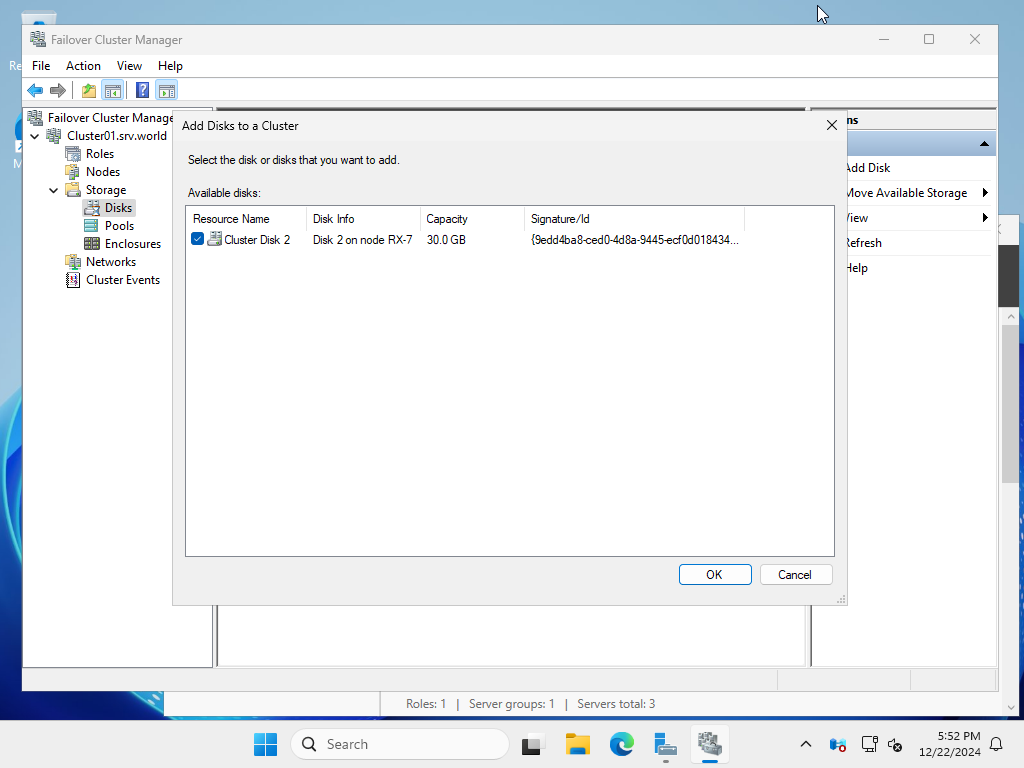
|
| [7] | New shared storage has been added as a cluster disk. |
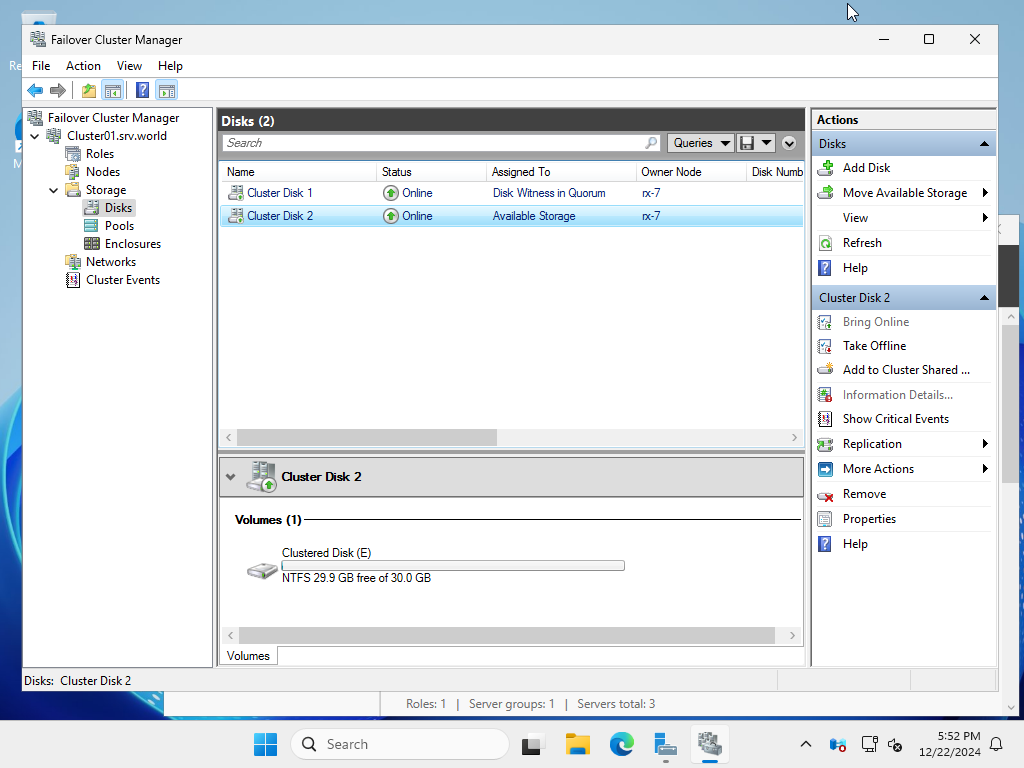
|
Matched Content