OKD 4 : Access to Web Console2022/04/19 |
|
Access to Web Console of OKD 4 Cluster.
This example is based on the environment like follows. --------------+----------------+-----------------+--------------
|10.0.0.25 | |10.0.0.24
+-------------+-------------+ | +--------------+-------------+
| [mgr.okd4.srv.world] | | | [bootstrap.okd4.srv.world] |
| Manager Node | | | Bootstrap Node |
| DNS | | | |
| Nginx | | | |
+---------------------------+ | +----------------------------+
|
--------------+----------------+-----------------+--------------
|10.0.0.40 | |10.0.0.41
+-------------+-------------+ | +--------------+-------------+
| [master-0.okd4.srv.world] | | | [master-1.okd4.srv.world] |
| Control Plane#1 | | | Control Plane#2 |
| | | | |
| | | | |
+---------------------------+ | +----------------------------+
|
--------------+----------------+
|10.0.0.42
+-------------+-------------+
| [master-2.okd4.srv.world] |
| Control Plane#3 |
| |
| |
+---------------------------+
|
| [1] | Make sure the access URL and authentication info on Manager Node. On this example, access URL is [https://console-openshift-console.apps.okd4.srv.world]. |
|
[root@mgr ~]# oc get routes -A NAMESPACE NAME HOST/PORT PATH SERVICES PORT TERMINATION WILDCARD
openshift-authentication oauth-openshift oauth-openshift.apps.okd4.srv.world oauth-openshift 6443 passthrough/Redirect None
openshift-console console console-openshift-console.apps.okd4.srv.world console https reencrypt/Redirect None
openshift-console downloads downloads-openshift-console.apps.okd4.srv.world downloads http edge/Redirect None
openshift-ingress-canary canary canary-openshift-ingress-canary.apps.okd4.srv.world ingress-canary 8080 edge/Redirect None
openshift-monitoring alertmanager-main alertmanager-main-openshift-monitoring.apps.okd4.srv.world /api alertmanager-main web reencrypt/Redirect None
openshift-monitoring grafana grafana-openshift-monitoring.apps.okd4.srv.world grafana https reencrypt/Redirect None
openshift-monitoring prometheus-k8s prometheus-k8s-openshift-monitoring.apps.okd4.srv.world prometheus-k8s web reencrypt/Redirect None
openshift-monitoring thanos-querier thanos-querier-openshift-monitoring.apps.okd4.srv.world /api thanos-querier web reencrypt/Redirect None
# [SERVICES] - [console] line is the target one
[root@mgr ~]# cat okd4/auth/kubeadmin-password aaaaa-bbbbb-ccccc-ddddd |
| [2] |
If you installed Desktop environment on Manager Node, easily access to the target URL with web browser on the Node.
After accessing to the URL, login form is shown.For other computers, add Manager Node to DNS client setting for name resolution, otherwise, if computers can resolve names as the same with Manager Node without adding Manager Node to DNS client setting, they can access to the Web console URL. For example on this tutorial, client computers need to resolve names [*.apps.okd4.srv.world] to [10.0.0.25]. It's possible to login with user [kubeadmin], password is the one you confirmed on [1]. |
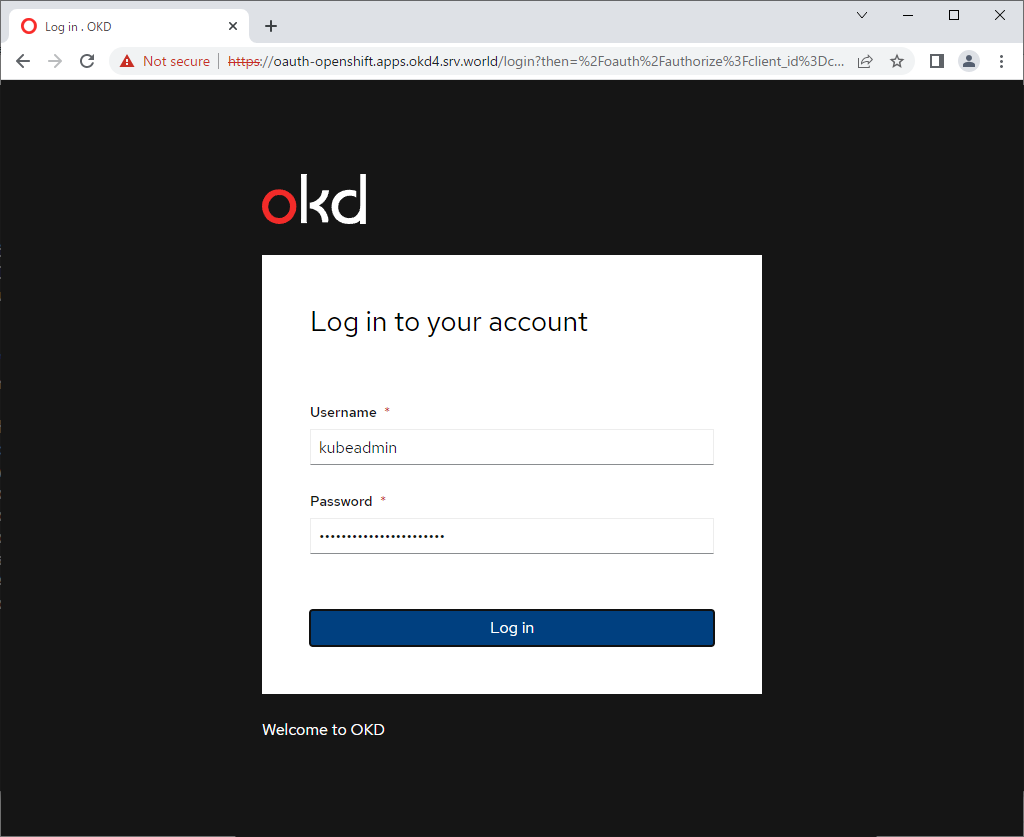
|

|
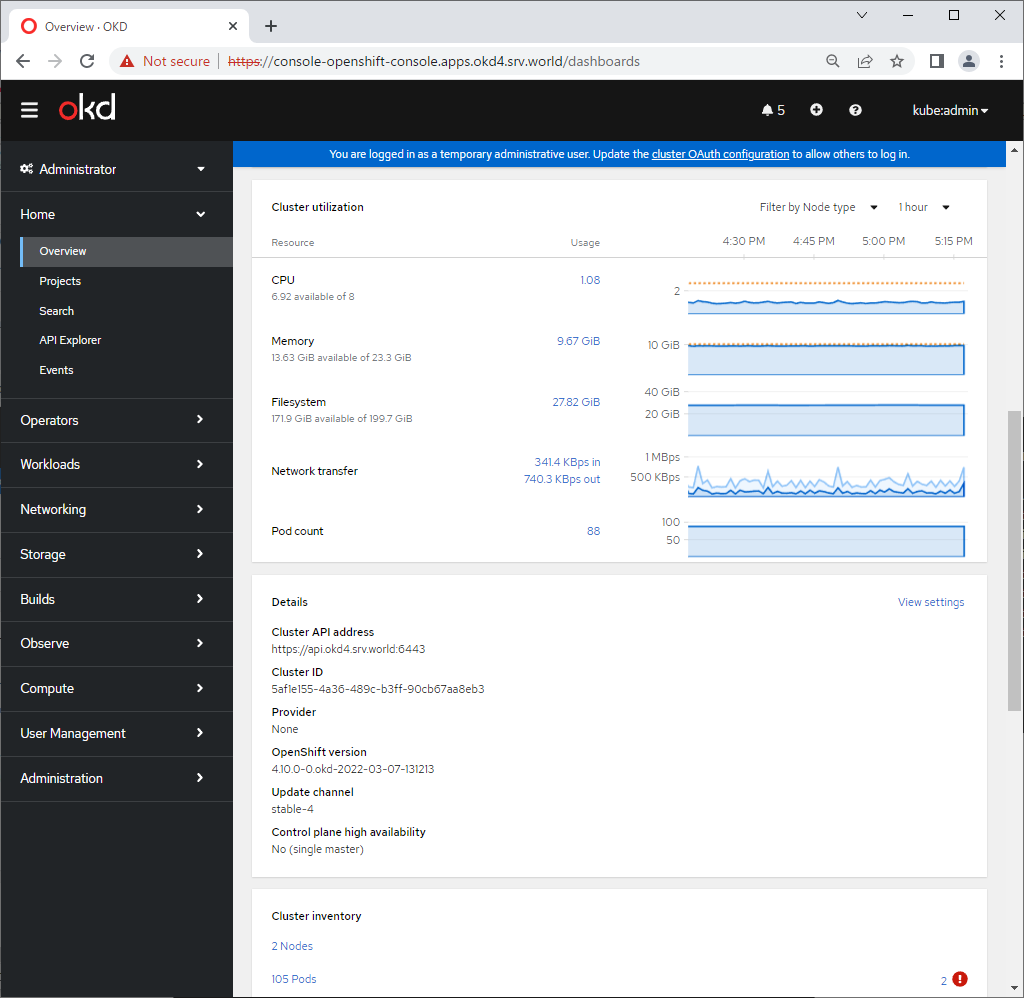
|
Matched Content