oVirt 4.5 : Upload ISO Images2024/02/21 |
|
Upload ISO Images to install OS on VM.
It is based on the environment that Data Domain has been configured.
+-----------------------+ | +-----------------------+
| [ Admin Node ] |10.0.0.30 | 10.0.0.25| [ oVirt Engine ] |
| dlp.srv.world +----------+----------+ ctrl.srv.world |
| | | | |
+-----------------------+ | +-----------------------+
|
+-----------------------+ | +-----------------------+
| [ Shared Storage ] |10.0.0.35 | 10.0.0.51| [ oVirt Node ] |
| nfs.srv.world +----------+----------+ node01.srv.world |
| | | |
+-----------------------+ +-----------------------+
|
| [1] | Login to oVirt Web Admin Portal and Click [Storage] - [Disks] on the left pane. |
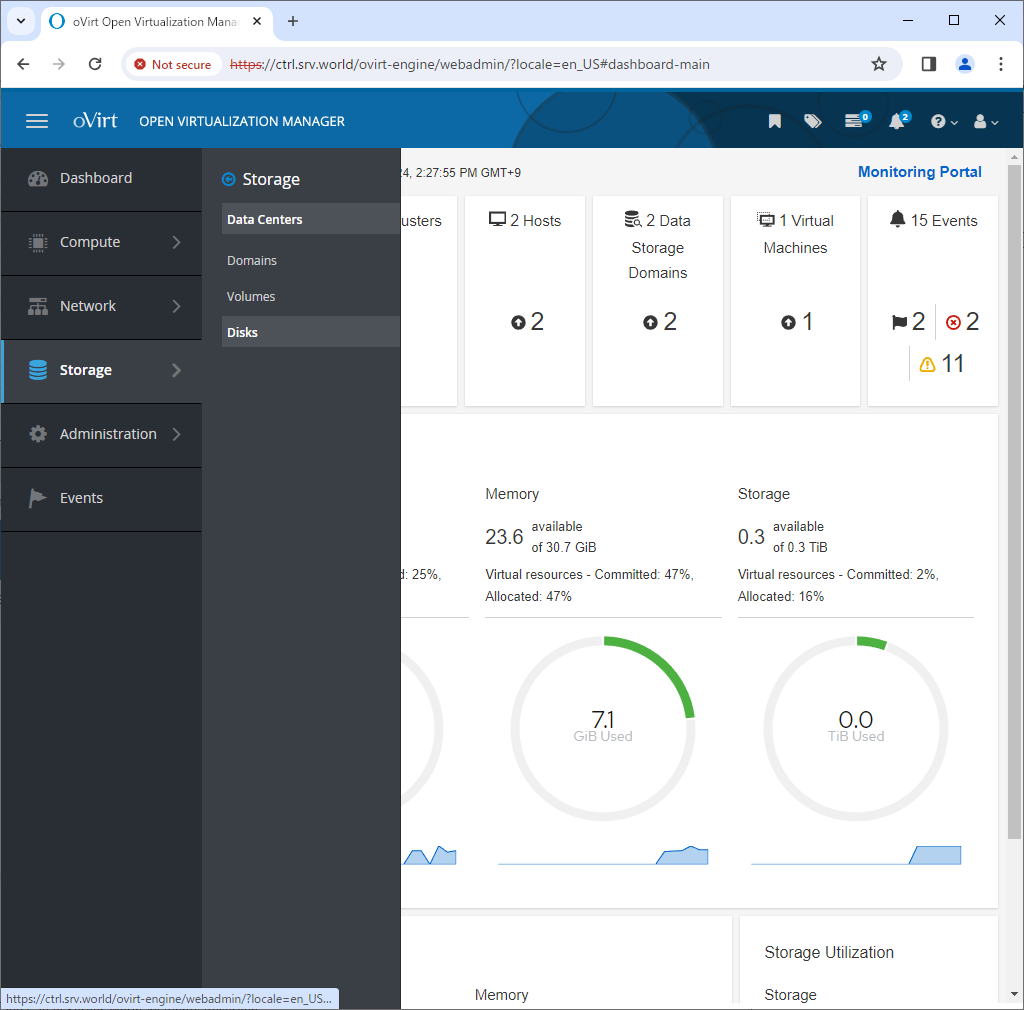
|
| [2] | Click [Upload] button on top of right pane, and then select [Start]. |
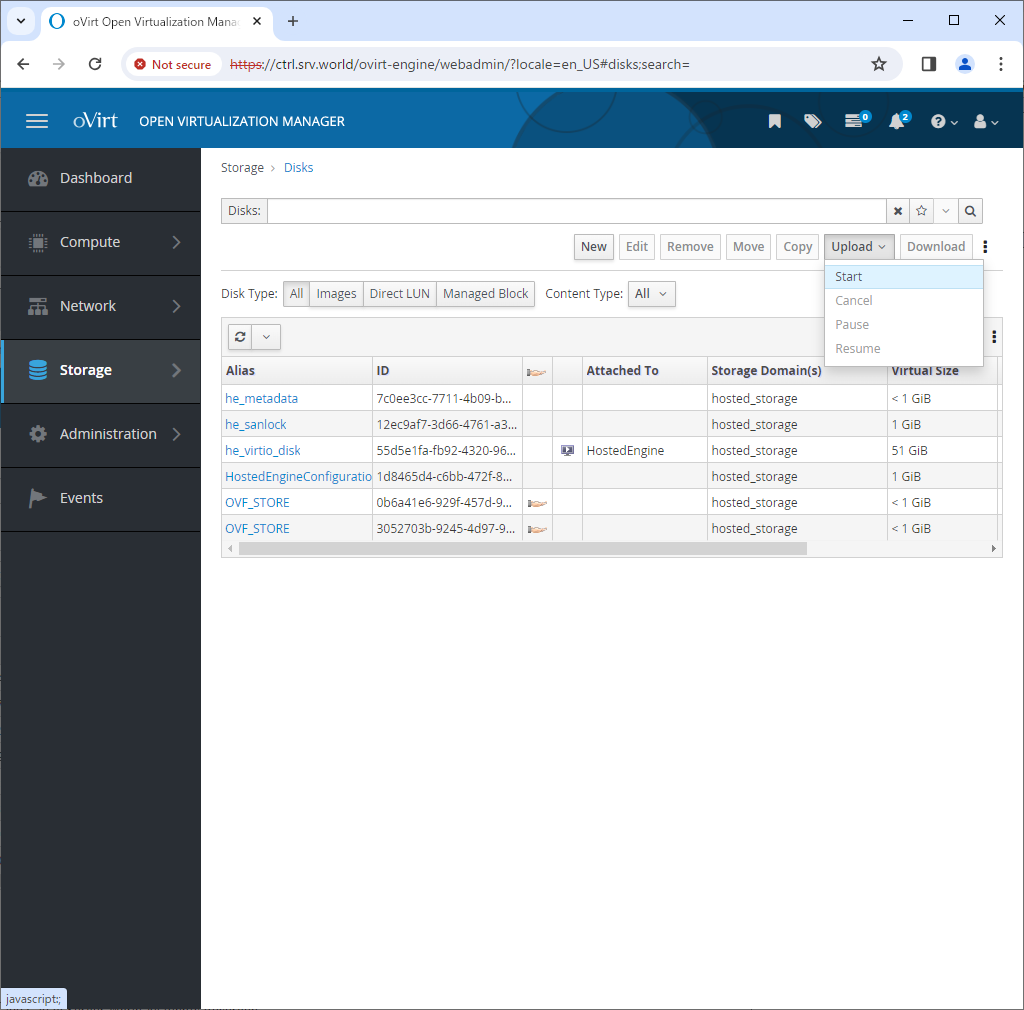
|
| [3] | Click [Choose File] button which is upper-left and then, select an ISO file you did download on your client computer. For [Storage Domain], select Data Domain you configured. |
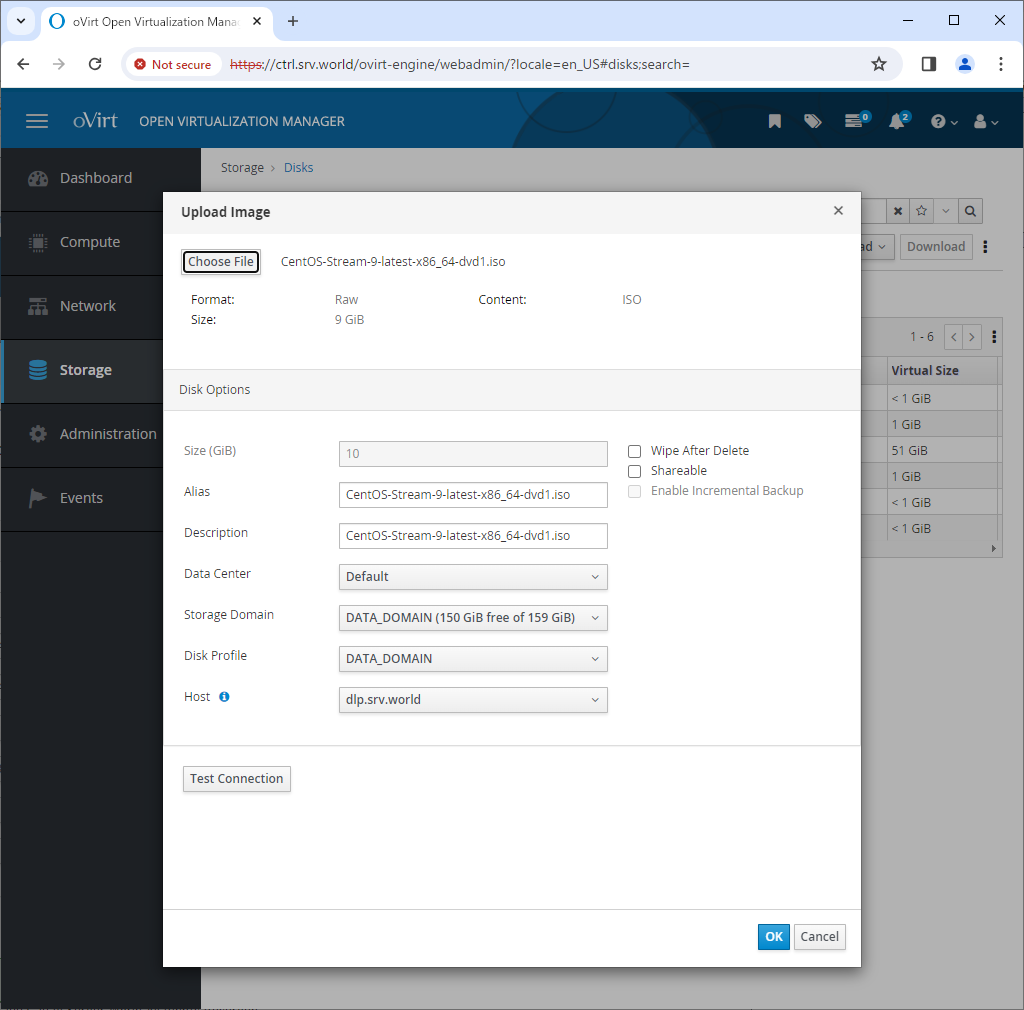
|
| [4] | If succeccfully uploaded, the status turns to [OK]. |
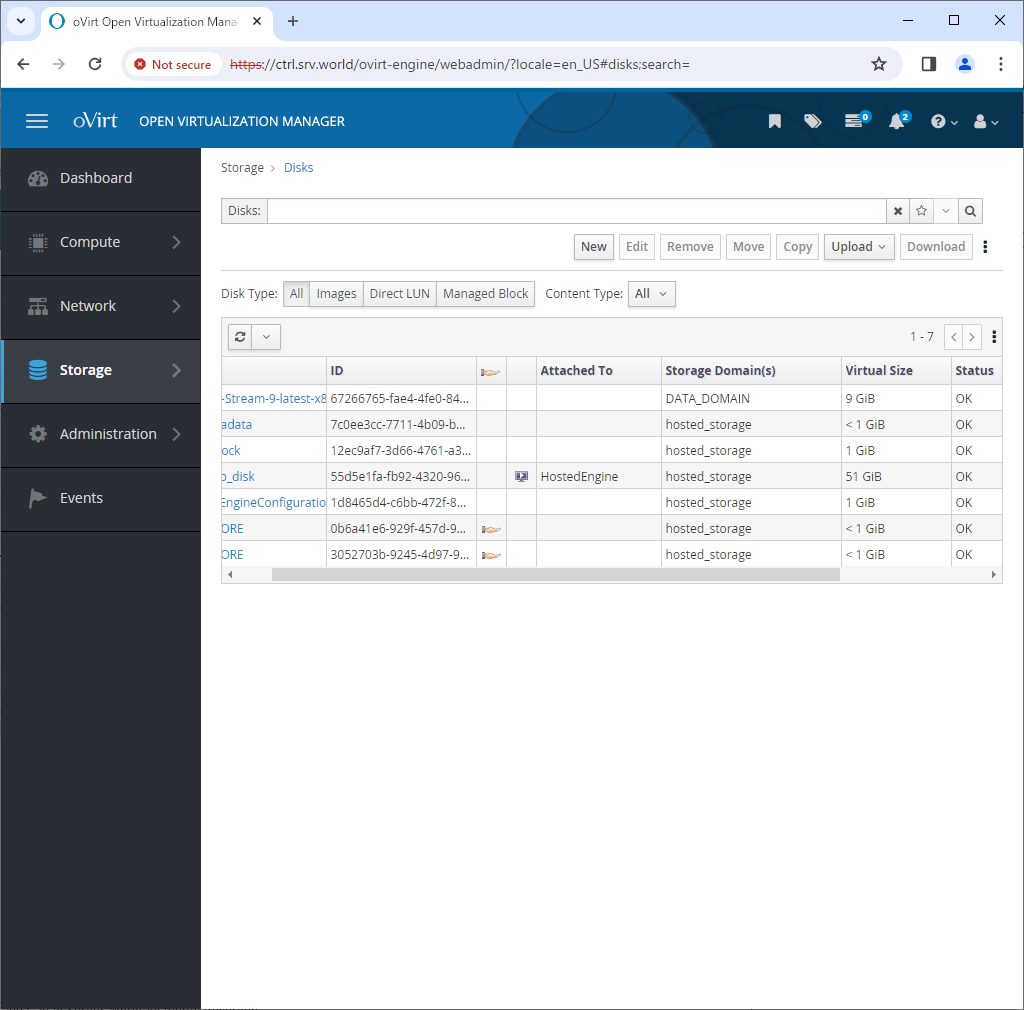
|
Matched Content