Zabbix 7.0 : Notification Setting2024/09/05 |
|
Set up notifications so that you can receive information about problems, etc.
So This is based on that SMTP server is running on your local network. |
|
| [1] | Login to Zabbix admin site with [Admin] user and select [Alerts] - [Media Types] on the left pane, then click [Email] link on the right pane. |
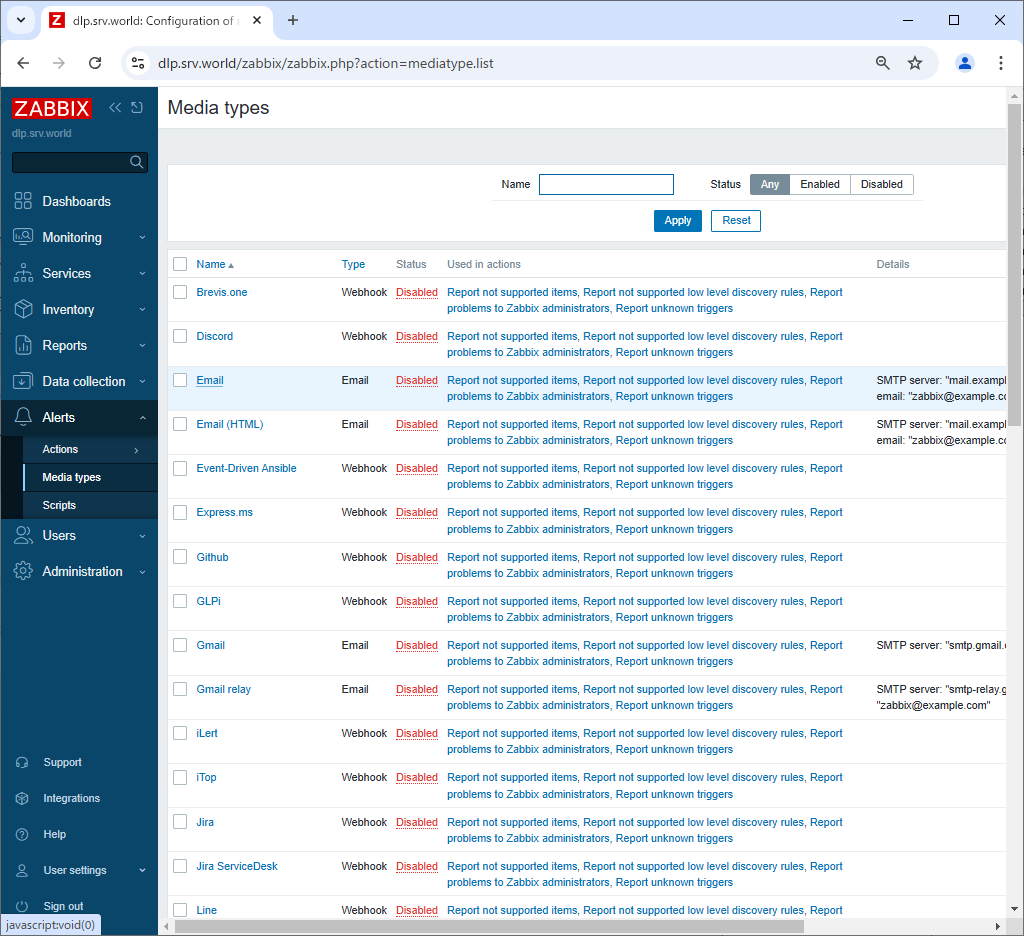
|
| [2] | Configure the mail server settings as shown below, check [Enabled] at the bottom, and click the [Update] button. |
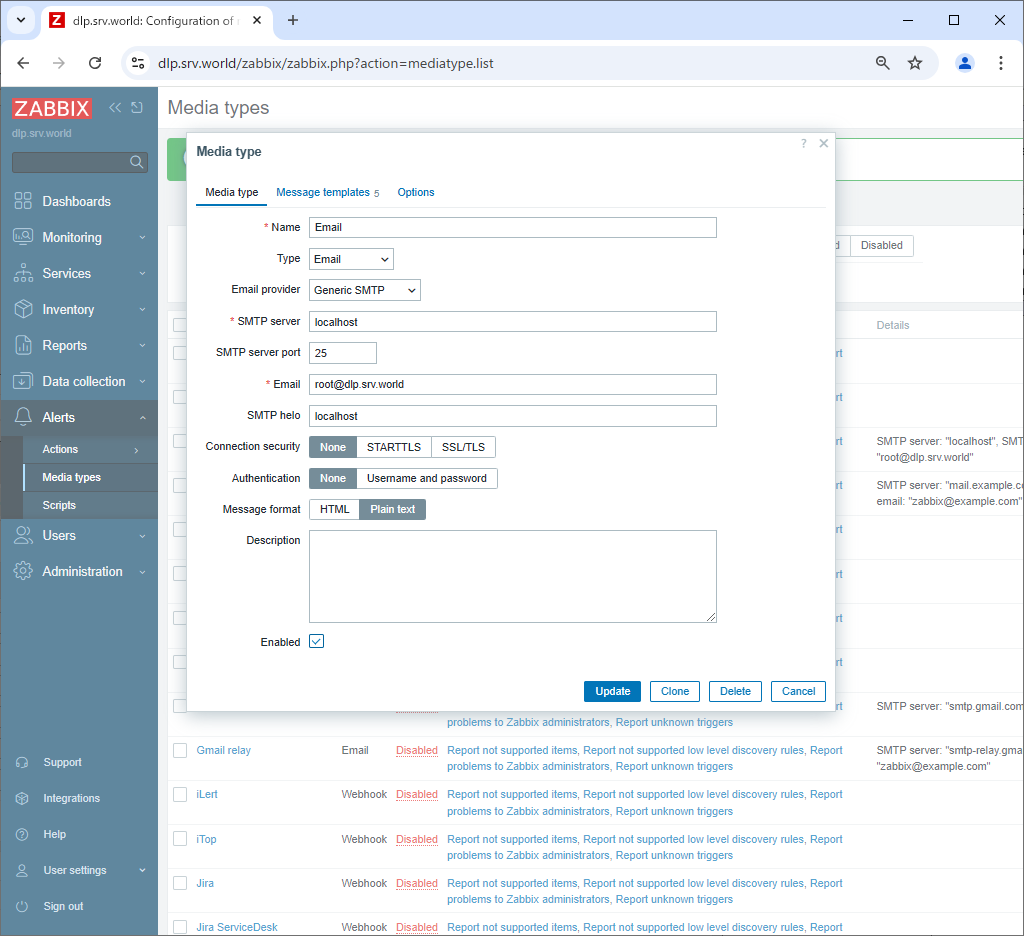
|
| [3] | If [Email] is set to [Enabled], that's OK. |
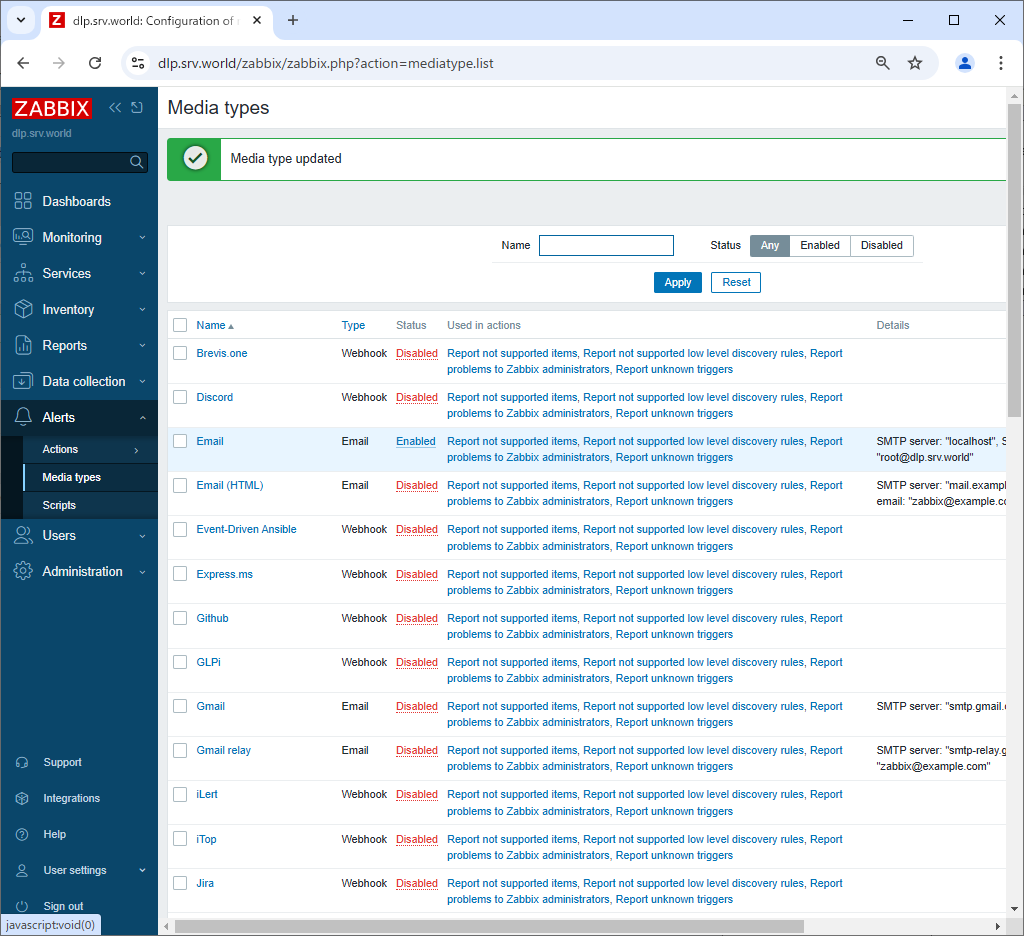
|
| [4] | Next, select [Users] - [Users] in the left pane, and click [Admin] in the right pane. |
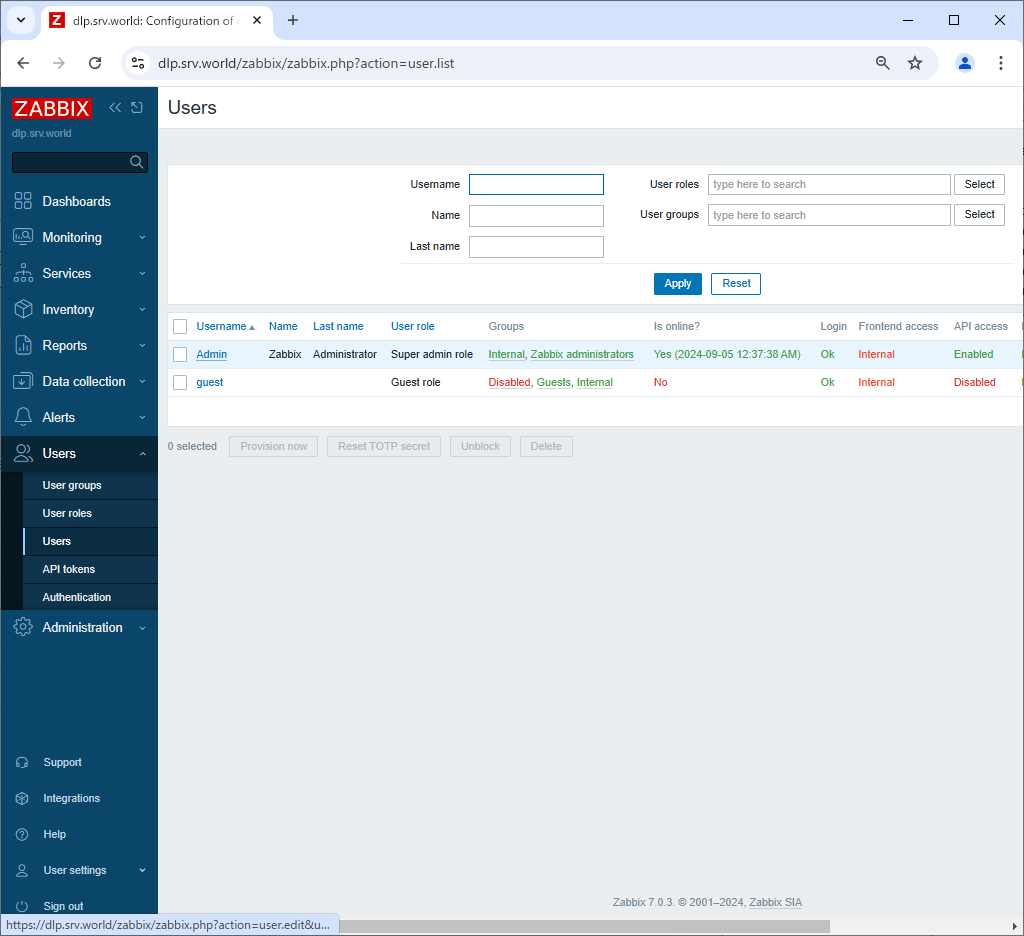
|
| [5] | Go to the [Media] tab and click the [Add] link. |
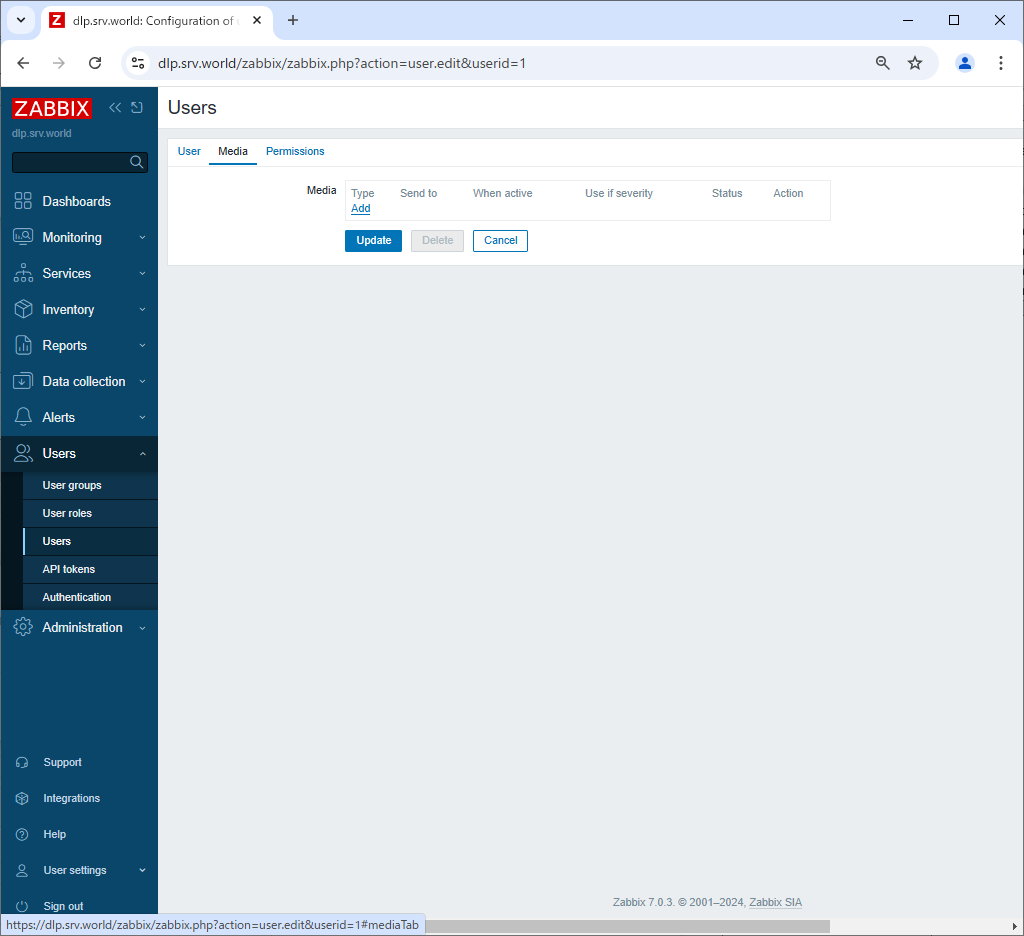
|
| [6] | Select [Email] in the Type field, enter the administrator email address in [Send to], and click the [Add] button. |
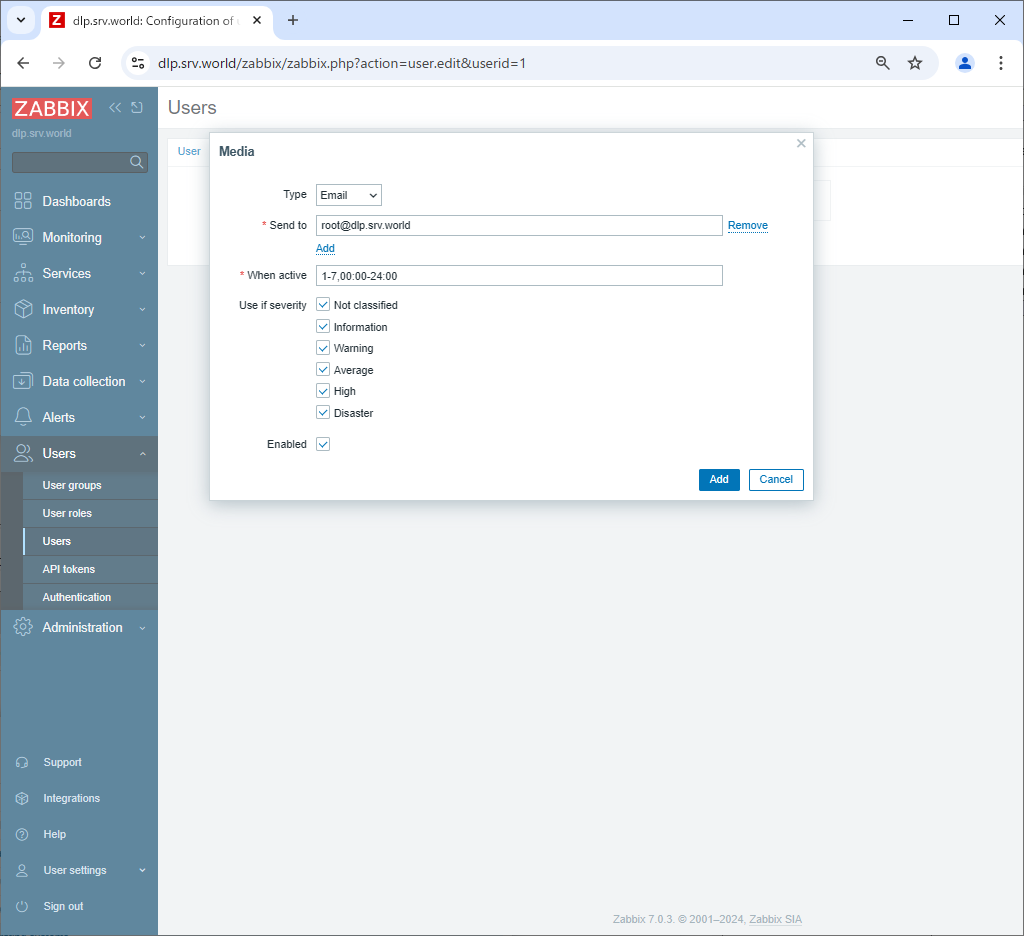
|
| [7] | Click the [Update] button to complete the registration. |
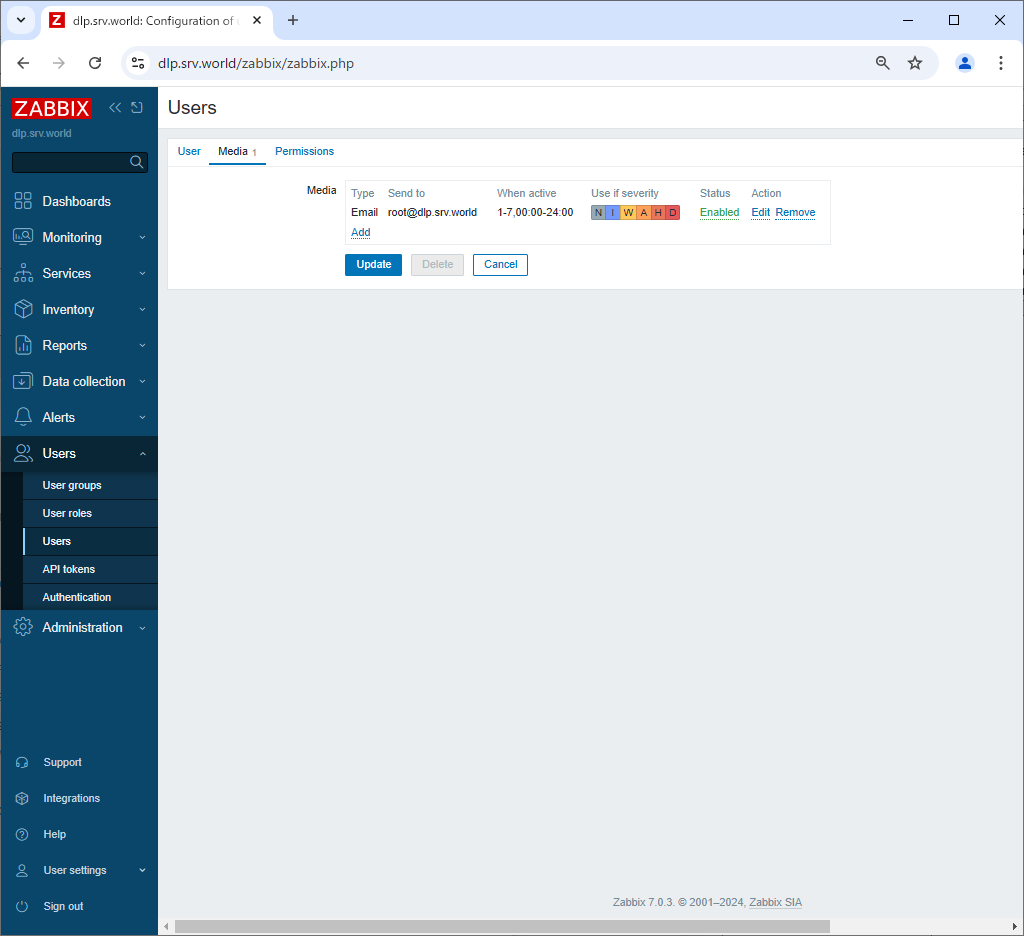
|
| [8] | Next, select [Alerts] - [Actions] - [Trigger actions] in the left pane, and click [Report problems to Zabbix administrators] in the right pane. |
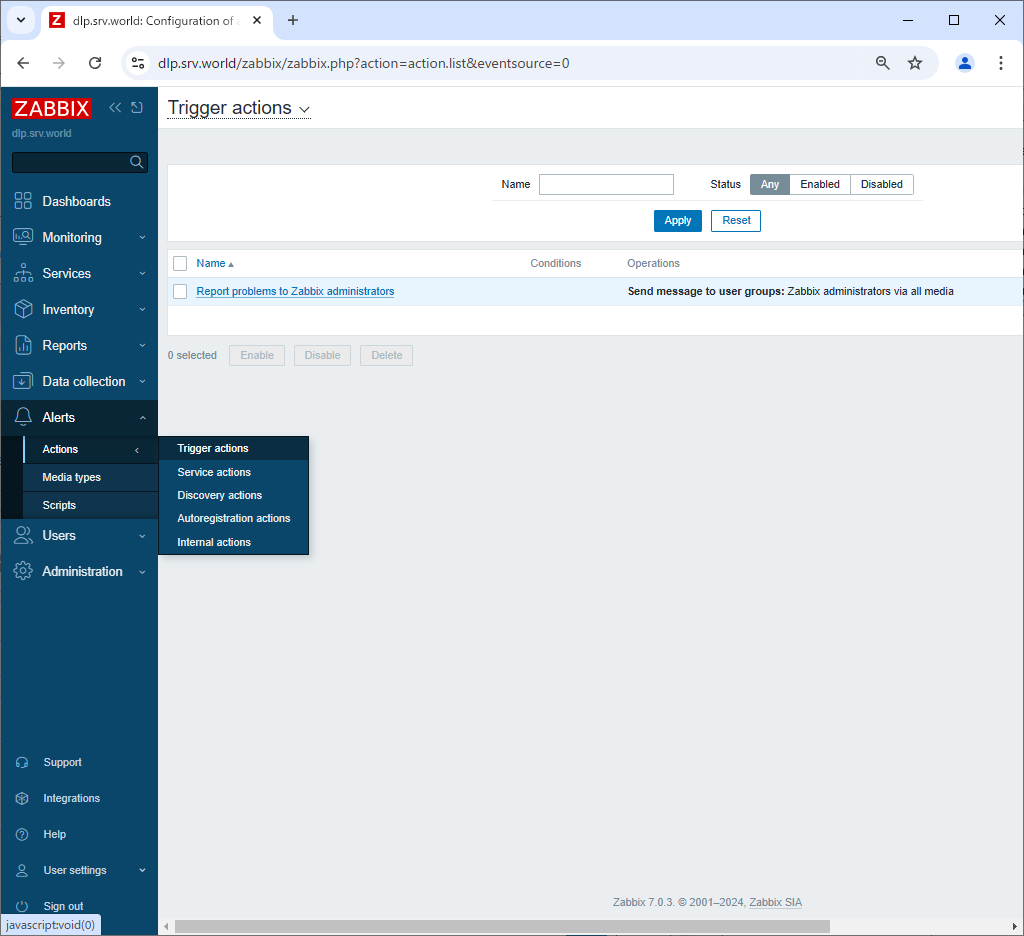
|
| [9] | Check [Enabled] and click the [Update] button. With this, various error notifications will be sent to the specified email address for the monitoring items for which thresholds have been set. |
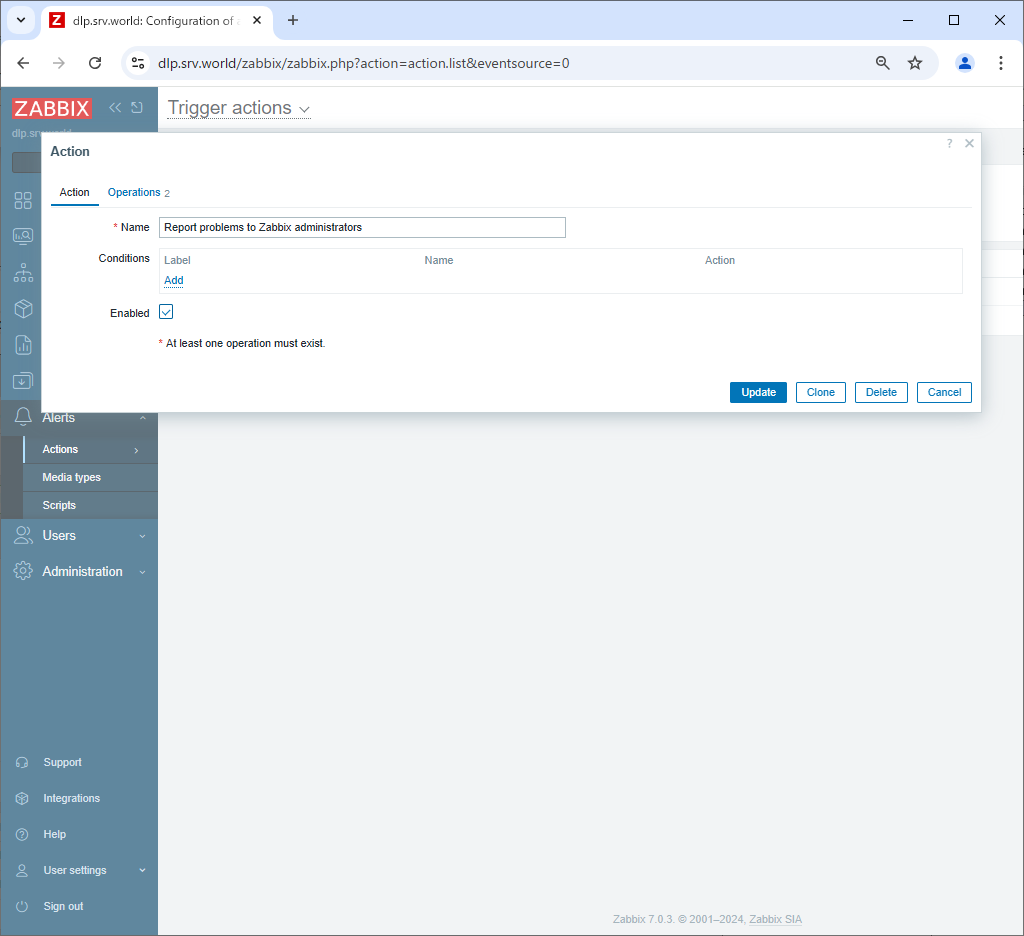
|
Matched Content