Configure VNC Server2013/07/03 |
|
Install VNC Server to connect with GUI from remote client.
This example is based on KDE Desktop Environment. |
|
| [1] | Install VNC Server to operate Server with GUI remotely from Windows client. |
|
[root@dlp ~]#
[root@dlp ~]# yum -y install tigervnc-server su - fedora # switch to a user you'd like to config VNC [fedora@dlp ~]$ vncpasswd # set VNC password
Password:
# input Verify: # confirm # run with diplay number '1', screen resolution '800x600', color depth '24' [fedora@dlp ~]$ vncserver :1 -geometry 800x600 -depth 24 |
| [2] |
Install VNC viewer on client computer next. Download from the site below to install UltraVNC.
After installing UltraVNC, click "UltraVNC Viewer" to run, then, following screen is shown.
Input [(Server's hostname or IP address):(display number)] like following example and then click "Connect" button.
|

|
| [3] | Password is required. Input VNC password you set in the section [1]. |
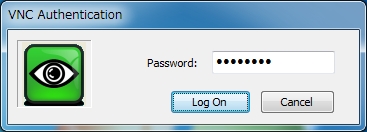
|
| [4] | Just connected. |
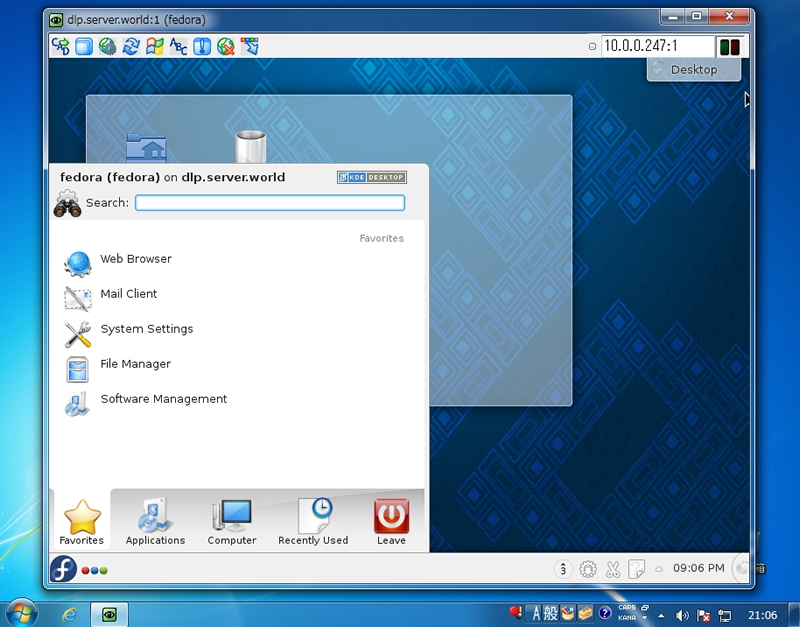
|
Matched Content