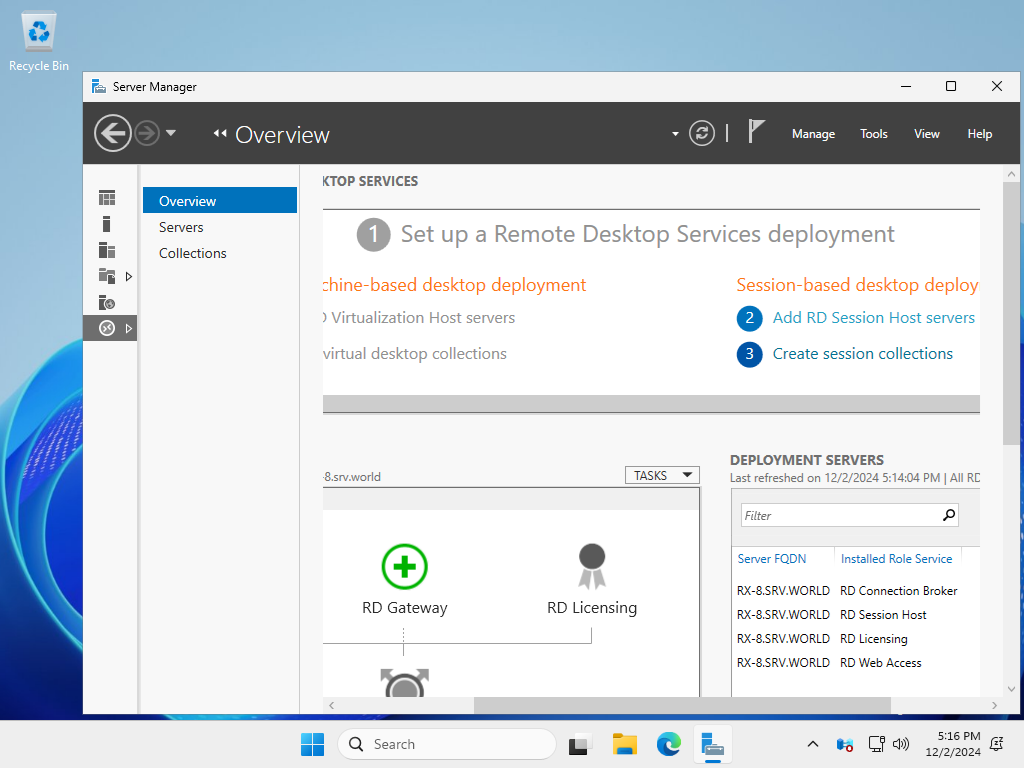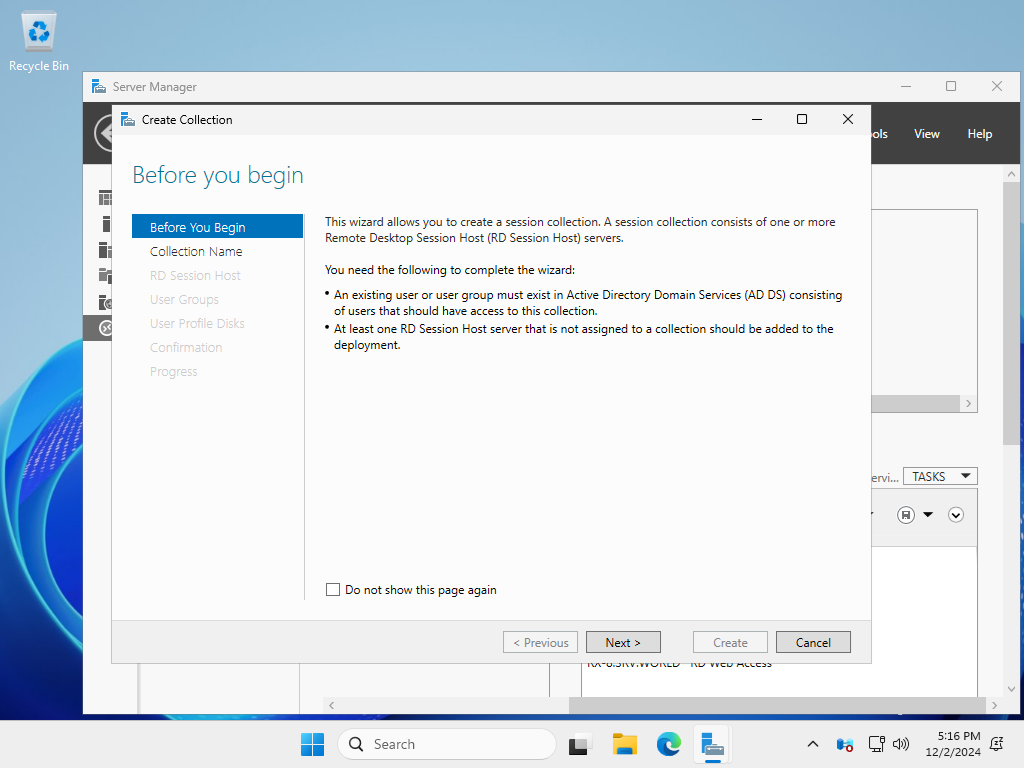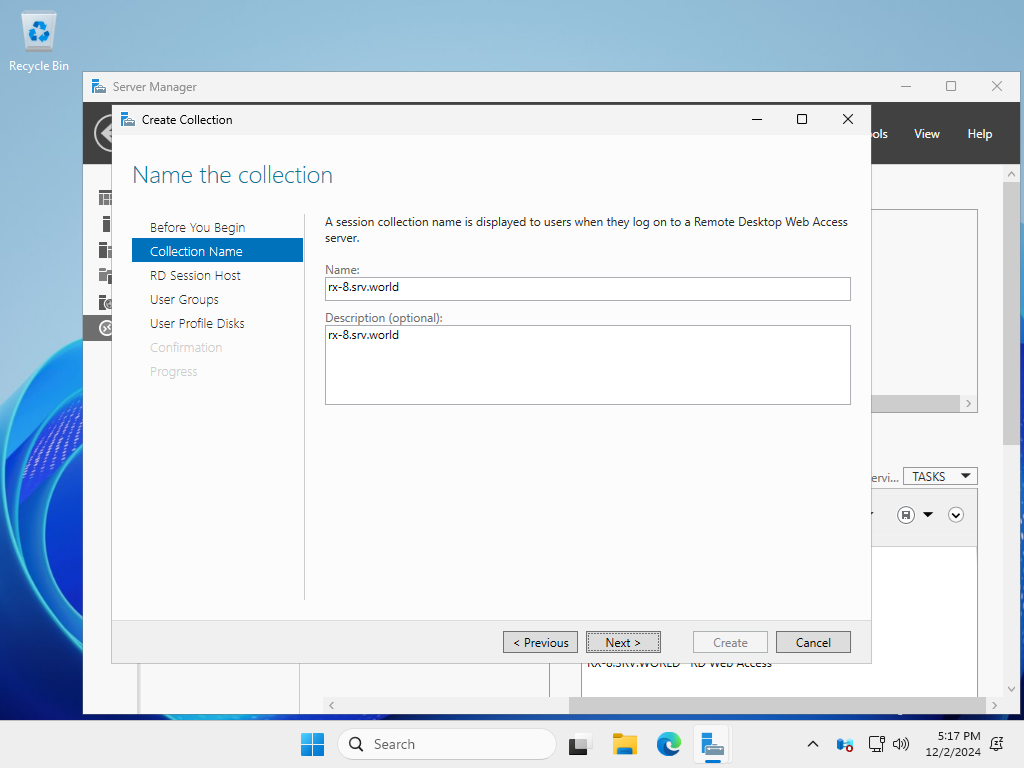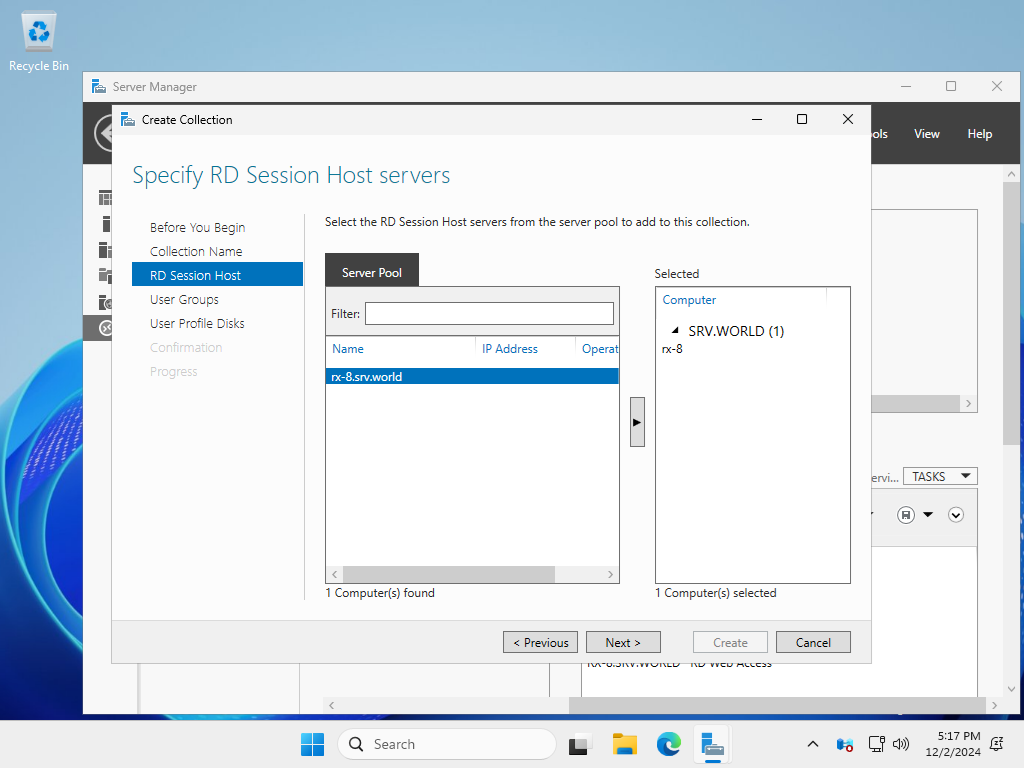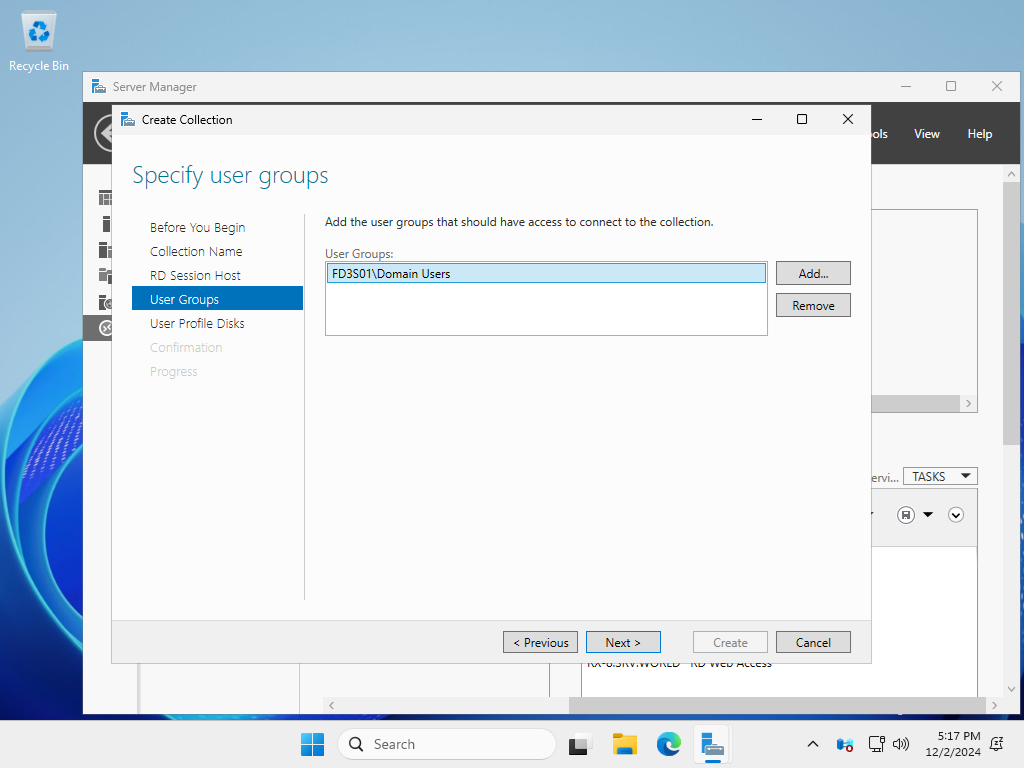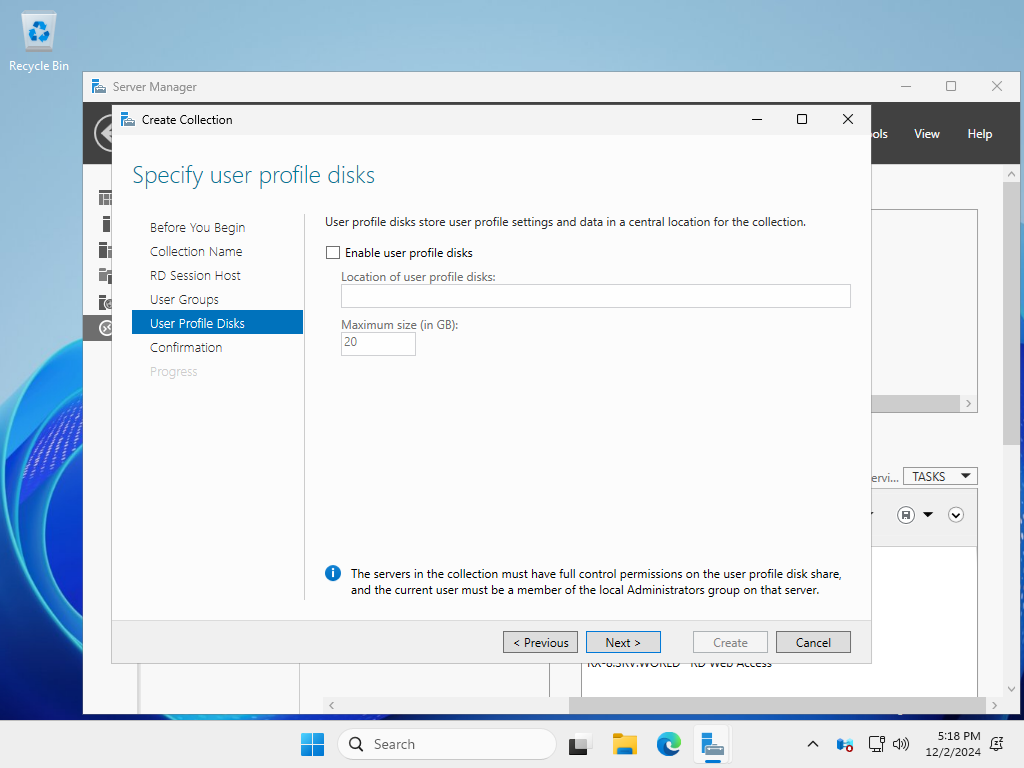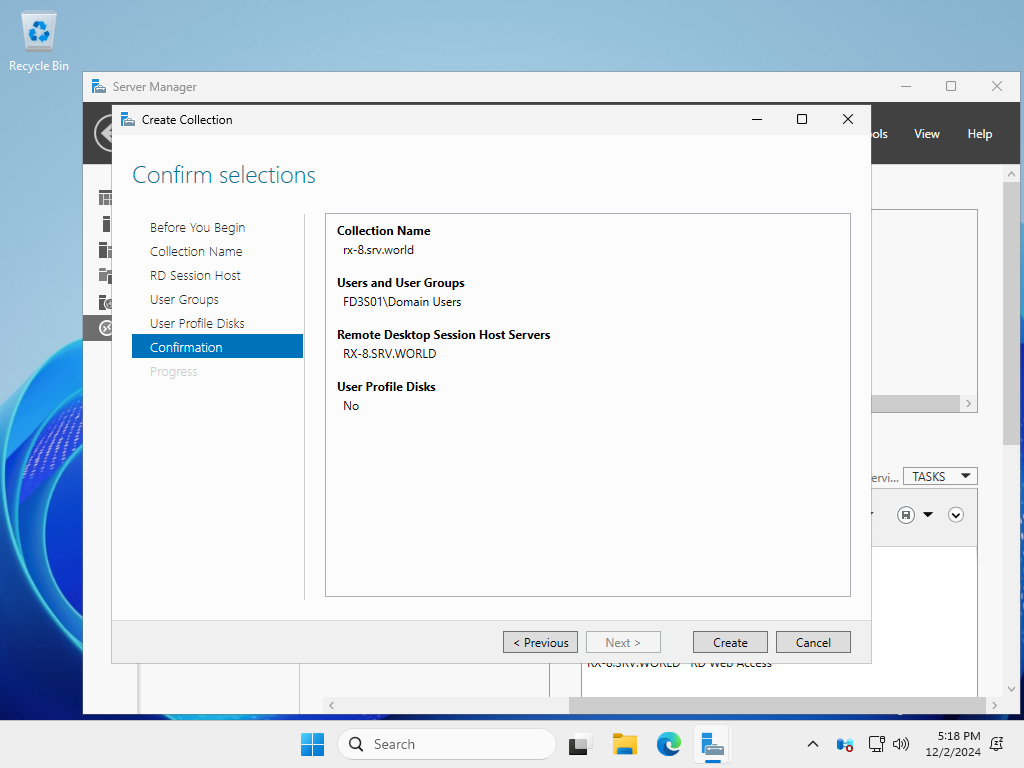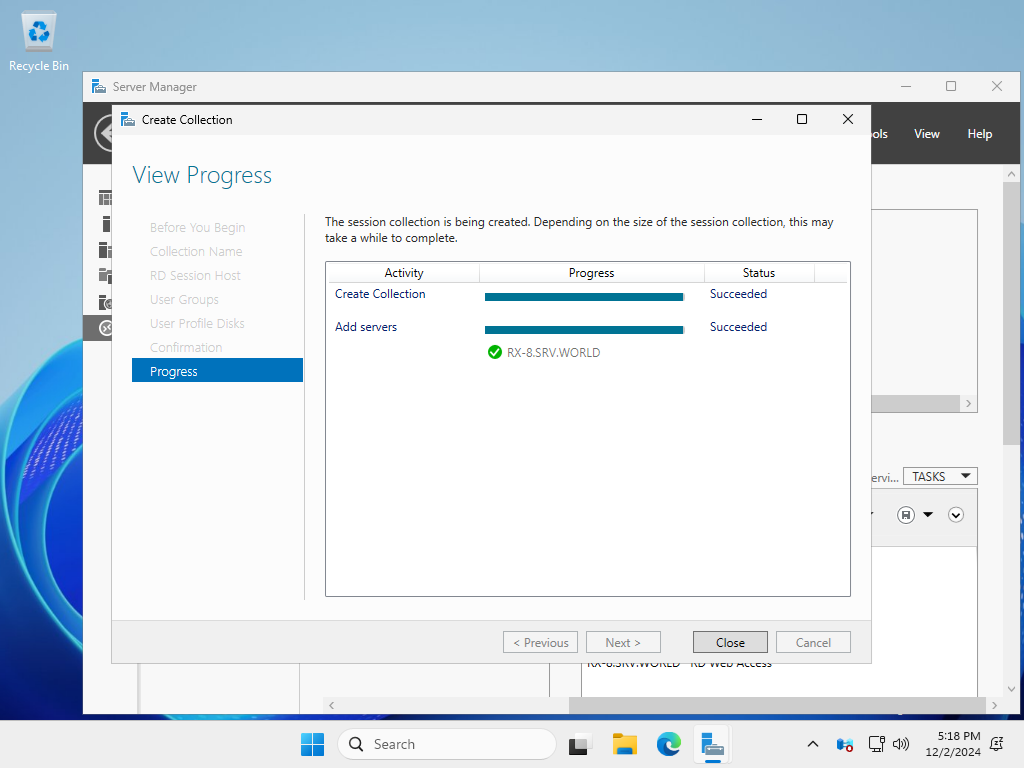Windows PowerShell
Copyright (C) Microsoft Corporation. All rights reserved.
# create a session collection
# -CollectionName (any collection name)
# -CollectionDescription (any collection description)
# -SessionHost (session server's hostname or IP address)
# -ConnectionBroker (connection broker's hostname or IP address)
PS C:\Users\serverworld> New-RDSessionCollection -CollectionName "rx-7.srv.world" `
-CollectionDescription "Session collection for rx-7.srv.world." `
-SessionHost @("rx-7.srv.world") `
-ConnectionBroker "rx-7.srv.world"
# confirm settings
PS C:\Users\serverworld> Get-RDSessionCollection
CollectionName Size ResourceType CollectionType CollectionDescription
-------------- ---- ------------ -------------- ---------------------
rx-7.srv.world 1 Remote Desktop PooledUnmanaged Session collection for rx-7.srv.world.
# confirm access permission
# [Domain Users] group is allowed by default
PS C:\Users\serverworld> Get-RDSessionCollectionConfiguration `
-CollectionName "rx-7.srv.world" `
-UserGroup -ConnectionBroker "rx-7.srv.world"
CollectionName UserGroup
-------------- ---------
rx-7.srv.world {FD3S01\Domain Users}
# if you'd like to allow more users ot groups, set like follows
# set configuration to specify AD users or groups
PS C:\Users\serverworld> Set-RDSessionCollectionConfiguration -CollectionName "rx-7.srv.world" `
-UserGroup @("FD3S01\Domain Users","FD3S01\Redhat","FD3S01\Debian")
PS C:\Users\serverworld> Get-RDSessionCollectionConfiguration -CollectionName "rx-7.srv.world" `
-UserGroup -ConnectionBroker "rx-7.srv.world"
CollectionName UserGroup
-------------- ---------
rx-7.srv.world {FD3S01\Domain Users, FD3S01\Redhat, FD3S01\Debian}
|