Install VNC Server2015/05/02 |
|
Install VNC Server to connect with GUI from remote client.
|
|
| [1] | Install VNC Server. |
|
root@dlp:~# aptitude -y install vnc4server
|
| [2] | Login with a user which you'd like to set VNC settings. |
|
jessie@dlp:~$ Password: # set VNC password Verify: jessie@dlp:~$ vncserver :1 # start xauth: file /home/jessie/.Xauthority does not exist New 'dlp:1 (jessie)' desktop is dlp:1 Creating default startup script /home/jessie/.vnc/xstartup Starting applications specified in /home/jessie/.vnc/xstartup Log file is /home/jessie/.vnc/dlp:1.logjessie@dlp:~$ vncserver -kill :1 # stop Killing Xvnc4 process ID 1705
jessie@dlp:~$
vi ~/.vnc/xstartup # add follows to the end
exec /usr/bin/gnome-session-classic &
# start with diplay number '1', screen resolution '800x600', color depth '24' jessie@dlp:~$ vncserver :1 -geometry 800x600 -depth 24 |
| [3] |
For Client settings, this example shows on Windows 8.1 client.
After installing UltraVNC, click "UltraVNC Viewer" to run, then, following screen is shown.
Input [(Server's hostname or IP address):(display number)] like following example and then click "Connect" button.
Download and install UltraVNC from the site below. |
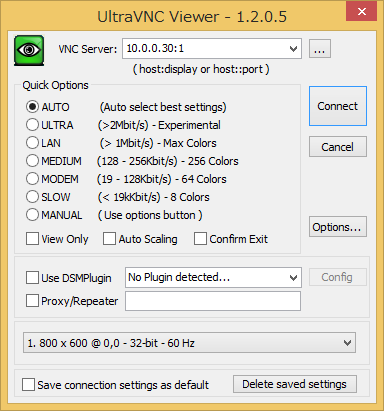
|
| [4] | The password is required. Input VNC password you set in the section [1]. |
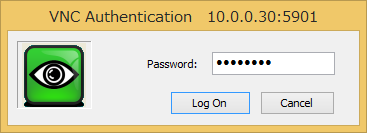
|
| [5] | Just connected. |
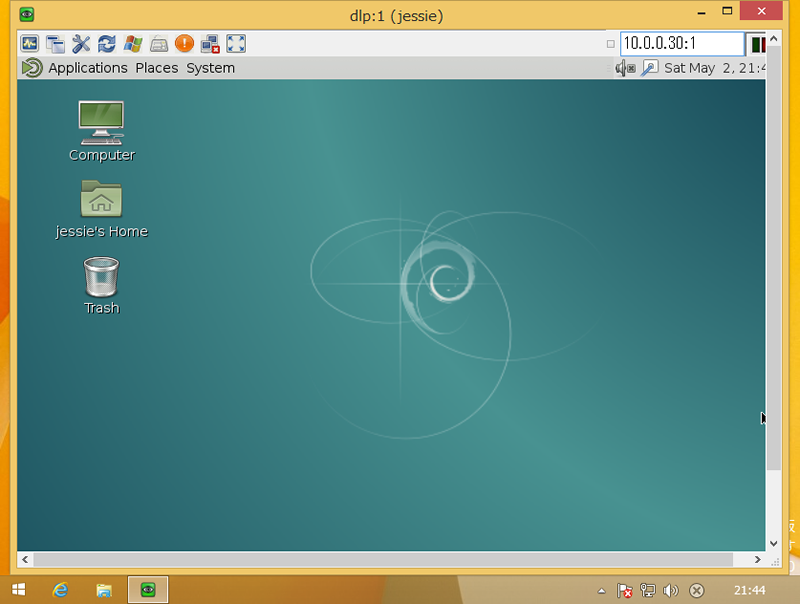
|
Matched Content