Desktop Environment : Configure VNC Server2024/05/08 |
|
Install and Configure VNC Server to connect with GUI to your Deskto from remote clients. |
|
| [1] | Install VNC server. |
|
root@dlp:~# apt -y install tigervnc-standalone-server
|
| [2] | Login as a user you'd like to set VNC. |
|
# set VNC password ubuntu@dlp:~$ Password: Verify: Would you like to enter a view-only password (y/n)? n
# [-xstartup]
# GNOME : /usr/bin/gnome-session # GNOME Classic : /usr/bin/gnome-session-classic # KDE : /usr/bin/startplasma-x11 # Cinnamon : /usr/bin/cinnamon-session # MATE : /usr/bin/mate-session # Xfce : /usr/bin/startxfce4 # LXDE : /usr/bin/startlxde # LXQt : /usr/bin/startlxqt # [-geometry] : specify screen resolution # [-localhost] : [no] means vncserver listens all # [:1] : specify display number, [1] means vncserver listens 5901 port tigervncserver -xstartup /usr/bin/gnome-session-classic -SecurityTypes VncAuth,TLSVnc -geometry 800x600 -localhost no :1 /usr/bin/xauth: file /home/ubuntu/.Xauthority does not exist New Xtigervnc server 'dlp.srv.world:1 (ubuntu)' on port 5901 for display :1. Use xtigervncviewer -SecurityTypes VncAuth,TLSVnc -passwd /tmp/tigervnc.Kstggf/passwd dlp.srv.world:1 to connect to the VNC server. # to stop VNC session, run like follows ubuntu@dlp:~$ tigervncserver -kill :1 Killing Xtigervnc process ID 1840... success! |
| [3] |
Install VNC viewer on client computer, this example in on Windows 11.
After installing UltraVNC, click [UltraVNC Viewer] to run, then, following screen is shown.Download from the site below to install UltraVNC. Input [(Server's hostname or IP address):(display number)] like following example and then click [Connect] button. |
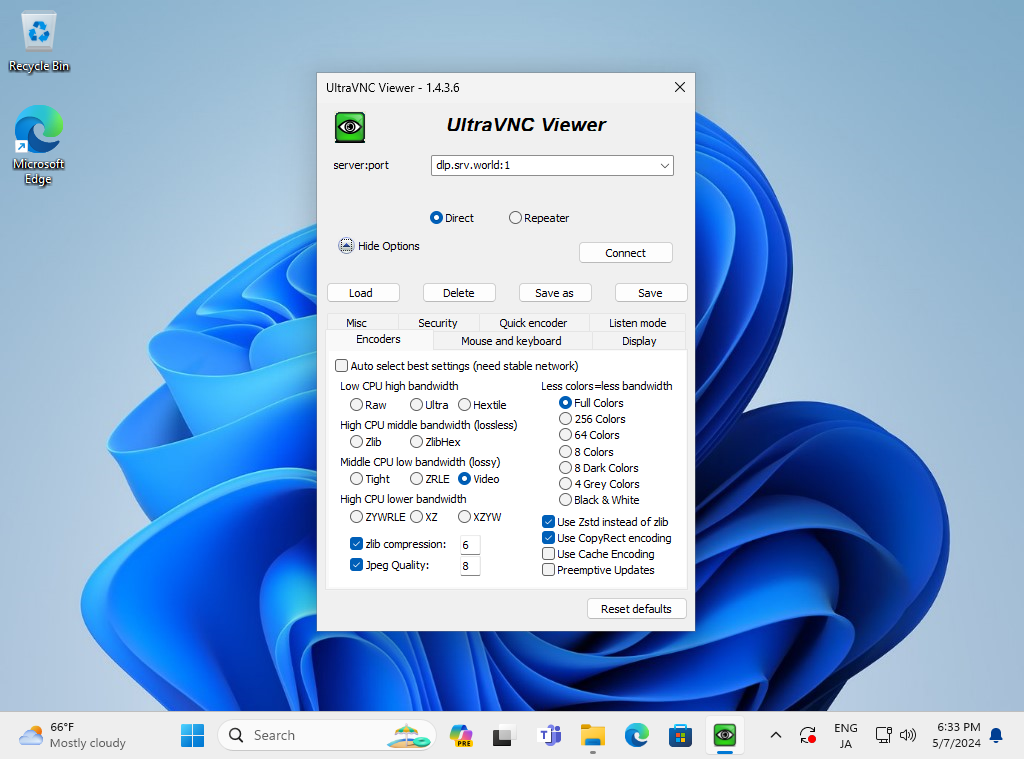
|
| [4] | VNC password is required to input for authentication. |
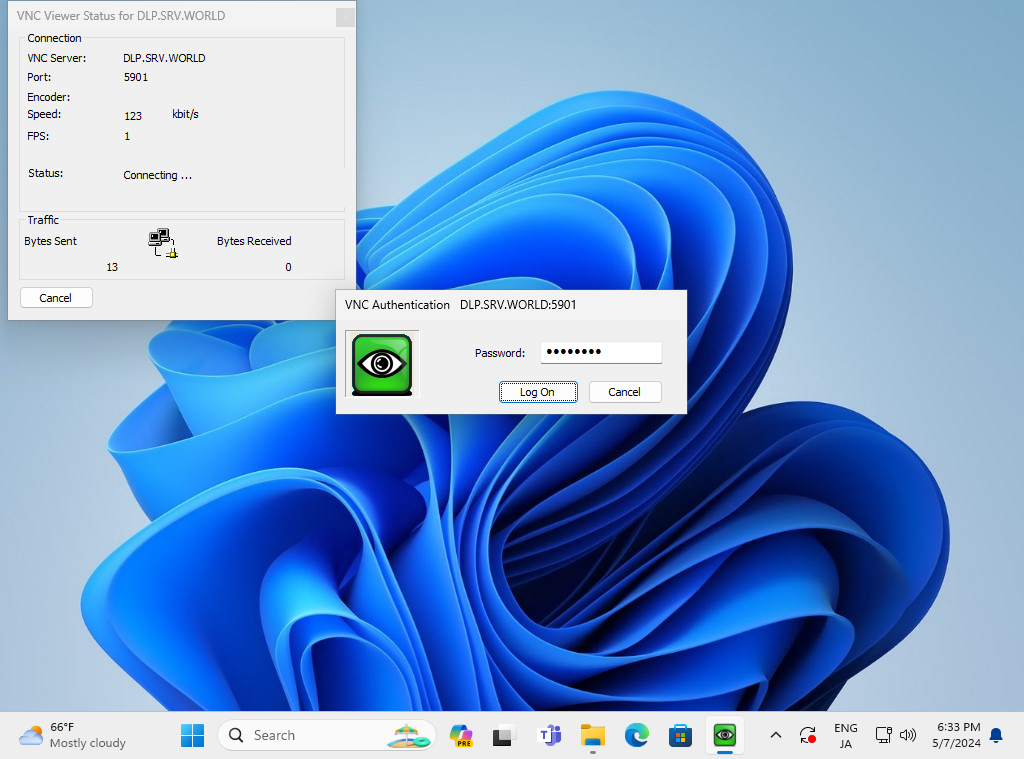
|
| [5] | If successfully passed authentication, VNC session starts like follows. |
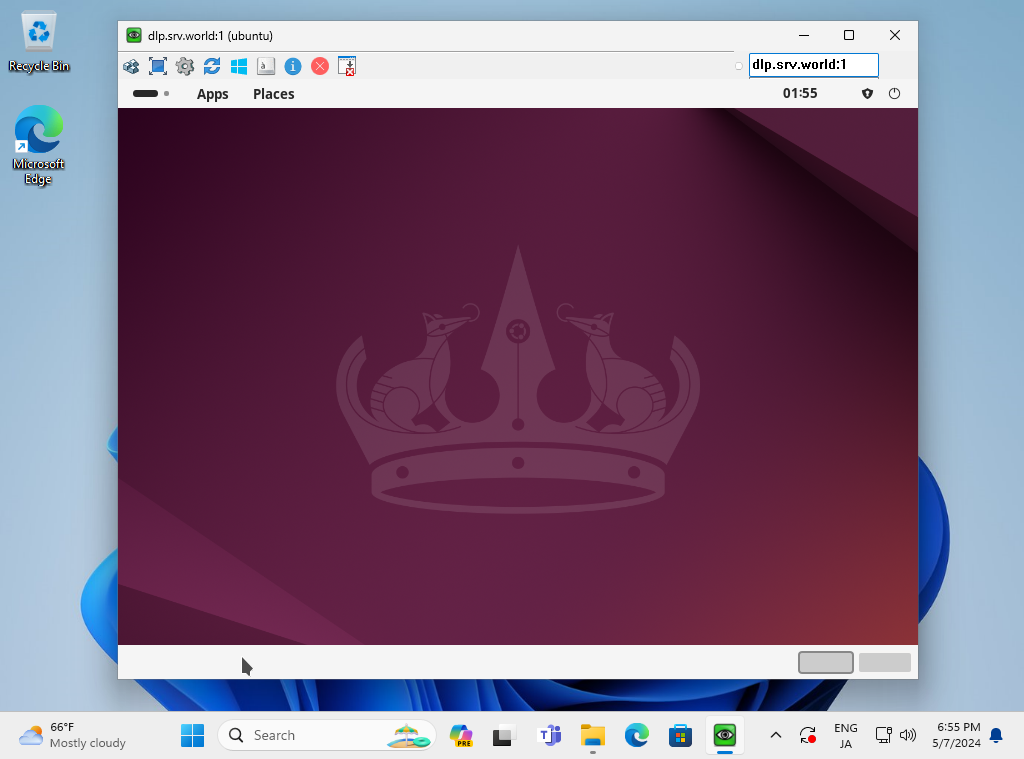
|
Matched Content