Active Directory : Add Group Accounts2019/02/22 |
|
Add Group Accounts on Active Directory.
|
|
| [1] | Run [Server Manager] and open [Tools] - [Active Directory Users and Conputers], next, Click with right button [Users] on left tree and select [New] - [Group]. |
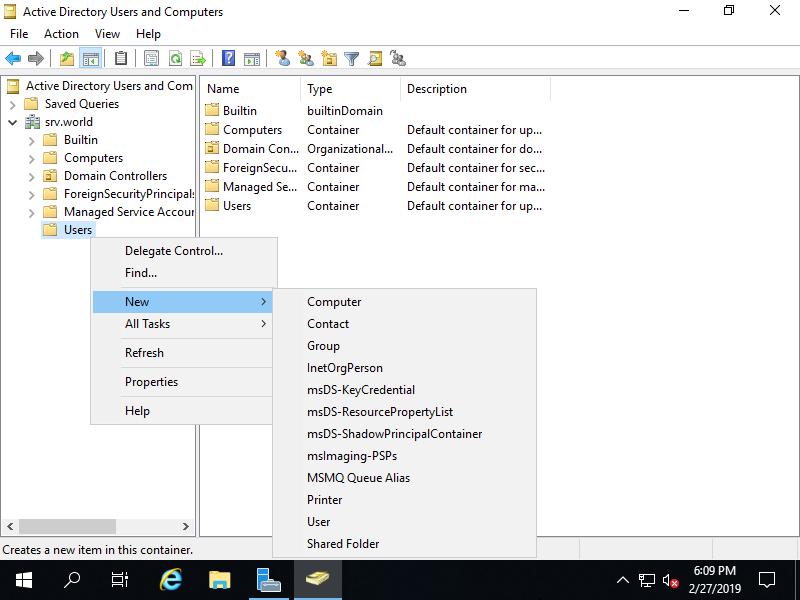
|
| [2] | Input a Group name you'd like to add. |

|
| [3] | A new Group is just added. |

|
| [4] | For adding users in a Group, Right Click the Group and Open [Properties]. |

|
| [5] | Move to [Member] tab and Click [Add] button. |

|
| [6] | Input a user you'd like to add to this Group and Click [OK]. |

|
| [7] | Confirm the Properties of the user you added to the Group. |

|
Matched Content