Desktop Environment : Configure Xrdp Server2021/11/05 |
|
Install Xrdp Server to connect to Fedora Desktop from the Windows Remote Desktop feature.
|
|
| [1] | Install and Start Xrdp Server. |
|
[root@dlp ~]#
[root@dlp ~]# dnf -y install xrdp tigervnc-server systemctl enable --now xrdp |
| [2] | If Firewalld is running, allow RDP port. |
|
[root@dlp ~]# firewall-cmd --add-port=3389/tcp success [root@dlp ~]# firewall-cmd --runtime-to-permanent success |
| [3] | Connect from Windows clients. For example on Windows 11. Start [Run] on the Start-Menu and then input [mstsc] to start remote desktop app. |
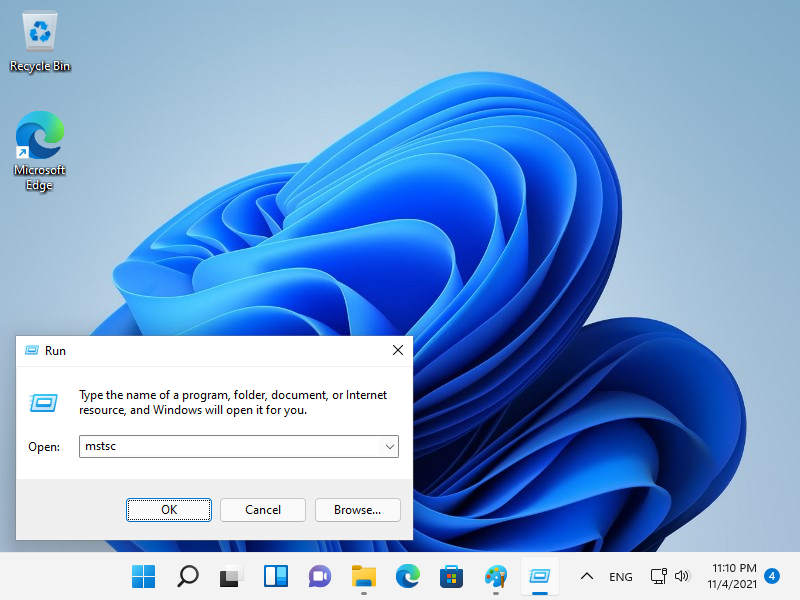
|
| [4] | Input the hostname or IP address you'd like to connect and push the [Connect] button. |

|
| [5] | Answer with [Yes]. |

|
| [6] | Input a user which is on Fedora OS to authenticate. |

|
| [7] | If successfully passed authentication, RDP session starts like follows. |

|
Matched Content