OpenLDAP : LDAP Account Manager2024/05/20 |
|
Install LDAP Account Manager to manage LDAP user accounts on Web GUI.
|
|
| [1] | |
| [2] | |
| [3] | Install LDAP Account Manager. |
|
root@dlp:~#
apt -y install ldap-account-manager
root@dlp:~#
vi /etc/php/8.3/apache2/php.ini # line 445 : set memory_limit more than 64M memory_limit = 128M
root@dlp:~#
vi /etc/apache2/conf-enabled/ldap-account-manager.conf # line 10 : change access permission if you need # Require all grantedRequire ip 127.0.0.1 10.0.0.0/24
systemctl reload apache2 |
| [4] | Access to [http://(your hostname or IP address)/lam/] with web browser from any Clients which are in the Network you set to allow. LDAP Account Manager Login form is shown, then click [LAM configuration] which is on upper-right to set your server's profile. |
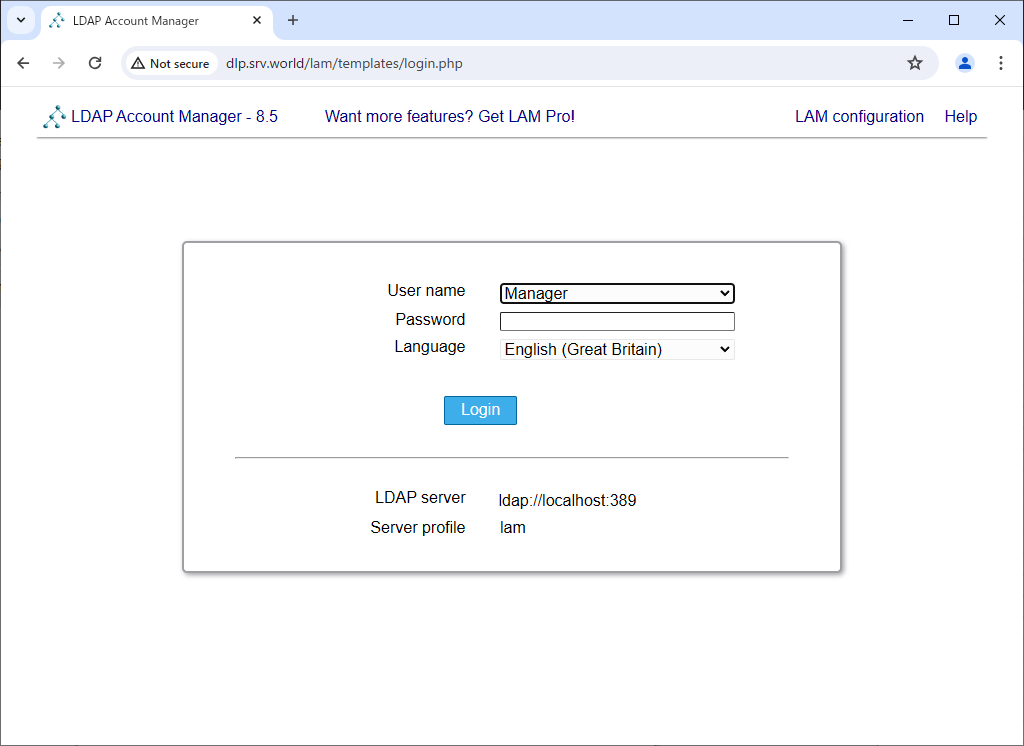
|
| [5] | Click [Edit server profiles]. |
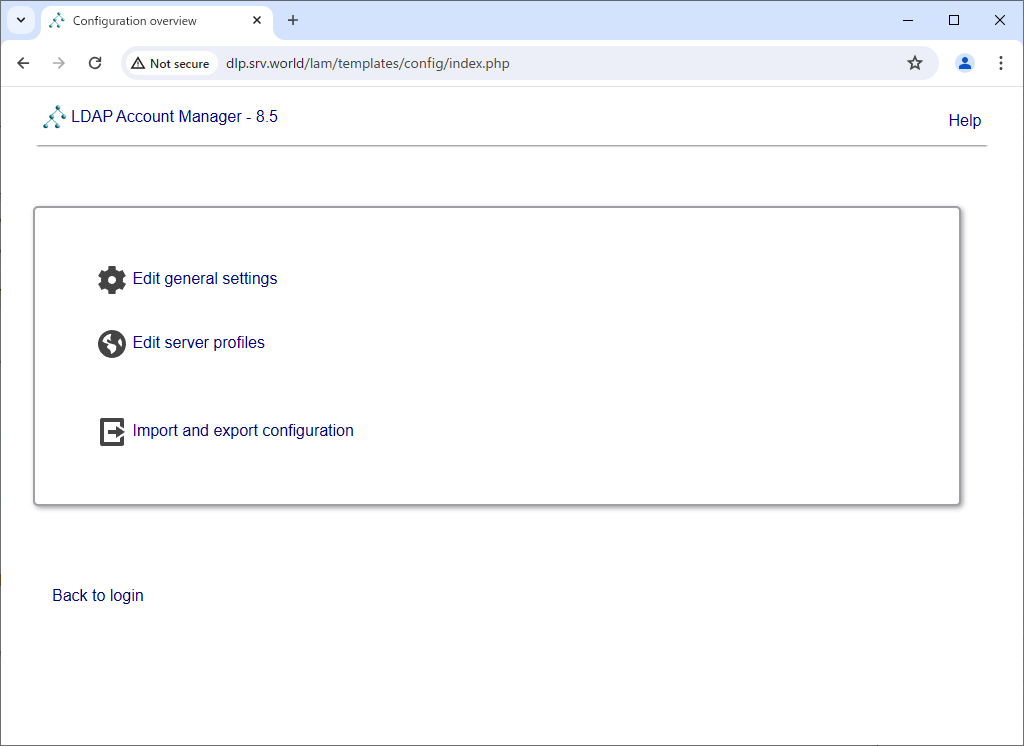
|
| [6] | Login with a LAM Admin user [lam]. Default password is the same with username. |
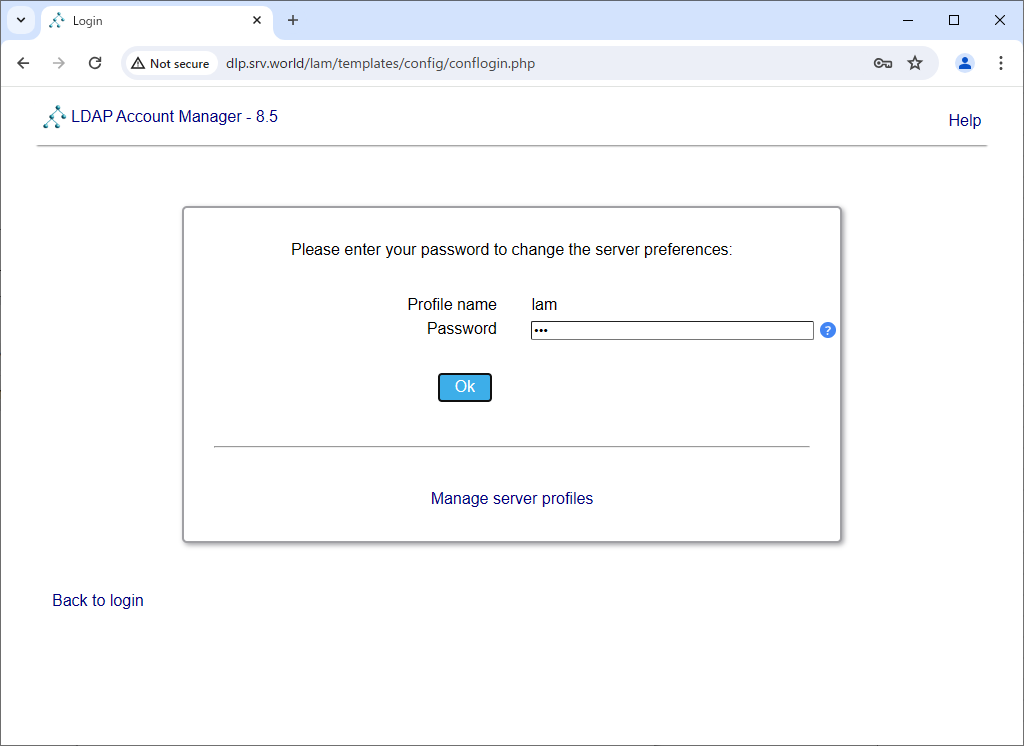
|
| [7] | Configure your LDAP server URL and Suffix. |
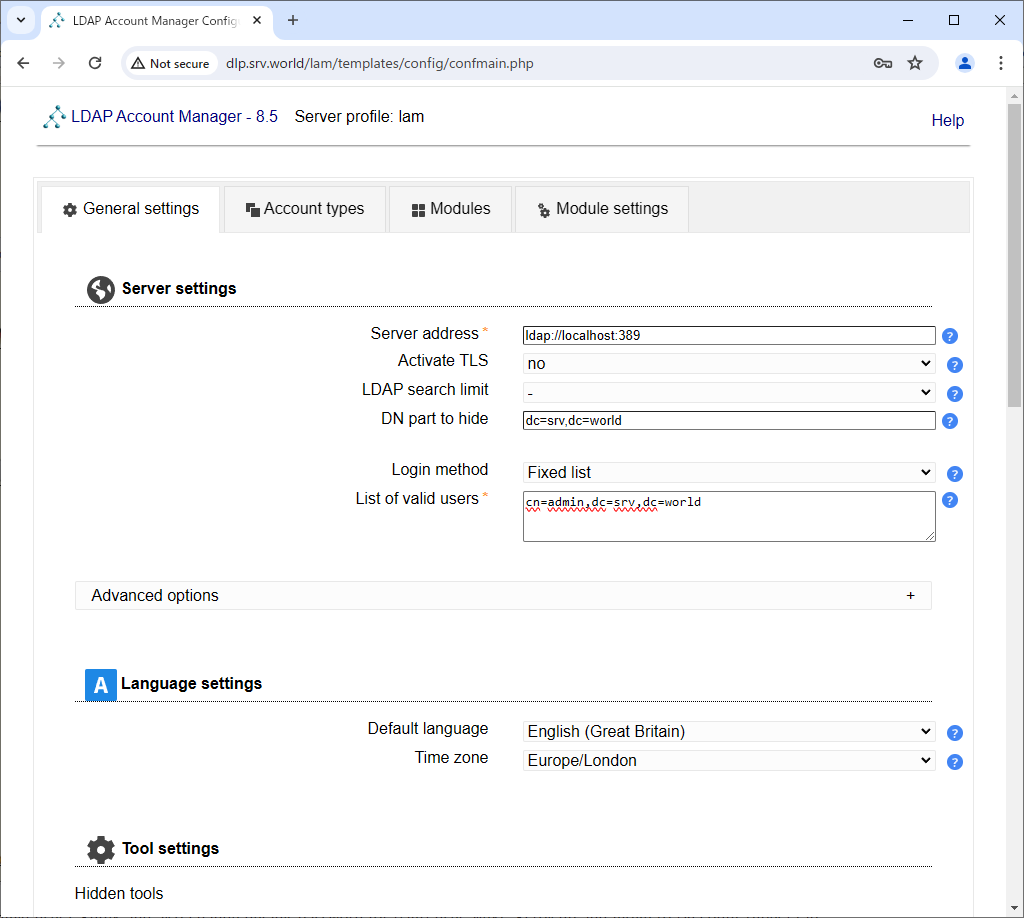
|
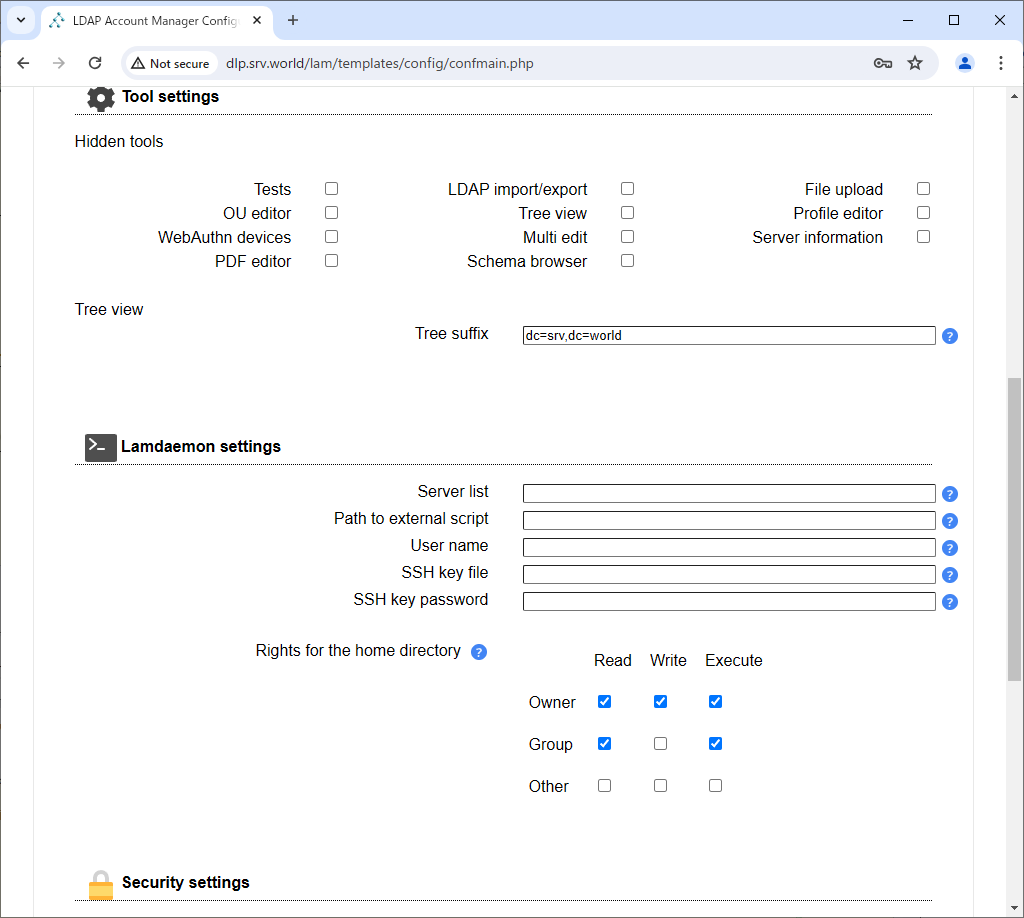
|
| [8] | Scroll down and change default password for [lam] user. Next, Scroll up and move to [Account types] tab. |
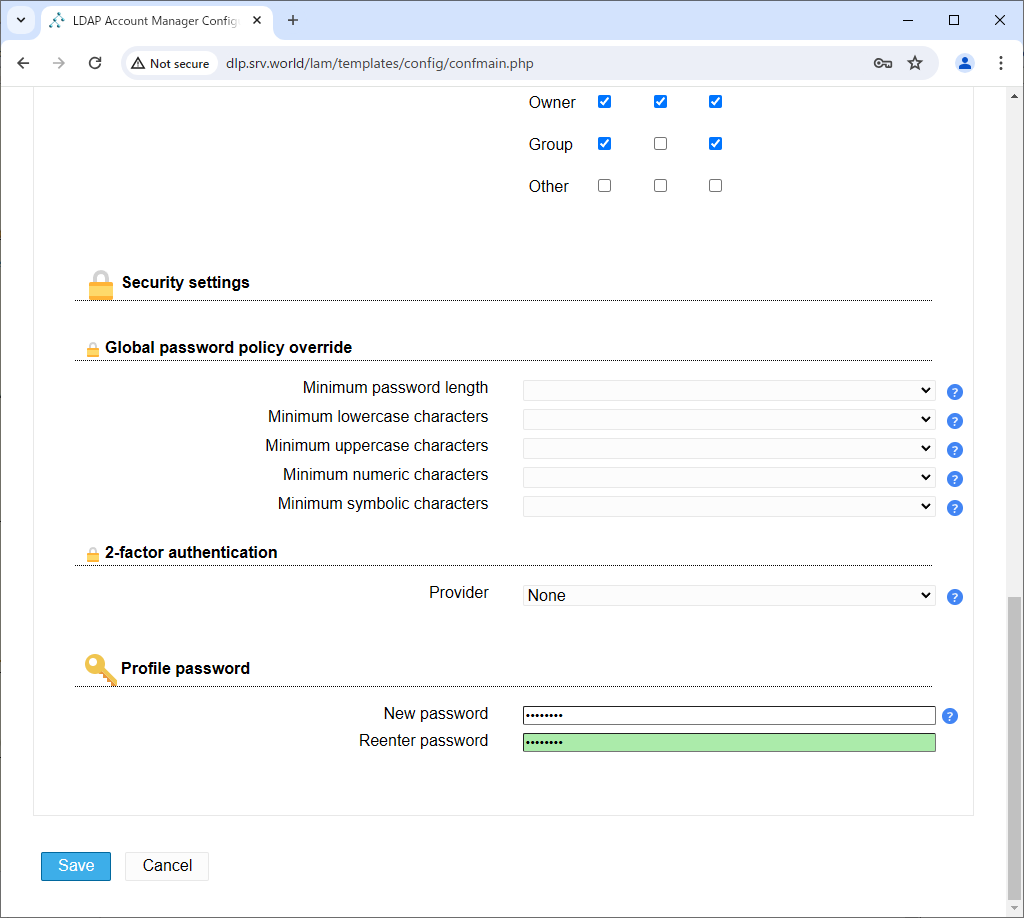
|
| [9] | Scroll down and Configure Users and Group Suffix. After setting, Click [Save] button. |
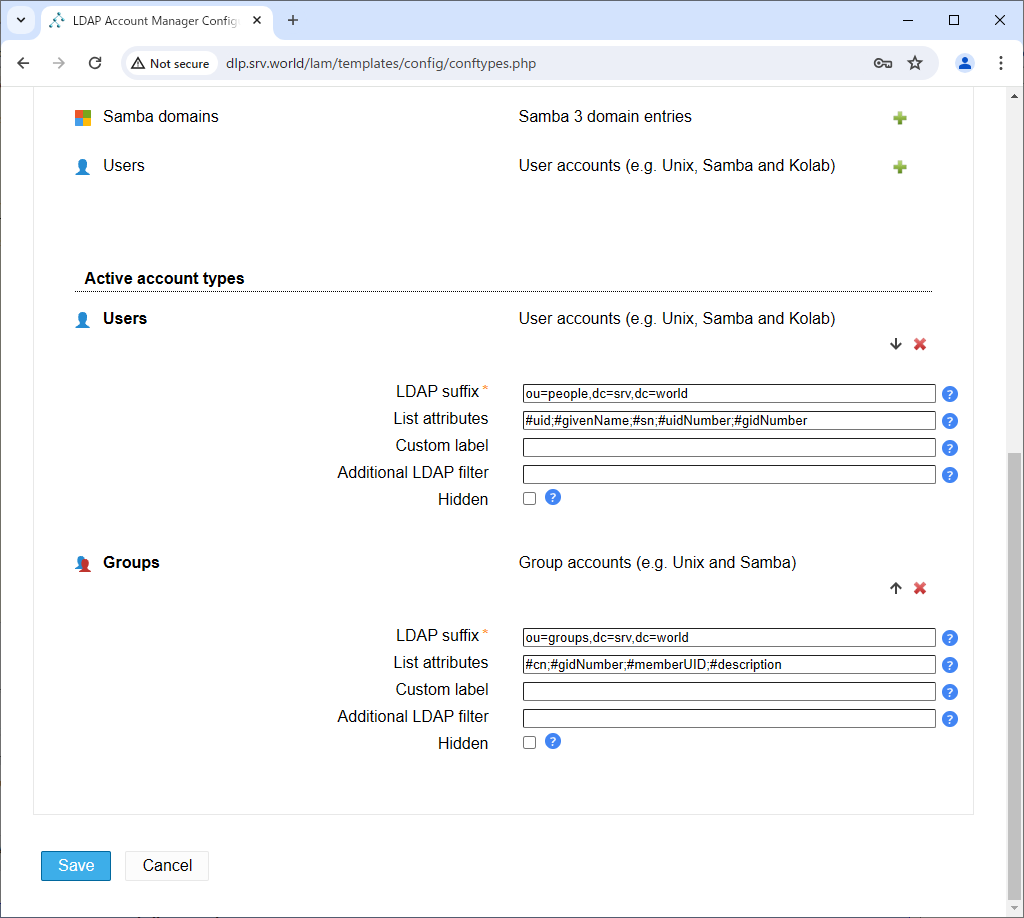
|
| [10] | After saving settings, Login form is shown, login with LDAP admin user. |
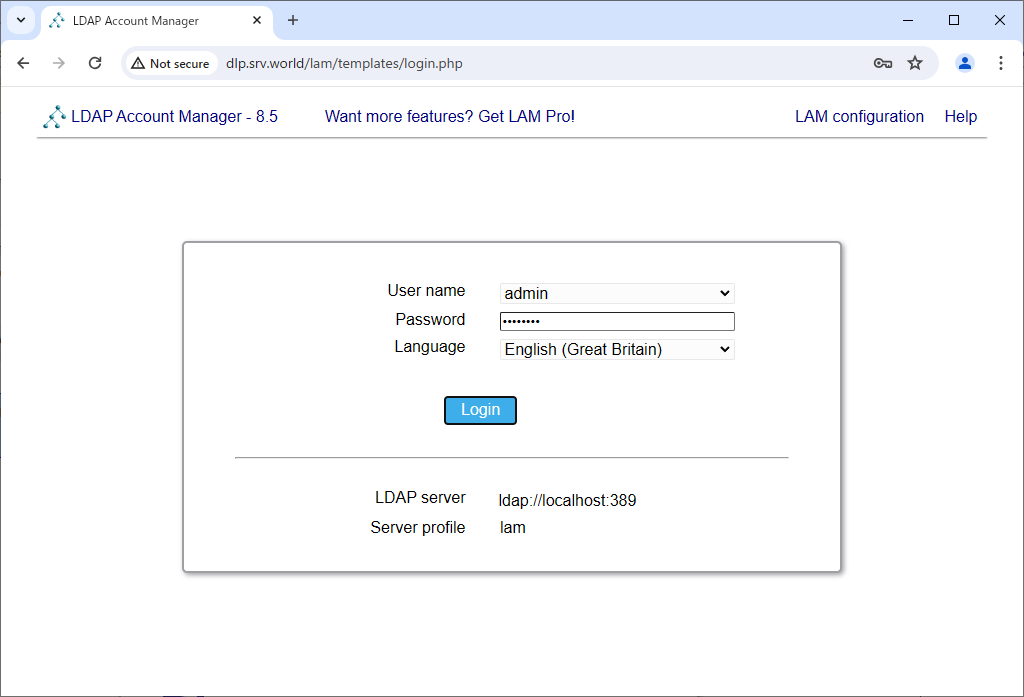
|
| [11] | If successfully logined, it's possible to manage LDAP user accounts on here. |
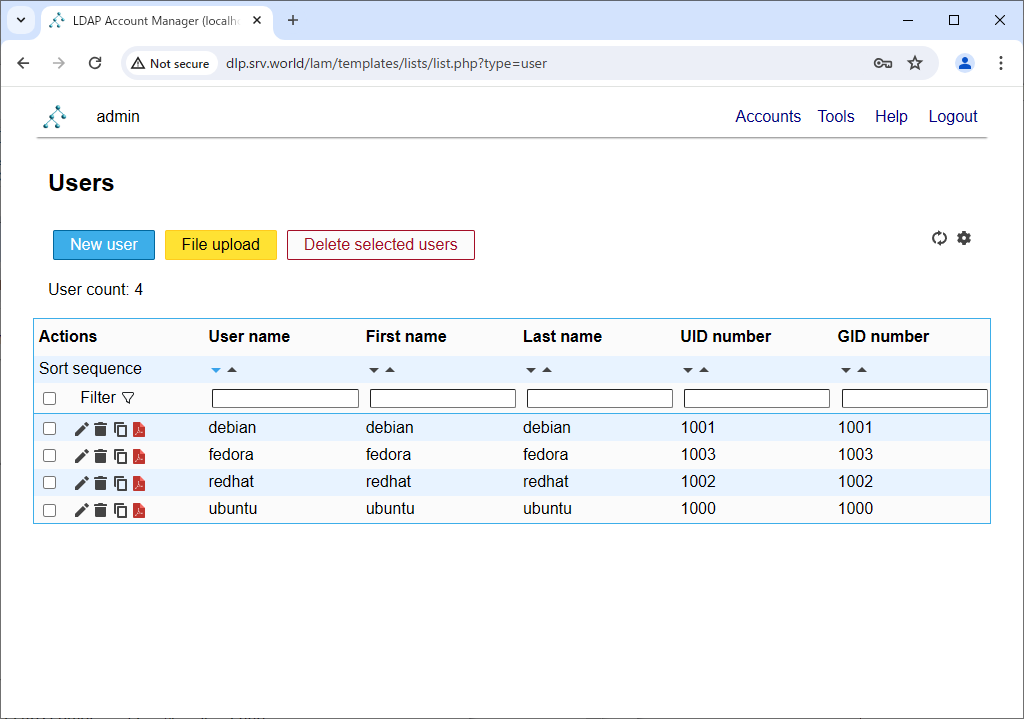
|
Matched Content