NextCloud : Use Calendar2024/07/29 |
|
Configure Calendar to synchronize it on your computer with NextCloud Calendar.
It's possible to configure if Calendar application on your computer implements CalDAV protocol (RFC 4791). |
|
| [1] | Login to NextCloud Web with your own account and Click [Calendar] icon on the top menu. Next, Click Pen icon like follows, then select [Copy private link] on the [Internal link] section. After that, URL to access to your Calendar is copied on your clipboard, remember it on any memopad. The copied URL on this example is like follows. ⇒ https://dlp.srv.world/remote.php/dav/calendars/serverworld/personal/ |
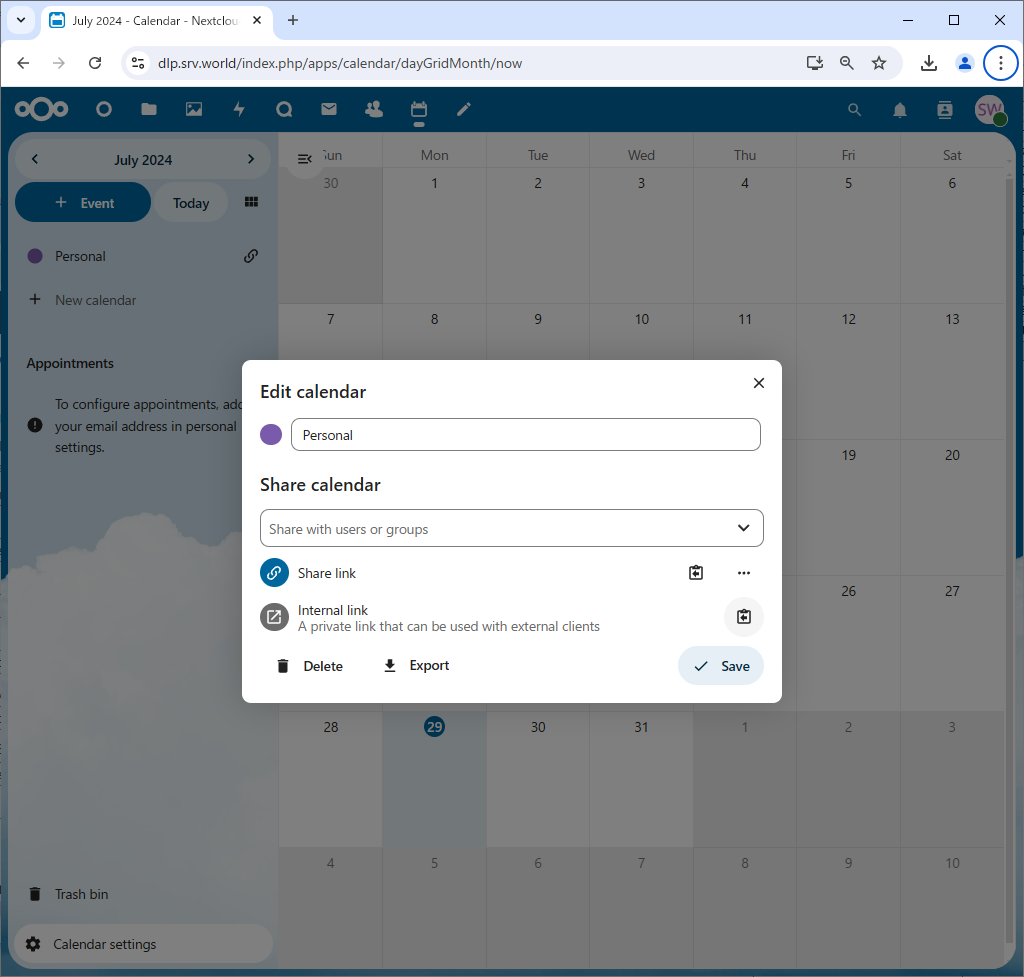
|
| [2] | Configure Client computer. It shows Thunderbird on Windows 11 as an example. Start Thunderbird and Click [Calendar] icon to run setup wizard. |
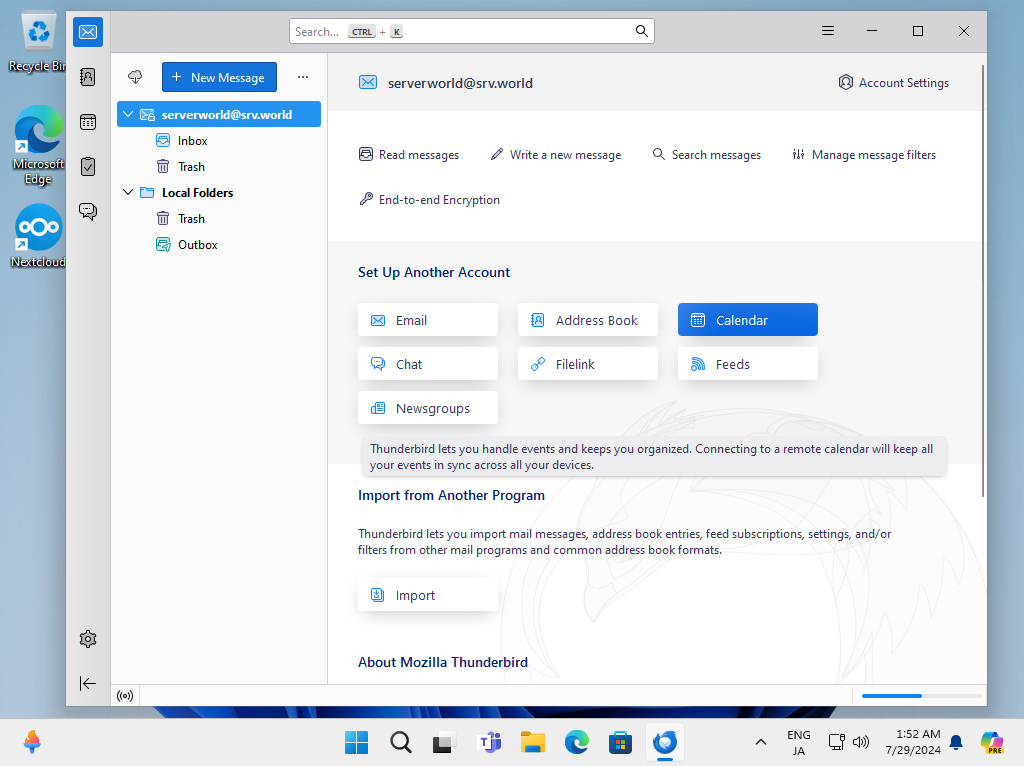
|
| [3] | Check a box [On the Network] and Click [Next] button. |
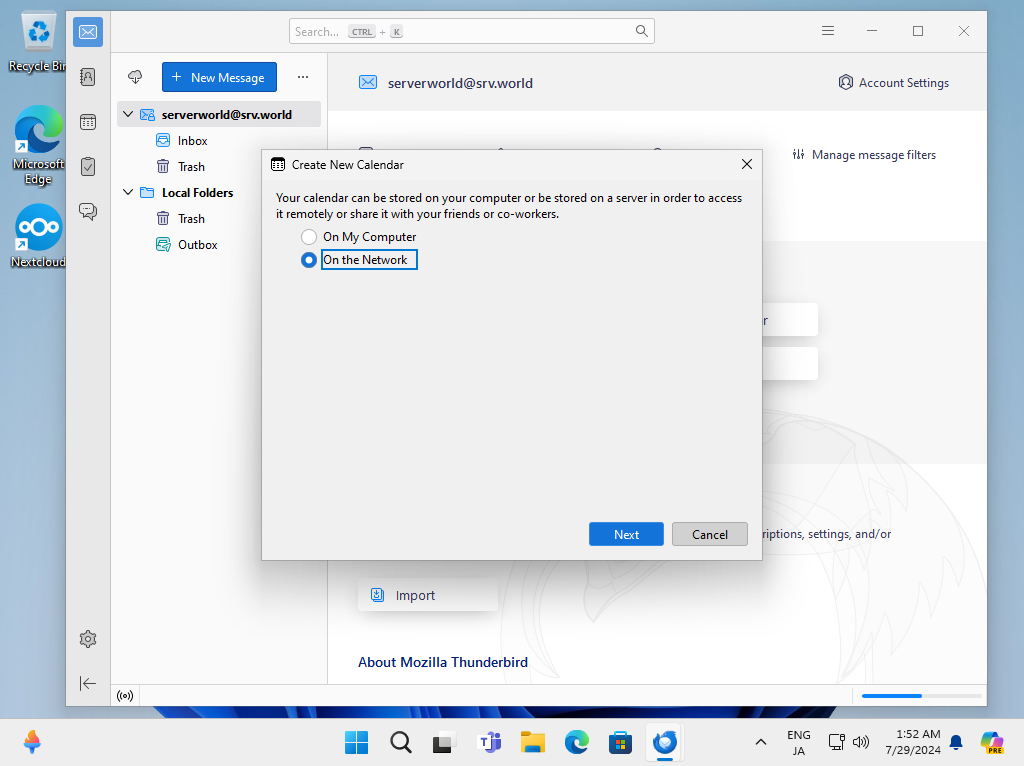
|
| [4] | Input your NextCloud username for [Username] section. For [Location] section, input the Calendar URL you confirmed on [1]. |
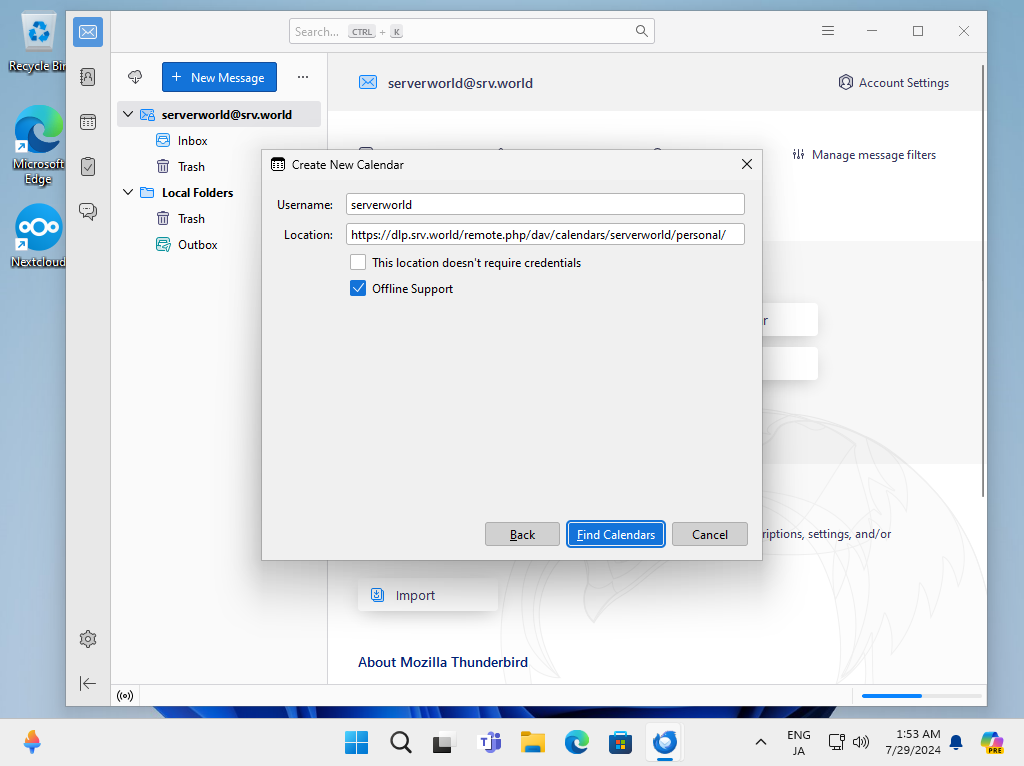
|
| [5] | Authenticate with your own NextCloud user account. |
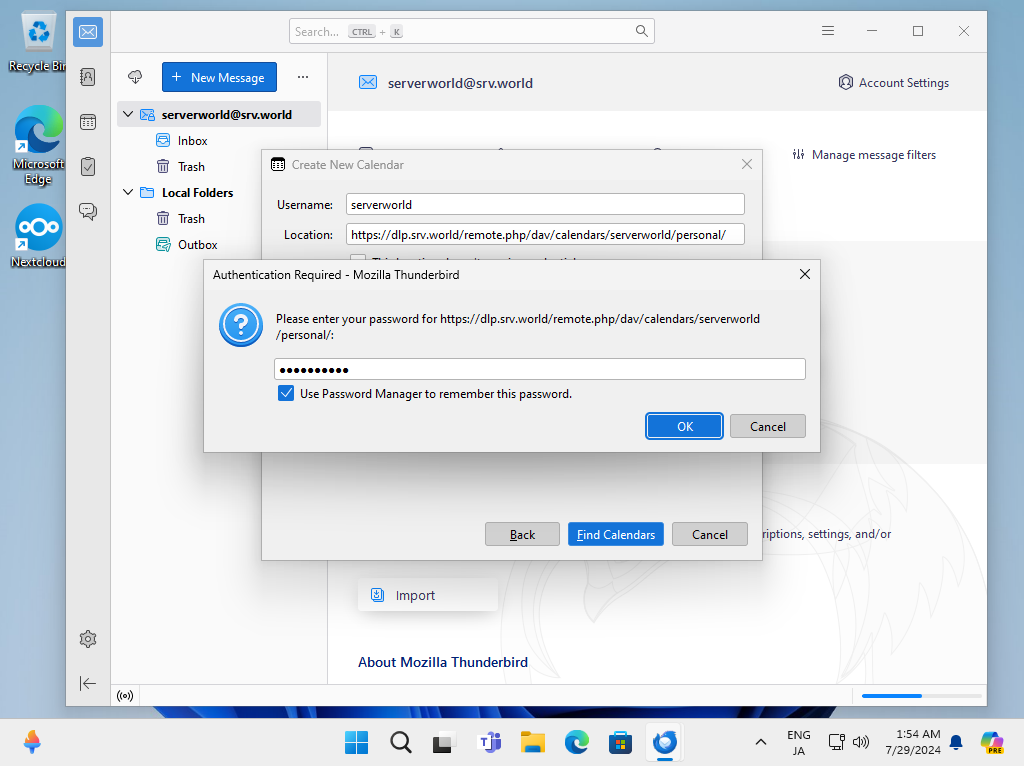
|
| [6] | Click [Subscribe] button. |
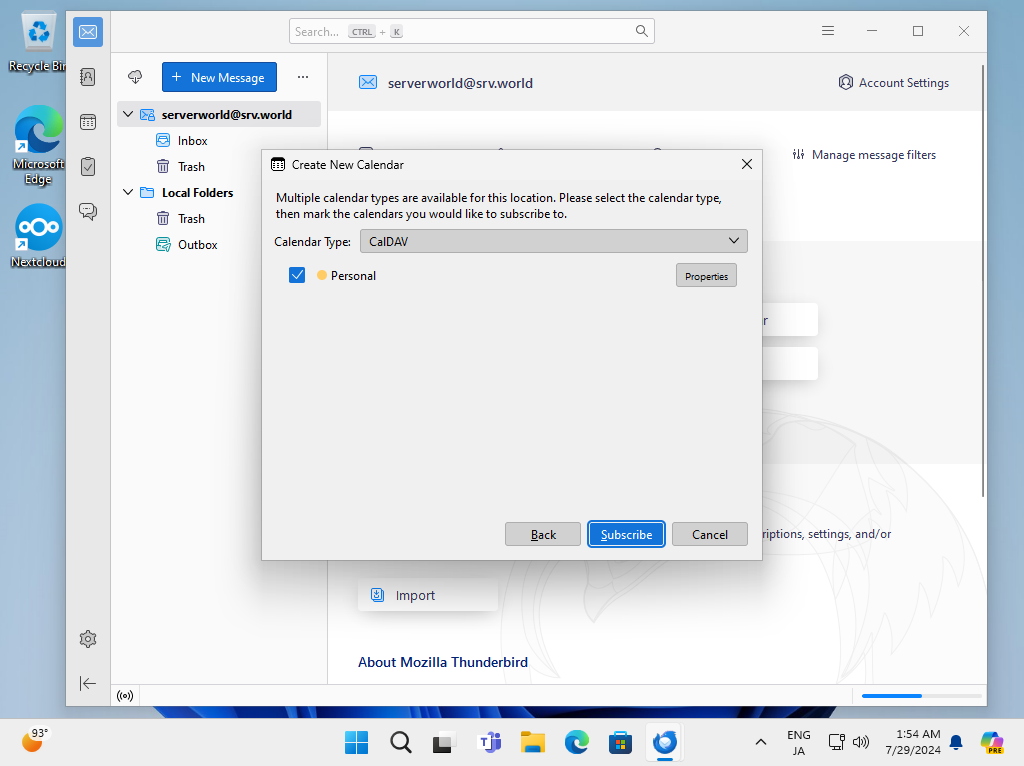
|
| [7] | If that's OK, Calendar has been created. |
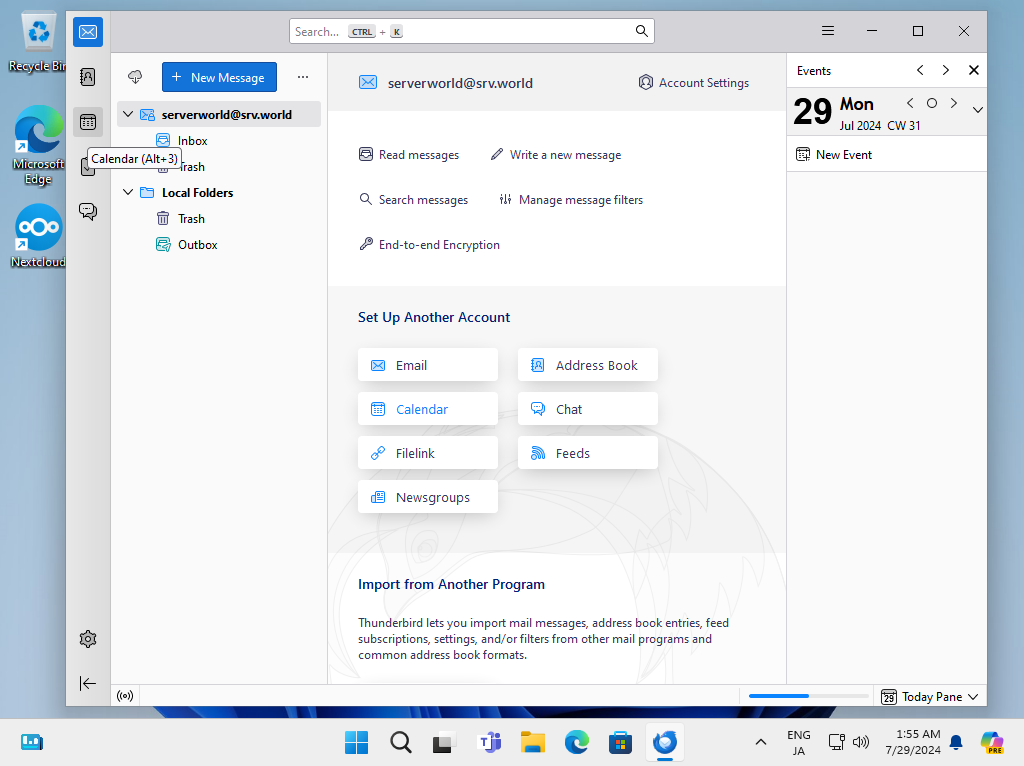
|
| [8] | To open Calendar, Click Calendar icon on the left bar. |
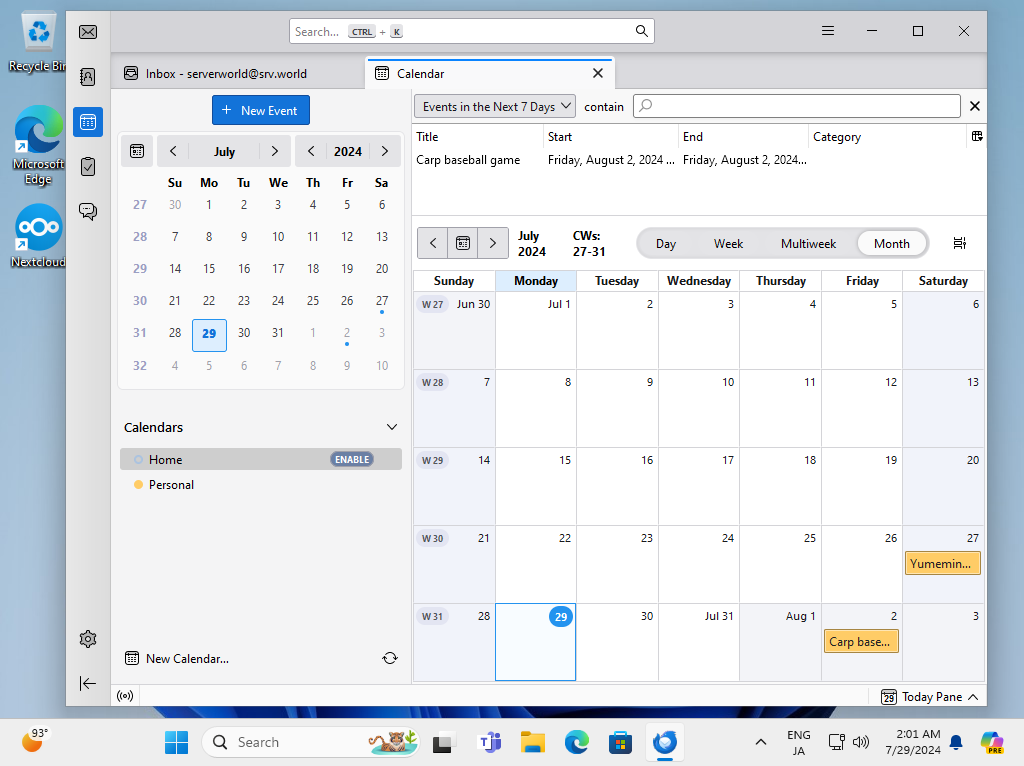
|
| [9] | Confirm your suchedule which are added on NextCloud web. Also confirm to add plans on Thunderbird and which are shown on NextCloud Web. |
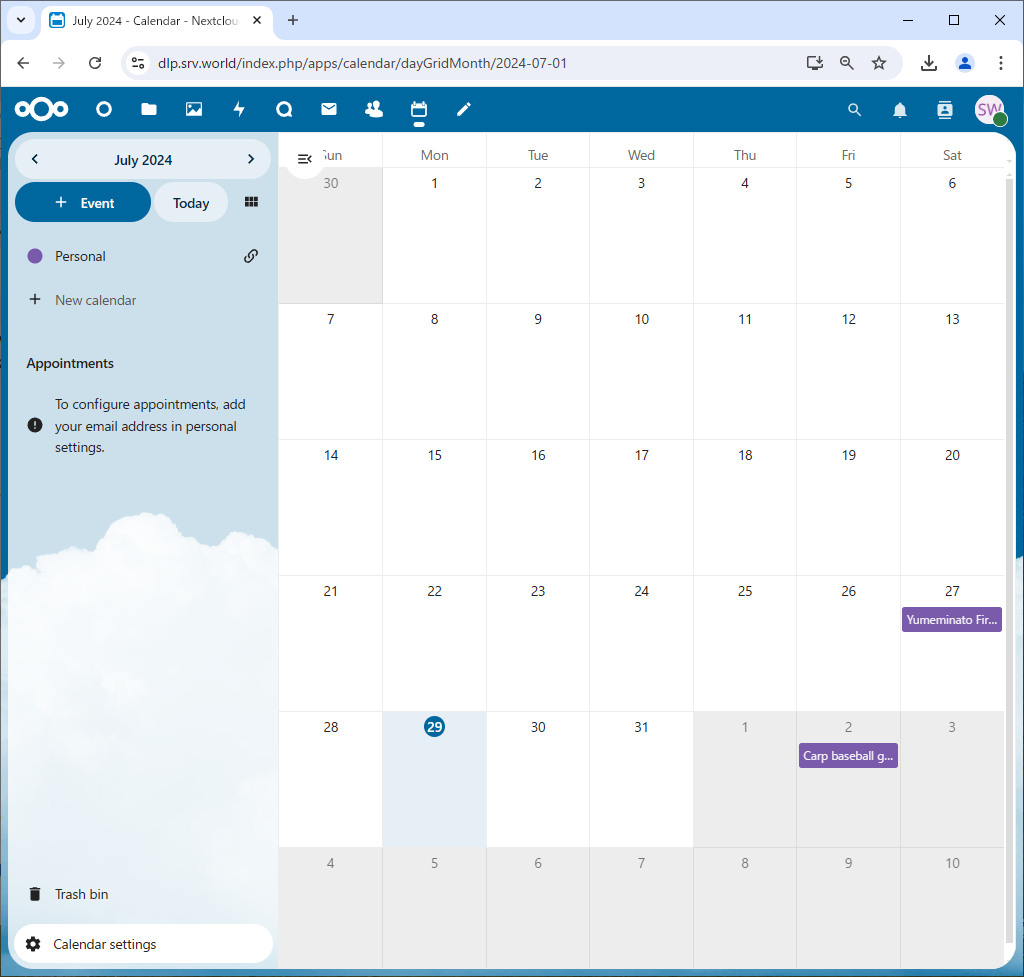
|
Matched Content