Install Redmine2015/07/05 |
|
Install Redmine which is the Project Management Tool.
On this example, SELinux is configured Permissive or Disabled.
|
|
| [1] | |
| [2] | |
| [3] |
Install PostgreSQL 9.6, refer to here.
(Configure [1], [3], [4] section) |
| [4] | |
| [5] | Install other requited packages. |
|
# install from SCLo [root@dlp ~]# yum --enablerepo=centos-sclo-rh -y install rh-postgresql96-postgresql-devel rh-ruby24-ruby-devel openssl-devel libxslt-devel libxml2-devel gcc gcc-c++ make patch ImageMagick ImageMagick-devel libcurl-devel httpd-devel ipa-pgothic-fonts |
| [6] | Create a user and database for Redmine on PostgreSQL. |
|
[root@dlp ~]#
vi /var/opt/rh/rh-postgresql96/lib/pgsql/data/pg_hba.conf # line 82: change like follows #host all all 127.0.0.1/32 ident host all all 127.0.0.1/32 md5 host all all ::1/128 md5
[root@dlp ~]#
systemctl restart rh-postgresql96-postgresql # set any password for 'password' section [root@dlp ~]# su - postgres -bash-4.2$ createuser redmine -bash-4.2$ createdb redmine -O redmine -bash-4.2$ psql -c "alter user redmine with password 'password'" ALTER ROLE |
| [7] | Download and install Redmine. Make sure the latest version on the site below. ⇒ http://www.redmine.org/projects/redmine/wiki/Download |
|
[root@dlp ~]# curl -O http://www.redmine.org/releases/redmine-3.4.6.tar.gz [root@dlp ~]# tar zxvf redmine-3.4.6.tar.gz [root@dlp ~]# mv redmine-3.4.6 /var/www/redmine [root@dlp ~]# cd /var/www/redmine
[root@dlp redmine]#
vi config/database.yml # create new production: adapter: postgresql # database name database: redmine host: localhost # database user username: redmine # database user' password password: password encoding: utf8
[root@dlp redmine]#
vi config/configuration.yml # create new (SMTP settings)
production:
email_delivery:
delivery_method: :smtp
smtp_settings:
address: "localhost"
port: 25
domain: 'dlp.srv.world'
rmagick_font_path: /usr/share/fonts/ipa-pgothic/ipagp.ttf
# install bundler [root@dlp redmine]# gem install bundler --no-rdoc --no-ri # install Gems for Redmine [root@dlp redmine]# bundle install --without development test mysql sqlite # generate keys [root@dlp redmine]# bundle exec rake generate_secret_token # generate tables [root@dlp redmine]# bundle exec rake db:migrate RAILS_ENV=production # install Passenger [root@dlp redmine]# gem install passenger --no-rdoc --no-ri # install modules for Apache2 [root@dlp redmine]# passenger-install-apache2-module
Welcome to the Phusion Passenger Apache 2 module installer, v5.3.7.
This installer will guide you through the entire installation process. It
shouldn't take more than 3 minutes in total.
Here's what you can expect from the installation process:
1. The Apache 2 module will be installed for you.
2. You'll learn how to configure Apache.
3. You'll learn how to deploy a Ruby on Rails application.
Don't worry if anything goes wrong. This installer will advise you on how to
solve any problems.
Press Enter to continue, or Ctrl-C to abort.
1
.....
.....
Enjoy Phusion Passenger, a product of Phusion® (www.phusion.nl) :-)
https://www.phusionpassenger.com
Passenger® is a registered trademark of Phusion Holding B.V.
|
| [8] | Configure httpd to run Passenger. On this example, Set VirtualHost for Redmine. |
|
[root@dlp redmine]#
vi /etc/httpd/conf.d/passenger.conf # create new
LoadModule passenger_module /opt/rh/rh-ruby24/root/usr/local/share/gems/gems/passenger-5.3.7/buildout/apache2/mod_passenger.so
PassengerRoot /opt/rh/rh-ruby24/root/usr/local/share/gems/gems/passenger-5.3.7
PassengerDefaultRuby /opt/rh/rh-ruby24/root/usr/bin/ruby
SetEnv LD_LIBRARY_PATH /opt/rh/rh-ruby24/root/usr/lib64
NameVirtualHost *:80
<VirtualHost *:80>
ServerName redmine.srv.world
DocumentRoot /var/www/redmine/public
</VirtualHost>
chown -R apache. /var/www/redmine [root@dlp redmine]# systemctl restart httpd |
| [9] | Access to the URL you configured on httpd, then Redmine's index site is shown like follows. Click [Sing in] link. |
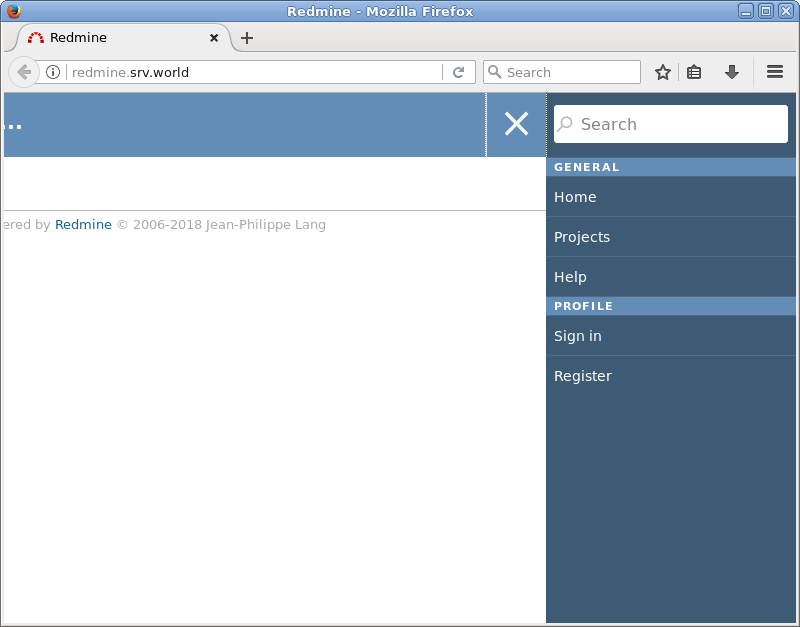
|
| [10] | Login with the initial username/password [admin/admin]. |
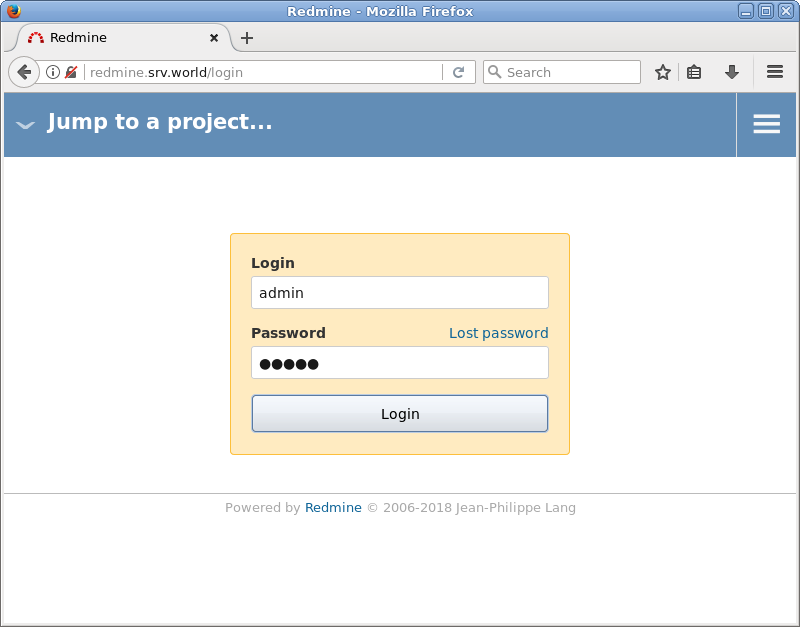
|
| [11] | After initial login, changing password is required. |
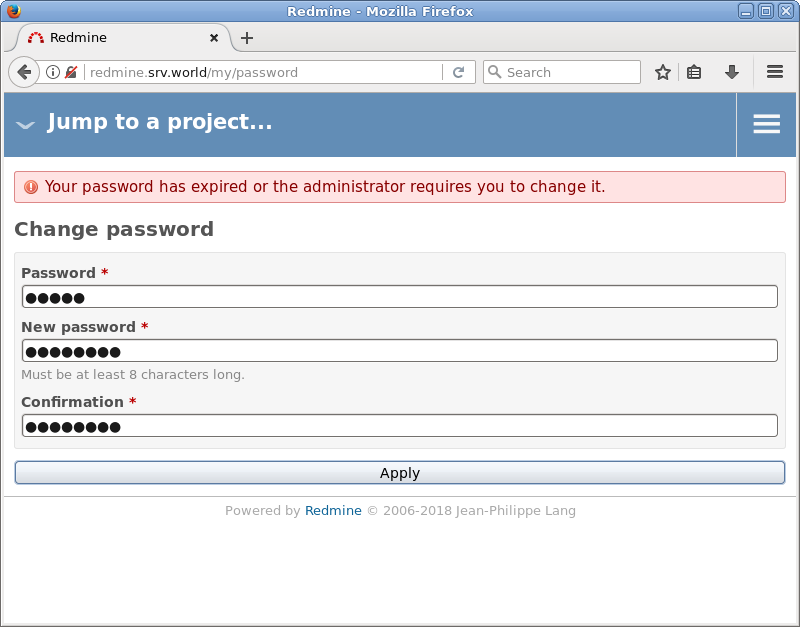
|
| [12] | After changing password, setting of account information is required, input them. |
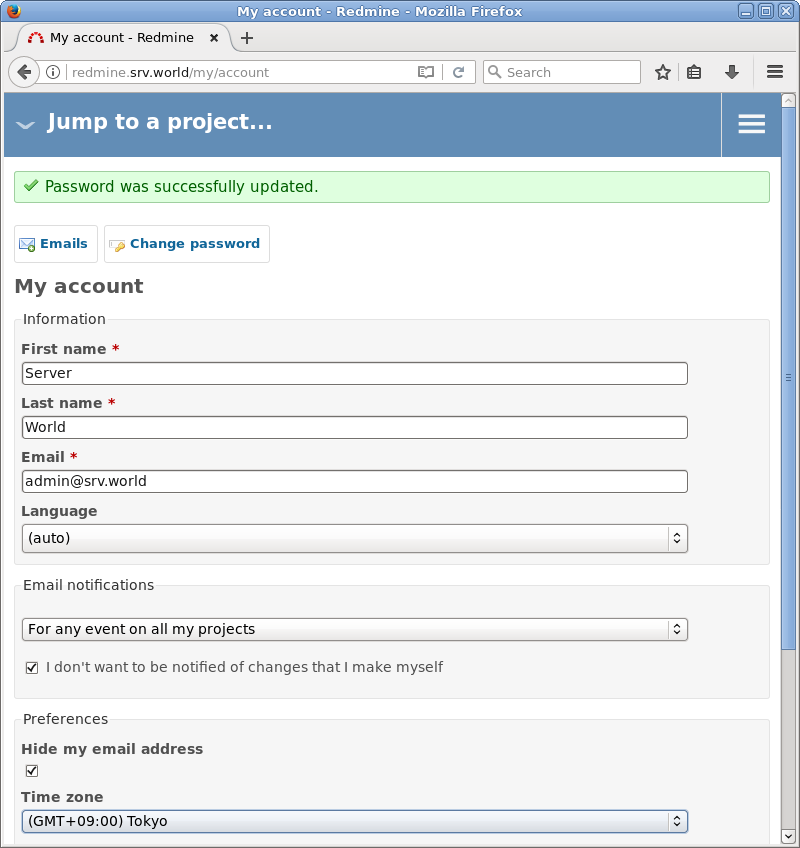
|
| [13] | It's OK all. Create Projects and use Redmine. |
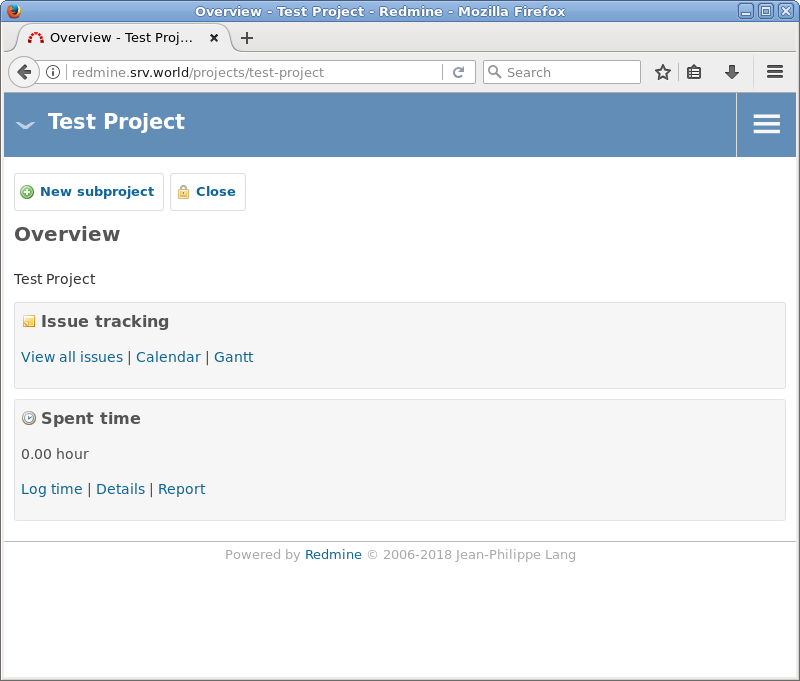
|
Matched Content