NextCloud : インストール2024/07/30 |
|
クラウドストレージサーバー NextCloud をインストールします。 |
|
| [1] | |
| [2] |
こちらを参考に Apache httpd に SSL/TLS の設定を適用しておきます。 |
| [3] | |
| [4] | |
| [5] | 必要な PHP モジュールを追加インストールして、NextCloud 用に PHP の設定を調整します。 |
|
root@dlp:~ #
pkg install -y php83-mbstring php83-intl php83-gd php83-zip php83-bz2 php83-pdo php83-pdo_mysql php83-fileinfo php83-exif php83-sodium php83-sysvsem php83-bcmath php83-gmp php83-posix php83-dom php83-zlib php83-xml php83-xmlreader php83-xmlwriter php83-simplexml php83-opcache php83-pecl-imagick php83-curl php83-soap php83-pecl-redis php83-pecl-json_post php83-pecl-APCu php83-composer redis70 unzip sudo
root@dlp:~ #
vi /usr/local/etc/php-fpm.d/nextcloud.conf ;; 新規作成
[nextcloud]
user = www
group = www
listen.owner = www
listen.group = www
listen = /var/run/nextcloud.sock
listen.allowed_clients = 127.0.0.1
pm = dynamic
pm.max_children = 50
pm.start_servers = 5
pm.min_spare_servers = 5
pm.max_spare_servers = 35
env[HOSTNAME] = $HOSTNAME
env[PATH] = /usr/local/bin:/usr/bin:/bin
env[TMP] = /tmp
env[TMPDIR] = /tmp
env[TEMP] = /tmp
php_value[session.save_handler] = files
php_value[session.save_path] = /usr/local/lib/php/sessions
;; 以下はサーバースペックや NextCloud の使用状況に応じて要調整
php_value[max_execution_time] = 3600
php_value[memory_limit] = 2G
php_value[post_max_size] = 2G
php_value[upload_max_filesize] = 2G
php_value[max_input_time] = 3600
php_value[max_input_vars] = 2000
php_value[date.timezone] = Asia/Tokyo
php_value[opcache.memory_consumption] = 128
php_value[opcache.interned_strings_buffer] = 32
php_value[opcache.max_accelerated_files] = 10000
php_value[opcache.revalidate_freq] = 1
php_value[opcache.save_comments] = 1
php_value[opcache.jit] = 1255
php_value[opcache.jit_buffer_size] = 128M
mkdir /usr/local/lib/php/sessions root@dlp:~ # chown www:www /usr/local/lib/php/sessions root@dlp:~ # service php-fpm reload |
| [6] | NextCloud 用のユーザーとデータベースを作成しておきます。 |
|
root@dlp:~ # mysql Welcome to the MariaDB monitor. Commands end with ; or \g. Your MariaDB connection id is 9 Server version: 10.11.8-MariaDB FreeBSD Ports Copyright (c) 2000, 2018, Oracle, MariaDB Corporation Ab and others. Type 'help;' or '\h' for help. Type '\c' to clear the current input statement. MariaDB [(none)]> create database nextcloud; Query OK, 1 row affected (0.00 sec) MariaDB [(none)]> grant all privileges on nextcloud.* to nextcloud@'localhost' identified by 'password'; Query OK, 0 rows affected (0.00 sec) MariaDB [(none)]> exit Bye |
| [7] | Apache2 に NextCloud サイトの設定をします。 ダウンロードする NextCloud のバージョンは以下から確認できます。 ⇒ https://download.nextcloud.com/server/releases/ |
|
root@dlp:~ # curl -o /usr/local/www/apache24/latest.zip https://download.nextcloud.com/server/releases/latest.zip root@dlp:~ # unzip /usr/local/www/apache24/latest.zip -d /usr/local/www/apache24/ root@dlp:~ # chown -R www:www /usr/local/www/apache24/nextcloud
root@dlp:~ #
vi /usr/local/etc/apache24/Includes/nextcloud.conf # 新規作成 # サーバ名や SSL/TLS 証明書のパスは自身の環境に合わせて変更
Timeout 3600
ProxyTimeout 3600
DirectoryIndex index.php index.html
Header set Strict-Transport-Security "max-age=15768000; includeSubDomains; preload"
<VirtualHost *:80>
DocumentRoot /usr/local/www/apache24/nextcloud
ServerName dlp.srv.world
</VirtualHost>
<VirtualHost *:443>
DocumentRoot /usr/local/www/apache24/nextcloud
ServerName dlp.srv.world
SSLEngine on
SSLCertificateFile /usr/local/etc/letsencrypt/live/dlp.srv.world/cert.pem
SSLCertificateKeyFile /usr/local/etc/letsencrypt/live/dlp.srv.world/privkey.pem
SSLCertificateChainFile /usr/local/etc/letsencrypt/live/dlp.srv.world/chain.pem
</VirtualHost>
<Directory "/usr/local/www/apache24/nextcloud">
Options FollowSymLinks MultiViews
AllowOverride All
Require all granted
<FilesMatch \.(php|phar)$>
SetHandler "proxy:unix:/var/run/nextcloud.sock|fcgi://localhost"
</FilesMatch>
</Directory>
root@dlp:~ #
vi /usr/local/etc/apache24/httpd.conf # 181行目 : コメント解除 LoadModule rewrite_module libexec/apache24/mod_rewrite.so service apache24 restart root@dlp:~ # service redis enable redis enabled in /etc/rc.conf root@dlp:~ # service redis start Starting redis. |
| [8] | 任意のクライアントコンピューターから Webブラウザーで設定した URL [https://(サーバーのホスト名/]
へアクセスすると以下のような画面が表示されます。 管理者アカウントとデータベース接続の設定をします。
任意の管理者ユーザー名とパスワードを入力します。 データベースは [6] で作成した MariaDB データベースを指定します。 さらに、データベースホストの項目をデフォルト値の [localhost] から [127.0.0.1] に変更します。 全て入力後、画面下部の [Install] をクリックします。 なお、以下の画面例は英語表示となっていますが、日本語 OS でアクセスすれば日本語で表示されます。 |
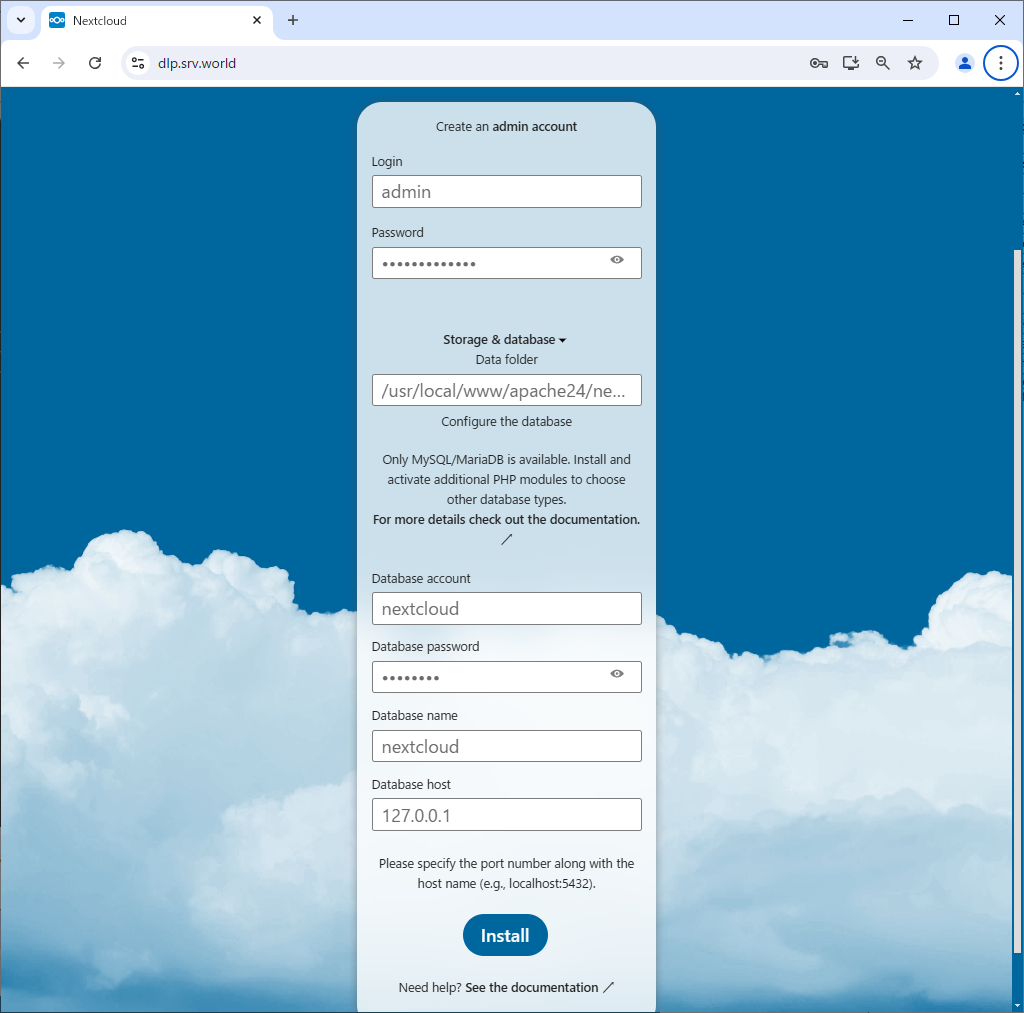
|
| [9] | NextCloud 推奨のアプリケーションをインストールするか選択します。 当例ではインストールで進めます。 |

|
| [10] | スタートページが表示されます。 |
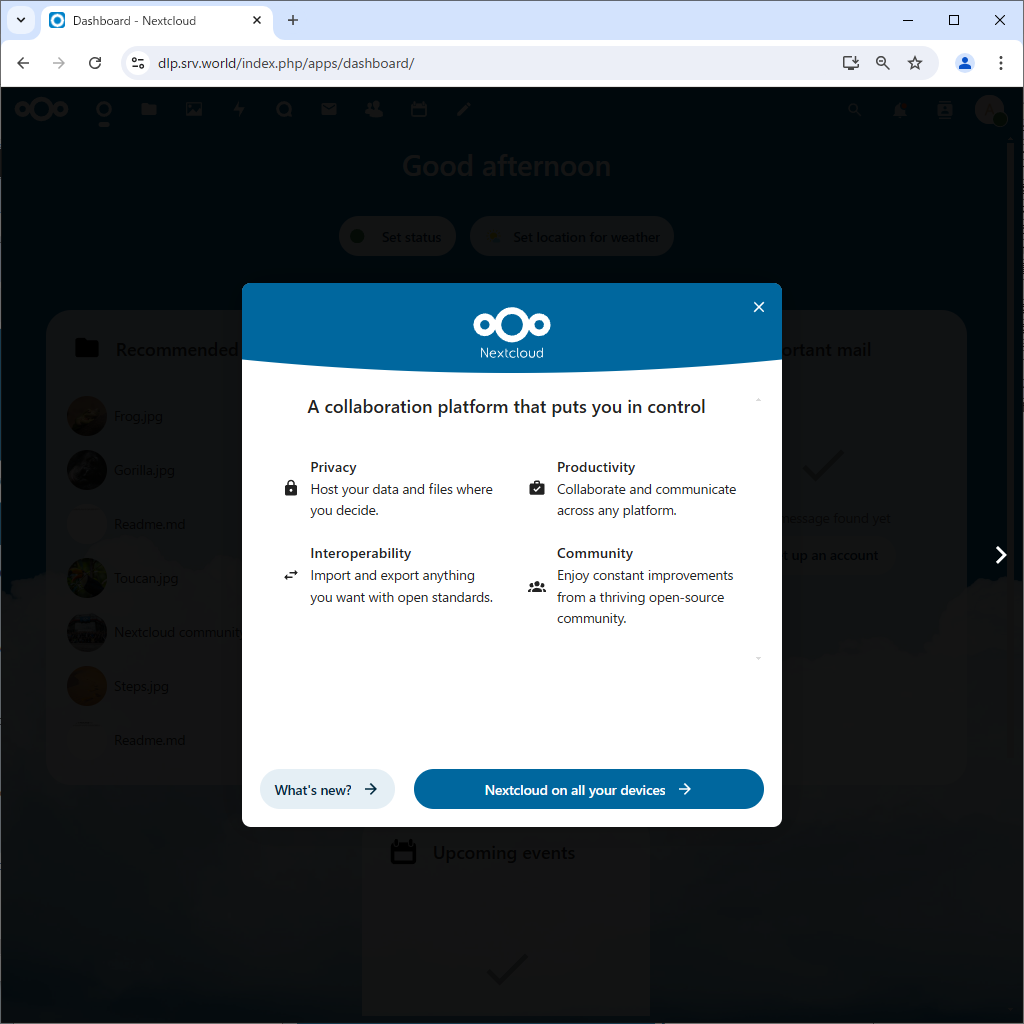
|
| [11] | セットアップ完了後は [https://(サーバーのホスト名)/] へアクセスすることで、ログイン画面から利用可能となります。 |
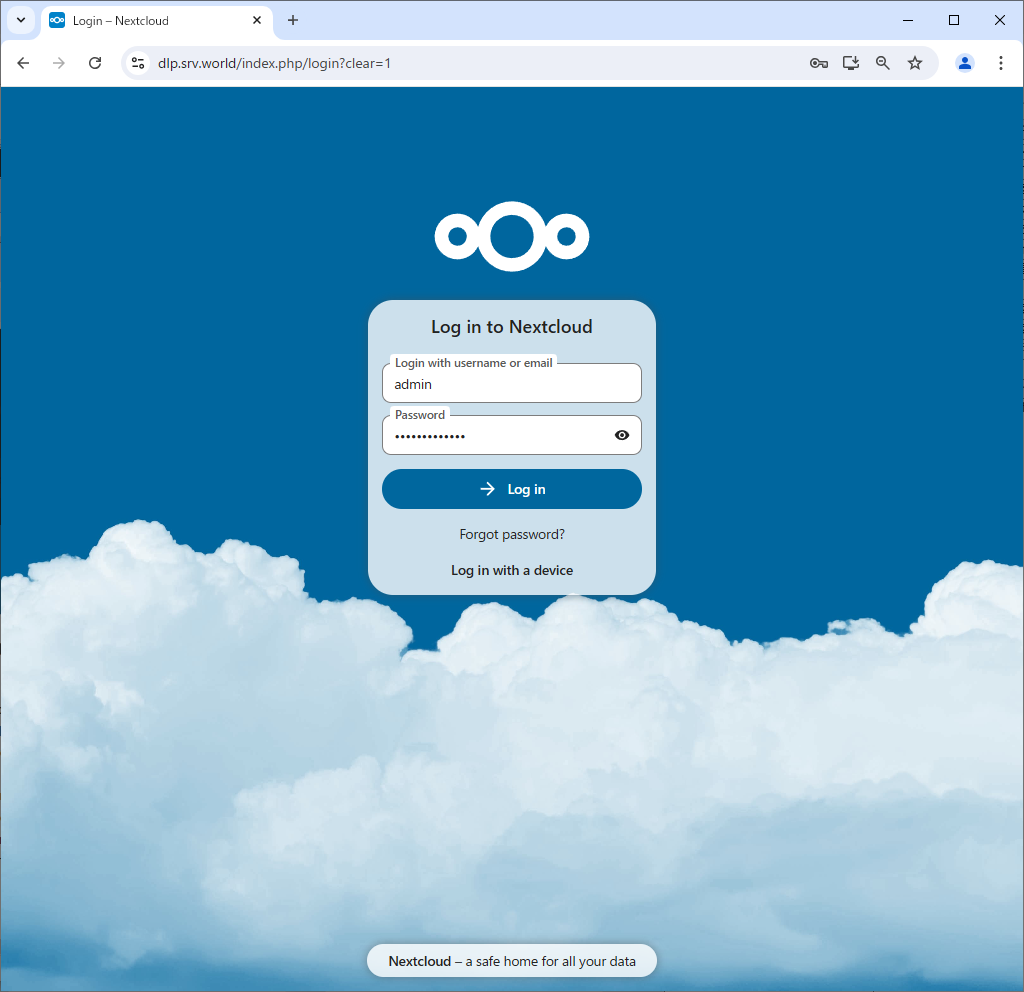
|
| [12] | 日本語 OS でアクセスすれば自動で日本語表示になります。自動で切り替わらなない場合でも、設定から日本語表示に切り替えることもできます。 |
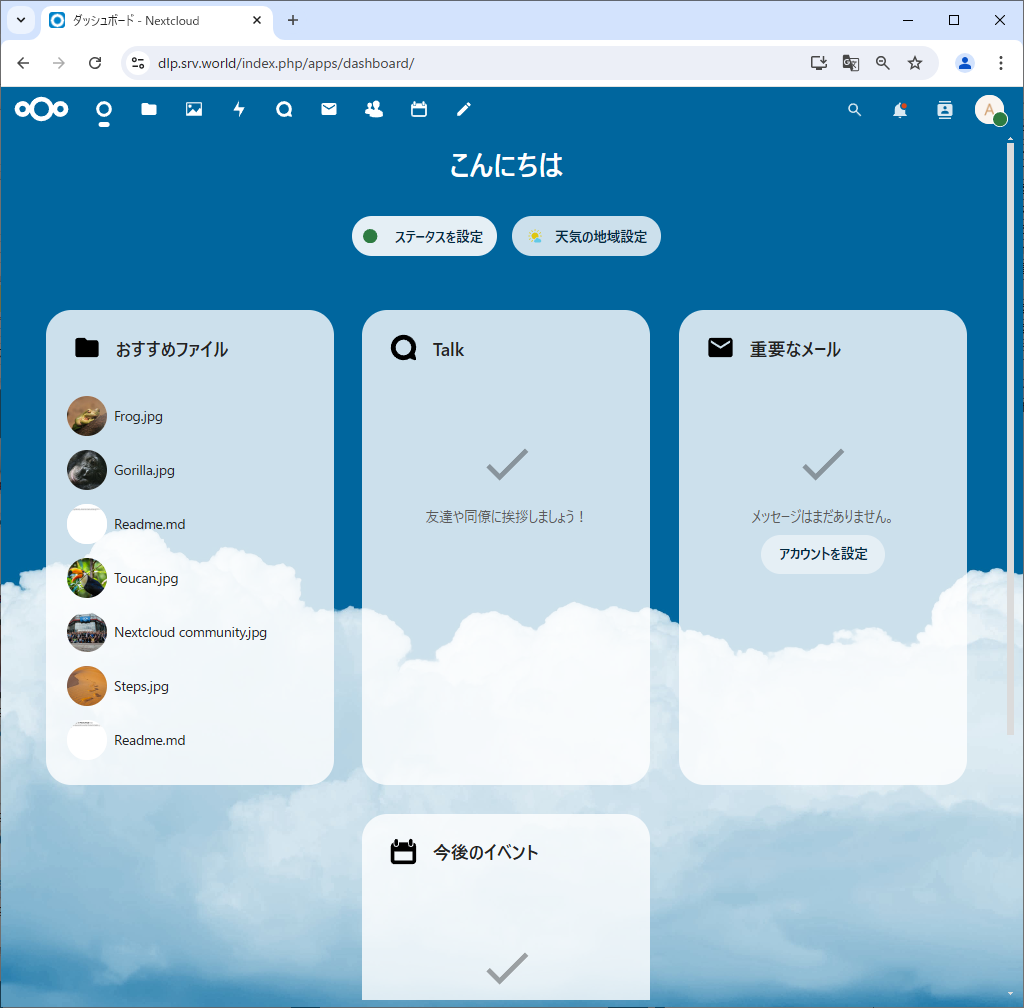
|
| [13] | 初期セットアップ後、NextCloud 推奨要件であるメモリーキャッシュを有効にしておきます。 また、推奨設定である [default_phone_region] 等々の設定も追加しておきます。 |
|
root@dlp:~ #
vi /usr/local/www/apache24/nextcloud/config/config.php ..... ..... // セクション内の最終行に追記 // [default_phone_region] には自身の国コードを指定 (ISO 3166-1) 'installed' => true, 'memcache.local' => '\OC\Memcache\APCu', 'default_phone_region' => 'JP', 'maintenance_window_start' => 1, 'memcache.locking' => '\OC\Memcache\Redis', 'memcache.distributed' => '\OC\Memcache\Redis', 'redis' => array( 'host' => '127.0.0.1', 'port' => 6379, 'timeout' => 0.0, ), );root@dlp:~ # sudo -u www php --define apc.enable_cli=1 /usr/local/www/apache24/nextcloud/occ db:add-missing-indices Additionally the function 'pcntl_signal' and 'pcntl_signal_dispatch' need to be enabled in your php.ini. The current PHP memory limit is below the recommended value of 512MB. Adding additional mail_messages_strucanalyz_idx index to the oc_mail_messages table, this can take some time... oc_mail_messages table updated successfully. Adding additional mail_class_creat_idx index to the oc_mail_classifiers table, this can take some time... oc_mail_classifiers table updated successfully. Adding additional mail_acc_prov_idx index to the oc_mail_accounts table, this can take some time... oc_mail_accounts table updated successfully. Adding additional mail_alias_accid_idx index to the oc_mail_aliases table, this can take some time... oc_mail_aliases table updated successfully. Adding additional mail_messages_mb_id_uid_uidx index to the oc_mail_messages table, this can take some time... Removing mail_messages_mb_id_uid index from the oc_mail_messages table oc_mail_messages table updated successfully. Adding additional mail_smime_certs_uid_email_idx index to the oc_mail_smime_certificates table, this can take some time... Removing mail_smime_certs_uid_idx index from the oc_mail_smime_certificates table oc_mail_smime_certificates table updated successfully. Adding additional mail_trusted_senders_idx index to the oc_mail_trusted_senders table, this can take some time... Removing mail_trusted_senders_type index from the oc_mail_trusted_senders table oc_mail_trusted_senders table updated successfully. Adding additional mail_coll_idx index to the oc_mail_coll_addresses table, this can take some time... Removing mail_coll_addr_userid_index index from the oc_mail_coll_addresses table Removing mail_coll_addr_email_index index from the oc_mail_coll_addresses table oc_mail_coll_addresses table updated successfully.root@dlp:~ # service apache24 reload |
関連コンテンツ