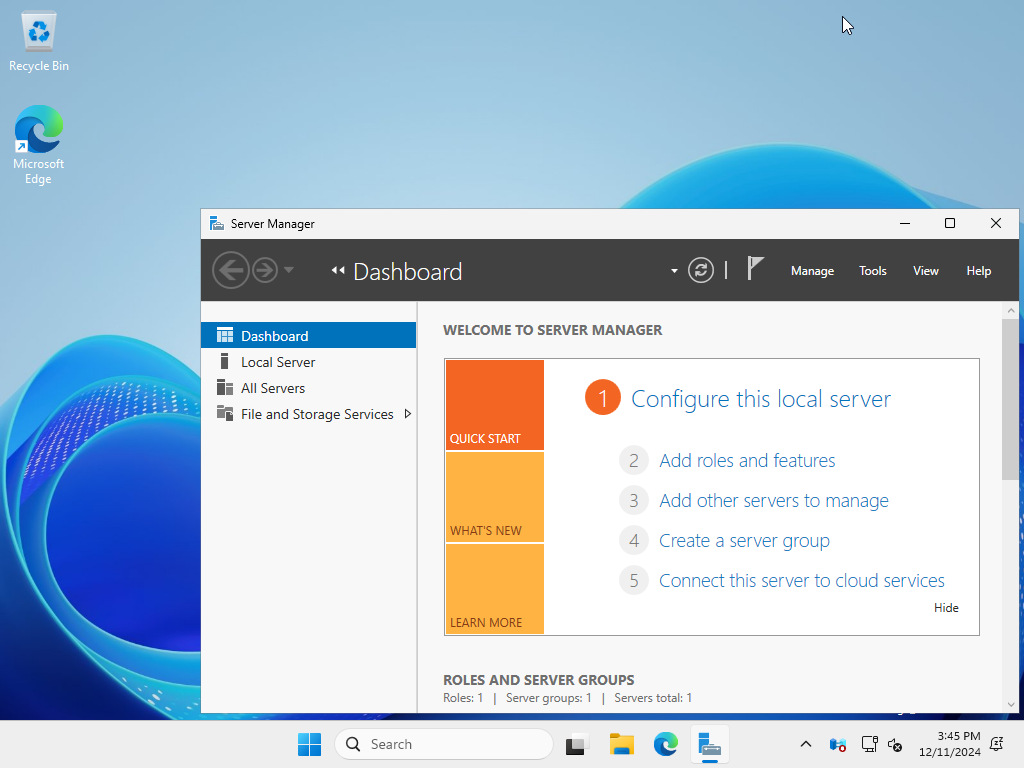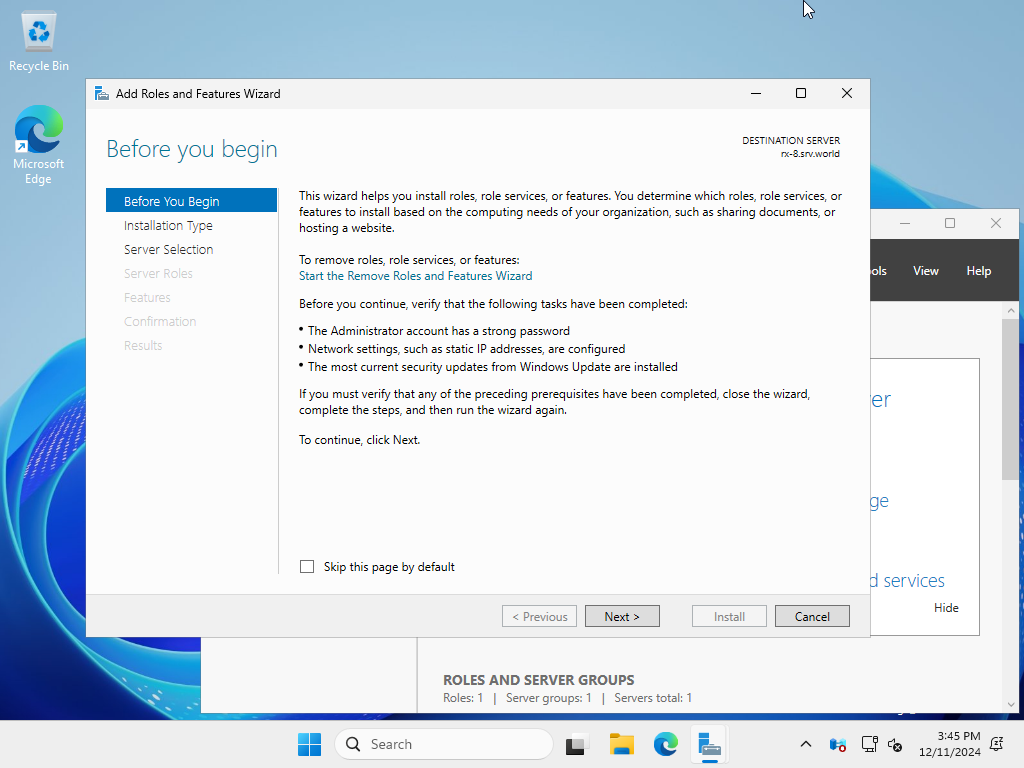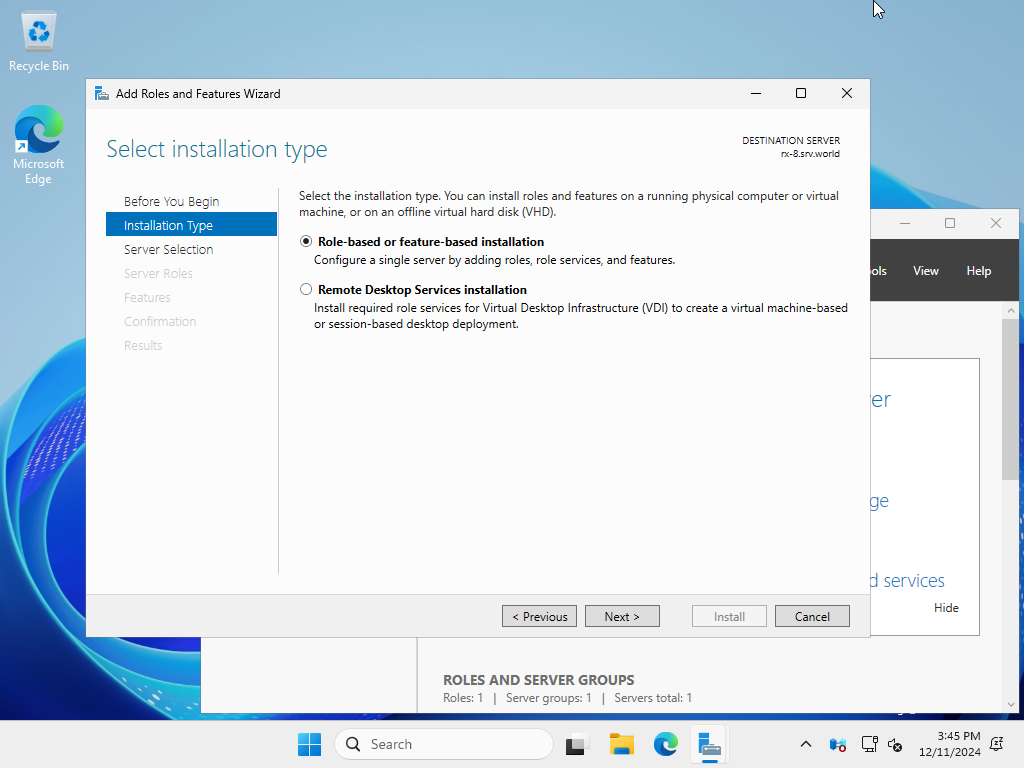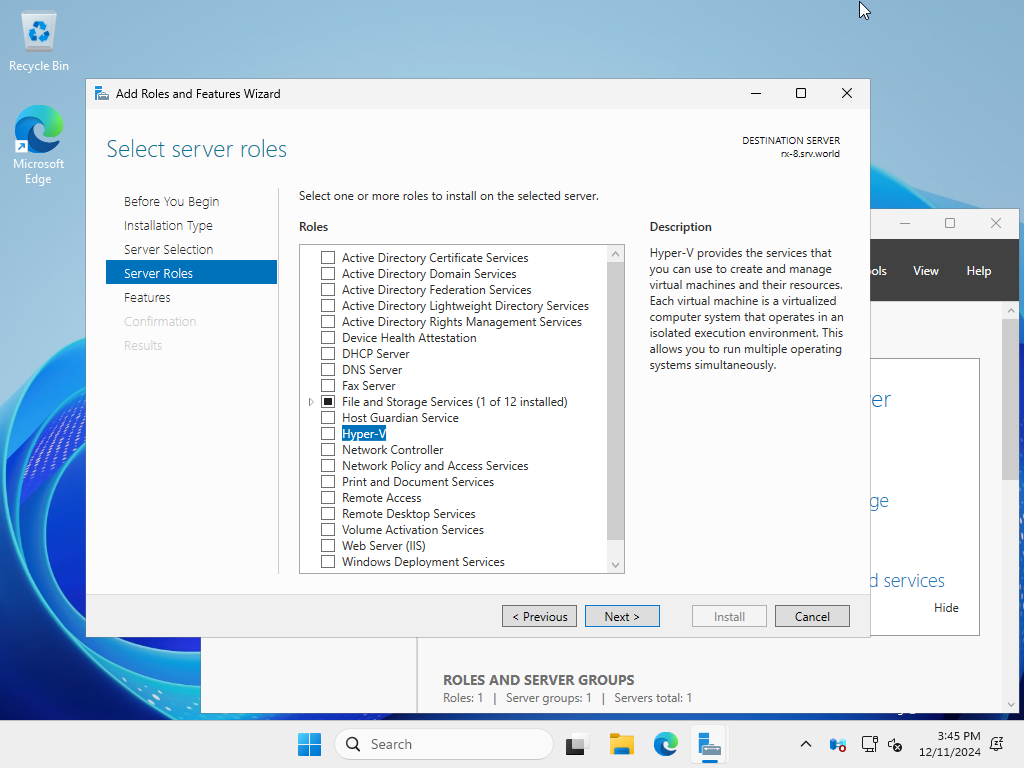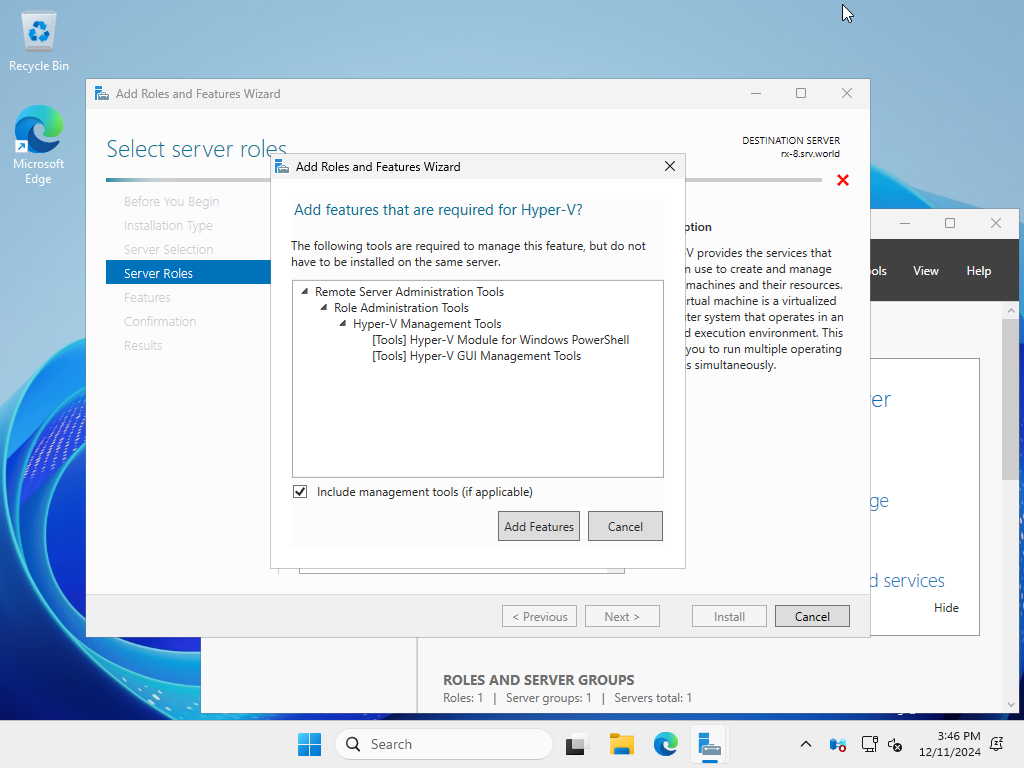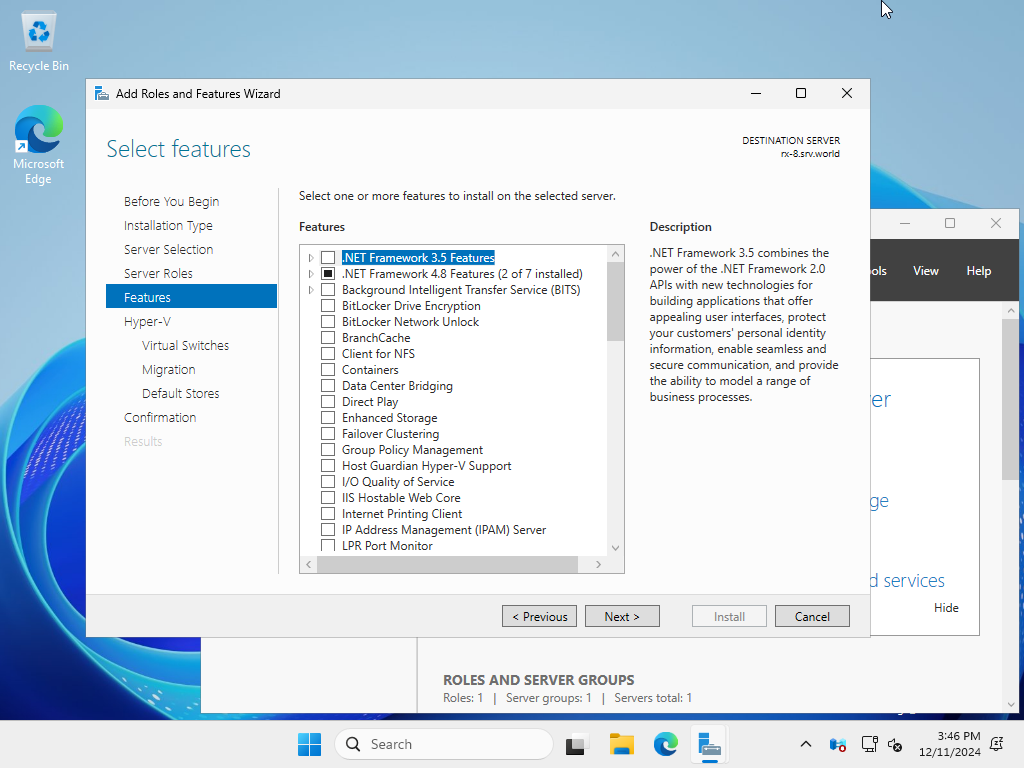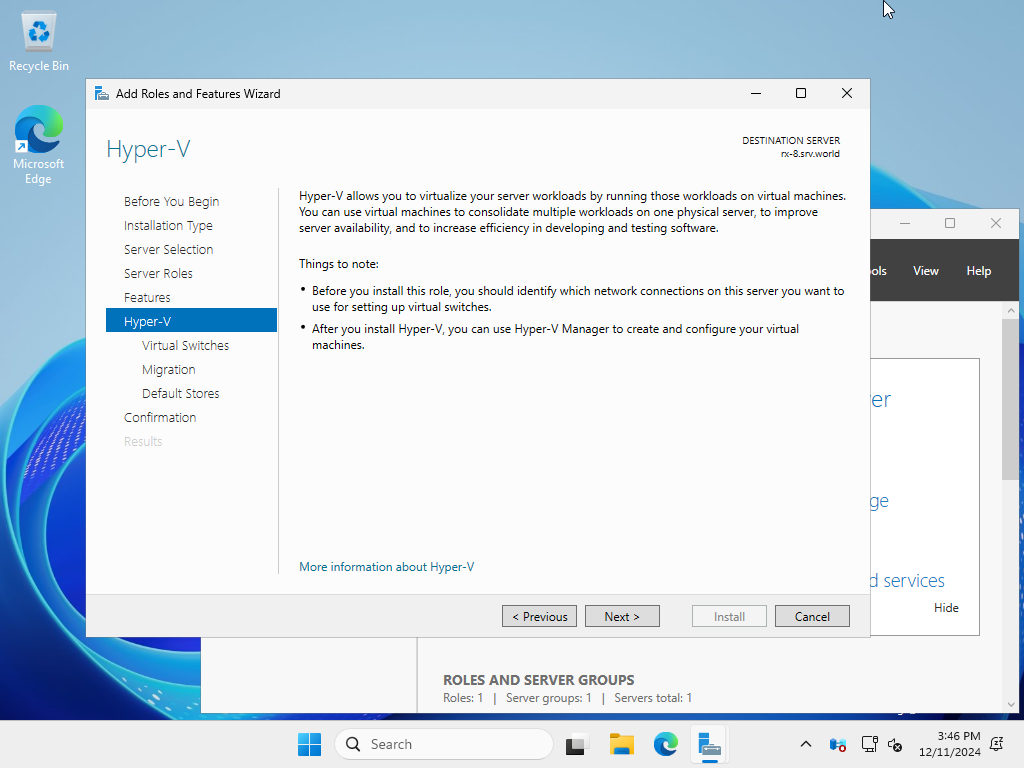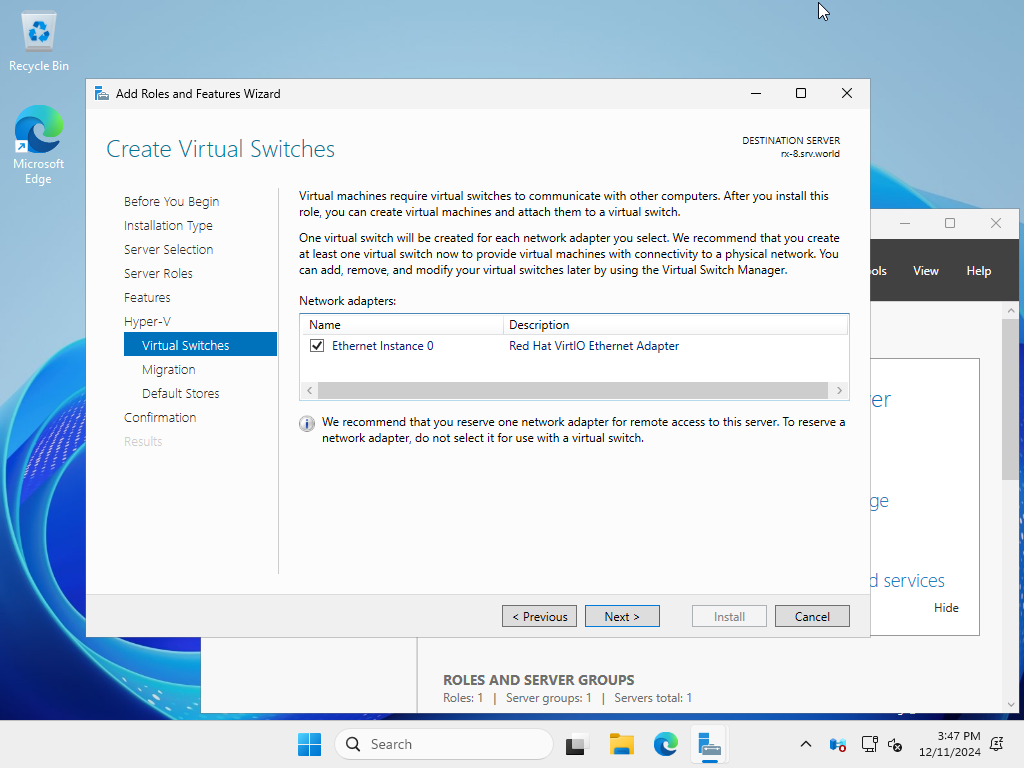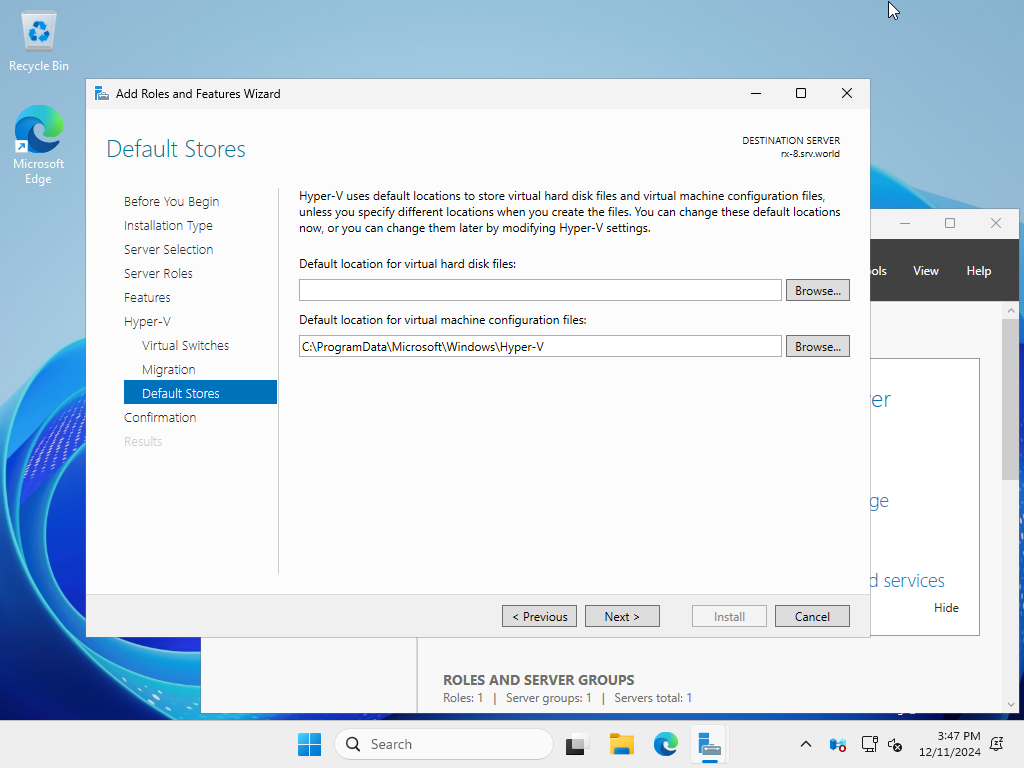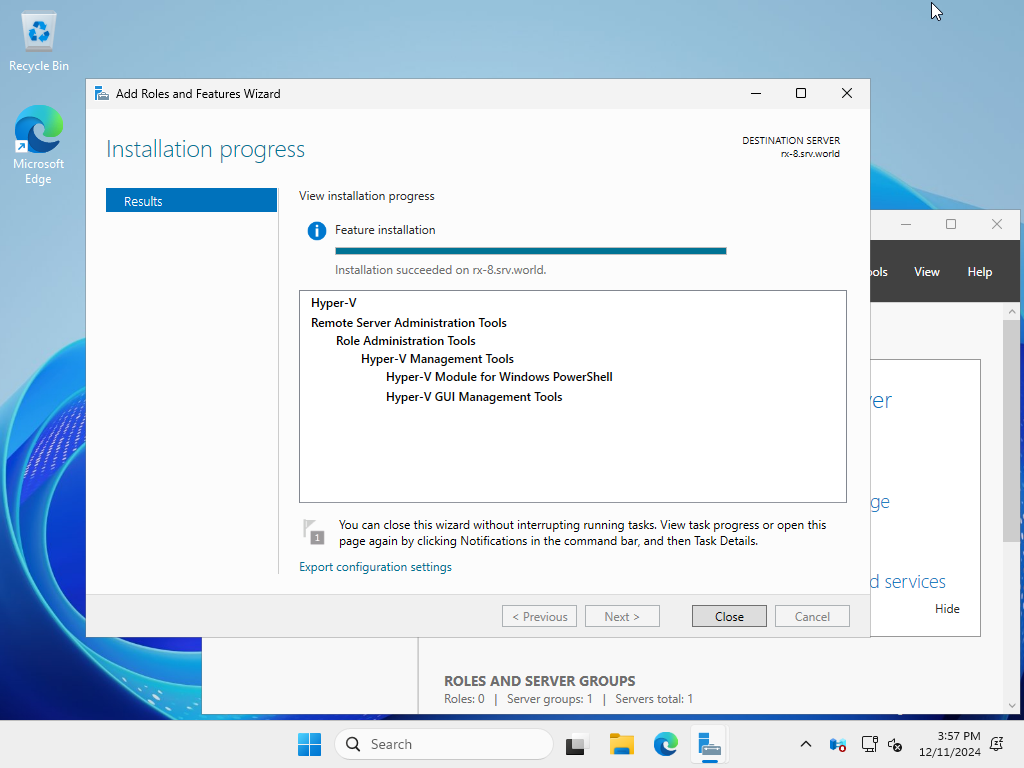Windows PowerShell
Copyright (C) Microsoft Corporation. All rights reserved.
# 管理ツールも含めて Hyper-V をインストール
PS C:\Users\Administrator> Install-WindowsFeature Hyper-V -IncludeManagementTools
Success Restart Needed Exit Code Feature Result
------- -------------- --------- --------------
True Yes SuccessRest... {Hyper-V, Hyper-V Module for Windows Power...
WARNING: You must restart this server to finish the installation process.
# 変更を有効にするため再起動
PS C:\Users\Administrator> Restart-Computer -Force
# 再起動後、仮想マシンをネットワークに接続するための仮想スイッチを作成しておく
# ネットワークアダプター名確認
PS C:\Users\Administrator> Get-NetAdapter
Name InterfaceDescription ifIndex Status MacAddress LinkSpeed
---- -------------------- ------- ------ ---------- ---------
Ethernet Instance 0 Red Hat VirtIO Ethernet Adapter 4 Up 52-54-00-65-D1-5C 10 Gbps
# 仮想スイッチ作成
PS C:\Users\Administrator> New-VMSwitch -Name "Bridge01" -AllowManagementOS $True -NetAdapterName "Ethernet Instance 0"
# 確認
PS C:\Users\Administrator> Get-VMSwitch
Name SwitchType NetAdapterInterfaceDescription
---- ---------- ------------------------------
Bridge01 External Red Hat VirtIO Ethernet Adapter
|