ブログシステム - WordPress2014/09/22 |
|
ブログシステム WordPress をインストールします。
|
|
| [1] |
こちらを参考に PHP をインストールしておきます。
|
| [2] |
こちらを参考に MySQL サーバーをインストールしておきます。
|
| [3] | WordPress 用のデータベースを作成しておきます。 |
|
[root@www ~]# mysql -u root -p Enter password: Welcome to the MySQL monitor. Commands end with ; or \g. Your MySQL connection id is 2 Server version: 5.1.73 Source distribution Copyright (c) 2000, 2013, Oracle and/or its affiliates. All rights reserved. Oracle is a registered trademark of Oracle Corporation and/or its affiliates. Other names may be trademarks of their respective owners. Type 'help;' or '\h' for help. Type '\c' to clear the current input statement. # 「wordpress」データベース作成 ( 'password'の箇所は設定するパスワードを入力 )
mysql>
create database wordpress; Query OK, 1 row affected (0.00 sec)
mysql>
grant all privileges on wordpress.* to wordpress@'localhost' identified by 'password'; Query OK, 0 rows affected (0.00 sec)
mysql>
mysql> flush privileges; Query OK, 0 rows affected (0.00 sec) exit Bye |
| [4] | WordPress をインストールします |
|
[root@www ~]#
vi /etc/wordpress/wp-config.php # 19行目:DB指定 define('DB_NAME', ' wordpress ');
# 22行目:DBユーザー名指定 define('DB_USER', ' wordpress ');
# 25行目:DBパスワード指定 define('DB_PASSWORD', ' password ');
# 72行目:日本語化 define('WPLANG', ' ja ');
[root@www ~]#
vi /etc/httpd/conf.d/wordpress.conf # 13行目:変更 Allow from all
mkdir /usr/share/wordpress/wp-content/languages
[root@www ~]#
[root@www ~]# wget -P /usr/share/wordpress/wp-content/languages \
http://svn.automattic.com/wordpress-i18n/ja/tags/`rpm -q wordpress | cut -d"-" -f2`/messages/ja.mo \ http://svn.automattic.com/wordpress-i18n/ja/tags/`rpm -q wordpress | cut -d"-" -f2`/messages/admin-ja.mo \ http://svn.automattic.com/wordpress-i18n/ja/tags/`rpm -q wordpress | cut -d"-" -f2`/messages/admin-network-ja.mo \ http://svn.automattic.com/wordpress-i18n/ja/tags/`rpm -q wordpress | cut -d"-" -f2`/messages/continents-cities-ja.mo /etc/rc.d/init.d/httpd restart Stopping httpd: [ OK ] Starting httpd: [ OK ] |
| [5] | 「http://(サーバーのホスト名またはIPアドレス)/wordpress/」にアクセスして、ユーザー名やパスワード等の最終設定をしてください。 |
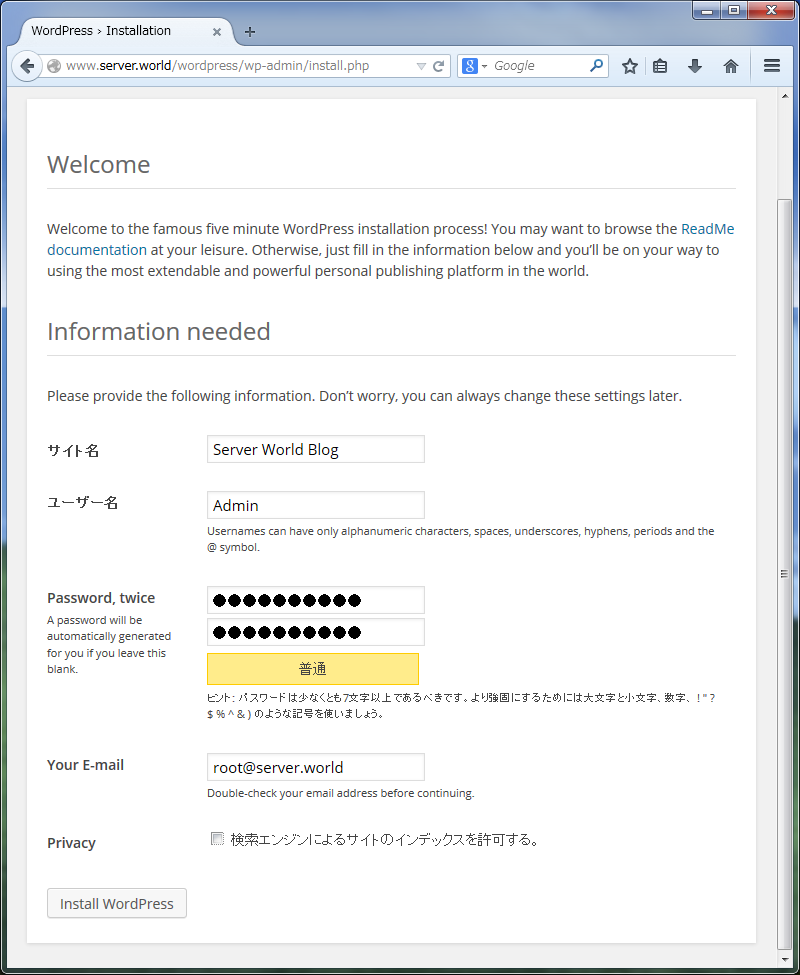
|
| [6] | 設定完了後はログインボタンをクリックしてログインします。 |
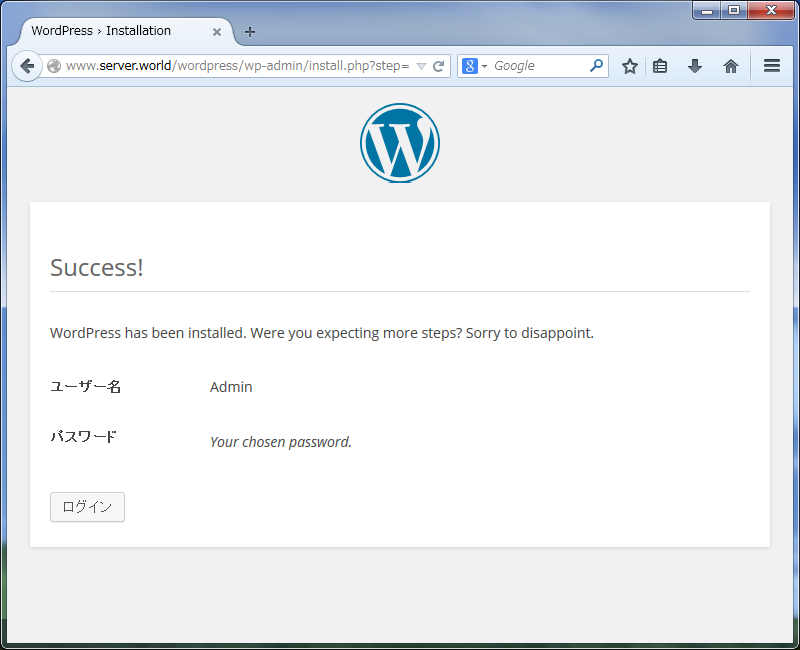
|
| [7] | 設定したユーザー名とパスワードでログインしてください。 |

|
| [8] | 管理画面になります。ここから日々の投稿を作成します。 詳細な使い方は本家サイトを参照ください。 |
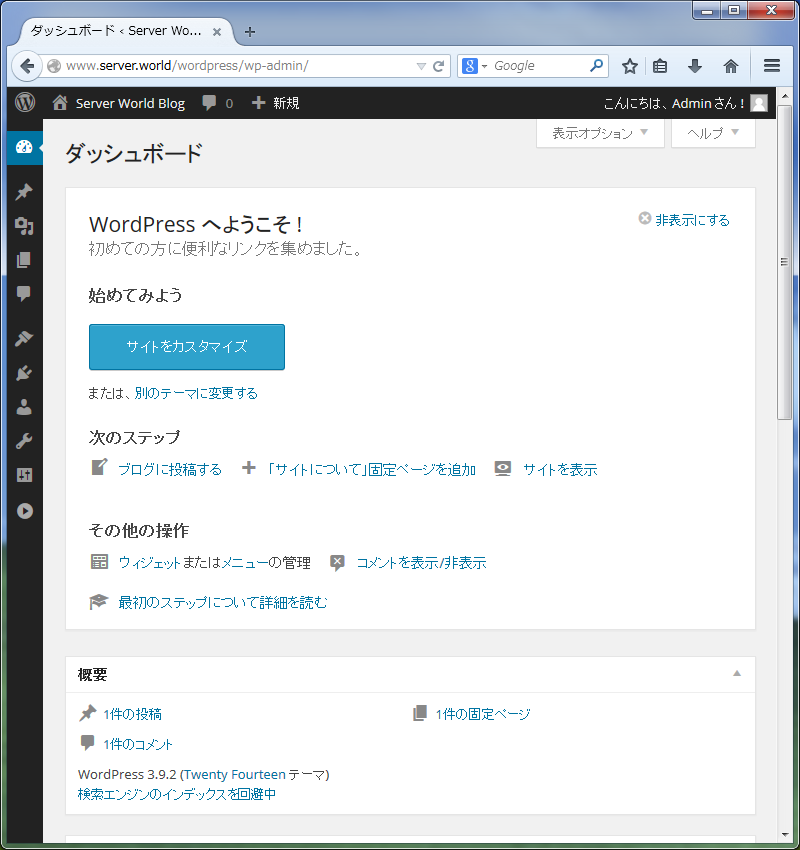
|
| [9] | ブログのトップページは「http://(サーバーのホスト名またはIPアドレス)/wordpress/」です。 テスト投稿をしてみて、正常に表示されていることを確認してください。 |
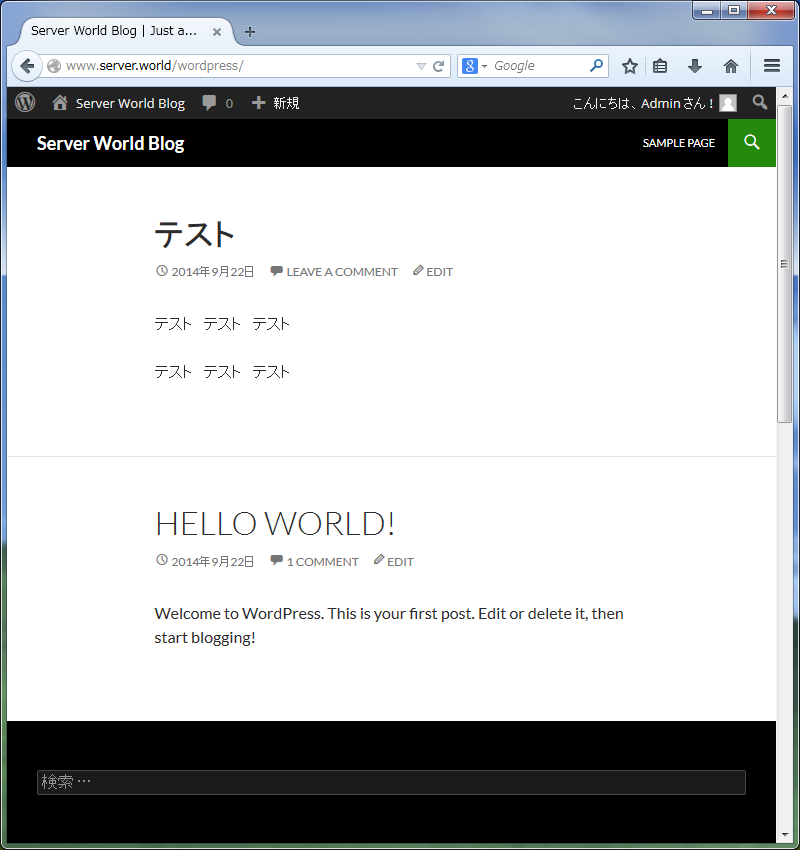
|
関連コンテンツ