VNCサーバーの導入2008/11/30 |
| [1] | VNCサーバーを導入してクライアントのWindowsマシンからグラフィカルにリモート接続します。 |
|
[root@ns ~]# yum -y install vnc-server [root@ns ~]# vi /etc/sysconfig/vncservers # 20行目:行頭の#を削除し、以下のように 'ディスプレイ番号:ユーザー' として設定 VNCSERVERS=" 1:fedora "# 21行目:行頭の#を削除し、以下のように行末の '-localhost' を削除。 # また画面解像度は好みに応じて指定。 VNCSERVERARGS[1]="-geometry 1024x768 -nolisten tcp -nohttpd"[root@ns ~]# su - fedora [fedora@ns ~]$ vncpasswd # VNC用パスワード設定 Password: Verify: [fedora@ns ~]$ su - Password: [root@ns ~]# /etc/rc.d/init.d/vncserver start Starting VNC server: 1:fedora New 'ns.srv.world:1 (fedora)' desktop is ns.srv.world:1 Creating default startup script /home/fedora/.vnc/xstartup Starting applications specified in /home/fedora/.vnc/xstartup Log file is /home/fedora/.vnc/ns.srv.world:1.log [ OK ] [root@ns ~]# vi /home/fedora/.vnc/xstartup # twm & # 最終行:コメント化
LANG=ja_JP.UTF8 # 日本語化 exec gnome-session & # Ghome起動 [root@ns ~]# /etc/rc.d/init.d/vncserver restart Shutting down VNC server: 1:fedora [ OK ] Starting VNC server: 1:fedora New 'ns.srv.world:1 (fedora)' desktop is ns.srv.world:1 Starting applications specified in /home/fedora/.vnc/xstartup Log file is /home/fedora/.vnc/ns.srv.world:1.log [ OK ]
|
| [2] | サーバー側の次は、Windows用のVNCクライアントを入れます。 下記サイトより、名前等をテキトーに入力してダウンロードします。 http://www.realvnc.com/products/free/4.1/download.html ダウンロードしたらインストールして、「Run VNC Viewer」をクリックして起動します。 以下の画面になります。「Server」の欄に「サーバーのホスト名:[1]で指定したディスプレイ番号」と指定しOKをクリックします。 |
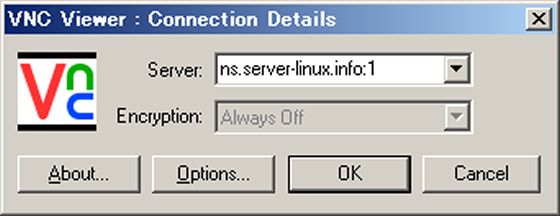
|
| [3] | 以下の画面になるので[1]で設定したパスワードを入力します。 |
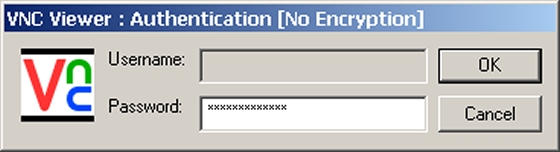
|
| [4] | 以下のように接続できました。 |
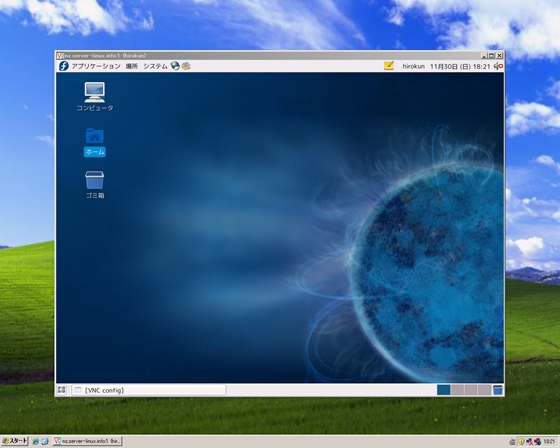
|
関連コンテンツ