アクセス権付の共有フォルダ作成2014/04/26 |
|
ユーザー認証が必要なアクセス権付の共有フォルダを作成します。
|
|
| [1] | 以下の例では 'security' というグループを作成し、共有フォルダへはそのグループに属するユーザーのみがアクセスできるようにしています。 |
|
root@smb:~# groupadd security root@smb:~# mkdir /home/security root@smb:~# chgrp security /home/security root@smb:~# chmod 770 /home/security
root@smb:~#
vi /etc/samba/smb.conf # 60行目:コメントにする # map to guest = Bad User
# 最終行に以下7行追記 [Security]
# テキトーに好きな名前指定 path = /home/security writable = yes create mode = 0770 directory mode = 0770 share modes = yes guest ok = no # ゲストは不許可 valid users = @security # security グループのみ許可 # Samba ユーザー登録 root@smb:~# smbpasswd -a trusty New SMB password: # パスワード設定 Retype new SMB password: Added user trusty. root@smb:~# usermod -G security trusty root@smb:~# initctl restart smbd smbd start/running, process 1017 |
| [2] | クライアントのWindows側での設定です。まずは以下のように 「マイコンピュータ」-「ネットワークドライブの割り当て」をクリックします。 |
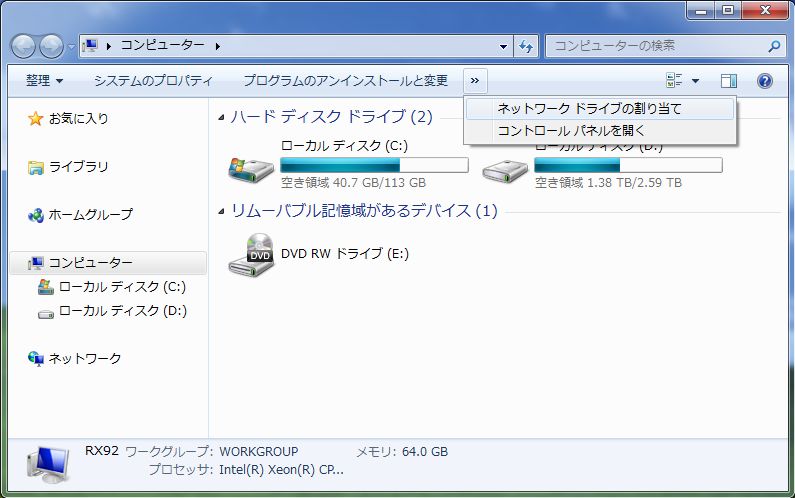
|
| [3] | 「\\サーバー名\共有フォルダ名」と指定します。 |
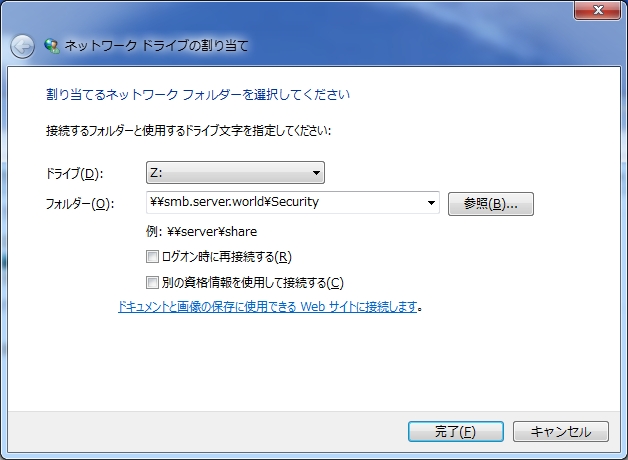
|
| [4] | パスワードの入力を求められます。[1] で設定した Samba 用のパスワードを入力します。 |
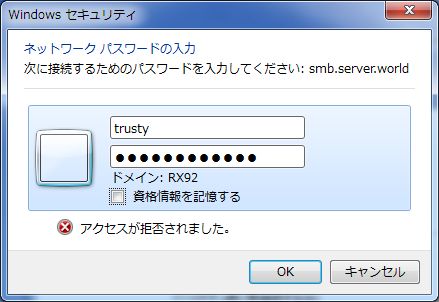
|
| [5] | アクセスできました。 |
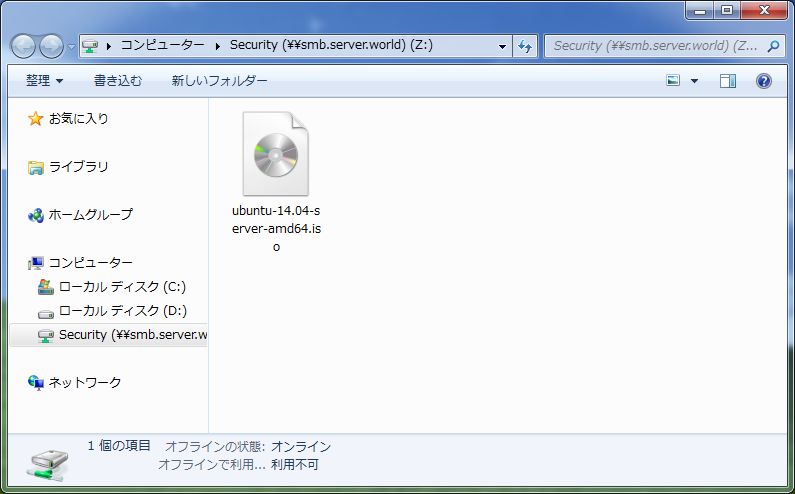
|
関連コンテンツ