Ruby on Rails 7 : インストール2024/06/19 |
|
Ruby フレームワーク Ruby on Rails 7 をインストールします。 |
|
| [1] | |
| [2] | その他必要なパッケージをインストールしておきます。 |
|
root@dlp:~# apt -y install ruby-dev libmysqlclient-dev gcc make yarnpkg libxml2 libxml2-dev libxslt-dev libyaml-dev nodejs git
|
| [3] | Rails 7 をインストールします。 |
|
root@dlp:~# gem install bundler root@dlp:~# gem install nokogiri -- --use-system-libraries root@dlp:~# gem install rails -N --version='~> 7.0, < 8.0' root@dlp:~# rails -v Rails 7.1.3.4 |
| [4] | テストアプリケーションを作成して動作確認します。 DB を使用するため、事前に、こちらを参考に MariaDB サーバーをインストールしておきます。 |
|
# テストアプリケーション用の DB とユーザーを作成 root@dlp:~# mysql Welcome to the MariaDB monitor. Commands end with ; or \g. Your MariaDB connection id is 58 Server version: 10.11.7-MariaDB-2ubuntu2 Ubuntu 24.04 Copyright (c) 2000, 2018, Oracle, MariaDB Corporation Ab and others. Type 'help;' or '\h' for help. Type '\c' to clear the current input statement. MariaDB [(none)]> create database sample_app_test; Query OK, 1 row affected (0.000 sec) MariaDB [(none)]> create database sample_app_development; Query OK, 1 row affected (0.000 sec) MariaDB [(none)]> grant all privileges on sample_app_test.* to serverworld@'localhost' identified by 'password'; Query OK, 0 rows affected (0.005 sec) MariaDB [(none)]> grant all privileges on sample_app_development.* to serverworld@'localhost' identified by 'password'; Query OK, 0 rows affected (0.005 sec) MariaDB [(none)]> exit Byeroot@dlp:~# gem install mysql2 -- --with-mysql-config=/usr/bin/mysql_config root@dlp:~# rails new SampleApp -d mysql root@dlp:~# cd SampleApp
root@dlp:~/SampleApp#
vi config/database.yml
default: &default
adapter: mysql2
encoding: utf8mb4
pool: <%= ENV.fetch("RAILS_MAX_THREADS") { 5 } %>
username: serverworld # MariaDB 接続ユーザー
password: password # MariaDB 接続パスワード
host: localhost
root@dlp:~/SampleApp#
vi config/application.rb
module SampleApp
class Application < Rails::Application
# Initialize configuration defaults for originally generated Rails version.
config.load_defaults 7.1
# 13行目 : ホストを指定する
# 指定しない場合は [localhost] または IP アドレス宛のみアクセス可
# サブドメイン含めてドメイン名単位で許可する場合は以下のように指定
config.hosts << ".srv.world"
# テストアプリケーション作成 root@dlp:~/SampleApp# rails generate scaffold testapp name:string title:string body:text root@dlp:~/SampleApp# rails db:migrate == 20240619043642 CreateTestapps: migrating =================================== -- create_table(:testapps) -> 0.0105s == 20240619043642 CreateTestapps: migrated (0.0106s) ==========================root@dlp:~/SampleApp# rails server --binding=0.0.0.0
=> Booting Puma
=> Rails 7.1.3.4 application starting in development
=> Run `bin/rails server --help` for more startup options
Puma starting in single mode...
* Puma version: 6.4.2 (ruby 3.2.3-p157) ("The Eagle of Durango")
* Min threads: 5
* Max threads: 5
* Environment: development
* PID: 8934
* Listening on http://0.0.0.0:3000
Use Ctrl-C to stop
|
| [5] | 任意のクライアントコンピューターで Web ブラウザーを起動し、[http://(ホスト名 または IP アドレス):3000/] にアクセスして、以下のようなページが表示されれば OK です。 |
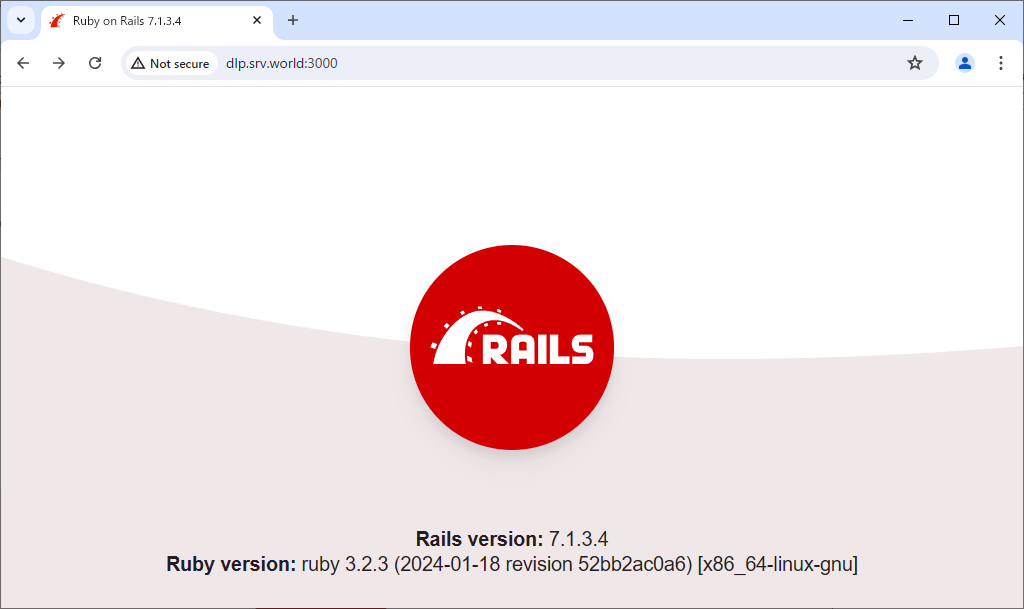
|
| [http://(ホスト名 または IP アドレス):3000/testapps] にアクセスすると、作成したテストアプリケーションの画面が利用できます。 |
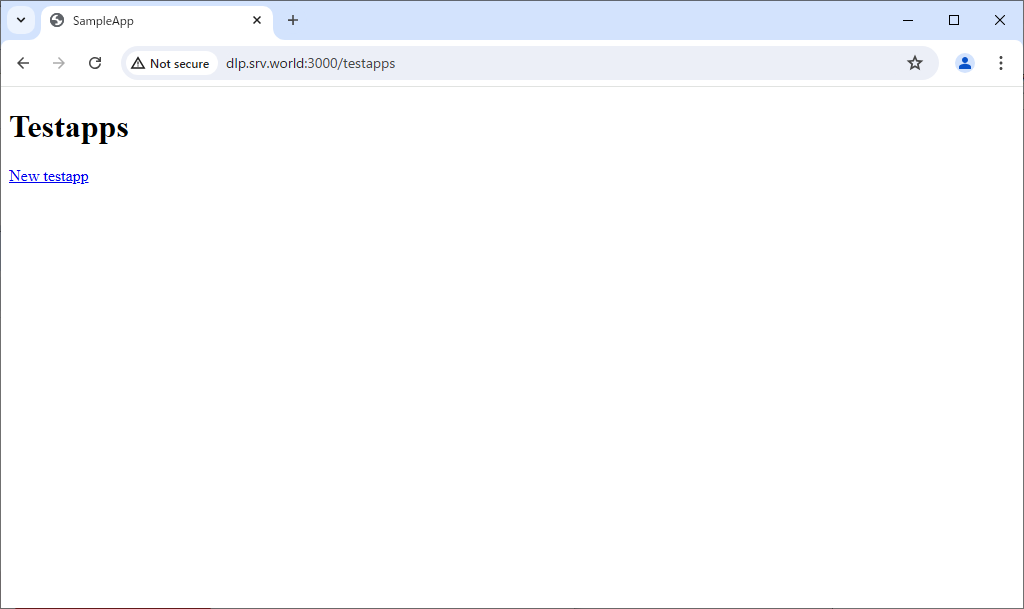
|
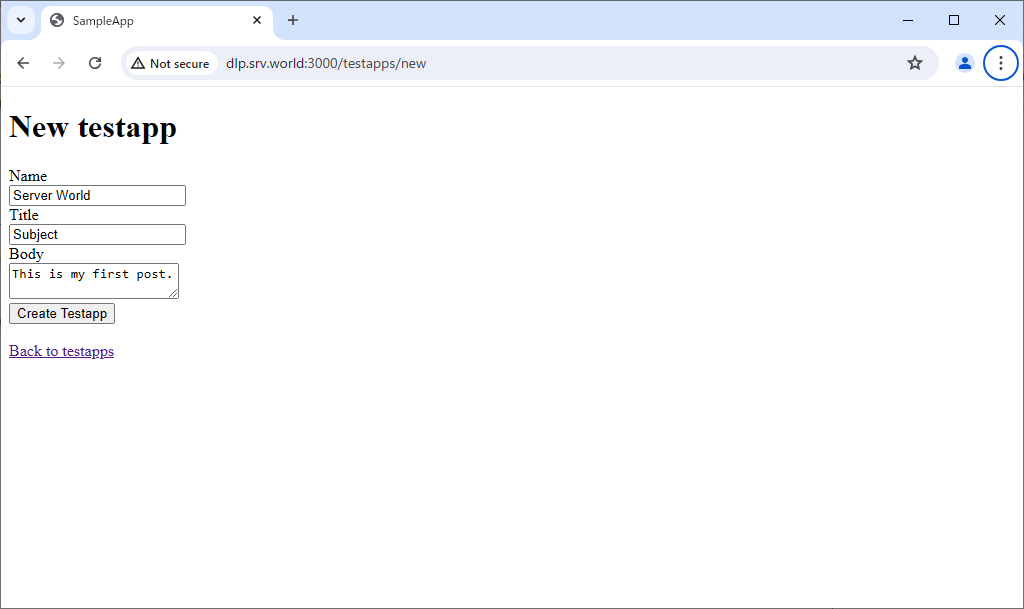
|
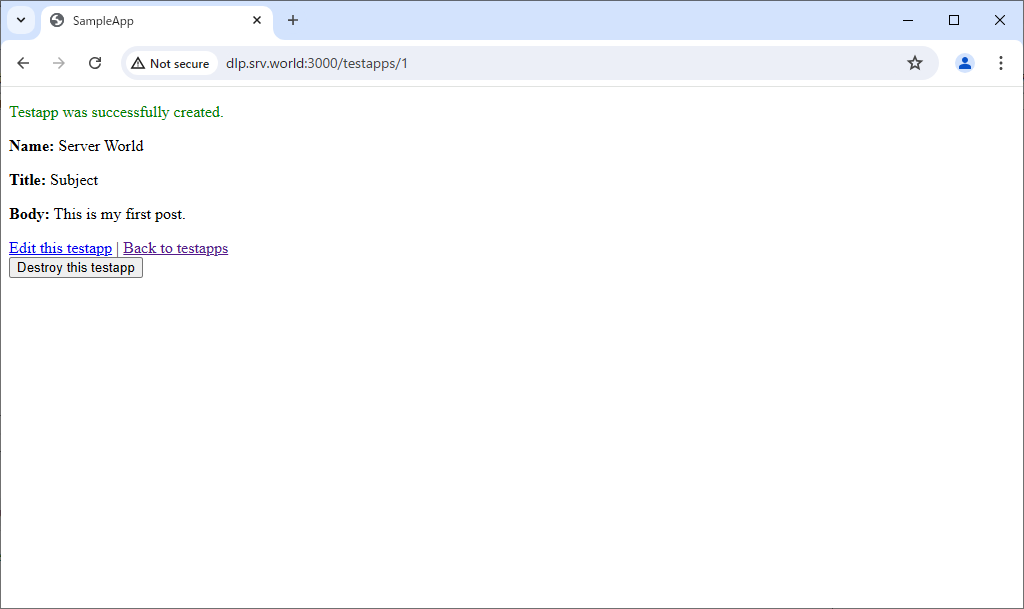
|
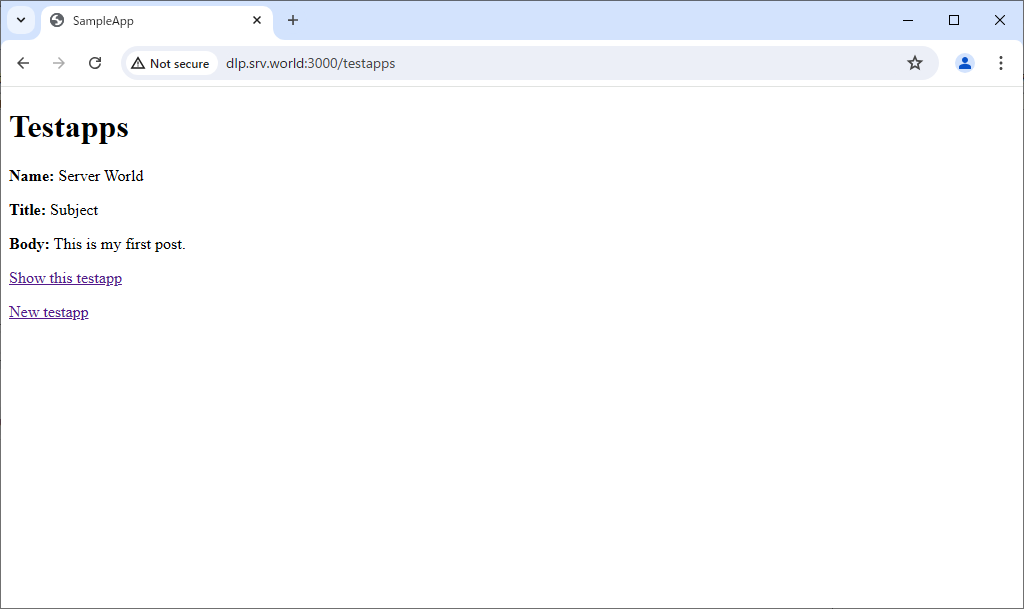
|
関連コンテンツ