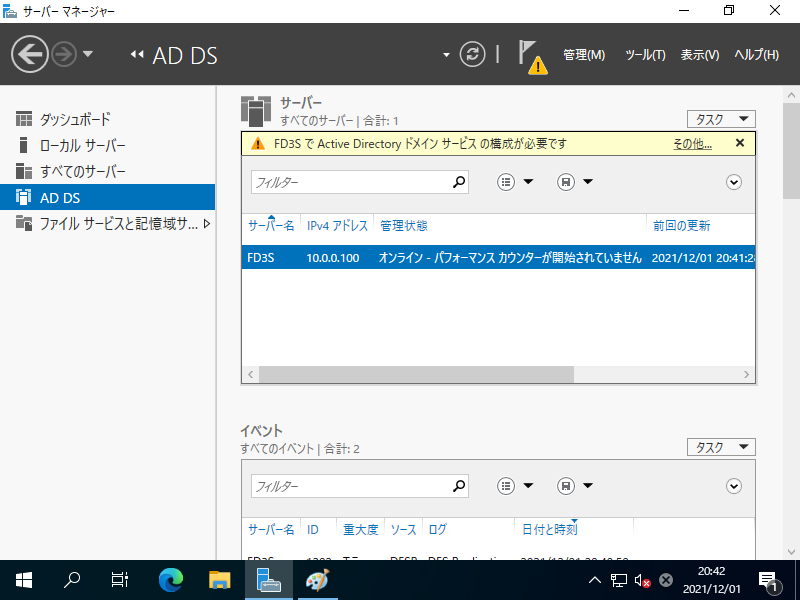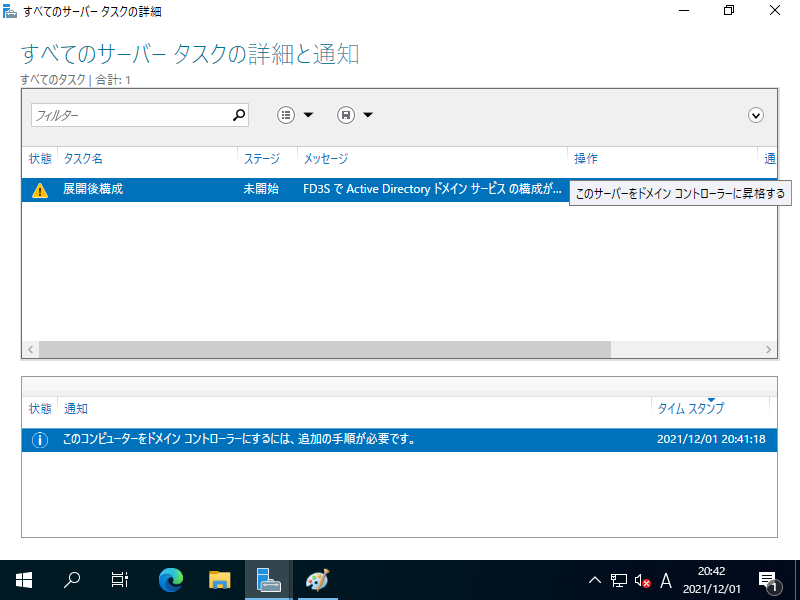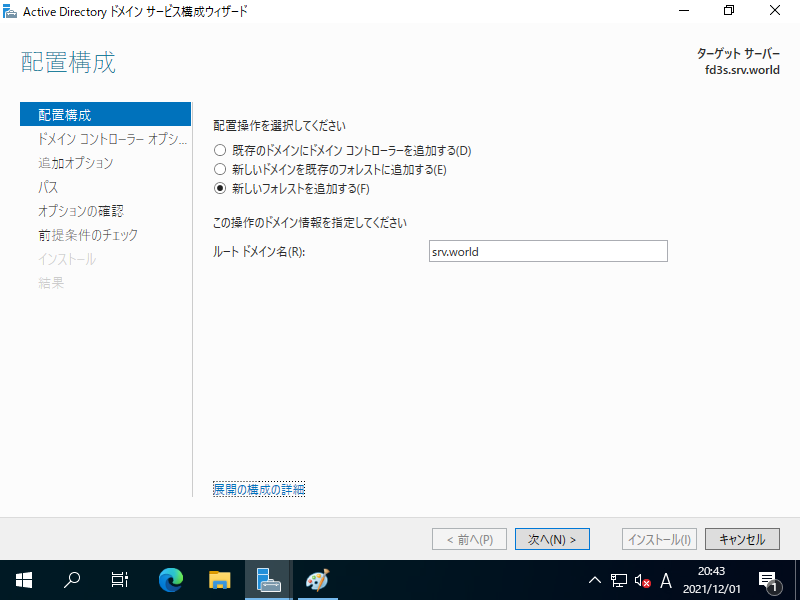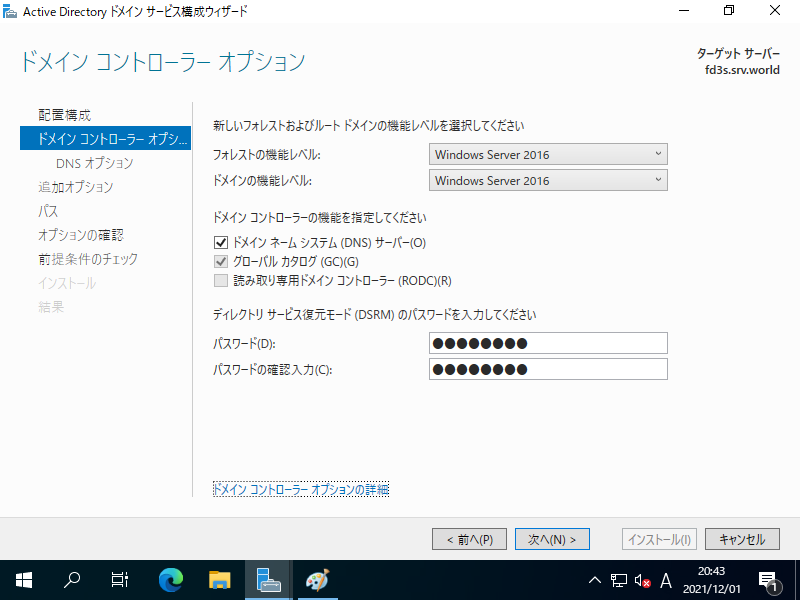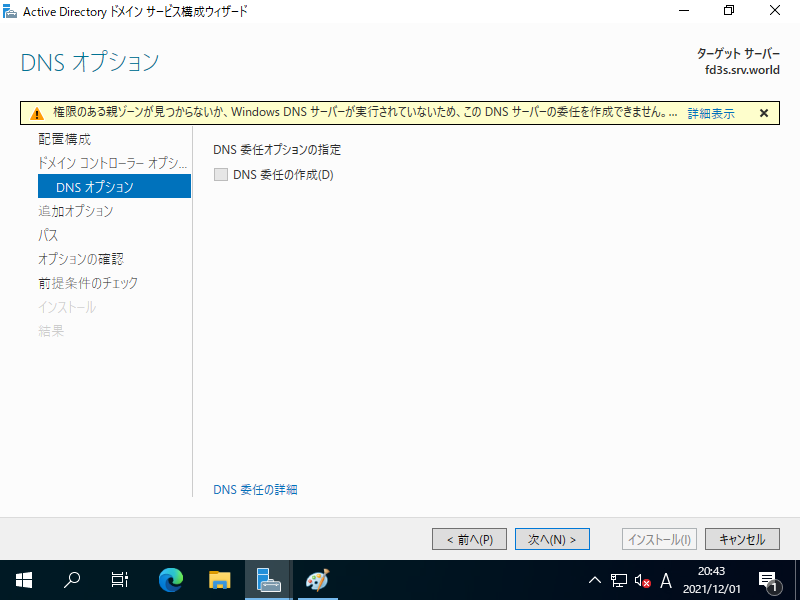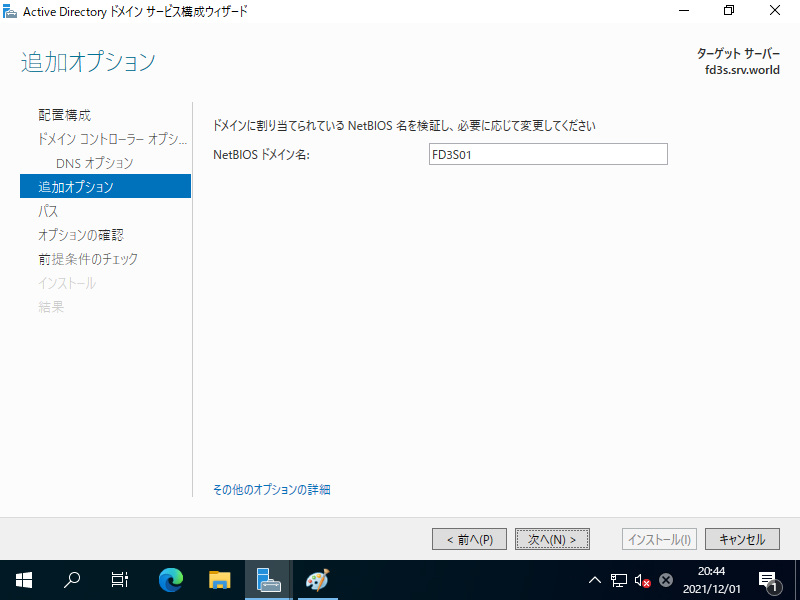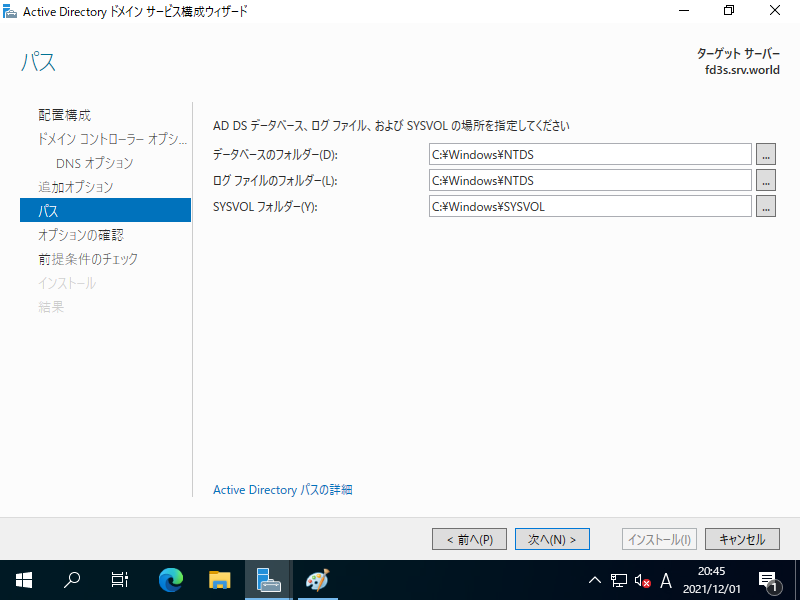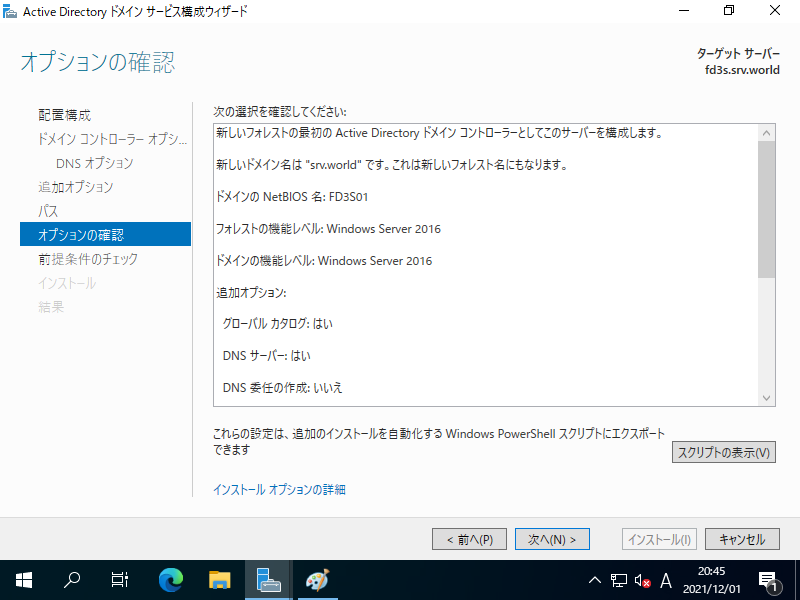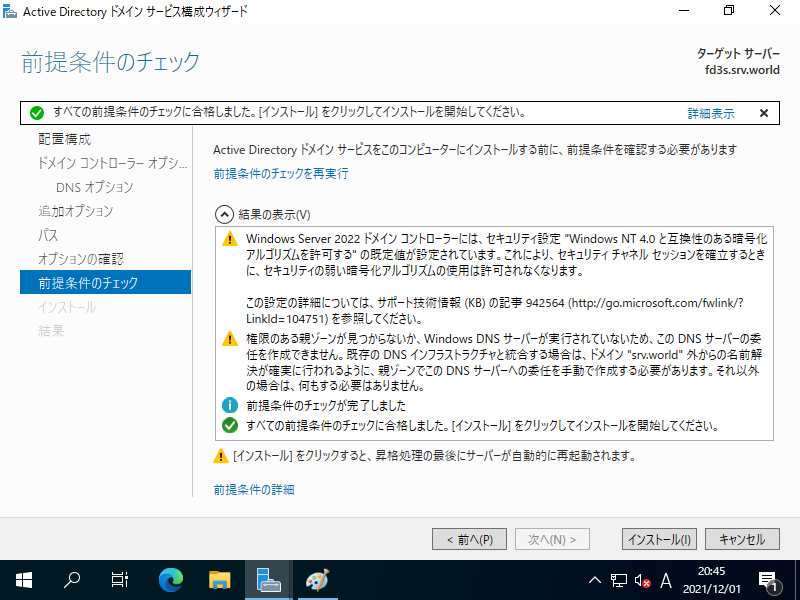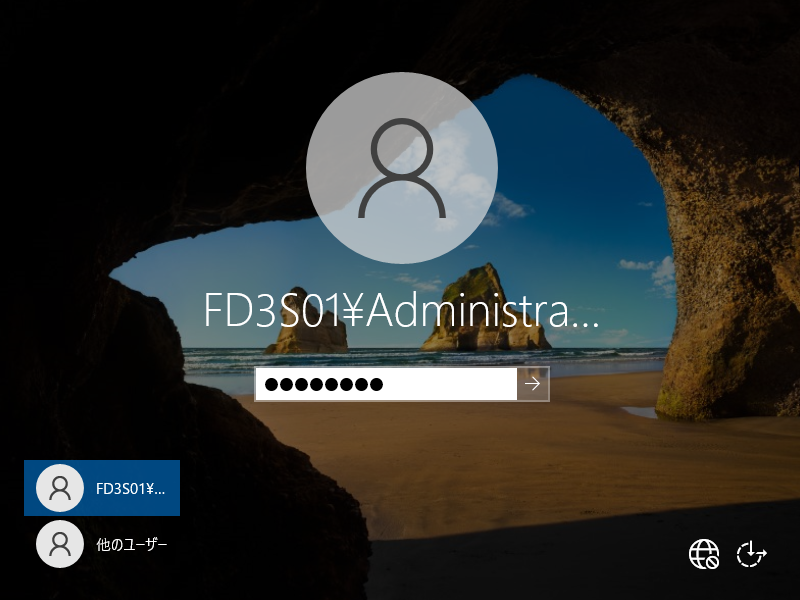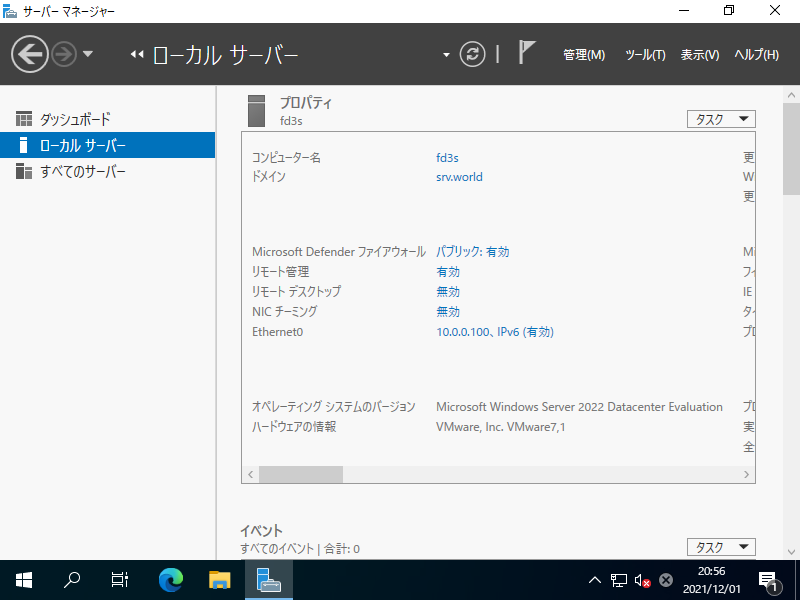Windows PowerShell
Copyright (C) Microsoft Corporation. All rights reserved.
# フォレスト/ドメイン機能レベルは Windows Server 2016 を指定 = [WinThreshold]
# その他の機能レベル : [Win2008], [Win2008R2], [Win2012], [Win2012R2]
# [-DomainNetbiosName] で任意の NetBIOS ドメイン名を指定
# [-SafeModeAdministratorPassword] で任意の復元モードのパスワードを指定
PS C:\Users\Administrator> Install-ADDSForest -DomainName "srv.world" `
-ForestMode WinThreshold `
-DomainMode WinThreshold `
-DomainNetbiosName FD3S01 `
-SafeModeAdministratorPassword (ConvertTo-SecureString -AsPlainText "P@ssw0rd01" -Force) `
-InstallDNS
The target server will be configured as a domain controller and restarted when this operation is complete.
Do you want to continue with this operation?
[Y] Yes [A] Yes to All [N] No [L] No to All [S] Suspend [?] Help (default is "Y"): Y
WARNING: Windows Server 2022 domain controllers have a default for the security setting named "Allow cryptography algorithms
compatible with Windows NT 4.0" that prevents weaker cryptography algorithms when establishing security channel sessions.
For more information about this setting, see Knowledge Base article 942564 (http://go.microsoft.com/fwlink/?LinkId=104751).
WARNING: A delegation for this DNS server cannot be created because the authoritative parent zone cannot be found or it does
not run Windows DNS server. If you are integrating with an existing DNS infrastructure, you should manually create a delegation
to this DNS server in the parent zone to ensure reliable name resolution from outside the domain "srv.world". Otherwise, no
action is required.
Message Context RebootRequired Status
------- ------- -------------- ------
Operation completed successfully DCPromo.General.3 False Success
# 構成完了後は自動的に再起動する
|