Windows Server Failover Clustering : クラスターを構成する2022/12/27 |
|
Windows Server Failover Clustering (WSFC) を構成します。
当例では以下のような環境で設定します。
クラスター構成ノードに 2 台のサーバーを用意し、それらは Active Directory ドメインに参加しています。(AD 参加は必須ではない) また、クラスター構成ノードは、クラスター用の共有ストレージとして、iSCSI ネットワークストレージをマウントしています。
|
+----------------------+ | +----------------------+
| [ AD DS ] |10.0.0.100 | 10.0.0.110| [ iSCSI Target ] |
| fd3s.srv.world +-----------+-----------+ tgt01.srv.world |
| | | | |
+----------------------+ | +----------------------+
|
+----------------------+ | +----------------------+
| [ Cluster Node#1 ] |10.0.0.101 | 10.0.0.102| [ Cluster Node#2 ] |
| rx-7.srv.world +-----------+-----------+ rx-8.srv.world |
| | | |
+----------------------+ +----------------------+
|
|
CUI で WSFC を構成する場合は PowerShell を管理者権限で起動して以下のように設定します。
|
|
| [1] | クラスターを構成する任意のノードで、クラスター構築のテストを実施し、システム要件が満たされているか確認します。
表示されたエラー項目があればレポートを確認して修正し、再度テストを実行します。 [WARNING] 項目は、推奨要件ではあるが、必須要件ではない場合もあるため、結果に [ClusterConditionallyApproved] と表示されれば、そのままクラスター構築可能です。 |
Windows PowerShell Copyright (C) Microsoft Corporation. All rights reserved. # [-Node] の引数にクラスター構成ノードを指定 PS C:\Users\Serverworld> Test-Cluster -Node "RX-7", "RX-8" WARNING: Network - Validate Network Communication: The test reported some warnings.. WARNING: Test Result: HadUnselectedTests, ClusterConditionallyApproved Testing has completed for the tests you selected. You should review the warnings in the Report. A cluster solution is supported by Microsoft only if you run all cluster validation tests, and all tests succeed (with or without warnings). Test report file path: C:\Users\Serverworld\AppData\Local\Temp\Validation Report 2022.12.26 At 17.54.06.htm Mode LastWriteTime Length Name ---- ------------- ------ ---- -a---- 12/26/2022 5:56 PM 705421 Validation Report 2022.12.26 At 17.54.06.htm |
| [2] | クラスターを構成します。 |
# [-Name] ⇒ 任意のクラスター名 # [-Node] ⇒ クラスター構成ノードを指定 # [-AdministrativeAccessPoint] ⇒ 管理用アクセスポイント # [-StaticAddress] ⇒ クラスターアクセス用仮想 IP アドレス PS C:\Users\Serverworld> New-Cluster -Name Cluster01 -Node "RX-7", "RX-8" ` -AdministrativeAccessPoint ActiveDirectoryAndDns ` -StaticAddress 10.0.0.111 Name ---- Cluster01 # 確認 PS C:\Users\Serverworld> Get-Cluster | Format-List -Property * AddEvictDelay : 60 AdministrativeAccessPoint : ActiveDirectoryAndDns AutoAssignNodeSite : 1 AutoBalancerMode : 2 AutoBalancerLevel : 1 BackupInProgress : 0 BlockCacheSize : 1024 DetectedCloudPlatform : None DetectManagedEvents : 1 DetectManagedEventsThreshold : 60 ClusSvcHangTimeout : 135 ClusSvcRegroupStageTimeout : 15 ClusSvcRegroupTickInMilliseconds : 300 ClusterEnforcedAntiAffinity : 0 ClusterFunctionalLevel : 11 ClusterUpgradeVersion : 4 ClusterGroupWaitDelay : 120 ClusterLogLevel : 3 ClusterLogSize : 1536 CrossSiteDelay : 1000 CrossSiteThreshold : 20 CrossSubnetDelay : 1000 CrossSubnetThreshold : 20 CsvBalancer : 1 DatabaseReadWriteMode : 0 DefaultNetworkRole : 3 Description : Domain : srv.world DrainOnShutdown : 1 DumpPolicy : 1376850201 DynamicQuorum : 1 EnableSharedVolumes : Enabled FixQuorum : 0 GroupDependencyTimeout : 600 HangRecoveryAction : 6 Id : 12e92f11-d9db-42d5-a350-6f8ec56c5d25 IgnorePersistentStateOnStartup : 0 LogResourceControls : 0 LowerQuorumPriorityNodeId : 0 MaximumParallelMigrations : 1 MessageBufferLength : 50 MinimumNeverPreemptPriority : 3000 MinimumPreemptorPriority : 1 Name : Cluster01 NetftIPSecEnabled : 1 PlacementOptions : 0 PlumbAllCrossSubnetRoutes : 0 PreferredSite : PreventQuorum : 0 QuarantineDuration : 7200 QuarantineThreshold : 3 QuorumArbitrationTimeMax : 20 RecentEventsResetTime : 12/27/2022 1:58:19 AM RequestReplyTimeout : 60 ResiliencyDefaultPeriod : 240 ResiliencyLevel : AlwaysIsolate RouteHistoryLength : 40 S2DBusTypes : 0 S2DCacheBehavior : Default S2DCacheDesiredState : Enabled S2DCacheMetadataReserveBytes : 34359738368 S2DCachePageSizeKBytes : 16 S2DEnabled : 0 S2DIOLatencyThreshold : 10000 S2DOptimizations : 0 WprSessionCount : 2 WprSessionCoolOffTime : 600 SameSubnetDelay : 1000 SameSubnetThreshold : 20 SecurityLevel : 1 SecurityLevelForStorage : 0 SetSMBBandwidthLimit : 1 SMBBandwidthLimitFactor : 2500 SharedVolumeCompatibleFilters : {} SharedVolumeIncompatibleFilters : {} SharedVolumeSecurityDescriptor : {1, 0, 4, 128...} SharedVolumesRoot : C:\ClusterStorage SharedVolumeVssWriterOperationTimeout : 1800 ShutdownTimeoutInMinutes : 20 UseClientAccessNetworksForSharedVolumes : 2 WitnessDatabaseWriteTimeout : 300 WitnessDynamicWeight : 1 WitnessRestartInterval : 15 EnabledEventLogs : {Microsoft-Windows-Hyper-V-VmSwitch-Diagnostic,4,0xFFFFFFFD, Microsoft-Windows-SMBDirect/Debug,4, Microsoft-Windows-SMBServer/Analytic, Microsoft-Windows-Kernel-LiveDump/Analytic} UseRdmaForStorage : 1 |
| [3] | ネットワーク内の任意のコンピューターから、任意のクラスターアクセス可能なプロトコルで、設定したクラスター用仮想 IP アドレス宛にアクセスして確認しておきます。 |
# 例として SSH でクラスター IP にアクセス PS C:\Users\Serverworld> ssh serverworld@10.0.0.111 serverworld@10.0.0.111's password: Microsoft Windows [Version 10.0.20348.1311] (c) Microsoft Corporation. All rights reserved. fd3s01\serverworld@RX-7 C:\Users\Serverworld> powershell Windows PowerShell Copyright (C) Microsoft Corporation. All rights reserved. Install the latest PowerShell for new features and improvements! https://aka.ms/PSWindows PS C:\Users\Serverworld> Get-ClusterNode Name State Type ---- ----- ---- rx-7 Up Node rx-8 Up Node PS C:\Users\Serverworld> hostname rx-7 PS C:\Users\Serverworld> Get-Volume DriveLetter FriendlyName FileSystemType DriveType HealthStatus OperationalStatus SizeRemaining Size ----------- ------------ -------------- --------- ------------ ----------------- ------------- ---- NTFS Fixed Healthy OK 85.68 MB 523 MB FAT32 Fixed Healthy OK 67.21 MB 96 MB D Local Disk NTFS Fixed Healthy OK 53.85 GB 79.98 GB C NTFS Fixed Healthy OK 103.06 GB 119.37 GB F NTFS Fixed Healthy OK 451.25 MB 495.93 MB # 強制再起動してフェイルオーバーするか確認 PS C:\Users\Serverworld> Restart-Computer -Force # 再度クラスター IP にアクセス PS C:\Users\serverworld> ssh serverworld@10.0.0.111 serverworld@10.0.0.111's password: fd3s01\serverworld@RX-8 C:\Users\serverworld> powershell Windows PowerShell Copyright (C) Microsoft Corporation. All rights reserved. Install the latest PowerShell for new features and improvements! https://aka.ms/PSWindows PS C:\Users\serverworld> Get-ClusterNode Name State Type ---- ----- ---- rx-7 Up Node rx-8 Up Node PS C:\Users\Serverworld> hostname rx-8 PS C:\Users\Serverworld> Get-Volume DriveLetter FriendlyName FileSystemType DriveType HealthStatus OperationalStatus SizeRemaining Size ----------- ------------ -------------- --------- ------------ ----------------- ------------- ---- NTFS Fixed Healthy OK 85.68 MB 523 MB FAT32 Fixed Healthy OK 67.21 MB 96 MB D Local Disk NTFS Fixed Healthy OK 53.85 GB 79.98 GB C NTFS Fixed Healthy OK 103.06 GB 119.37 GB F NTFS Fixed Healthy OK 451.25 MB 495.93 MB |
|
Windows Server Failover Clustering : クラスターを構成する (GUI)
|
| [4] | クラスター管理ツールをインストールした任意のノードにログインし、[ツール] - [フェールオーバークラスターマネージャー] を開きます。 |
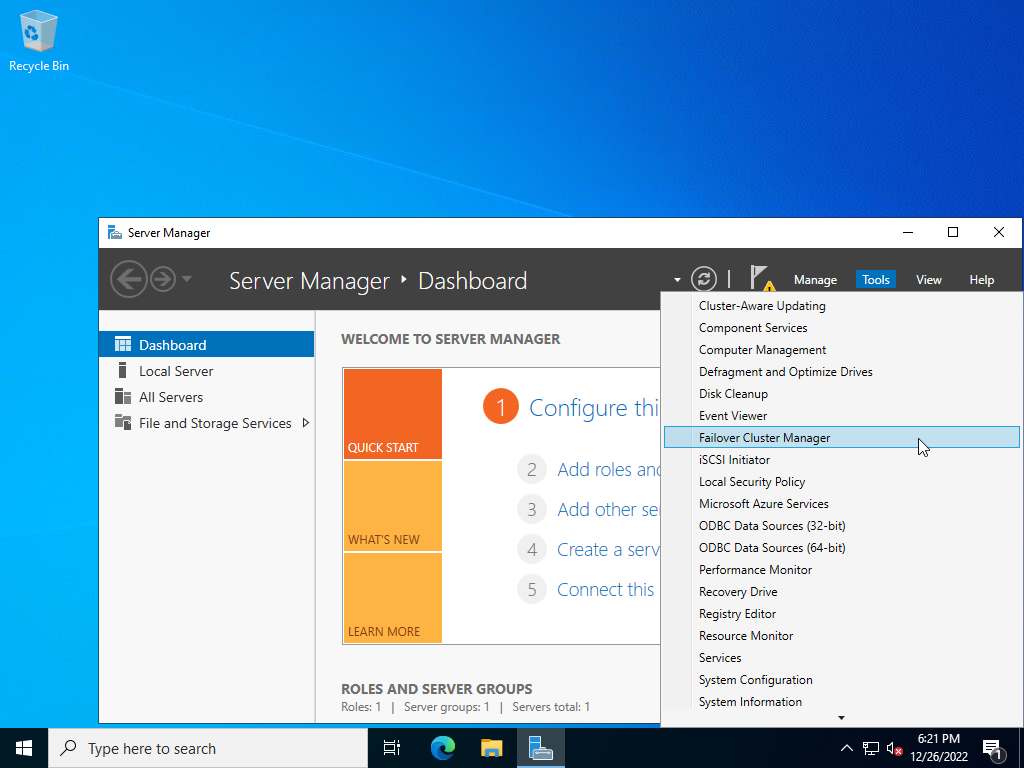
|
| [5] | 左ペインの [フェールオーバークラスターマネージャー] を右クリックし、[クラスターの作成] を開きます。 |
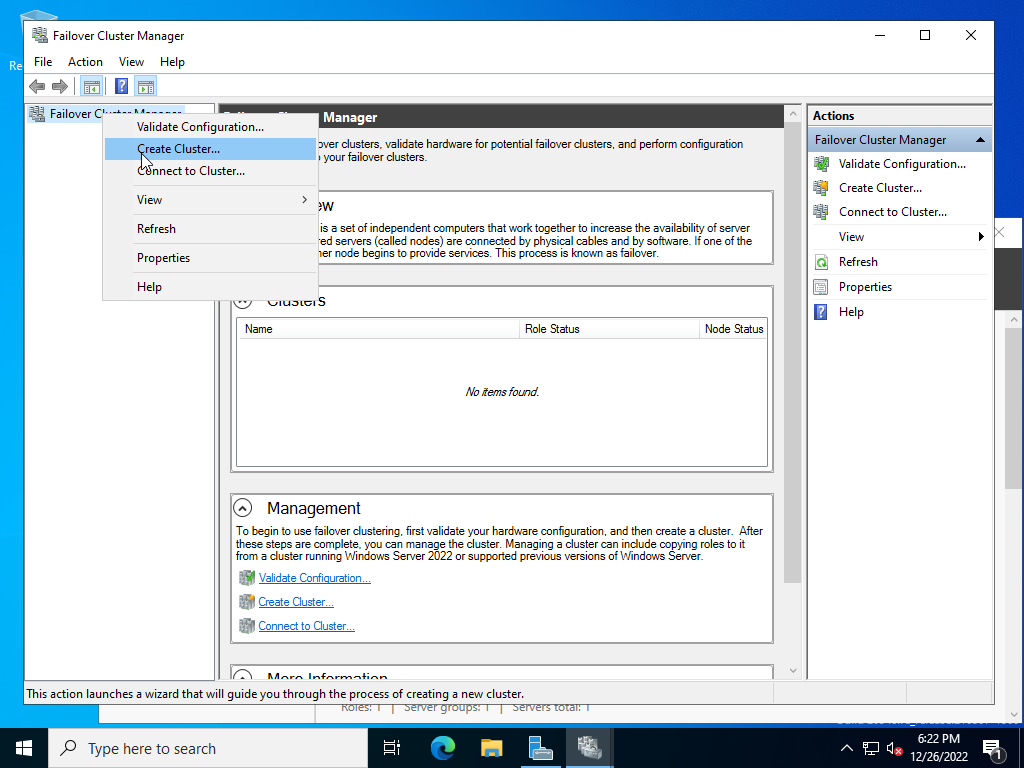
|
| [6] | [次へ] をクリックします。 |
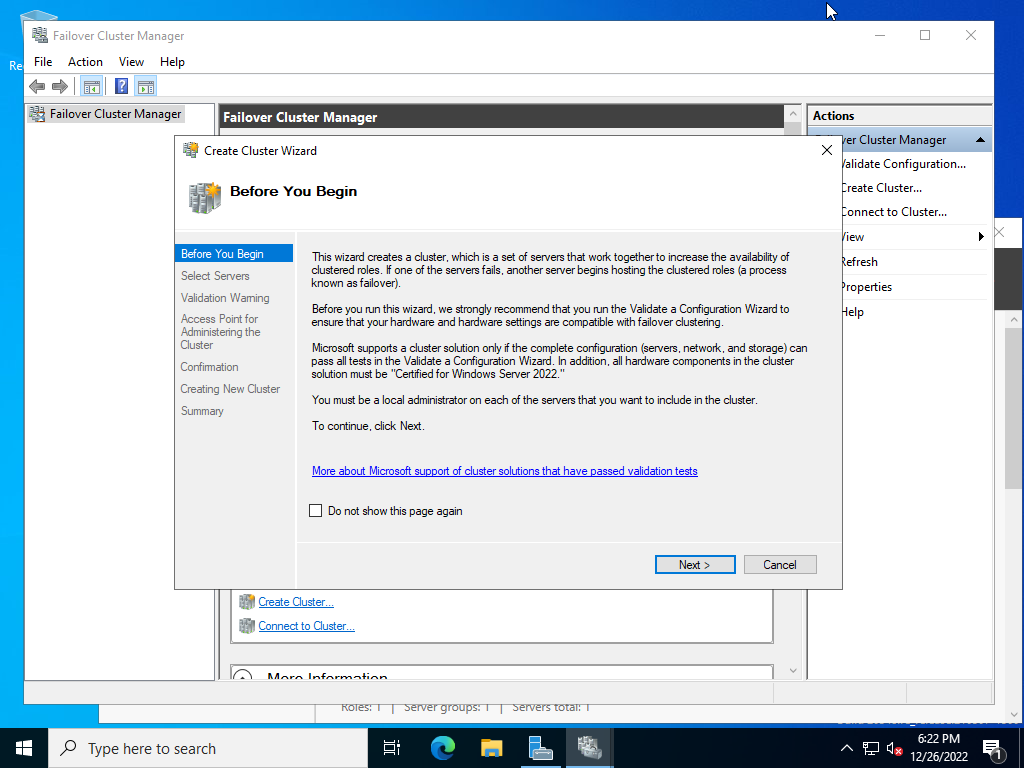
|
| [7] | [サーバー名の入力] フィールドにクラスターノードとしたいホスト名を入力し、[追加] ボタンをクリックします。 すると以下のように [選択済みサーバー] に追加されます。全て追加したら次へ進みます。 |
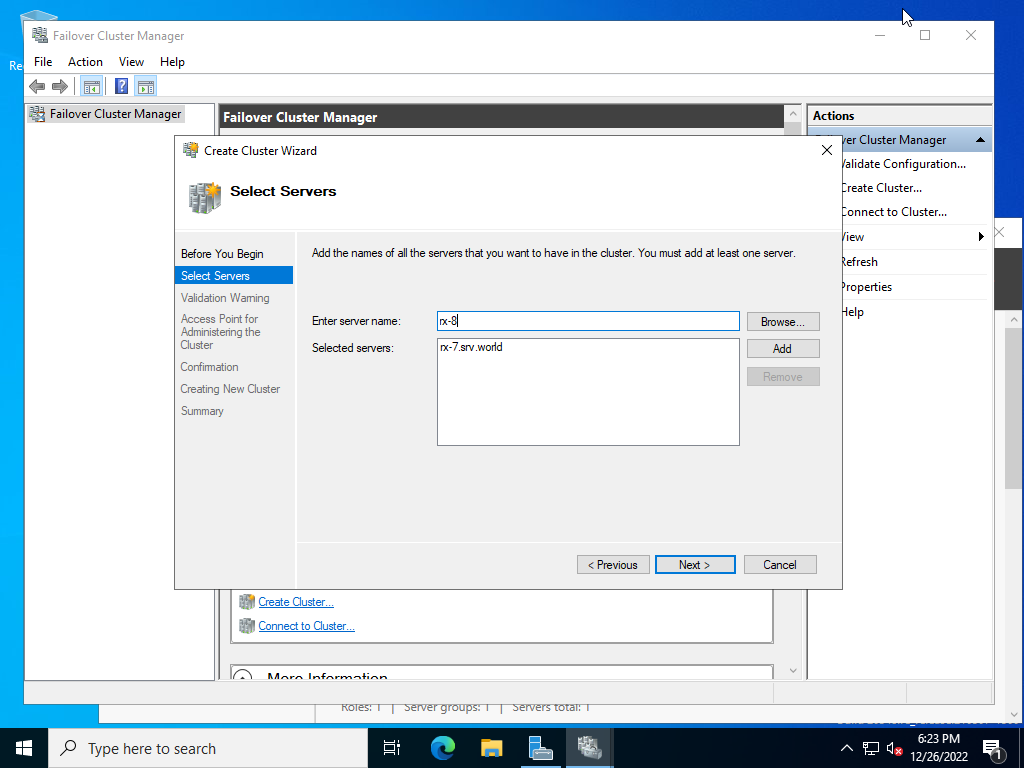
|
| [8] | [クラスター名] のフィールドには任意のクラスター名を入力し、アドレスのフィールドにはクラスターアクセス用の IPアドレスを入力します。 |
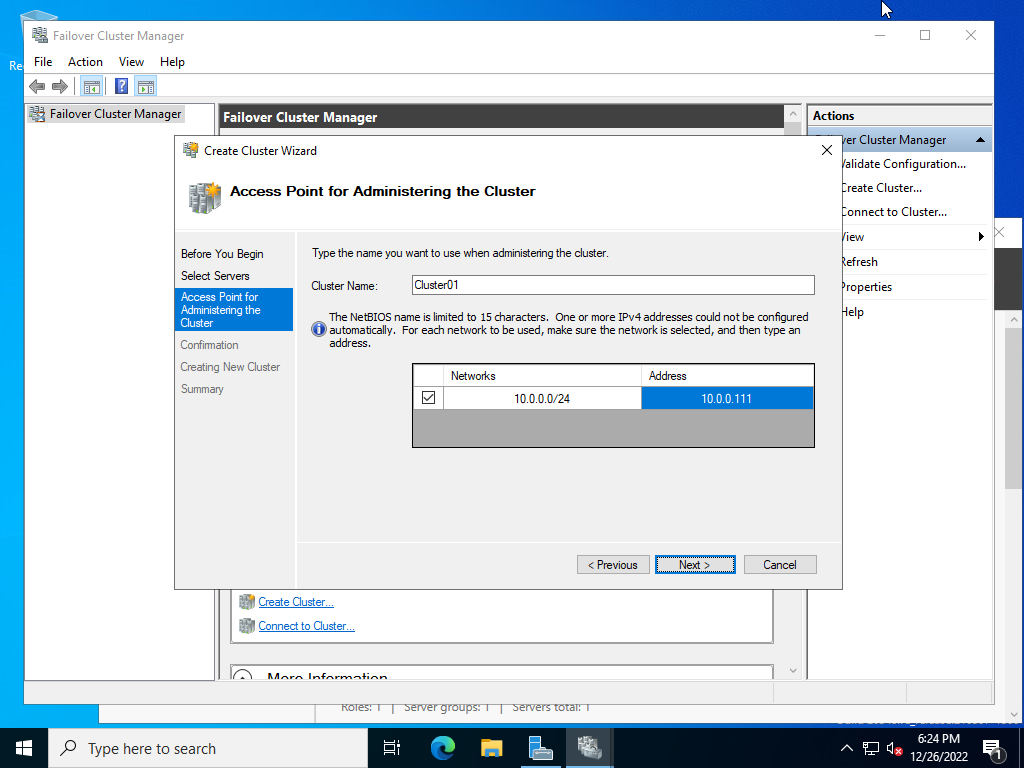
|
| [9] | 内容を確認して問題なければ次へ進めます。 |
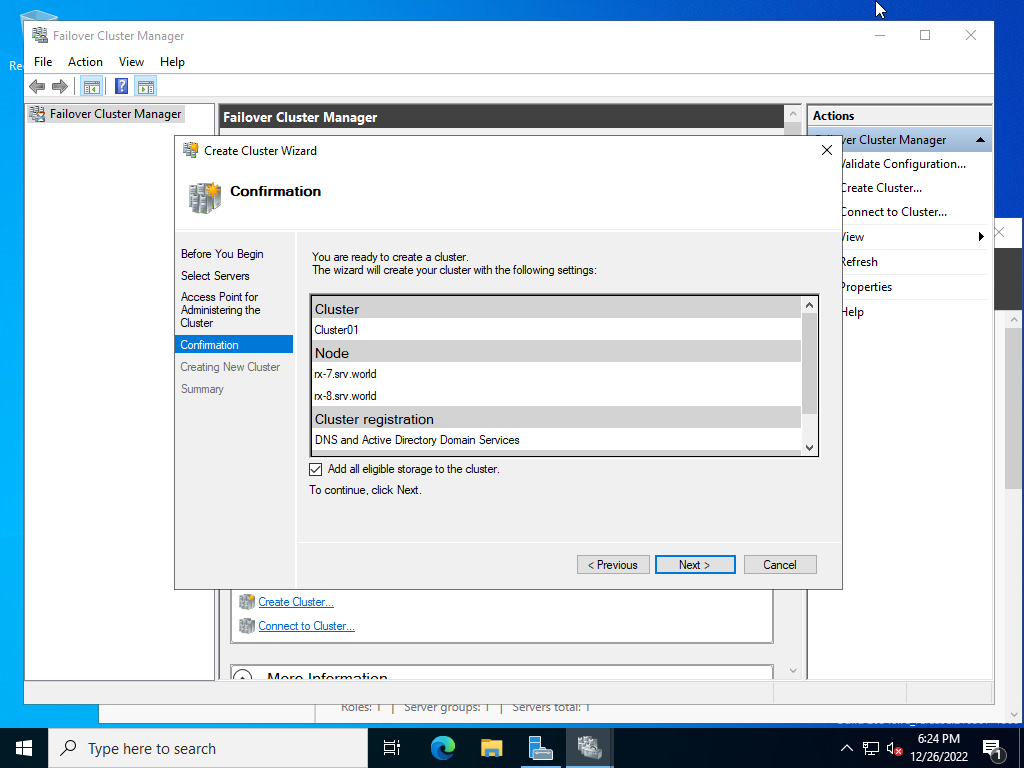
|
| [10] | クラスターの作成が完了したら [完了] ボタンをクリックして終了します。 |
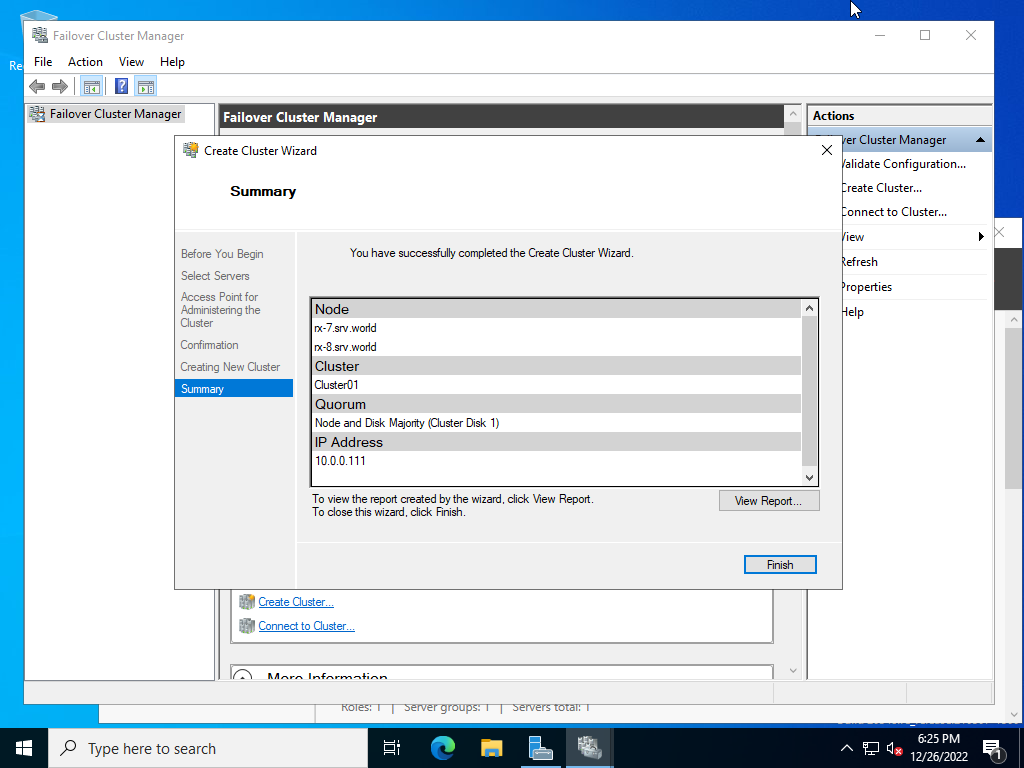
|
| [11] |
[フェールオーバークラスターマネージャー] 管理画面で、作成したクラスターの状態が確認できます。
以上で WSFC の構成は完了です。
共有ストレージがクラスター構成ノード中のいずれかのノードでマウントされていることを確認しておくとよいでしょう。
さらに、マウントされているサーバーを再起動 または シャットダウンして、共有ストレージが他ノードへフェールオーバーされるかも確認しておきましょう。
なお、片方のノードのみダウンした場合はアクティブなノードにフェールオーバーするのみですが、メンテナンス等で全てのノードを停止させる場合は、以下の順序で停止・起動するようにします。
(1) パッシブノードを停止(2) アクティブノードを停止 (3) アクティブノード (最後にアクティブだったノード) を起動 (4) パッシブノードを起動 |
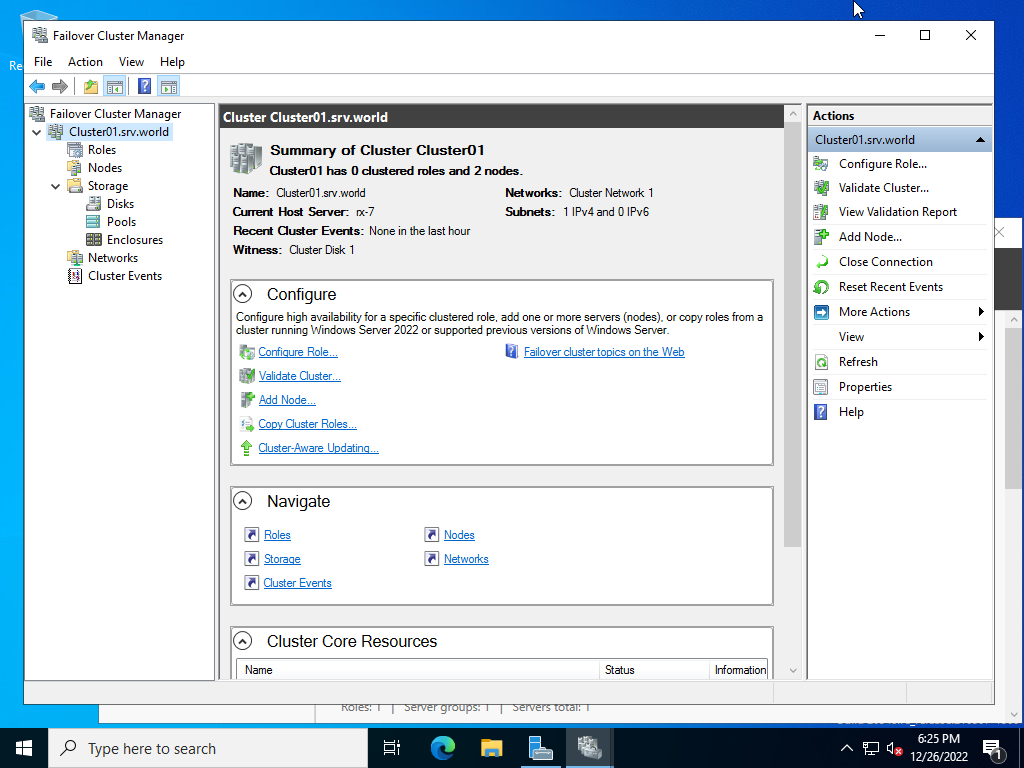
|
関連コンテンツ