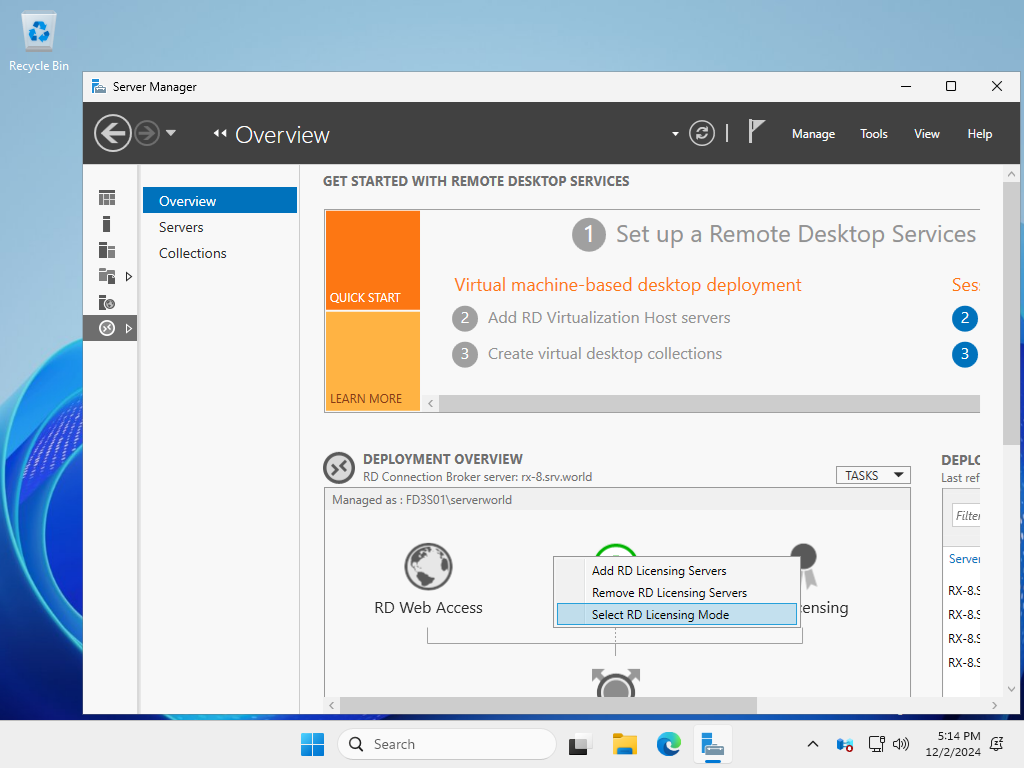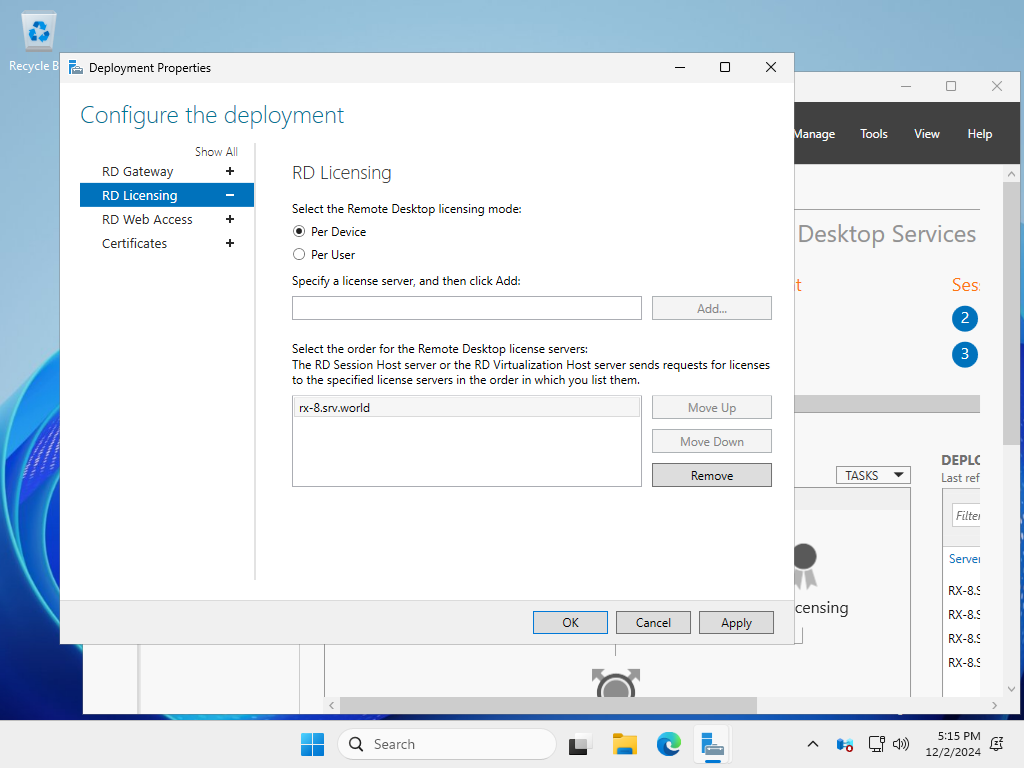Windows PowerShell
Copyright (C) Microsoft Corporation. All rights reserved.
# ライセンスサーバーの設定
# -LicenseServer ⇒ 複数設定する場合はカンマ区切り
# -Mode PerDevice ⇒ デバイス単位
# -Mode PerUser ⇒ ユーザー単位
PS C:\Users\serverworld> Set-RDLicenseConfiguration -LicenseServer @("rx-7.srv.world") -Mode PerDevice
Confirm
Changing license settings of the Remote Desktop deployment. Do you want to continue?
[Y] Yes [N] No [S] Suspend [?] Help (default is "Y"): Y
# 設定確認
PS C:\Users\serverworld> Get-RDLicenseConfiguration
Mode LicenseServer
---- -------------
PerDevice {rx-7.srv.world}
|