Vsftpd Over SSL/TLS2015/01/17 |
|
Vsftpd を SSL/TLS で使えるようにします。
|
|
| [1] | SSL/TLS の設定をします。 |
|
[root@www ~]# cd /etc/pki/tls/certs [root@www certs]# openssl req -x509 -nodes -newkey rsa:1024 -keyout /etc/pki/tls/certs/vsftpd.pem -out /etc/pki/tls/certs/vsftpd.pem Generating a 1024 bit RSA private key ......++++++ .......++++++ writing new private key to '/etc/pki/tls/certs/vsftpd.pem' ----- You are about to be asked to enter information that will be incorporated into your certificate request. What you are about to enter is what is called a Distinguished Name or a DN. There are quite a few fields but you can leave some blank For some fields there will be a default value, If you enter '.', the field will be left blank. -----
Country Name (2 letter code) [AU]:
[root@www certs]# JP # 国 State or Province Name (full name) [Some-State]: Hiroshima # 地域(県) Locality Name (eg, city) []: Hiroshima # 都市 Organization Name (eg, company) [Internet Widgits Pty Ltd]: GTS # 組織名 Organizational Unit Name (eg, section) []: Server World # 組織の部門名 Common Name (eg, YOUR name) []: www.srv.world # サーバーのFQDN Email Address []: xxx@srv.world # 管理者アドレス
chmod 600 vsftpd.pem
[root@www certs]#
vi /etc/vsftpd/vsftpd.conf # 最終行に追記
rsa_cert_file=/etc/pki/tls/certs/vsftpd.pem
ssl_enable=YES # SSL有効化 force_local_data_ssl=YES # SSL必須にする force_local_logins_ssl=YES /etc/rc.d/init.d/vsftpd restart Shutting down vsftpd: [ OK ] Starting vsftpd for vsftpd: [ OK ] |
| [2] | クライアント側の設定です。 WinSCP を起動し、「新規」ボタンをクリックして以下のようにログイン情報を入力します。 「暗号化」の項目では「TLS 明確な暗号」を選択して接続します。 |

|
| [3] | 接続ユーザーのパスワードを入力して認証します。 |
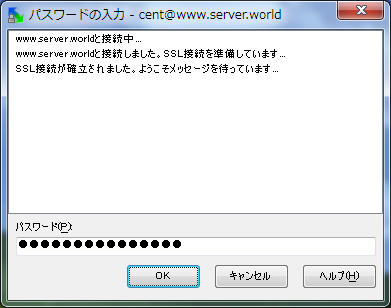
|
| [4] | 接続できました。 |
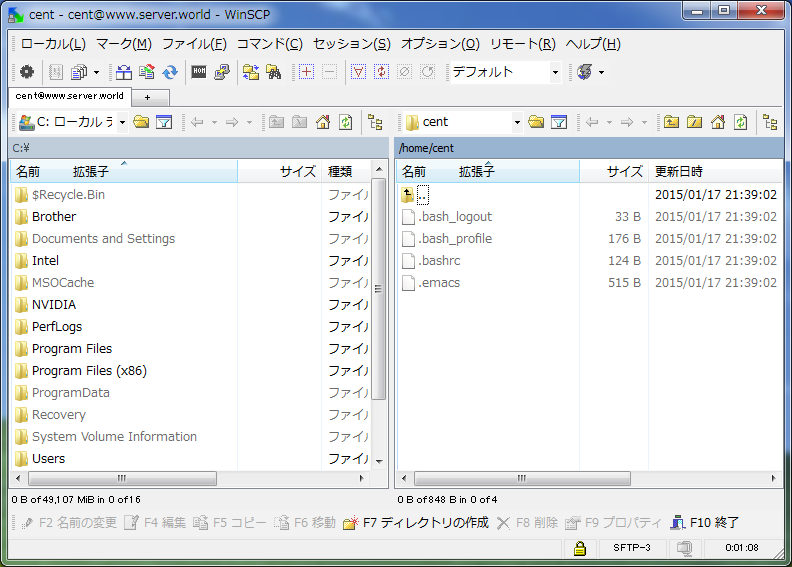
|
関連コンテンツ