一般ユーザーでインスタンス起動2010/05/03 |
| 一般ユーザーでインスタンスを起動します。
|
|
| [1] | ブラウザから「https://(フロントエンドのホスト名, またはIPアドレス):8443/」へアクセスして、 作成した一般ユーザーでログインします。 |
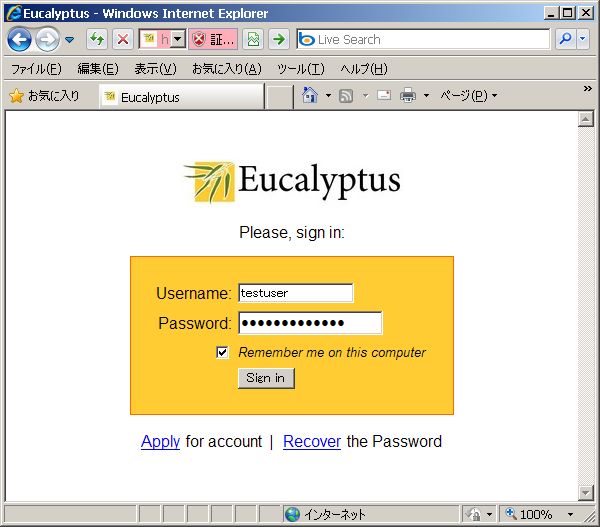
|
| [2] | 「Download Certificate」ボタンをクリックして証明書をダウンロードします。 ダウンロードした証明書はFTP等でフロントエンドへアップロードしておきます。 |
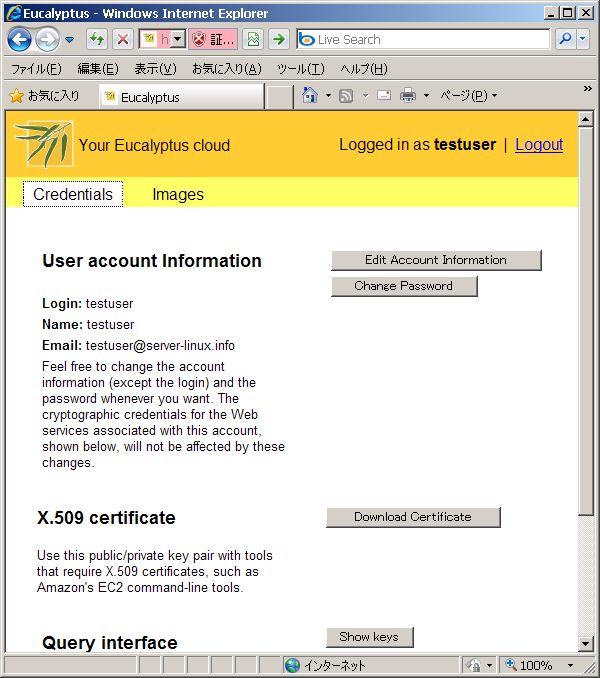
|
| [3] | 一般ユーザーでフロントエンドにログインし、証明書の展開と、keypair の作成を行います。 |
|
[testuser@frontend ~]$ mkdir -p ~/.euca/certs [testuser@frontend ~]$ chmod -R 700 ~/.euca/certs [testuser@frontend ~]$ mv euca2-testuser-x509.zip ~/.euca/certs [testuser@frontend ~]$ cd ~/.euca/certs [testuser@frontend certs]$ unzip euca2-testuser-x509.zip Archive: euca2-testuser-x509.zip To setup the environment run: source /path/to/eucarc inflating: eucarc inflating: cloud-cert.pem inflating: euca2-testuser-473badff-pk.pem inflating: euca2-testuser-473badff-cert.pem [testuser@frontend certs]$ rm euca2-testuser-x509.zip [testuser@frontend certs]$ chmod 600 * [testuser@frontend certs]$ source eucarc [testuser@frontend certs]$ echo "source ~/.euca/certs/eucarc" >> ~/.bashrc [testuser@frontend certs]$ [testuser@frontend ~]$ euca-add-keypair my_key > ~/.euca/my_key [testuser@frontend ~]$ chmod 600 ~/.euca/my_key
|
| [4] | インスタンスを起動し、ログインします。 |
|
[testuser@frontend ~]$ euca-describe-images -a # 登録されているイメージ確認 IMAGE eki-8DDF16EC centos-kernel-bucket/vmlinuz-2.6.27.21-0.1-xen.manifest.xml admin available public x86_64 kernel IMAGE eri-887216DE centos-ramdisk-bucket/initrd-2.6.27.21-0.1-xen.manifest.xml admin available public x86_64 ramdisk IMAGE emi-1CCC15AD centos-image-bucket/centos.5-3.x86-64.img.manifest.xml admin available public x86_64 machine [testuser@frontend ~]$ euca-run-instances -k my_key --kernel eki-8DDF16EC --ramdisk eri-887216DE emi-1CCC15AD [testuser@frontend ~]$ euca-describe-instances RESERVATION r-5CE30AB3 testuser default INSTANCE i-436607B4 emi-1CCC15AD 10.0.0.175 10.0.0.175 running my_key 0 m1.small 2009-11-07T14:11:53.62Z frontend eki-8DDF16EC eri-887216DE [testuser@frontend ~]$ ssh -i ~/.euca/my_key -l root 10.0.0.175 -bash-3.2# # ログイン完了
|
関連コンテンツ